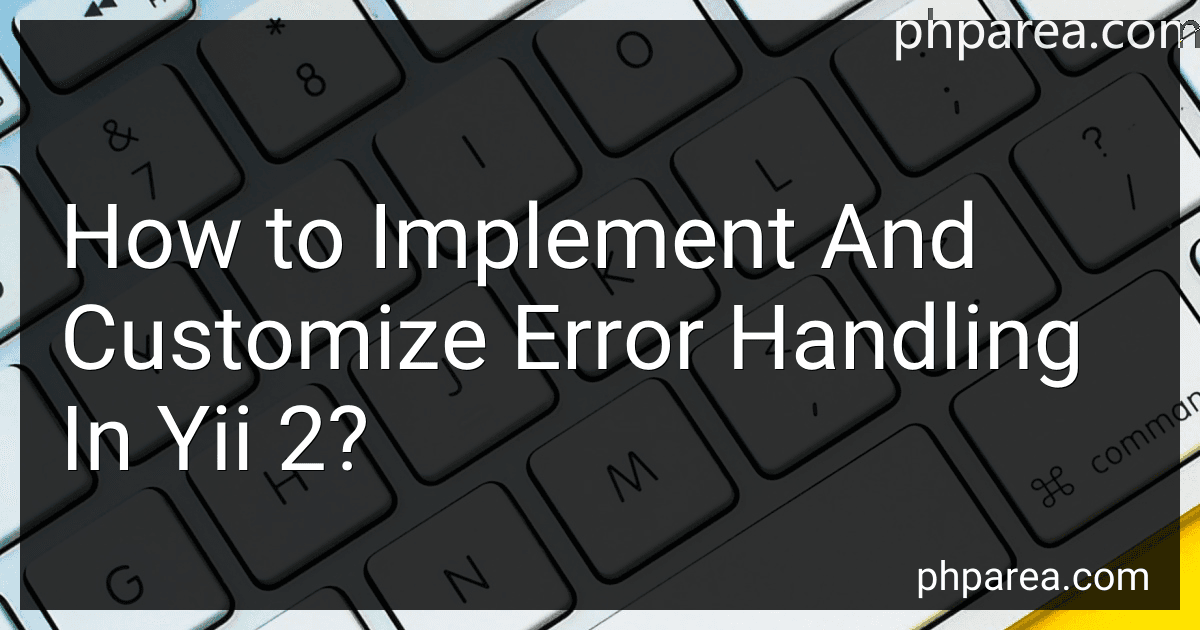Best Error Handling Guides to Buy in December 2025
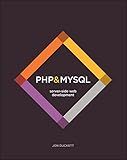
PHP & MySQL: Server-side Web Development


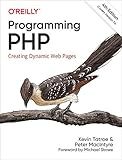
Programming PHP: Creating Dynamic Web Pages


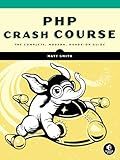
PHP Crash Course: The Complete, Modern, Hands-On Guide



Front-End Back-End Development with HTML, CSS, JavaScript, jQuery, PHP, and MySQL



Full Stack Web Development For Beginners: Learn Ecommerce Web Development Using HTML5, CSS3, Bootstrap, JavaScript, MySQL, and PHP


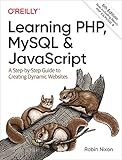
Learning PHP, MySQL & JavaScript: A Step-by-Step Guide to Creating Dynamic Websites (Learning PHP, MYSQL, Javascript, CSS & HTML5)


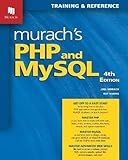
Murach's PHP and MySQL (4th Edition)


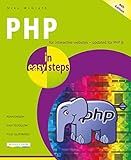
PHP in easy steps: Updated for PHP 8


Error handling in Yii 2 is crucial for maintaining a robust and user-friendly application. Yii 2 provides a comprehensive error handling system that allows developers to handle different types of errors, such as application errors, HTTP errors, and exceptions.
To implement and customize error handling in Yii 2, you can follow these steps:
- Error Display Settings: Yii 2 has a built-in mechanism to handle error display. By default, this mechanism is activated in the development environment and disabled in the production environment to ensure that sensitive information is not exposed. You can customize these settings in the application configuration file config/web.php.
- Error Templating: Yii 2 provides a view file dedicated to displaying errors called error.php. This file comes with a basic layout and can be customized to match your application's design. You can find this view file in the views/site directory. To customize the error view, you can modify this file according to your requirements.
- Exception Handling: Yii 2 has a powerful exception handling mechanism that allows you to handle different types of exceptions in a unified way. You can customize exception handling by creating an error handler class that extends the yii\web\ErrorHandler class. By implementing this class, you can define how exceptions will be handled in your application.
- Error Handling Actions: Yii 2 provides predefined error handling actions that can be customized to handle different types of errors and exceptions. These actions can be found in the yii\web\ErrorAction class. By extending this class or creating a new class that implements these actions, you can define custom error handling behaviors, such as sending error reports, redirecting users, or displaying specific error messages.
- Logging and Logging Targets: Yii 2 includes a logging system that allows you to log various types of messages and errors. You can customize logging targets to handle specific errors differently. By configuring the log component in your application configuration file, you can define custom log targets, such as file logs, email logs, or database logs.
By following these steps, you can implement and customize error handling in Yii 2 to ensure smooth and user-friendly application behavior, while also providing useful error information for debugging and maintenance purposes.
How to handle 404 errors in Yii 2?
In Yii 2, you can handle 404 errors by following these steps:
- Open your Yii 2 application's configuration file config/web.php.
- Inside the components array, add the following code:
'errorHandler' => [ 'errorAction' => 'site/error', ],
This sets the errorAction property to 'site/error', which is the route to the action that will handle all types of errors.
- Create a new controller action that will handle the errors. In the controllers folder, create a new file called SiteController.php if it doesn't already exist.
- Inside SiteController.php, define the actionError() method that will handle the errors. Here's an example implementation:
public function actionError() { $exception = Yii::$app->errorHandler->exception; if ($exception !== null) { return $this->render('error', ['exception' => $exception]); } }
This method receives the exception object and renders the error view with the exception to display the error details.
- Create a new view file called error.php inside the views/site folder.
- Inside error.php, you can customize the error page layout and content. You can access the exception and display relevant information. Here's an example:
use yii\helpers\Html;
$this->title = 'Error'; ?>
Customize the view as per your requirements.
Now, when a 404 error occurs, Yii 2 will redirect the user to the error action in the SiteController, and the error.php view will be rendered with details of the exception.
You can further enhance the error handling by logging the errors or redirecting the user to a specific page based on the error type.
What is the recommended way to handle error messages in Yii 2?
In Yii 2, the recommended way to handle error messages is by using the Yii::error() method. This method allows you to generate an error message and log it in the application's log file.
Here's an example of how to use Yii::error() to handle error messages:
try { // Code that may throw an error } catch (Exception $e) { Yii::error($e->getMessage(), 'app'); }
In this example, the code inside the try block may throw an exception. If an exception is thrown, it will be caught in the catch block. The error message from the exception object is then passed to Yii::error() along with a log category ('app' in this case).
The Yii::error() method will log the error message in the application's log file. You can specify the location and format of the log file in the application configuration.
By default, Yii 2 provides a simple file-based logging mechanism. However, you can also configure Yii to use other log targets such as databases, emails, or external services.
By logging error messages, you can easily track and debug issues in your application. It is recommended to use logging instead of displaying error messages directly to the users in production environments.
How to handle validation errors in Yii 2?
In Yii 2, validation errors can be handled in several ways. Here are some common methods:
- Displaying error messages: By default, Yii 2 automatically handles validation errors and displays them under the corresponding form fields. You can use the getError() function to fetch the error message for a specific attribute in the view file. Alternatively, you can use the getErrors() function to retrieve all the validation errors for a model and manually display them.
- Manually checking for validation errors: You can use the validate() function to trigger the validation mechanism for a model. It will return a boolean value indicating whether the model is valid or not. If the model is not valid, you can access the validation errors using the getErrors() function and handle them accordingly.
- Redisplaying the form with errors: If a form submission fails due to validation errors, you can redisplay the form with the entered values pre-filled and the appropriate error messages displayed. One common approach is to redirect back to the form page using the redirect() function, and pass the model instance with errors using the with() function. In the form view, you can then display the errors and pre-fill the fields using the model.
- Custom error handling: Yii 2 provides various ways to customize how validation errors are handled. For example, you can use scenarios and rules to define validation rules for different scenarios. You can also define custom validation rules by extending the yii\validators\Validator class and implementing the validateAttribute() method.
Overall, handling validation errors in Yii 2 involves a combination of automatic error display, manual error checking, and custom error handling as per your specific requirements.
How to handle SQL errors in Yii 2?
In Yii 2, you can handle SQL errors by using try-catch blocks and the Exception handling mechanism. Here are the steps you can follow:
- Enable exception mode: By default, Yii 2 runs in the error mode which throws exceptions for all SQL errors. However, you can explicitly enable it in the configuration file (config/main.php) by setting the following property:
'db' => [ 'class' => 'yii\db\Connection', 'dsn' => 'mysql:host=localhost;dbname=mydatabase', 'username' => 'root', 'password' => '', 'charset' => 'utf8', 'enableSchemaCache' => true, 'enableLogging' => true, 'enableProfiling' => true, 'schemaCacheDuration' => 3600, 'schemaCache' => 'cache', 'enableExceptionMapper' => true, // Enable exception handling ],
- Retrieve SQL errors: To catch SQL errors, you can use the try-catch block when executing SQL statements. For example:
try { $connection = Yii::$app->db; $command = $connection->createCommand('SELECT * FROM non_existent_table'); $result = $command->queryAll(); } catch (yii\db\Exception $e) { // Handle SQL errors here echo 'SQL Error: ' . $e->getMessage(); }
In the catch block, you can handle the SQL error by logging it, displaying a user-friendly error message, or performing any other necessary actions.
Note: You can catch the specific Yii 2 DB Exception (yii\db\Exception) to handle only database-related errors.
- Logging errors: Yii 2 provides a logging mechanism to log SQL errors. You can configure the desired logging targets in the configuration file (config/main.php) like this:
'log' => [ 'traceLevel' => YII_DEBUG ? 3 : 0, 'targets' => [ [ 'class' => 'yii\log\FileTarget', 'levels' => ['error', 'warning'], 'logFile' => '@app/runtime/logs/sql.log', // Log file path ], ], ],
By doing this, all SQL errors will be logged to the specified log file.
- Displaying user-friendly error message: To display a user-friendly error message, you can use Yii 2's built-in flash message mechanism. For example:
try { // SQL statement execution } catch (yii\db\Exception $e) { Yii::$app->session->setFlash('error', 'An error occurred while processing your request. Please try again later.'); // Redirect to an error handling page or the previous page return $this->redirect(['error-page']); }
Then, in your view file or layout file, you can display the flash message using the following code:
```php
<div class="alert alert-danger">
<?= Yii::$app->session->getFlash('error'); ?>
</div>
This will display the user-friendly error message to the user.
By following these steps, you can handle SQL errors in Yii 2 efficiently and provide a better user experience.
What is the recommended way to handle exceptions in Yii 2?
In Yii 2, the recommended way to handle exceptions is by using the try-catch block.
- Inside the try block, you can write the code that may potentially throw an exception.
- In the catch block, you can specify the type of exception you want to catch, and handle it accordingly. You can also catch multiple types of exceptions by separating them with a pipe (|) symbol.
Here's an example:
try { // Code that may throw an exception $result = 10 / 0; // This will throw a DivisionByZeroException } catch (DivisionByZeroException $e) { // Handle the DivisionByZeroException here // You can access the exception message using $e->getMessage() echo 'Division by zero error: ' . $e->getMessage(); } catch (Exception $e) { // Handle other types of exceptions here echo 'An error occurred: ' . $e->getMessage(); }
You can also use the finally block to specify code that will always run, regardless of whether an exception was thrown or not:
try { // Code that may throw an exception $db->beginTransaction();
// Some database operations
$db->commit();
} catch (Exception $e) { // Handle exceptions and rollback the database transaction if necessary $db->rollBack(); } finally { // Code that will always run // Close database connection, release resources, etc. $db->close(); }
Note that it is recommended to catch specific types of exceptions rather than using a generic catch (Exception $e) block, as it allows you to handle different types of exceptions differently.
How to handle syntax errors in Yii 2?
In Yii 2, you can handle syntax errors by following these steps:
- Enable debugging mode: Open the web/index.php file and change the YII_DEBUG constant to true. This will display detailed error messages, including syntax errors.
- Check error logs: By default, Yii logs all errors in the runtime/logs directory. You can find the syntax error message in the log files. Open the log file and look for the error message along with the file path and line number.
- Fix the syntax error: Once you have identified the file and line causing the syntax error, open that file in a text editor and fix the error. Common syntax errors include missing semicolons, mismatched brackets, or misspelled keywords. Make sure to save the file after making the necessary changes.
- Clear cache: If you have made changes to the code and the syntax error persists, it could be due to cached data. Clear the cache by running the yii cache/flush-all command in the terminal.
- Test the application: After fixing the syntax error, reload the application in the browser to see if the error has been resolved. If there are any remaining syntax errors, repeat the above steps until all syntax errors have been fixed.
Remember to turn off the debugging mode (YII_DEBUG set to false) when deploying your application to a production environment to avoid displaying sensitive information to users.
What is the default error view in Yii 2?
The default error view in Yii 2 is located in the views/site/error.php file. This view is rendered whenever an error occurs in the application.