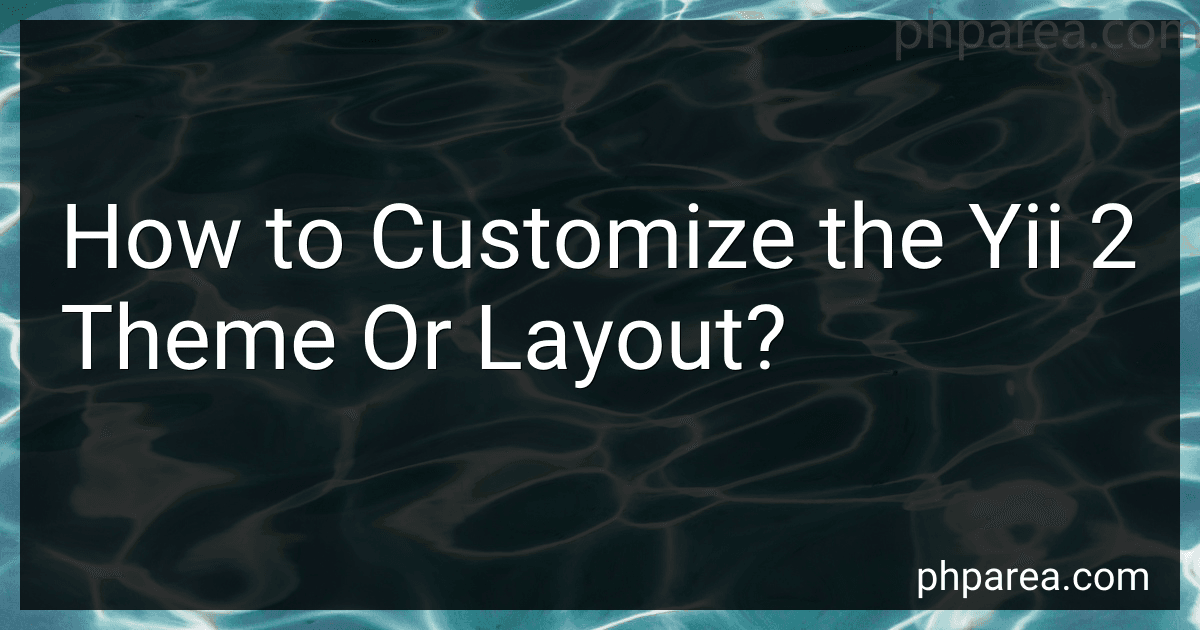Best Yii 2 Theme Customization Tools to Buy in December 2025
To customize the Yii 2 theme or layout, you can follow these steps:
- Identify the theme or layout you want to customize. Yii 2 provides different themes and layouts that can be used in your application.
- Locate the theme or layout files in your Yii 2 application. Themes are usually stored in the "themes" folder, while layouts can be found in the "views/layouts" folder.
- Copy the theme or layout files you want to customize into your application's directory. It is recommended to copy them to the "themes" folder if it is a theme or to a new folder in "views/layouts" if it is a layout.
- Open the copied files in a text editor or an integrated development environment (IDE).
- Modify the HTML, CSS, or PHP code inside the files according to your customized design or functionality.
- Save the changes you made to the files.
- If you are customizing a theme, set the newly created theme as the active theme in your application's configuration file. You can do this by configuring the "basePath" and "baseUrl" properties inside the "components" section of your application configuration.
- If you are customizing a layout, ensure that your controllers or views are using the customized layout. You can specify the layout in the controller actions or in the view files using the "layout" property.
- Test your application to see the changes applied to the theme or layout. You might need to refresh the page or clear the cache to see the modifications.
Remember to take a backup of the original theme or layout files before making any changes to ensure that you can revert to the default version if needed.
How to create a custom error page in Yii 2 theme?
To create a custom error page in Yii 2 theme, you can follow these steps:
- Create a new view file for the error page. For example, you can create a file named error.php in the views/site directory of your theme. This file will contain the HTML markup for your custom error page.
- In your controller action that handles errors, update the code to render your custom error view. By default, Yii 2 generates a basic error view. You can modify this code in your controller:
public function actionError() { $exception = Yii::$app->errorHandler->exception; if ($exception !== null) { return $this->render('error', ['exception' => $exception]); } }
In this code, the render method is used to render the error view and pass the exception object to the view.
- Customize the error.php view file to display the specific error information and layout according to your theme. You can use the $exception object to access the details of the error. For example:
You can add additional HTML markup, CSS styling, or even use Yii widgets to enhance the appearance and functionality of your custom error page.
- Make sure the layout file for your theme also displays the error page correctly. You can customize the layout file (usually located in views/layouts) to provide a consistent look and feel for all pages, including the error page.
That's it! You have now created a custom error page in your Yii 2 theme.
How to change the Yii 2 theme's default fonts?
To change the default fonts of a Yii 2 theme, you can follow these steps:
- Identify the CSS file that controls the styles of the theme you are using. This file is usually located in the web/css directory of your Yii 2 application.
- Open the CSS file and look for the sections that define the fonts used in the theme. These sections may have class names like .font-family or .text-font.
- Modify the font-family property value to the desired font. Replace the existing font with the one you want to use. You can specify multiple fonts in order of preference, separated by commas. For example: .font-family { font-family: 'Arial', sans-serif; }
- Save the CSS file.
- Clear the Yii 2 cache by running the following command in the terminal: php yii cache/flush
- Refresh the page to see the changes.
Note: If your theme uses multiple CSS files, you may need to modify the font-family property in all relevant files to fully customize the fonts across the theme.
How to add AJAX functionality to the Yii 2 theme?
To add AJAX functionality to a Yii 2 theme, you can follow these steps:
- Create a JavaScript file: Create a JavaScript file in the web/js directory of your Yii application. This file will contain the AJAX functions.
- Configure the urlManager component: Open the config/web.php file and make sure the urlManager component is properly configured. This component is responsible for handling the AJAX requests.
'urlManager' => [ 'enablePrettyUrl' => true, 'showScriptName' => false, 'rules' => [ 'controller:\\w+/action:\\w+' => '/', ], ],
- Add AJAX functions: In your JavaScript file, you can add jQuery AJAX functions to send requests to the server. For example, you can use the $.ajax() function to send a GET request:
$.ajax({ url: '/site/get-data', type: 'GET', dataType: 'json', success: function(response) { // Handle the response data }, });
- Create the controller action: In your controller (e.g., SiteController), create an action that will handle the AJAX request. This action should return the data in a format that can be easily consumed by your JavaScript code (e.g., JSON).
public function actionGetData() { // Fetch the data from your data source
return json\_encode($data);
}
- Create the JavaScript code to handle the response: In your JavaScript file, you can handle the response data returned by the AJAX request. For example, you can update the content of an HTML element with the received data:
$.ajax({ // ... success: function(response) { $('#data-container').html(response); }, });
- Use AJAX in your views: Finally, you can use the AJAX functionality in your views. For example, you can attach a click event handler to a button and trigger an AJAX request when the button is clicked:
$('#load-data-button').click(function() { $.ajax({ // ... success: function(response) { $('#data-container').html(response); }, }); });
By following these steps, you can easily add AJAX functionality to your Yii 2 theme.
How to modify the Yii 2 theme's fonts?
To modify the Yii 2 theme's fonts, you can follow these steps:
- Locate the CSS file of the theme that handles the font styles. This file is usually named main.css or something similar and can be found in the web/css folder of your Yii 2 project.
- Open the CSS file and look for the font-related styles. These styles might be defined for different selectors, such as body, h1, h2, p, etc.
- Modify the font properties of the desired selectors. For example, you can change the font family, size, weight, color, or other properties. You can also add new font styles if needed.
- Save the CSS file and refresh your website to see the changes take effect. If the changes are not visible, try clearing your browser cache.
Note: If the theme you are using has a different file structure or uses a different method to handle font styles, refer to the theme's documentation for specific instructions.
How to customize the Yii 2 theme's sidebar/menu?
To customize the Yii 2 theme's sidebar/menu, you can follow these steps:
- Locate the sidebar/menu view file: The sidebar or menu is typically rendered by a view file, such as sidebar.php or menu.php. You can find the view file by checking the layout file or the widgets used to render the sidebar/menu.
- Override the view file: To customize the sidebar/menu, you need to override the default view file. Create a new file with the same name and path as the original view file in your application's views directory. For example, if the original view file is @app/vendor/yiisoft/yii2/views/layouts/sidebar.php, you would create the override file at @app/views/layouts/sidebar.php.
- Customize the content: Open the override view file and make the desired changes to the sidebar/menu content. You can add, modify, or remove menu items, change their order, or apply any desired CSS styling.
- Update the layout file: If necessary, update the layout file to use your override view file. In most cases, the layout file is located at @app/views/layouts/main.php. Open the layout file and find the part where the sidebar/menu is rendered. Replace the original rendering code with render('layouts/sidebar') ?> or the appropriate code to render your overridden view file.
- Apply additional CSS styling: If you need to apply custom styles to the sidebar/menu, you can use CSS. You can either add inline styles directly in the view file or create a CSS file and link it in the layout file.
- Clear cache if necessary: If you do not see the changes immediately, try clearing your Yii 2 cache by deleting the contents of the @app/runtime/cache directory.
By following these steps, you can customize the sidebar/menu of your Yii 2 theme according to your specific requirements.