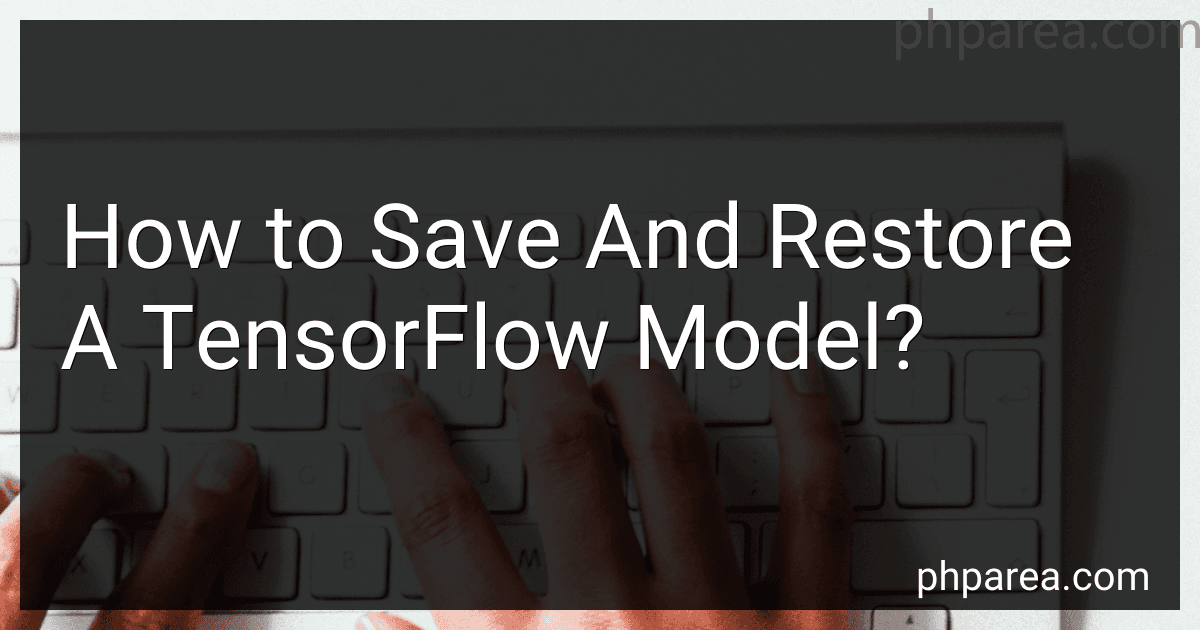Best TensorFlow Tools to Buy in December 2025
Saving and restoring TensorFlow models is crucial for tasks such as training a model and then using it for prediction or resuming training from where it was left off. TensorFlow provides a mechanism for saving and restoring models through its tf.train.Saver() class.
To save a model in TensorFlow, first, you need to specify the variables that you want to save. These variables can be TensorFlow variables, which hold the model parameters, or can be of any other TensorFlow data type. Once you've defined the variables to save, you can create an instance of the tf.train.Saver() class.
To save the model, you call the save() method of the saver object and pass it a TensorFlow session as well as the path where you want to save the model. TensorFlow will create several files at the specified path, including a checkpoint file that keeps track of the saved model.
For example:
import tensorflow as tf
Define the variables to save
weights = tf.Variable([...]) biases = tf.Variable([...])
Create a saver object
saver = tf.train.Saver()
Create a TensorFlow session
with tf.Session() as sess: # Train or load your model here
# Save the model
saver.save(sess, 'path/to/save/model.ckpt')
To restore a saved model, you need to recreate the computational graph and the variables then restore their values. You can create a saver object with the same variable names and types as used during saving. TensorFlow will automatically load the saved values into the corresponding variables when you call the restore() method of the saver object within a TensorFlow session.
For example:
import tensorflow as tf
Recreate the variables
weights = tf.Variable([...]) biases = tf.Variable([...])
Create a saver object
saver = tf.train.Saver()
Create a TensorFlow session
with tf.Session() as sess: # Restore the saved values saver.restore(sess, 'path/to/save/model.ckpt')
# Use the restored model for prediction or training
# ...
By saving and restoring TensorFlow models, you can easily reuse trained models without the need to retrain them every time, making it convenient for future predictions, fine-tuning, or transferring learned features.
What are the limitations of saving and restoring a TensorFlow model?
There are several limitations to consider when saving and restoring a TensorFlow model:
- Compatibility: TensorFlow models can only be restored in the same version of TensorFlow or a compatible version. If there are significant changes in the TensorFlow API or core implementation, it may break compatibility between versions.
- Changes in model architecture: If the architecture or structure of the model is modified, for example, by adding or removing layers, the restored weights may not correspond to the new architecture. In this case, retraining or further modifications are necessary.
- Custom operations: If the model contains custom operations or functions, those parts may not be saved or restored automatically. Saving and restoring typically work best with standard TensorFlow operations, and manual handling may be required for custom code.
- Large model size: Saving and restoring can be memory-intensive, especially for large models with many parameters or large amounts of data. This can lead to increased storage requirements and longer save/load times.
- Picking the right checkpoint: If the model is saved at regular intervals during training, it is important to choose the appropriate checkpoint to restore from. Selecting an early or late checkpoint may lead to suboptimal performance or convergence issues.
- Dependency on original code: When restoring a model, it relies on the original code that created the model. Any changes or updates to the code, dependencies, or libraries used may lead to compatibility issues and prevent successful restoration of the model.
- Loss of optimizer state: When saving and restoring a model, only the model parameters (weights) are typically saved. The state of the optimizer, such as the learning rate, momentum, or any other variables specific to the optimizer, is not automatically saved. Therefore, when restoring the model, the optimizer state needs to be manually configured to resume training from the previous state.
- Limited transferability: While saving and restoring models within TensorFlow is relatively straightforward, transferring models to other deep learning frameworks might not be as seamless. Some manual conversion and adaptation may be required to make the model compatible with other frameworks.
It is important to be aware of these limitations to ensure the successful saving and restoration of TensorFlow models.
What is the difference between saving a TensorFlow model as a protocol buffer and a checkpoint?
The main difference between saving a TensorFlow model as a protocol buffer and a checkpoint lies in what data is actually being stored and the intended use cases.
- Protocol Buffer: Saving a TensorFlow model as a protocol buffer involves serializing the computational graph of the model, along with the model parameters (values of the variables). This results in a binary file that represents the complete model architecture and its associated weights. Protocol buffer files have the extension ".pb".
Protocol buffer files are generally used for deployment, serving, or inference purposes when you don't need to modify the model further. For example, you can load a .pb file into TensorFlow Serving or TensorFlow.js to perform inference on new data efficiently. These files are lightweight and optimized for fast execution since they do not retain any training-related information.
- Checkpoint: On the other hand, saving a TensorFlow model as a checkpoint allows you to store the current state of the model during training. Checkpoints contain the values of all the trainable variables in the model. Checkpoint files consist of multiple files with different extensions, including ".ckpt.data", ".ckpt.index", and ".ckpt.meta".
Checkpoints are primarily used for resuming training from a particular point or performing model evaluation during the training process. They can be useful for saving intermediate weights as the model progresses through epochs or steps. Checkpoints retain additional metadata, such as optimizer states, that are required for training. This makes checkpoints more suitable for research or experimentation scenarios where you might need to fine-tune the model or continue training later.
In summary, protocol buffers are ideal for deployment and inference, whereas checkpoints are useful for training-related tasks like resuming training or model evaluation during training.
What is the impact of different storage mediums on saving and restoring a TensorFlow model?
The choice of storage medium for saving and restoring a TensorFlow model can have the following impacts:
- Performance: Different storage mediums can vary in terms of read and write speeds. Faster storage mediums can lead to quicker model saving and restoration processes, which is especially important for large or complex models.
- Storage Size: TensorFlow models can range in size from a few kilobytes to several gigabytes, depending on the complexity of the model. The chosen storage medium should have sufficient capacity to store the model efficiently. For example, if the model is too large for a certain storage medium, it may need to be split or compressed, which can affect the speed of saving and restoration.
- Model Portability: Different storage mediums may have varying compatibility with different platforms or file systems. It is essential to choose a storage medium that can be reliably read and written across different systems to ensure model portability.
Common storage mediums used for saving and restoring TensorFlow models include:
- File System: Using a file system, such as a local disk or network-attached storage, is a common approach. It offers reasonable performance and compatibility across different platforms.
- Cloud Storage: Storing TensorFlow models in cloud storage services (like Google Cloud Storage, Amazon S3, or Microsoft Azure Blob Storage) enables easy accessibility, scalability, and backup options. However, network latency and bandwidth can impact the speed of model saving and restoration.
- Distributed File Systems: Distributed file systems like Hadoop Distributed File System (HDFS) or Network File System (NFS) can be used for parallel and distributed training. Saving and restoring models in such systems allow for efficient distributed processing, but network overhead and data transfer can affect performance.
Ultimately, the choice of storage medium depends on factors like the size of the model, performance requirements, platform compatibility, and workflow preferences.
What are the best practices for saving and restoring a TensorFlow model?
Here are some best practices for saving and restoring TensorFlow models:
- Use the SavedModel format: TensorFlow provides the SavedModel format, which is the recommended way to save and load models. It ensures compatibility across different TensorFlow versions and platforms.
- Save and restore the model's variables: Variables contain the model's trainable parameters. You can save and restore them using the tf.train.Checkpoint or tf.train.Saver APIs. These APIs allow you to selectively save and restore specific variables or groups of variables.
- Include the model architecture: Along with the variables, it is important to save the model architecture. This includes the layers, operations, and connections between them. Storing the architecture ensures that the model can be reconstructed accurately during restoration.
- Save and restore using checkpoints: Saving checkpoints is a common technique where you save the model at regular intervals during training. This allows you to resume training from the last saved checkpoint in case of interruptions or perform model evaluation on different checkpoints to analyze the model's performance over time.
- Save and restore optimizer states: If you want to continue training from a saved model, it is necessary to save and restore the optimizer's state as well. The optimizer's state includes things like the current gradients, moving averages, and other variables it uses to update the model's parameters.
- Use version control for convenience: Along with saving the model, it's helpful to track the code and model versions. This ensures that the code used to train a particular model is easily accessible for future reference or retraining.
- Export in a platform-independent manner: When saving the model, ensure you export it in a format compatible with the target deployment platform. For example, if you plan to use TensorFlow Serving for model serving, export the model in the SavedModel format.
- Test the restore process: After saving and restoring the model, it is essential to test the restore process to verify that the complete model, including its architecture, variables, and optimizer state, is correctly restored.
By following these best practices, you can effectively save and restore TensorFlow models, ensuring reproducibility and seamless model deployment.
How to save and restore only specific variables in a TensorFlow model?
To save and restore only specific variables in a TensorFlow model, you can use the tf.train.Saver class with a dictionary argument specifying the variable to load/save. Here's how you can do it:
- Define the variables you want to save and restore, and assign them unique names. For example:
var1 = tf.Variable(..., name="var1") var2 = tf.Variable(..., name="var2") var3 = tf.Variable(..., name="var3")
- Create a dictionary mapping the names to their corresponding variables:
specific_vars = {"var1": var1, "var3": var3}
- Initialize a tf.train.Saver object with the dictionary:
saver = tf.train.Saver(specific_vars)
- To save the specific variables to a checkpoint file, use the save() method of the saver:
with tf.Session() as sess: sess.run(tf.global_variables_initializer()) # Train or perform any operations using the variables
saver.save(sess, "path/to/save\_checkpoint")
- To restore the saved variables from the checkpoint file, invoke the restore() method of the saver:
with tf.Session() as sess: # Initialize variables sess.run(tf.global_variables_initializer())
saver.restore(sess, "path/to/save\_checkpoint")
# The variables specified in the dictionary are now restored
By following these steps, you can save and restore only the specific variables specified in the dictionary, rather than the entire model.