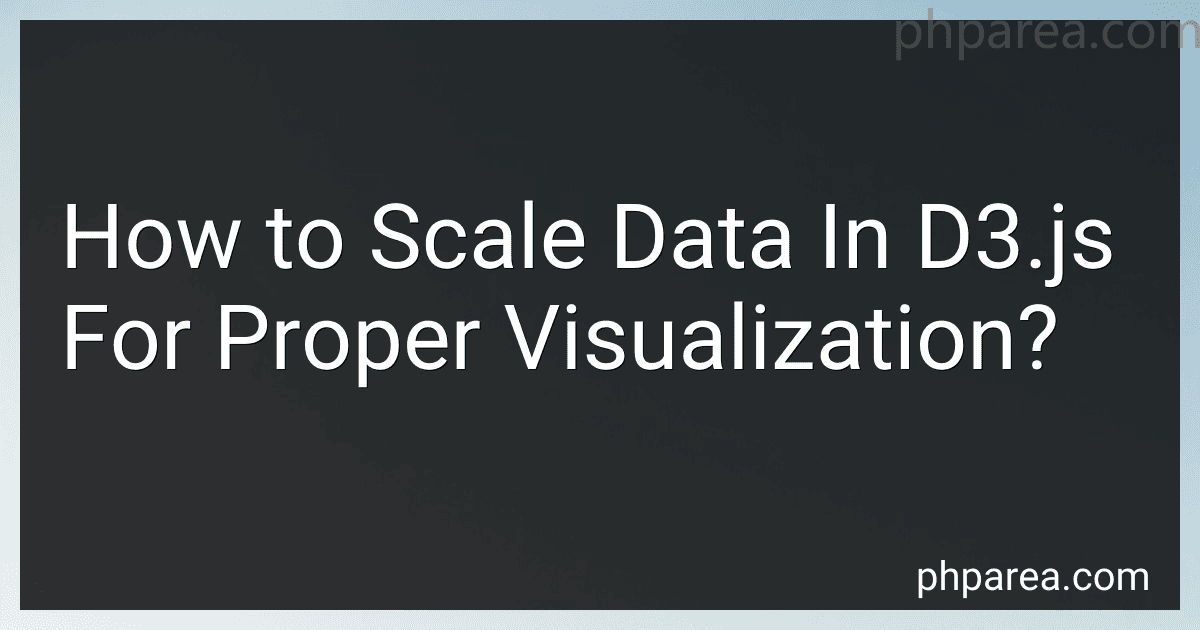Best Tools for D3.js Data Scaling to Buy in December 2025
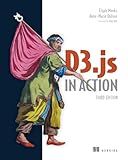
D3.js in Action, Third Edition


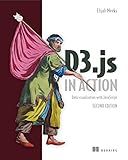
D3.js in Action: Data visualization with JavaScript


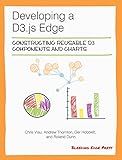
Developing a D3.js Edge


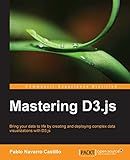
Mastering D3.js - Data Visualization for JavaScript Developers


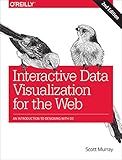
Interactive Data Visualization for the Web: An Introduction to Designing with D3


Scaling data in D3.js is crucial for creating proper visualizations. Scaling allows you to transform your data values into a range that fits within the dimensions of your visualization, ensuring accurate representation and allowing viewers to easily interpret the data.
D3.js provides several scaling functions that can be used depending on the type of data you are working with. These functions enable you to map data values to visual properties such as coordinates, sizes, colors, and more.
To scale numerical data, you can use linear scales. Linear scales are created using the d3.scaleLinear() function. This function takes the input range (domain) and the output range (range) as parameters. The domain represents the minimum and maximum values of your data, while the range defines the minimum and maximum values for the visualization. You can then use the scale function to map data values to the desired range.
For example, if you have a dataset with values ranging from 0 to 100 and want to map them to a width range of 0 to 800 pixels, you can define a linear scale like this:
const xScale = d3.scaleLinear() .domain([0, 100]) .range([0, 800]);
Ordinal scales, on the other hand, are used for categorical or discrete data. The d3.scaleOrdinal() function creates an ordinal scale by mapping categories to a range of output values. The domain consists of the distinct categories within your data, while the range represents the corresponding output values.
const colorScale = d3.scaleOrdinal() .domain(['red', 'green', 'blue']) .range(['#FF0000', '#00FF00', '#0000FF']);
Besides linear and ordinal scales, D3.js also provides other scaling functions such as logarithmic scales (d3.scaleLog()), power scales (d3.scalePow()), and more. These functions can be chosen based on your specific requirements and the characteristics of your data.
To use the scales, you simply pass your data values through the scale functions. For example, to compute the scaled value for a given data point, you can do:
const scaledValue = xScale(dataPoint);
Scaling data with D3.js is crucial for proper visualization as it ensures that your data is appropriately represented within the visualization space. By transforming data values to fit within the visualization dimensions, you can accurately convey information and facilitate meaningful insights for the viewers.
What is the purpose of scaling data in D3.js?
The purpose of scaling data in D3.js is to map data values to visual properties, such as coordinates, sizes, colors, etc., in a way that they can be rendered effectively on a visual medium, such as a screen or a printed page.
Scaling helps in transforming input data (which can have arbitrary values and ranges) into output values that fit within a specific visual representation. It allows for maintaining proportional relationships and preserving the data's inherent patterns and structures.
Scaling in D3.js involves creating a transformation function that maps the input domain (minimum and maximum data values) to an output range (minimum and maximum visual values). This allows data to be converted into appropriate visual representations, making it easier to create more accurate and meaningful visualizations.
What techniques can be used to ensure data consistency after scaling in D3.js?
There are several techniques that can be used to ensure data consistency after scaling in D3.js:
- Data binding: D3.js offers powerful data binding capabilities that associate data sources with elements in the document's DOM tree. By binding data to elements, D3.js can automatically update the elements as the data changes, ensuring consistency between data and visualization.
- Enter-update-exit pattern: When scaling data, it is common to have new data elements enter the visualization, existing elements update their properties, and some elements exit the visualization. The enter-update-exit pattern helps handle these three scenarios, ensuring data consistency by adding, updating, or removing elements accordingly.
- Scales and axes: D3.js provides various scale functions like linear, logarithmic, and categorical scales to map data values to visual properties. When scaling data, it's important to update the scales accordingly to maintain consistency between data and visualization. Similarly, updating axes can be useful to properly display scaled data.
- Transitions: D3.js includes transition functionality, allowing smooth animated transitions between states. When scaling data, transitions can be used to smoothly update the visualization, enhancing data consistency by providing visually smooth changes.
- Data validation: Before scaling data, it is essential to validate and preprocess the data. Validating the data ensures that it meets the required format and filtering out any inconsistencies or errors. Preprocessing the data may involve normalizing, aggregating, or cleaning the data to ensure consistency during the scaling process.
- Redrawing: In some cases, scaling data requires redrawing the entire visualization from scratch. Redrawing ensures that the visualization accurately reflects the scaled data and maintains consistency throughout the process.
Combining these techniques and strategies can help ensure data consistency after scaling in D3.js, enabling accurate and reliable visualizations as the data changes.
How to set the domain and range for scaling data in D3.js?
To set the domain and range for scaling data in D3.js, you can use the d3.scale module. Here are the steps to do it:
- Determine the minimum and maximum values of your data. Let's say the minimum value is minValue and the maximum value is maxValue.
- Create a scale function using d3.scaleLinear(). This function will map values from the domain to the range.
const scale = d3.scaleLinear();
- Set the domain of the scale function using the domain() method. The domain is the input range of your data.
scale.domain([minValue, maxValue]);
- Set the range of the scale function using the range() method. The range is the output range you want to map your data to.
scale.range([0, 100]); // For example, mapping to a range of 0 to 100
Now, you can use the scale function to scale your data. For example, to scale a value value:
const scaledValue = scale(value);
This will return the scaled value that falls within the specified range based on the given domain.
How to visualize scaled data using different chart types in D3.js?
To visualize scaled data using different chart types in D3.js, you need to perform the following steps:
- Install D3.js and add it to your HTML file using a script tag.
- Prepare your data, including scaling it if necessary. Depending on the chart type you choose, you may need to scale your data using D3.js scales. Some commonly used scales include linear scales, logarithmic scales, and ordinal scales.
- Create an SVG container in your HTML file where the chart will be rendered. You can do this using the tag and setting the width and height attributes.
- Use D3.js to select your SVG container and bind your data to it. You can do this using the .selectAll() and .data() methods.
- Choose the chart type you want to create and use D3.js to generate it. Here are a few examples: Bar Chart: Use the d3.bar() or d3.rect() method to create rectangles for each data point, and set their width and height based on the scaled data values. Line Chart: Use the d3.line() method to create a path representing the line, and set the x and y coordinates based on the scaled data values. Scatter Plot: Use the d3.circle() method to create circles for each data point, and set their positions based on the scaled x and y coordinates. Pie Chart: Use the d3.pie() method to generate pie slices, and set their start and end angles based on the scaled data values.
- Customize your chart by adding labels, axes, tooltips, legends, or any other visual elements you want to include. You can use D3.js functions and methods to achieve this.
- Finally, render your chart by appending the generated elements to your SVG container.
Here is a simple example of creating a bar chart with scaled data in D3.js:
// define the scaled data var data = [5, 10, 15, 20];
// create a linear scale based on the data var scale = d3.scaleLinear() .domain([0, d3.max(data)]) // set the input domain .range([0, 200]); // set the output range
// select the SVG container var svg = d3.select("svg");
// bind the data to the SVG container var bars = svg.selectAll("rect") .data(data);
// create and position the bars bars.enter() .append("rect") .attr("x", function(d, i) { return i * 50; }) // set x position based on index .attr("y", function(d) { return svg.attr("height") - scale(d); }) // set y position based on scaled data .attr("width", 40) .attr("height", function(d) { return scale(d); }); // set height based on scaled data
This is just a basic example, and you can customize the chart further to suit your needs.
How to determine the appropriate scaling method for a specific visualization in D3.js?
Determining the appropriate scaling method for a specific visualization in D3.js depends on the type of data and the desired outcome of the visualization. Here are some steps to help you choose the appropriate scaling method:
- Understand the data: Analyze the type of data you are working with. Is it continuous or discrete? Is it numerical or categorical? Understanding the nature of your data will help you choose the right scaling method.
- Determine the visualization type: Consider the type of visualization you plan to create. Different visualization types may require specific scaling methods. For example, a bar chart may require a different scaling approach compared to a scatter plot.
- Range and domain: Define the range and domain of your visualization. The range refers to the output space (e.g., the dimensions of the SVG canvas), while the domain represents the input data range (e.g., the minimum and maximum values of the data).
- Linear Scale: If your data is continuous and evenly distributed, a linear scale is usually a good choice. It creates a one-to-one mapping between the input data and the output space.
- Ordinal Scale: If your data is categorical or discrete, you can use an ordinal scale. This type of scale maps discrete values to specific positions, such as assigning a different color to each category in a bar chart.
- Log Scale: If your data spans several orders of magnitude, a logarithmic scale is often used. A log scale compresses the data to better visualize large differences.
- Color Scale: If you want to encode a continuous variable using color, a color scale can be used. D3.js provides various predefined color scales, such as linear and categorical color scales.
- Custom Scales: If the predefined scaling methods do not meet your requirements, you can create custom scales. This allows you to have more control over the mapping between input and output values.
- Test and Iterate: Experiment with different scaling methods and assess the resulting visualizations. Make adjustments to the scales as necessary to achieve the desired outcome.
- Consider Interactivity: If your visualization allows user interaction (e.g., zooming or panning), you might need to update the scales dynamically to adapt to changes in the view.
Remember, the appropriate scaling method for a specific visualization can vary depending on the context, so it's essential to understand the data and experiment with different options to find the best fit.