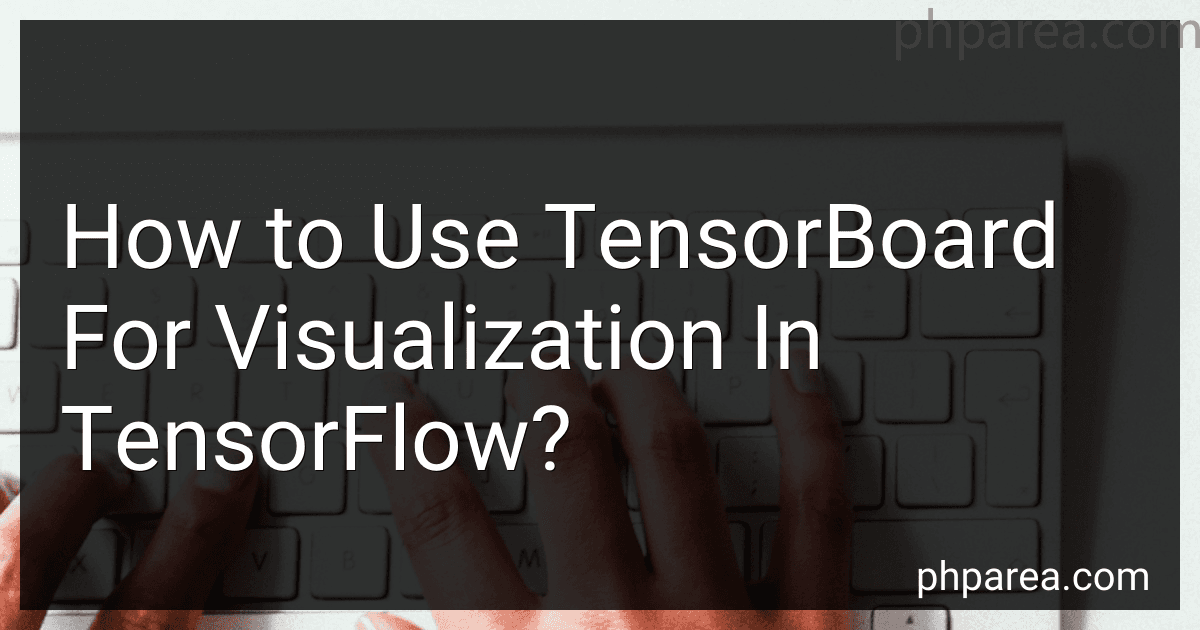Best TensorFlow Visualization Tools to Buy in December 2025
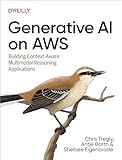
Generative AI on AWS: Building Context-Aware Multimodal Reasoning Applications



Machine Learning with TensorFlow, Second Edition


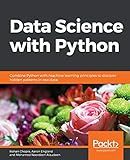
Data Science with Python: Combine Python with machine learning principles to discover hidden patterns in raw data



Tips for debugging and optimizing deep learning models in Python - Efficient model evaluation and improvement methods using TensorBoard and PyTorch Lightning - (Japanese Edition)


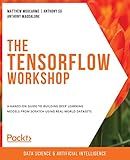
The TensorFlow Workshop: A hands-on guide to building deep learning models from scratch using real-world datasets


TensorBoard is a powerful visualization tool provided by TensorFlow that helps in analyzing and understanding machine learning models. It enables users to monitor and explore the behavior of a TensorFlow model by displaying various visualizations, including scalar values, histograms, images, and more.
To use TensorBoard for visualization in TensorFlow, follow these steps:
- Import the necessary modules: Import TensorFlow: import tensorflow as tf Import TensorBoard: from tensorflow.keras.callbacks import TensorBoard
- Create a callback for TensorBoard: Specify the log directory where TensorBoard will write the logs: log_dir = "logs/" Create a TensorBoard callback: tensorboard_callback = TensorBoard(log_dir=log_dir, histogram_freq=1)
- Include the TensorBoard callback in your model training: Add the callback to the fit() function when training your model: model.fit(x_train, y_train, epochs=10, callbacks=[tensorboard_callback])
- Start TensorBoard: Open a terminal and navigate to the directory where your Python script is located. Run the command tensorboard --logdir logs/ to start TensorBoard.
- Access TensorBoard from your web browser: TensorBoard will now be running on a local web server. Open your web browser and go to http://localhost:6006 (or the URL provided in the console). You will see the TensorBoard interface with tabs for different types of visualizations.
- Explore the visualizations: The "Scalars" tab displays scalars, such as loss and accuracy, over time. The "Histograms" tab shows the distributions of weight and bias variables. The "Images" tab allows visualizing image summaries. The "Graphs" tab visualizes the computational graph of the model. TensorBoard also provides other tabs for different visualization types, such as embeddings, projector, and more.
By following these steps, you can leverage TensorBoard to gain insights into your TensorFlow models and effectively monitor their performance and behavior during training.
What is the process to compare different experiments in TensorBoard?
To compare different experiments in TensorBoard, follow these steps:
- Start by training and running multiple experiments or models with different hyperparameters or architectures, saving the logs and checkpoints for each experiment.
- Run TensorBoard using the command tensorboard --logdir=, where is the directory where the experiment logs are saved.
- Open TensorBoard in your web browser by visiting http://localhost:6006 or the provided URL.
- On the TensorBoard interface, you will see a dropdown menu labeled "Runs" on the top right corner. By default, it will show "scalars" in the "Logs" tab.
- Click on the "Runs" dropdown to see a list of different experiments you have logged. You may have to wait a moment for TensorBoard to load the experiments and populate the list.
- Select the experiments you want to compare by checking the checkboxes next to their names.
- After selecting the experiments, the TensorBoard interface will update to show the visualizations and metrics for the selected experiments. You can view scalar summaries, distributions, histograms, images, graphs, and more depending on the logged data.
- In the "Scalars" tab, you can see and compare the scalar metrics by clicking on the different metrics or scopes on the left panel. Multiple lines will appear on the graph representing each selected experiment, allowing you to compare them.
- If you have logged tagged images or other visualizations, you can navigate to the "Images" or other relevant tabs to compare and view those data as well.
By following these steps, you can effectively compare different experiments in TensorBoard and analyze the differences in their performance or other metrics.
What is the process to visualize hyperparameter tuning using TensorBoard?
To visualize hyperparameter tuning using TensorBoard, you can follow these steps:
- Install the required dependencies: Make sure you have TensorFlow and TensorBoard installed on your system.
- Define your hyperparameters: Declare the hyperparameters you want to tune. For example, learning rate, batch size, number of layers, etc.
- Create a function to build your model: Define a function that builds your model using the hyperparameters as arguments. This function should return the model.
- Configure TensorBoard: Before running your training loop, instantiate a SummaryWriter object in your code and specify the logging directory. For example:
from torch.utils.tensorboard import SummaryWriter
writer = SummaryWriter(log_dir="./logs")
- Start logging hyperparameters: Within your training loop, write the hyperparameters to the writer using the add_hparams function. This function takes a dictionary of hyperparameters as input. For example:
hyperparams = {"learning_rate": learning_rate, "batch_size": batch_size, "num_layers": num_layers} writer.add_hparams(hyperparams, metric_dict={})
- Log other metrics: In addition to hyperparameters, you can log other metrics during training such as loss, accuracy, etc. Use the add_scalar function of the SummaryWriter object to log these metrics. For example, to log the loss:
writer.add_scalar("Loss", loss, global_step=iteration)
- Run your training loop: Train your model using different hyperparameters and keep logging the metrics.
- Start TensorBoard: Open a terminal and navigate to the directory where you saved the logs. Run the following command to start TensorBoard:
tensorboard --logdir ./logs
- View TensorBoard: Open your web browser and navigate to localhost:6006 to access the TensorBoard web interface. Here, you can visualize different metrics, compare different hyperparameter configurations, and find the best set of hyperparameters.
By following this process, you can easily visualize hyperparameter tuning in TensorBoard and gain insights into the performance of different hyperparameter configurations.
How to analyze performance using TensorBoard in TensorFlow?
To analyze performance using TensorBoard in TensorFlow, follow these steps:
- Import the necessary libraries:
import tensorflow as tf
- Define your TensorFlow graph and set up the necessary summaries to be logged:
# Define your TensorFlow graph
...
Create a summary writer to write the log files
summary_writer = tf.summary.create_file_writer(logdir)
- Within your training loop, add summary operations to collect the necessary performance metrics and write them to the log file using the summary writer:
with summary_writer.as_default(): # Perform training steps of your model # ...
# Add summary operations to collect performance metrics
tf.summary.scalar("Loss", loss, step=step)
tf.summary.scalar("Accuracy", accuracy, step=step)
# ...
# Write the collected summaries to the log file
summary\_writer.flush()
- Launch TensorBoard from the command line, pointing it to the directory where the log files are stored:
tensorboard --logdir=/path/to/logdir
- Open a web browser and go to the URL displayed by TensorBoard (typically http://localhost:6006).
- Analyze the performance of your model using the various available tabs in the TensorBoard interface. For example, you can visualize the training progress, loss functions, accuracy, and other custom metrics.
Note: Make sure to replace /path/to/logdir with the actual path of the directory where you saved your log files.