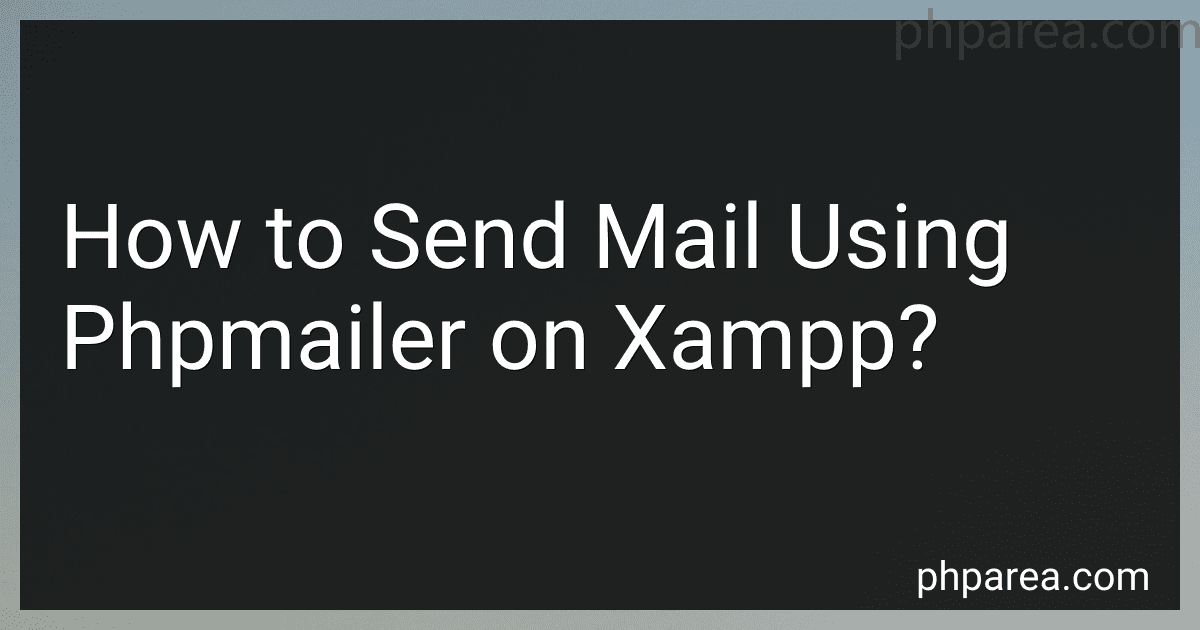Best PHPMailer Tools to Buy in December 2025
To send mail using PHPMailer on XAMPP, you first need to download and install PHPMailer on your XAMPP server. You can download PHPMailer from its official website and extract the files to the appropriate directory in your XAMPP installation.
Next, you need to create a PHP script that includes the PHPMailer class and sets up the email message with the necessary information such as the sender email address, recipient email address, subject, and message body.
Then, you can use the PHPMailer class to send the email by calling the send() method with the appropriate parameters. Make sure to configure the SMTP settings in your PHP script to connect to your email server for sending the email.
Finally, run the PHP script on your XAMPP server to send the email using PHPMailer. You can check the PHPMailer documentation for more detailed instructions and examples on how to send emails using PHPMailer on XAMPP.
How to test email functionality using phpmailer on xampp?
To test email functionality using PHPMailer on XAMPP, you can follow these steps:
- Install XAMPP: First, make sure you have XAMPP installed on your local machine. You can download XAMPP from the official website and install it following the instructions provided.
- Download PHPMailer: Download the PHPMailer library from the official GitHub repository or using Composer. You can also clone the repository directly to your project directory.
- Configure PHPMailer: Next, set up PHPMailer in your PHP script by including the necessary files and setting up the SMTP server settings, such as the host, username, password, and port. Here is an example configuration:
use PHPMailer\PHPMailer\PHPMailer; use PHPMailer\PHPMailer\SMTP; use PHPMailer\PHPMailer\Exception;
require 'vendor/autoload.php';
$mail = new PHPMailer();
$mail->isSMTP(); $mail->Host = 'smtp.example.com'; $mail->SMTPAuth = true; $mail->Username = 'your@example.com'; $mail->Password = 'yourpassword'; $mail->SMTPSecure = PHPMailer::ENCRYPTION_STARTTLS; $mail->Port = 587;
- Create a test email: Now, you can create a test email message using PHPMailer. Here is an example:
$mail->setFrom('from@example.com', 'Your Name'); $mail->addAddress('to@example.com', 'Recipient Name'); $mail->Subject = 'Test Email'; $mail->Body = 'This is a test email sent using PHPMailer on XAMPP.';
- Send the test email: Finally, send the test email using PHPMailer and check if it is successfully delivered. Here is an example:
if ($mail->send()) { echo 'Email sent successfully'; } else { echo 'Error: ' . $mail->ErrorInfo; }
- Test email functionality: Run your PHP script on XAMPP by accessing it through a web browser. Check if the email is sent successfully and received by the recipient.
By following these steps, you can test email functionality using PHPMailer on XAMPP. Make sure to configure the SMTP server settings correctly and handle any errors that may occur during the email sending process.
How to add recipients to a mail using phpmailer on xampp?
To add recipients to an email using PHPMailer in XAMPP, you can follow these steps:
- Install PHPMailer in your XAMPP environment. You can download PHPMailer from its official GitHub repository: https://github.com/PHPMailer/PHPMailer
- Extract the PHPMailer files to a directory within your XAMPP project.
- In your PHP file, include the PHPMailerAutoload.php file to load the PHPMailer classes:
require 'path/to/PHPMailerAutoload.php';
- Create a new PHPMailer object and set the necessary properties, such as the SMTP configuration, sender email and name:
$mail = new PHPMailer;
$mail->isSMTP(); $mail->Host = 'smtp.example.com'; $mail->SMTPAuth = true; $mail->Username = 'your@example.com'; $mail->Password = 'yourpassword'; $mail->SMTPSecure = 'tls'; $mail->Port = 587;
$mail->setFrom('your@example.com', 'Your Name');
- Add recipients to the email using the addAddress() method:
$mail->addAddress('recipient1@example.com', 'Recipient 1'); $mail->addAddress('recipient2@example.com', 'Recipient 2');
- Set the email subject, body, and any other necessary properties:
$mail->Subject = 'Test Email'; $mail->Body = 'This is a test email sent using PHPMailer in XAMPP.';
- Send the email using the send() method:
if(!$mail->send()) { echo 'Message could not be sent.'; echo 'Mailer Error: ' . $mail->ErrorInfo; } else { echo 'Message has been sent'; }
By following these steps, you can successfully add recipients to an email using PHPMailer in your XAMPP environment.
What is the process for sending HTML formatted emails with phpmailer on xampp?
To send HTML formatted emails with PHPMailer on XAMPP, follow these steps:
- Install XAMPP on your computer and start the Apache and MySQL services.
- Download the PHPMailer library from https://github.com/PHPMailer/PHPMailer and extract it to a folder in your XAMPP htdocs directory (e.g., C:\xampp\htdocs\phpmailer).
- Open a new PHP file in your text editor and include the PHPMailer autoload file at the top of your script:
require 'path/to/PHPMailer/src/PHPMailer.php'; require 'path/to/PHPMailer/src/SMTP.php'; require 'path/to/PHPMailer/src/Exception.php';
- Create a new instance of the PHPMailer class and set the necessary email settings:
use PHPMailer\PHPMailer\PHPMailer; use PHPMailer\PHPMailer\SMTP; use PHPMailer\PHPMailer\Exception;
$mail = new PHPMailer();
$mail->isSMTP(); $mail->Host = 'smtp.gmail.com'; $mail->SMTPAuth = true; $mail->Username = 'your-email@gmail.com'; $mail->Password = 'your-email-password'; $mail->SMTPSecure = 'ssl'; $mail->Port = 465;
- Set the sender and recipient email addresses, subject, and body of the email:
$mail->setFrom('your-email@gmail.com', 'Your Name'); $mail->addAddress('recipient-email@example.com', 'Recipient Name'); $mail->Subject = 'Test Email'; $mail->isHTML(true); $mail->Body = 'Hello, world!This is a test email using PHPMailer.';
- Send the email using the send() method:
if ($mail->send()) { echo 'Email sent successfully'; } else { echo 'Error sending email: ' . $mail->ErrorInfo; }
- Test your script by accessing the PHP file in your web browser (e.g., http://localhost/phpmailer/send_email.php). If everything is set up correctly, you should see the "Email sent successfully" message.
Make sure to replace 'path/to/PHPMailer/src/', 'your-email@gmail.com', and 'your-email-password' with the actual path to the PHPMailer source files, your Gmail account credentials, and password respectively.
That's it! You have successfully sent an HTML formatted email using PHPMailer on XAMPP.
How to prevent emails from being marked as spam when sent with phpmailer on xampp?
There are a few steps you can take to prevent emails sent with PHPMailer on XAMPP from being marked as spam:
- Ensure that your email server and domain have proper SPF (Sender Policy Framework), DKIM (DomainKeys Identified Mail), and DMARC (Domain-based Message Authentication, Reporting, and Conformance) records set up. These authentication mechanisms help verify the sender's identity and increase the likelihood of your emails being delivered to the recipient's inbox.
- Use a valid "From" email address that represents your domain or organization. Avoid using generic or free email addresses, such as Gmail or Yahoo, as they are more likely to be flagged as spam.
- Use a reputable email service provider or SMTP relay service for sending emails. This can help improve the deliverability of your emails and reduce the chances of them being marked as spam.
- Check the content of your emails for spam triggers, such as excessive use of capital letters, special characters, or certain keywords. Avoid using spammy language and make sure your emails provide value to the recipient.
- Monitor your email sending practices and adhere to industry best practices for email marketing. Avoid sending a high volume of emails in a short period of time, as this can trigger spam filters.
By following these steps and optimizing your email sending practices, you can increase the chances of your emails being delivered to the recipient's inbox rather than being marked as spam.
What is the difference between PHPMailer's SMTPDebug levels and how to use them on xampp?
The SMTPDebug levels in PHPMailer control the amount of debugging information that is displayed during the sending of emails using SMTP. There are four levels of SMTPDebug available in PHPMailer:
- 0: No debugging information is displayed
- 1: Only errors are displayed
- 2: Errors and connection status are displayed
- 3: Errors, connection status, and all communication with the server are displayed
To use the SMTPDebug levels in PHPMailer on XAMPP, you can set the debug level using the setSMTPDebug() method before sending an email. Here is an example code snippet:
use PHPMailer\PHPMailer\PHPMailer; use PHPMailer\PHPMailer\SMTP; use PHPMailer\PHPMailer\Exception;
require 'vendor/autoload.php';
$mail = new PHPMailer(true);
$mail->isSMTP(); $mail->Host = 'smtp.example.com'; $mail->SMTPAuth = true; $mail->Username = 'your@example.com'; $mail->Password = 'yourpassword'; $mail->SMTPSecure = PHPMailer::ENCRYPTION_STARTTLS; $mail->Port = 587;
// Set SMTPDebug level $mail->SMTPDebug = SMTP::DEBUG_SERVER;
$mail->setFrom('your@example.com', 'Your Name'); $mail->addAddress('recipient@example.com', 'Recipient Name');
$mail->Subject = 'Testing PHPMailer'; $mail->Body = 'This is a test email';
try { $mail->send(); echo 'Email sent successfully'; } catch (Exception $e) { echo 'Mailer Error: ' . $mail->ErrorInfo; }
In the code snippet above, the SMTPDebug level is set to DEBUG_SERVER (which is equivalent to level 3) using the setSMTPDebug() method. This will display all communication with the SMTP server during the sending of the email. You can change the debug level to any of the other levels mentioned above as per your requirements.