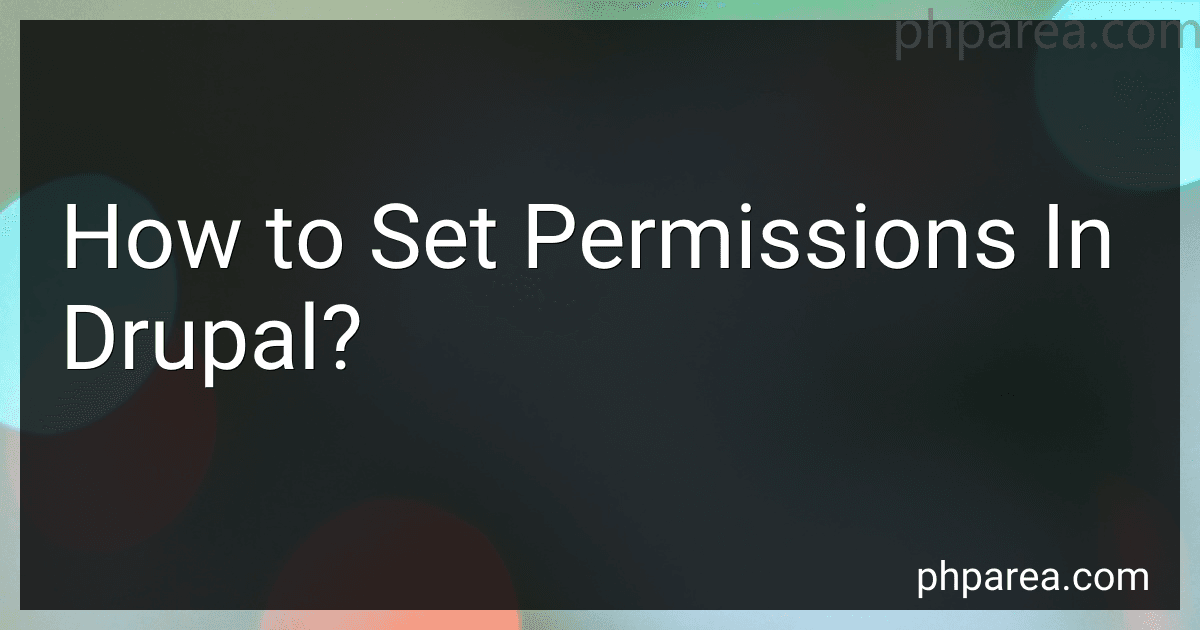Best Drupal Permissions Tools to Buy in December 2025
In Drupal, permissions control access to different parts of the website for different user roles. To set permissions in Drupal, you first need to go to the "People" section in the admin menu and then click on "Permissions." From there, you can see a list of all the permissions available in the system. You can then assign or remove permissions for different user roles by checking or unchecking the boxes next to each permission. It is important to carefully assign permissions to ensure that users only have access to the areas of the website that they need. Additionally, some modules may come with their own set of permissions that you will need to configure separately.
What is the role of permissions in website security in Drupal?
Permissions in Drupal play a crucial role in website security as they control who has access to certain content, features, and functionalities within the website. By setting up and managing permissions carefully, website administrators can ensure that sensitive information is only accessible to authorized users, and that potential security vulnerabilities are minimized.
Permissions allow administrators to define which users or user roles can perform specific actions on the website, such as creating, editing, or deleting content, managing user accounts, and configuring site settings. This granular control over access levels helps prevent unauthorized users from making changes that could compromise the security and integrity of the website.
In addition, permissions also help in restricting access to certain parts of the website that may contain confidential information or sensitive data. By carefully configuring permissions, administrators can ensure that only users with the necessary authorization can view or interact with such content, reducing the risk of data breaches or unauthorized access.
Overall, permissions are a key component of website security in Drupal, as they help in controlling access to various website resources and functionalities, thereby enhancing the overall security posture of the website.
How to control access to content in Drupal?
There are several ways to control access to content in Drupal:
- Permissions: Drupal allows you to assign specific permissions to user roles, such as the ability to view, create, edit, or delete content. By configuring permissions, you can control who has access to certain types of content on your site.
- Content access module: The Content Access module allows you to restrict access to individual nodes or content types based on user roles. You can set permissions to determine which roles can view, edit, or delete specific content.
- Node access control module: The Node Access Control module provides more granular control over access to individual nodes, allowing you to restrict access based on criteria such as user role, user ID, or taxonomy term.
- Organic Groups module: If you have a site with multiple groups or sections, the Organic Groups module allows you to create groups and control access to content within those groups. You can assign group permissions to determine who can view, edit, or delete content within each group.
- Custom access control: If the above methods do not meet your needs, you can create custom access control rules using Drupal's hook system. By writing custom code, you can define specific access restrictions based on any criteria you choose.
Overall, Drupal provides a range of options for controlling access to content on your site, allowing you to tailor access permissions to suit your specific needs.
How to prevent unauthorized access to certain website features in Drupal?
- Use strong passwords: Encourage users to use strong passwords that are difficult to guess. Consider implementing password strength requirements in Drupal to ensure users create secure passwords.
- Limit user access: Restrict access to certain website features by assigning specific permissions to user roles in Drupal. Only allow trusted users to access these features.
- Enable two-factor authentication: Consider implementing two-factor authentication for added security. This requires users to provide a second form of verification, such as a code sent to their mobile device, in addition to their password.
- Regularly update Drupal and modules: Keep Drupal and its modules up to date to patch any security vulnerabilities that could be exploited by unauthorized users.
- Monitor user activity: Use Drupal's logging and monitoring tools to keep track of user activity. This can help identify any suspicious behavior or unauthorized access attempts.
- Implement IP restrictions: Restrict access to certain website features based on IP addresses. This can help prevent unauthorized users from accessing sensitive areas of your website.
- Use CAPTCHA or reCAPTCHA: Implement CAPTCHA or reCAPTCHA on login forms or other sensitive areas of your website to prevent automated bots from gaining unauthorized access.
- Regularly audit user permissions: Periodically review and update user permissions to ensure that only authorized users have access to certain website features. Remove any unnecessary permissions that could potentially be exploited by unauthorized users.
What is the importance of documentation when setting permissions in Drupal?
Documentation is essential when setting permissions in Drupal for several reasons:
- Clear understanding: Documentation helps all stakeholders involved in managing the Drupal site to understand who has access to what content or functionality. It clarifies roles and responsibilities, ensuring that the right people have the appropriate level of access.
- Compliance: Proper documentation ensures that the site is in compliance with any legal or organizational regulations regarding data access and protection. By outlining permissions in writing, it becomes easier to demonstrate compliance if needed.
- Maintenance: Documentation provides a reference point for future updates or changes in permissions. It helps to track and manage any modifications made to user roles and permissions over time, making it easier to troubleshoot issues that may arise.
- Training and onboarding: Documentation serves as a valuable resource for training new users or administrators on how permissions are set up in Drupal. It provides guidance on best practices and helps to ensure consistency in managing permissions across different parts of the site.
- Communication: Documentation helps to facilitate communication among team members involved in managing the Drupal site. It provides a common understanding of the permission structure and fosters collaboration in decision-making regarding access control.
Overall, documentation plays a crucial role in ensuring the security, efficiency, and effectiveness of permissions in Drupal. It promotes transparency, accountability, and good governance in managing user access to the site's content and functionality.
What are the best practices for setting permissions in Drupal?
- Use the principle of least privilege: Only assign permissions to users that are necessary for them to perform their tasks. This helps to minimize the risk of unauthorized access and data breaches.
- Regularly review and audit permissions: Periodically review and audit user roles and permissions in Drupal to ensure that users have only the necessary permissions. This helps to identify any potential security risks and maintain the security of your website.
- Utilize Drupal's built-in permission system: Drupal comes with a built-in permission system that allows you to assign and manage permissions for users and roles. Use this system to carefully manage permissions and control access to different parts of your website.
- Create custom roles with specific permissions: Instead of assigning permissions to individual users, create custom roles with specific permissions that align with the responsibilities of different user groups. This makes it easier to manage permissions and maintain security.
- Use role hierarchy: Establish a role hierarchy in Drupal to define the relationship between different user roles. This helps to streamline the permission management process and ensure that users have the appropriate level of access based on their role.
- Regularly update and patch Drupal: Keep your Drupal website up to date with the latest security patches and updates to protect your website from security vulnerabilities. Regular updates help to enhance the security of your website and maintain the integrity of your permissions settings.
What is the role of the administrator in managing permissions in Drupal?
In Drupal, the administrator plays a crucial role in managing permissions for different user roles on the website. The administrator has the ability to assign specific permissions to each user role, determining what actions or content each role is allowed to access, edit, delete, or create.
Some of the key tasks that the administrator is responsible for in managing permissions include:
- Assigning roles to users: The administrator can create different user roles based on the specific needs of the website and assign these roles to individual users. This helps in organizing users into groups with similar permissions.
- Configuring permissions: The administrator can configure the specific permissions that are associated with each user role. This includes granting or revoking permissions for various actions such as creating content, editing content, deleting content, managing users, accessing specific pages, etc.
- Customizing permissions: The administrator can customize permissions at a granular level by creating custom permissions or altering existing permissions. This allows for fine-tuning the access control on the website according to specific requirements.
- Monitoring permissions: The administrator is responsible for regularly monitoring and reviewing the permissions assigned to different user roles to ensure that they align with the website's security and access control policies.
Overall, the administrator plays a crucial role in managing permissions in Drupal to ensure that the right users have the right level of access to the website's content and functionality.