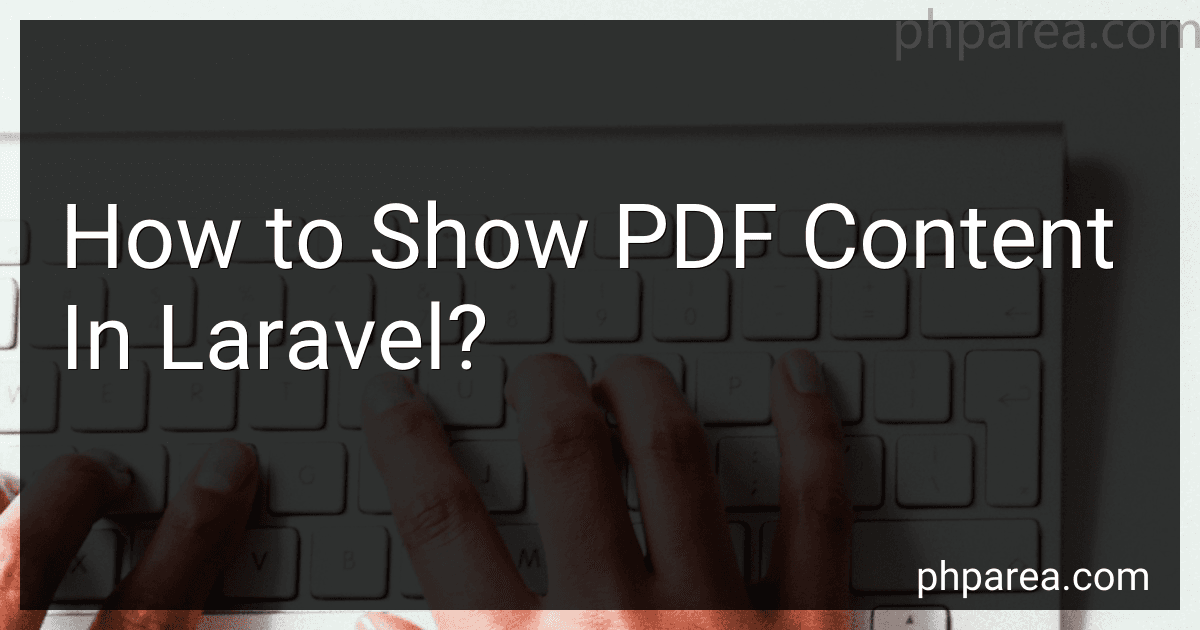Best Laravel PDF Viewing Solutions to Buy in December 2025
To show PDF content in Laravel, you can follow these steps:
-
Install the "barryvdh/laravel-dompdf" package using Composer. This package integrates the DOMPDF library with Laravel for generating PDFs. Run the following command in your project directory: composer require barryvdh/laravel-dompdf
-
After installation, open the config/app.php file and add the following line to the 'providers' array: Barryvdh\DomPDF\ServiceProvider::class, Also, add the following line to the 'aliases' array: 'PDF' => Barryvdh\DomPDF\Facade::class,
-
Run the following command to publish the package's configuration file: php artisan vendor:publish --provider="Barryvdh\DomPDF\ServiceProvider"
-
Create a new route or use an existing route to handle PDF generation. For example, in your routes/web.php file, you can add the following route: Route::get('/generate-pdf', 'PDFController@generatePDF');
-
Create a new controller using the command: php artisan make:controller PDFController
-
Open the generated PDFController.php file and define a method named generatePDF to handle PDF generation: 'Example PDF', 'content' => 'This is the PDF content', ]; $pdf = PDF::loadView('pdf.template', $data); return $pdf->stream('document.pdf'); } In the above code, we pass the data to the loadView method, which loads a blade view as the PDF template. The stream method is used to generate and display the PDF in the browser.
-
Create a new blade view file in the resources/views/pdf directory (create the directory if it doesn't exist) with the name template.blade.php and add the necessary HTML and CSS content. For example:
{{ $title }}
{{ $content }}
-
Finally, you can access the PDF generation route defined in step 4 (e.g., http://your-domain/generate-pdf) to generate and display the PDF in the browser.
These steps will allow you to generate and display PDF content in Laravel using the "barryvdh/laravel-dompdf" package.
How to handle large PDF files and display them efficiently in Laravel?
Handling large PDF files and displaying them efficiently in Laravel can be achieved by following these steps:
- Use a proper PDF library: Laravel supports various PDF libraries like Dompdf, TCPDF, and mPDF. Each library has its own capabilities and limitations, so choose the one that suits your requirements.
- Optimize PDF file size: Large PDF files can be slow to load, so it's important to optimize the file size. You can use third-party tools like Ghostscript or libraries like Smalot/PdfParser to reduce the file size before displaying it.
- Implement pagination: Rendering a large PDF file all at once can cause performance issues. Instead, you can implement pagination and load smaller chunks of the PDF at a time. You can achieve this by using libraries like barryvdh/laravel-snappy or mPDF's built-in pagination features.
- Use lazy loading or asynchronous loading: Instead of loading the entire PDF upfront, you can use lazy loading or asynchronous loading techniques. This allows you to load the PDF content piece by piece, improving performance and reducing the time it takes to display the file.
- Cache PDF pages: Caching can significantly improve the performance of displaying large PDF files. You can cache rendered PDF pages to reduce the time it takes to load subsequent requests for the same page.
- Render PDF pages as images: Converting PDF pages to images and displaying them can be faster than rendering PDF content directly. You can use libraries like Snappy or Imagick to convert PDF pages to images and display them efficiently.
- Implement server-side processing: Instead of loading and rendering the PDF file on the client-side, you can perform the processing on the server-side to offload the work from the client's device. This can be done by extracting the required pages or portions of the PDF and sending them to the client as needed.
By following these steps, you can handle and display large PDF files efficiently in Laravel, minimizing performance issues and improving user experience.
How to display multi-page PDF documents in Laravel using pagination?
To display multi-page PDF documents with pagination in Laravel, you can follow these steps:
- Install the barryvdh/laravel-dompdf package using Composer, which allows you to generate PDFs from HTML in Laravel.
composer require barryvdh/laravel-dompdf
- Once the package is installed, open the config/app.php file and add the service provider and facade:
'providers' => [ // ... Barryvdh\DomPDF\ServiceProvider::class, ],
'aliases' => [ // ... 'PDF' => Barryvdh\DomPDF\Facade::class, ],
- Create a new route in your web.php file to handle the PDF generation:
Route::get('/pdf', 'PDFController@generatePDF');
- Generate a new controller using the artisan command:
php artisan make:controller PDFController
- Open the generated PDFController.php file and include the necessary namespaces:
use PDF; use Illuminate\Support\Facades\View;
- Add a method in the PDFController to generate the PDF with pagination:
public function generatePDF() { $data = []; // Add your data here
$pdf = PDF::loadView('pdf.document', $data);
$pdf->setOption('enable-javascript', true);
$pdf->setOption('javascript-delay', 5000);
$pdf->setOption('enable-smart-shrinking', true);
$pdf->setOption('no-stop-slow-scripts', true);
$pageCount = $pdf->getDompdf()->getCanvas()->get\_page\_number();
// Render the first page
$pdf->output();
// Render the remaining pages
for ($i = 2; $i <= $pageCount; $i++) {
$pdf->loadView('pdf.document', $data);
$pdf->getDompdf()->set\_page\_number($i);
$pdf->output();
}
}
In the above code, replace 'pdf.document' with the name of your blade view file.
- Create a blade view file for the PDF content (e.g., document.blade.php) with the desired content and styling.
- Access the PDF document by visiting the /pdf route in your browser.
Note: Make sure you have an appropriate CSS for styling the PDF in your blade view file and configure the DOMPDF options as per your requirements.
By following these steps, you should be able to display multi-page PDF documents with pagination in Laravel.
What is the simplest method to show PDF files in Laravel?
The simplest method to show PDF files in Laravel is by using the "Response" facade to return a PDF response.
Here's an example of how to do it:
- First, make sure you have the "barryvdh/laravel-dompdf" package installed. You can install it by running the following command in your terminal: composer require barryvdh/laravel-dompdf
- Next, open the config/app.php file and add the following line to the 'providers' array: Barryvdh\DomPDF\ServiceProvider::class,
- Also, add the following line to the 'aliases' array: 'PDF' => Barryvdh\DomPDF\Facade::class,
- Now, you can use the PDF facade to generate PDF responses. For example, in your controller method, you can use the following code to display a PDF file located in the public directory: use PDF; public function showPdf() { $pdf = PDF::loadFile(public_path('example.pdf')); return $pdf->stream('example.pdf'); } In this example, we load the PDF file using the loadFile method and then stream it to the user's browser using the stream method. The stream method will show the PDF file directly in the browser.
- Finally, you can define a route to access the controller method. For example, in your routes/web.php file, add the following line: Route::get('/pdf', 'PdfController@showPdf'); Now, when you access the /pdf route in your browser, it will display the PDF file using Laravel.
What is the best practice to generate downloadable PDFs in Laravel?
One of the best practices to generate downloadable PDFs in Laravel is to use a popular PDF generation library like TCPDF, Dompdf, or Snappy. These libraries provide easy-to-use APIs for generating PDF documents.
Here's a step-by-step process to generate a downloadable PDF in Laravel using TCPDF as an example:
- Install the TCPDF library using Composer:
composer require tecnickcom/tcpdf
- Create a new route in routes/web.php to handle PDF generation:
Route::get('/pdf', 'PdfController@generatePDF');
- Create a new controller called PdfController:
php artisan make:controller PdfController
- Open PdfController.php and add the following code to the generatePDF method:
use PDF;
public function generatePDF() { $pdf = new \TCPDF(); $pdf->AddPage(); $pdf->SetFont('Arial', 'B', 16); $pdf->Cell(0, 10, 'Hello, World!', 0, 1, 'C'); $pdf->Output('example.pdf', 'D'); }
- Finally, run the Laravel development server:
php artisan serve
You can now access the /pdf route in your browser, and it will download a PDF file named example.pdf.
Note: This example uses TCPDF as the PDF generation library, but the process is quite similar for other libraries like Dompdf and Snappy. You can replace the PDF generation code in step 4 with the respective code for the library you choose to use.
How to install and configure a PDF viewer in Laravel?
To install and configure a PDF viewer in Laravel, you can follow these steps:
Step 1: Install the package Use Composer to install a PDF viewer package such as "barryvdh/laravel-dompdf" or "spatie/laravel-pdf".
composer require barryvdh/laravel-dompdf
Step 2: Configure the package In your Laravel project, open the config/app.php file and add the following service provider and alias:
'providers' => [ // ... Barryvdh\DomPDF\ServiceProvider::class, ],
'aliases' => [ // ... 'PDF' => Barryvdh\DomPDF\Facade::class, ],
Step 3: Publish configuration Run the command below to publish the configuration file for the PDF viewer package:
php artisan vendor:publish --provider="Barryvdh\DomPDF\ServiceProvider"
This will create a config/dompdf.php file in your Laravel project.
Step 4: Build a PDF view template Create a new blade template file in the resources/views directory, e.g., pdf.blade.php. Design your PDF layout using HTML and Blade syntax. For example:
Step 5: Generate a PDF file In your controller or any other appropriate file, you can now use the PDF viewer by calling the PDF::loadView() method. Pass the name of your PDF view template and any necessary data.
use PDF;
...
public function generatePDF() { $data = [ 'title' => 'Sample PDF', 'content' => 'This is the content of the PDF file.', ];
$pdf = PDF::loadView('pdf', $data);
return $pdf->download('sample.pdf');
}
The download() method will generate and download the PDF file to the user's browser. You can also customize the output by using other available methods like stream() or save().
Step 6: Access the generated PDF To access the generatePDF() function, create an appropriate route in your routes/web.php file:
Route::get('/pdf', 'PDFController@generatePDF');
Now, when you visit /pdf in your browser, it will generate a PDF file based on your template and automatically download it.
That's it! You have successfully installed and configured a PDF viewer in Laravel.