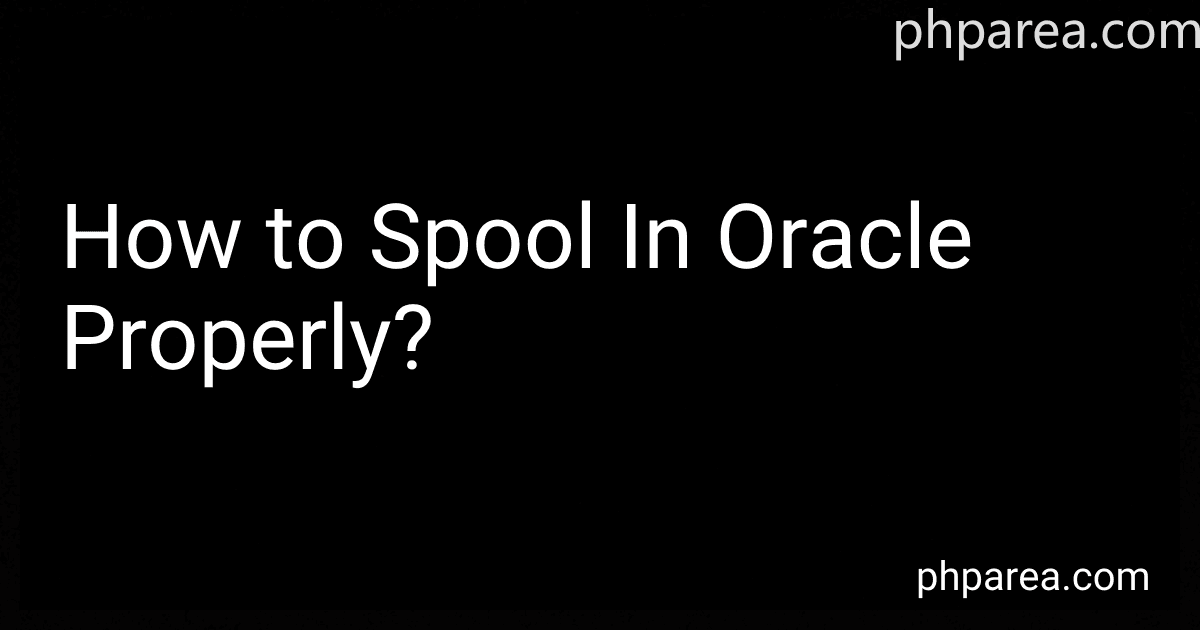Best Database Management Tools to Buy in December 2025
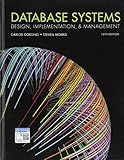
Database Systems: Design, Implementation, & Management


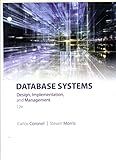
Database Systems: Design, Implementation, & Management


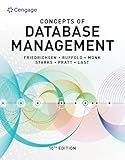
Concepts of Database Management (MindTap Course List)


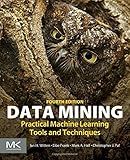
Data Mining: Practical Machine Learning Tools and Techniques (Morgan Kaufmann Series in Data Management Systems)
- ATTRACT ATTENTION WITH EXCLUSIVE 'NEW' PRODUCT APPEAL.
- LEVERAGE URGENCY TO DRIVE IMMEDIATE CUSTOMER INTEREST.
- EMPHASIZE INNOVATION AND FRESHNESS TO STAND OUT IN THE MARKET.


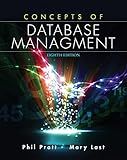
Concepts of Database Management


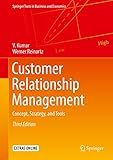
Customer Relationship Management: Concept, Strategy, and Tools (Springer Texts in Business and Economics)


Spooling in Oracle refers to the process of capturing the results of a SQL query or command and saving it to a file. It allows you to generate reports, save data for further analysis, or transfer it to another system. To spool data properly in Oracle, you can follow these steps:
- Start by opening a SQL*Plus session on your Oracle database.
- Use the CONNECT command to connect to the desired database or schema. For example, you can connect as the system user by running: CONNECT system/password@database_name
- Before executing any SQL queries, enable spooling by using the SPOOL command. Specify the file path and name where you want to save the spooled data. For instance: SPOOL /path/to/spool_file.txt
- Optionally, you can customize the output by setting various settings like column formats, page size, and headings. For example, you can modify the display format of a column named "salary": COLUMN salary FORMAT $99,999.99
- Execute the desired SQL query or command. For instance, you can retrieve data from a table using a simple SELECT statement: SELECT * FROM employees;
- The result of the query will be displayed in the SQL*Plus console, and at the same time, it will be spooled to the file specified in the SPOOL command.
- To stop spooling, use the SPOOL OFF command. This will close the spool file and prevent further data from being saved to it. For instance: SPOOL OFF
- Finally, exit the SQL*Plus session by typing EXIT or QUIT.
By following these steps, you can effectively spool data in Oracle and ensure that the output is saved to a file for further use or analysis.
How to spool in Oracle properly?
To spool in Oracle properly, you need to follow these steps:
- Open a SQL*Plus session by executing the command "sqlplus" in the command prompt or terminal.
- Connect to the Oracle database by entering the username and password with the "connect" command. For example: CONNECT username/password@hostname:port/service_name
- Set the spool output file and format by executing the "spool" command with the desired file name and extension. For example: SPOOL C:\output.txt
- Write your SQL commands that you want to execute and spool the output for. For example: SELECT * FROM employees;
- Execute the SQL commands by pressing Enter.
- The output of the SQL commands will be spooled to the file specified in step 3. You can continue to execute more SQL commands, and the output will be appended to the same file.
- After executing all the desired SQL commands and spooling the output, you can stop the spooling by executing the "spool off" command. For example: SPOOL OFF
- Finally, exit the SQL*Plus session by executing the "exit" command.
Note: Make sure you have write permissions to the directory where you are specifying the spool file. Additionally, if you want to include column headers and formatting in the spooled output, you can use the "SET" command with appropriate settings, such as "SET PAGESIZE", "SET LINESIZE", etc.
How to remove special characters from spooled output in Oracle?
To remove special characters from spooled output in Oracle, you can use regular expressions to search and replace the special characters.
Here is an example of how you can achieve this:
- Prepare your SQL query and enable spooling:
SET MARKUP HTML ON SPOOL ON SPOOL output.html
- Write your SQL query, including any functions or operations needed, and spool the output:
SELECT your_column FROM your_table;
- To remove special characters, use the REGEXP_REPLACE function in your query. Specify the special characters or regular expressions you want to remove. For example, to remove all non-alphanumeric characters, you can use the following code:
SELECT REGEXP_REPLACE(your_column, '[^a-zA-Z0-9]', '') FROM your_table;
- End the spool and turn off the markup and spool options:
SPOOL OFF SET MARKUP HTML OFF
- Run the SQL script and check the spooled output file (output.html in this example) to see the result. The special characters should be removed from the spooled output.
Note: Make sure to adjust the column and table names in the SQL query to match your specific case. Additionally, you can modify the regular expression pattern in the REGEXP_REPLACE function to remove specific special characters or patterns that you need.
How to handle special characters while spooling data in Oracle?
When spooling data in Oracle, you may encounter special characters that need to be handled. Here are some ways to handle special characters while spooling data:
- Use the SET DEFINE command: If your data includes special characters like '&', you can use the SET DEFINE command to change the substitution character for SQL*Plus. For example, you can use "SET DEFINE ~" to change the substitution character to '~' and avoid conflicts with special characters.
- Use the QUOTE command: The QUOTE command can be used to quote an entire string with special characters. For example, you can use "QUOTE "SELECT * FROM employees WHERE last_name = 'O''Connor'"" to handle the special character "'" in the last name.
- Escape special characters: Some special characters can be escaped using backslashes. For example, to handle a double quotation mark (") in a string, you can use "" to escape it. This can be useful when spooling SQL statements or data containing special characters.
- Use the CHR function: The CHR function in Oracle can be used to generate special characters based on their ASCII code. You can use this function to construct values with special characters while spooling data.
- Set the NLS_LANG parameter: The NLS_LANG parameter in Oracle determines the character set used for spooling data. It is important to ensure that the NLS_LANG parameter is set correctly to handle special characters in your data. You can set it at the database level or in the SQL*Plus session.
By using these techniques, you will be able to handle special characters effectively while spooling data in Oracle.
What is the purpose of the SET PAGESIZE command in spooling Oracle output?
The SET PAGESIZE command in spooling Oracle output is used to set the number of lines that appear on each page when spooling the output to a file or a terminal. It allows the user to define the size of the output page based on their specific requirements.
By setting the pagesize to a desired value, the user can control the amount of information displayed on each page and make the output more readable and manageable. This is particularly useful when working with large result sets or when exporting data to external files, as it helps in organizing and structuring the output in a more convenient manner.
What is the significance of using the SET FEEDBACK command while spooling in Oracle?
The SET FEEDBACK command is used while spooling in Oracle to control the display of timing and feedback messages after executing each SQL statement.
The significance of using the SET FEEDBACK command is as follows:
- Timing Information: When SET FEEDBACK is ON, Oracle displays a message showing the elapsed execution time of each SQL statement. This can be useful for performance tuning and optimizing SQL queries.
- Row Count: When SET FEEDBACK is ON, Oracle displays the number of rows affected by the executed SQL statement. This is particularly useful for DML (Data Manipulation Language) statements like INSERT, UPDATE, DELETE, etc.
- Suppress Feedback: SET FEEDBACK can also be used to suppress feedback messages completely by setting it to OFF. This is useful when running scripts that perform a large number of operations, as it prevents the screen from being cluttered with unnecessary feedback messages.
In summary, the SET FEEDBACK command provides useful information during spooling in Oracle, including timing information, row counts, and the ability to suppress feedback messages. It helps in tracking performance, monitoring the impact of SQL statements, and improving the user experience while executing scripts.
How to include the SQL query with the spooled output in Oracle?
To include the SQL query along with the spooled output in Oracle, you can use the following steps:
- Open SQL*Plus, the command-line interface for Oracle Database.
- Enter your SQL query to fetch the desired data.
- Use the "spool" command to specify a file to which the output will be spooled. For example, to spool the output to a file named "output.txt", use the following command: spool output.txt
- Run the SQL query by pressing Enter.
- After the query runs and the output is displayed on the screen, execute the following command: select * from your_table; -- Replace "your_table" with your actual table name (optional) This command selects the executed SQL statement and displays it along with the result set.
- Once the above command is executed, the SQL query and the output will be written to the specified file ("output.txt" in this example).
- To stop spooling, use the following command: spool off This command will direct the output again to the screen instead of the file.
By following these steps, you can include the SQL query along with the spooled output in Oracle.