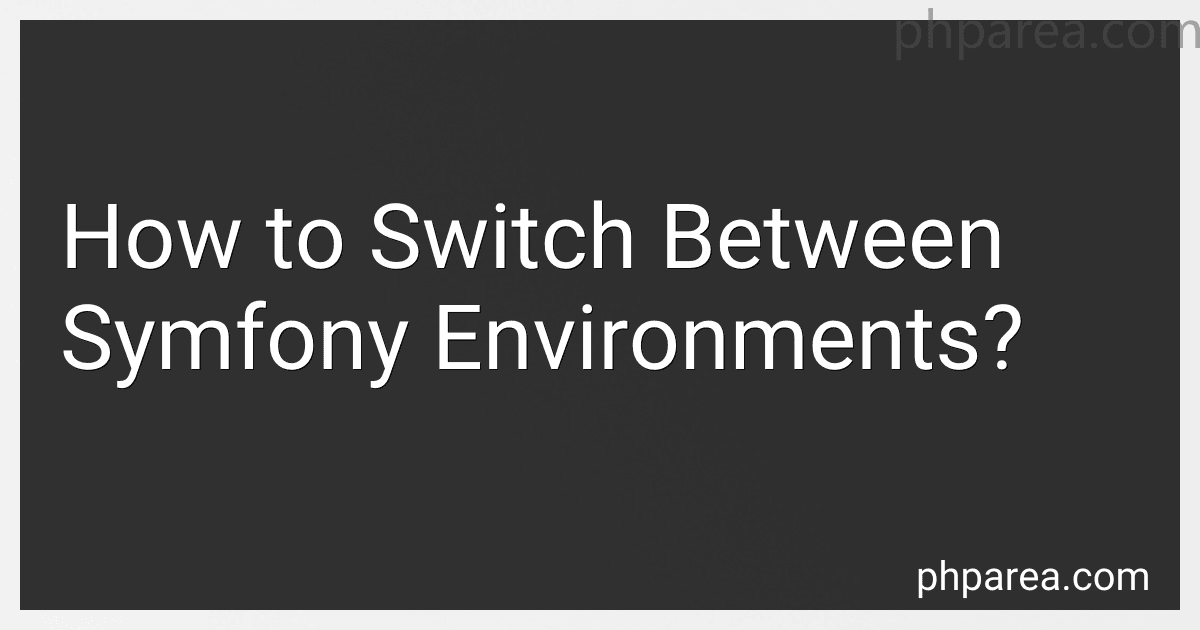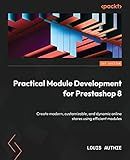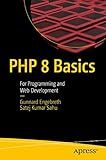Best Symfony Environment Management Tools to Buy in December 2025
In Symfony, you can easily switch between different environments by modifying the APP_ENV variable in the .env file located in the project's root directory. The .env file contains environment-specific configuration variables.
To switch between environments, open the .env file and look for the APP_ENV variable. The default value is typically set to 'dev' for the development environment. However, you can change the value to 'prod' for the production environment.
For example, if you want to switch to the production environment, change the line APP_ENV=dev to APP_ENV=prod in the .env file.
Additionally, Symfony provides a command-line tool called console that you can use to execute various tasks. To clear the cache for a specific environment, you can run the following command:
php bin/console cache:clear --env=prod
This command clears the cache specifically for the production environment. You can replace 'prod' with any other environment name to clear the cache for that environment.
Remember that switching environments affects the overall behavior of your Symfony application, including settings, error reporting, caching, and logging. Therefore, make sure to configure each environment appropriately to match your specific requirements.
What is the command to switch to the development environment in Symfony?
The command to switch to the development environment in Symfony is:
php bin/console --env=dev
This command sets the environment to "dev", which is the default environment defined in Symfony.
How to modify parameters for a specific Symfony environment?
To modify parameters for a specific Symfony environment, follow these steps:
- Open the config/packages directory in your Symfony project.
- Identify the environment for which you want to modify the parameters. Symfony has default environments like dev, prod, and test. For example, if you want to modify parameters for the dev environment, look for the dev directory.
- Inside the environment directory, you should find a file named parameters.yaml or parameters.yml. Open this file using a text editor.
- In the parameters.yaml file, you will see a list of parameters defined in a YAML format. Modify the values for the parameters that you want to change.
For example, if you want to modify the database connection parameters for the dev environment, you might have the following configuration:
parameters: database_host: localhost database_port: 3306 database_name: my_database database_user: root database_password: root
You can change these values to match your desired configuration.
- Save the file after making the necessary modifications.
- Repeat these steps for any other environments you wish to modify.
Remember to clear the Symfony cache after making changes to the parameters by running php bin/console cache:clear. This ensures that the changes take effect in the corresponding environment.
How to deploy a Symfony application to a specific environment?
To deploy a Symfony application to a specific environment, follow these steps:
- Set up different environments in your Symfony application. By default, Symfony provides three environments: dev, prod, and test. You can add custom environments if needed. Each environment should have its own configuration files, such as database credentials.
- Configure your application to use the specific environment. Open the config/packages/framework.yaml file and set the env option to the desired environment. For example: framework: env: dev
- Create a configuration file for the specific environment. For example, if you are deploying to the prod environment, create a config/packages/prod directory and copy the necessary configuration files from the config/packages directory. Customize the configuration files for production settings, such as caching.
- Prepare your application for deployment. Make sure you have installed all the required PHP extensions and dependencies. You can use Composer to install the dependencies by running composer install --no-dev --optimize-autoloader in your project directory.
- Build the assets for production. If your application uses any frontend assets, such as CSS or JavaScript files, build them for production. You can use tools like Webpack Encore or Laravel Mix to compile and minify the assets.
- Set up a web server to serve your application. Configure the web server to point to the public directory of your Symfony application. Make sure the document root is set correctly.
- Configure environment variables. Set up environment variables specific to the production environment, such as database credentials or API keys. You can use tools like dotenv to manage environment variables.
- Test the deployment. Make sure to thoroughly test your application in the production environment to ensure everything is functioning as expected.
Note: The exact steps may vary depending on your hosting environment and deployment process.