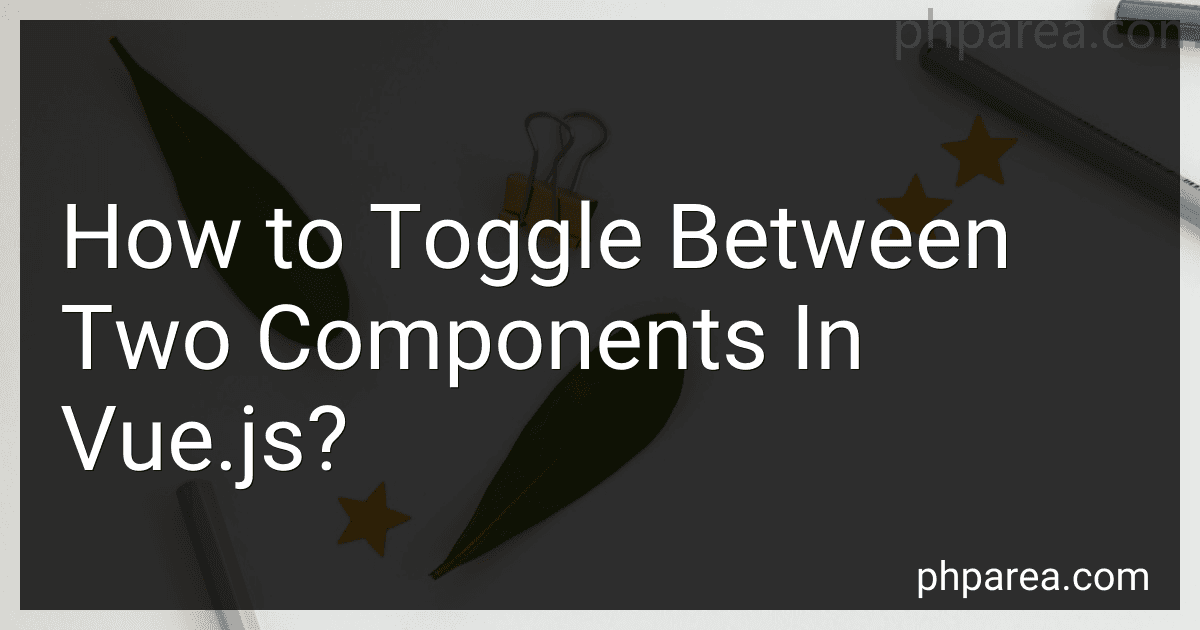Best Tools to Toggle Between Components in Vue.js to Buy in December 2025
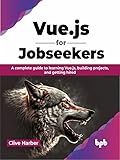
Vue.js for Jobseekers: A complete guide to learning Vue.js, building projects, and getting hired (English Edition)


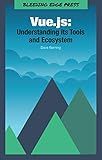
Vue.js: Understanding its Tools and Ecosystem


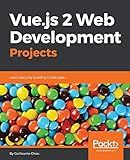
Vue.js 2 Web Development Projects: Learn Vue.js by building 6 web apps


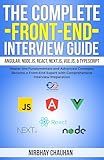
The Complete Front-End Interview Guide: Angular, Node.js, React, Next.js, Vue.js, & TypeScript: Master the Fundamentals and Advanced Concepts, Become a Front-End Expert with Comprehensive Interview



Full Stack Web Development for 2025: The Complete Guide to Modern Web Apps


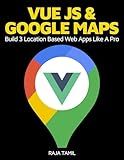
Vue JS 2 + Google Maps API: Learn and Master Google Maps API by Building 3 Professional, Real-World Vue JS Location-Based Apps Like a Pro!



Pro Vue.js 2


In Vue.js, toggling between two components can be done using the v-if and v-else directives. These directives are used to conditionally render components based on a given condition.
To toggle between two components, you can define a variable in the data property of your Vue instance, which will act as a flag to indicate which component should be displayed. Here is an example:
<div v-if="showComponentA">
<component-a></component-a>
</div>
<div v-else>
<component-b></component-b>
</div>
In this example, a button is used to trigger the toggle. Clicking the button will call the toggleComponent method, which toggles the value of showComponentA between true and false. Depending on this value, either component-a or component-b will be displayed using the v-if and v-else directives.
Remember to replace component-a and component-b with the actual names of your components that you want to toggle between.
Hope this helps!
How to toggle components based on user input in Vue.js?
In Vue.js, you can toggle components based on user input by using conditional rendering. Here are the steps to achieve this:
- Start by setting up the parent component:
- Create the ChildComponent.vue file, which will be toggled:
- In your parent component's script section, define the showComponent data property and import the child component.
- The v-if directive in the parent component's template will toggle the visibility of the child component based on the value of showComponent. When it is true, the child component will be shown; otherwise, it will be hidden.
Now, when the user checks the checkbox, the showComponent property will be updated, and the child component will be shown. When the user unchecks the checkbox, the showComponent property will be updated again, and the child component will be hidden.
How to pass data between components during toggle in Vue.js?
There are several ways to pass data between components during a toggle in Vue.js. Here are a few common approaches:
- Using props: You can pass data from a parent component to a child component using props. In your parent component, define a data property and pass it to the child component via a prop. When the toggle is triggered, update the value of the data property in the parent component, and it will automatically update in the child component.
- Using event bus: Create an event bus as a separate Vue instance and use it to emit events from one component and listen for those events in another component. When the toggle is triggered, emit an event with the updated data from the first component, and listen for that event in the second component to receive the updated data.
- Using Vuex: Vuex is a state management pattern and library for Vue.js. You can use it to store shared state across all components of your application. Define a store in Vuex for your data and update the store state when the toggle is triggered. Then, any component can access this shared state and react to changes.
- Using a parent-child relationship: If the components have a parent-child relationship, you can use the $emit and $on methods to send and receive data between them. Create a custom event in the child component using $emit and listen for that event in the parent component using $on. When the toggle is triggered, emit the event with the updated data from the child component, and the parent component will receive it.
Choose the approach that best suits your application and its structure based on the complexity and scale of your data needs.
How to toggle between multiple components using a dropdown menu in Vue.js?
To toggle between multiple components using a dropdown menu in Vue.js, you can follow these steps:
- Create a parent component that contains the dropdown menu and multiple child components.
<component :is="selectedComponent"></component>
- Inside the parent component, use the element to create the dropdown menu. Bind the v-model directive to a data property called selectedComponent to keep track of the selected component.
- Use the element with v-for directive to loop through the components array and generate dropdown options dynamically. Bind the :value directive to the component name and use the :key directive to provide a unique identifier for each option.
- Use the element with :is directive to dynamically render the selected component based on the value of selectedComponent.
- Create each child component you want to toggle between:
- In each child component, define a data property (e.g., active) that represents whether the component should be displayed or not. You can customize the component content as needed.
- By default, none of the child components will be displayed when the parent component is rendered. When the user selects a component from the dropdown menu, the selectedComponent data property will be updated, and the corresponding child component will be rendered.
What is the concept of slot-based component toggling in Vue.js?
In Vue.js, slot-based component toggling refers to the ability to conditionally render components based on a specific slot or placeholder in the parent component.
A slot is a placeholder that allows the parent component to pass its content or children components to the child component for rendering. By using slot-based component toggling, you can define different slots in the parent component and conditionally render specific components within those slots.
Here's an example to understand the concept better:
<!-- This dynamic slot content will be rendered based on toggle value -->
<slot v-if="toggle"></slot>
In the above example, the parent component named ParentComponent defines two slots. The first slot with name="header" will render any content passed to it, and the second slot will render default content if no other component is passed.
The child component named ChildComponent has a dynamic slot that will be rendered or not rendered based on the value of toggle. If toggle is true, the content passed within the slot will be rendered; otherwise, it will not be rendered.
By using this concept, you can conditionally toggle the visibility of specific components within the slots of the parent component, allowing for flexible and dynamic component rendering.
What are the best practices for toggling components in Vue.js?
There are several best practices for toggling components in Vue.js:
- Use v-if and v-else: The v-if directive can be used to conditionally render a component based on a truthy value. The v-else directive can be used to render an alternative component when the condition is false. This allows you to toggle between different components based on a condition.
- Use v-show for performance optimizations: The v-show directive also conditionally renders a component based on a truthy value, just like v-if. However, v-show adds a CSS display property to show or hide the element, rather than removing and re-rendering the component. If you have a component or element that needs to be toggled frequently, v-show is more performant than v-if.
- Use computed properties for dynamic toggling: If you need to toggle a component based on a dynamically changing condition, you can use a computed property that returns a boolean value. The computed property can be based on any data property or method in your Vue instance. Then, you can use this computed property in your v-if or v-show directive to conditionally render the component.
- Use key attribute to preserve component state: When toggling components dynamically, it is important to provide a unique key attribute to each component. This allows Vue.js to reuse the existing component instance rather than creating a new instance every time the component is toggled. The key attribute helps in preserving the component state and improves performance.
- Use transition and animation libraries for smooth toggling effects: Vue.js provides transition components that can be used to add smooth enter/leave transitions for toggling components. Libraries like Vue-Transition, Vue-TransitionGroup, or Vue-Animate can be used to easily add animations to the toggle behavior of components.
By following these best practices, you can effectively toggle components in Vue.js while maintaining performance and a smooth user experience.
What is the role of v-on directive in component toggling in Vue.js?
The v-on directive in Vue.js is used to attach event listeners to DOM elements or components. It allows you to listen to events and execute corresponding methods when the event is triggered.
In the context of component toggling, v-on can be used to toggle the visibility or state of a component based on events. For example, you can use [v-on:click](https://article-blog.kdits.ca/blog/how-to-handle-the-click-event-of-a-v-menu-in) to listen for a click event on a button, and then execute a method that toggles the visibility of a specific component.
Here's an example that demonstrates the use of v-on in component toggling:
In the above example, v-on:click is used to listen for a click event on the button. When the button is clicked, the toggleComponent method is executed, which toggles the value of the showComponent data property. Based on the value of showComponent, the MyComponent component is either rendered or removed from the DOM using the v-if directive.
What are the best design patterns for component toggling in Vue.js?
There are various design patterns you can use for component toggling in Vue.js, depending on your specific use case. Here are some commonly used patterns:
- Conditional rendering with v-if: This is the built-in Vue.js directive that conditionally renders a component based on a given expression. It completely removes the component from the DOM when the condition is false.
- Dynamic Components: If you have multiple components that need to be toggled frequently, you can dynamically switch between them using the element and a component name variable.
- Renderless Components: If you want to have more control over the toggling behavior, you can create renderless components that wrap your different components and handle the toggling logic internally. You can then use these renderless components in your template and interact with them through props and events.
These are just a few examples of the design patterns you can use for component toggling in Vue.js. The choice of pattern depends on the complexity and requirements of your application.