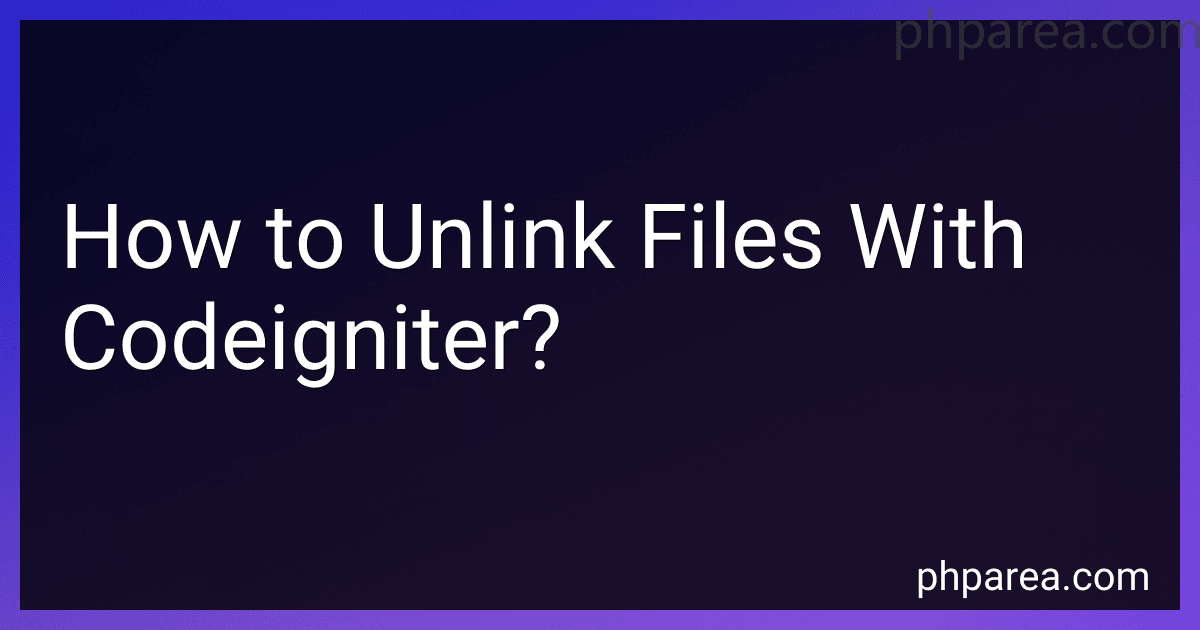Best PHP Frameworks to Buy in December 2025
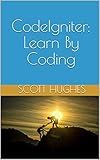
CodeIgniter: Learn By Coding


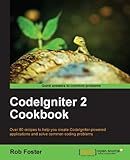
CodeIgniter 2 Cookbook


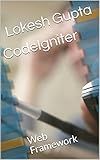
CodeIgniter: Web Framework (PHP Book 1)


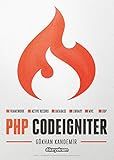
PHP CodeIgniter


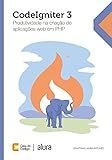
CodeIgniter: Produtividade na criação de aplicações web em PHP (Portuguese Edition)


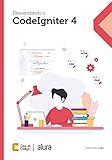
Desvendando o CodeIgniter 4 (Portuguese Edition)



DISEÑO E DESARROLLO WEB con CodeIgniter 3: Programación fácil en PHP con Patrón MVC (Spanish Edition)



Desenvolvimento Web com CodeIgniter 4.0: Um Guia Prático e Completo para Iniciantes e Profissionais (Portuguese Edition)


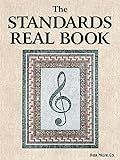
The Standards Real Book, C Version
- AFFORDABLE PRICES ON QUALITY USED BOOKS FOR BUDGET-SAVVY READERS.
- ECO-FRIENDLY CHOICE: GIVE BOOKS A SECOND LIFE AND REDUCE WASTE!
- RELIABLE CONDITION DESCRIPTIONS ENSURE CUSTOMER SATISFACTION GUARANTEED.


In CodeIgniter, unlinking files is the process of removing files from the server directory. To unlink files with CodeIgniter, you can use the unlink() function provided by PHP.
First, you need to specify the file path of the file you want to unlink. You can use the FCPATH constant in CodeIgniter to get the base path of your application. Then, concatenate the file path with the file name you want to unlink.
Next, use the unlink() function to delete the file. Make sure to check if the file exists before attempting to unlink it to avoid errors.
Here is an example code snippet to unlink a file in CodeIgniter:
$filepath = FCPATH . 'uploads/example.txt';
if (file_exists($filepath)) { unlink($filepath); echo 'File unlinked successfully.'; } else { echo 'File does not exist.'; }
This code snippet will unlink the example.txt file located in the uploads directory within your CodeIgniter application. Remember to handle any errors that may occur during the unlinking process.
What is the performance impact of unlinking files in CodeIgniter?
Unlinking files in CodeIgniter can have a small performance impact, as the function itself is relatively lightweight. However, if you are unlinking a large number of files or performing this operation frequently, it could potentially slow down your application.
It is important to note that unlinking files is usually a quick operation, especially when compared to other resource-intensive tasks like database queries or file uploads. Additionally, CodeIgniter is designed to be efficient and optimized for performance, so the impact of unlinking files should be minimal in most cases.
If you are concerned about the performance impact of unlinking files in your CodeIgniter application, you can consider implementing caching mechanisms or optimizing your file management processes to reduce the frequency of unlink operations. Additionally, you can use profiling tools and performance monitoring to identify any bottlenecks in your application and address them accordingly.
What is the risk of unlinking files without proper validation in CodeIgniter?
The risk of unlinking files without proper validation in CodeIgniter is that it could lead to the deletion of important files that should not be removed. This could result in data loss, system instability, and potential security vulnerabilities if sensitive information is accidentally deleted.
Without proper validation, there is also a risk of deleting files that are being used or referenced elsewhere in the application, which could cause errors or unexpected behavior.
It is important to always validate and verify the files being unlinked to prevent any unintended consequences and ensure the integrity of the application and its data.
How to unlink multiple files at once in CodeIgniter?
To unlink multiple files at once in CodeIgniter, you can use the unlink() function in a loop to delete each file individually. Here's an example code snippet to demonstrate how you can achieve this:
// Array of file paths to be unlinked $files = array( '/path/to/file1.txt', '/path/to/file2.txt', '/path/to/file3.txt' );
// Loop through the array and unlink each file foreach($files as $file) { if(file_exists($file)) { unlink($file); echo "File $file has been unlinked."; } else { echo "File $file does not exist."; } }
In this code snippet, we have an array of file paths that need to be unlinked. We then loop through each file path in the array, check if the file exists using file_exists() function, and if it does, we unlink the file using the unlink() function. Lastly, we print a message to notify whether the file was unlinked successfully or if the file does not exist.
You can adjust the file paths in the array to match the files you want to unlink, and this code snippet will delete those files one by one.
What is the impact of unlinking files on SEO in CodeIgniter?
Unlinking files in CodeIgniter can have a negative impact on SEO if you are removing important files or assets that are necessary for the proper functioning of your website. This can result in broken links, missing images, and other issues that can affect the user experience and search engine rankings.
It is important to ensure that any files that are unlinked or removed from your CodeIgniter project are not crucial for the website’s functionality or SEO performance. Make sure to properly redirect any removed URLs to relevant pages or assets to avoid negative impacts on SEO. Additionally, regularly audit your website to identify any broken links or missing assets and address them promptly to maintain a positive SEO performance.
How to unlink a symbolic link in CodeIgniter?
To unlink a symbolic link in CodeIgniter, you can use the PHP function unlink() with the path to the symbolic link as an argument.
Here is an example:
$linkPath = '/path/to/symlink'; if (file_exists($linkPath)) { unlink($linkPath); echo "Symbolic link unlinked successfully"; } else { echo "Symbolic link does not exist"; }
Make sure to replace /path/to/symlink with the actual path to the symbolic link you want to unlink. This code snippet first checks if the symbolic link exists and then unlinks it if it does. It will also print a message indicating whether the unlink operation was successful.