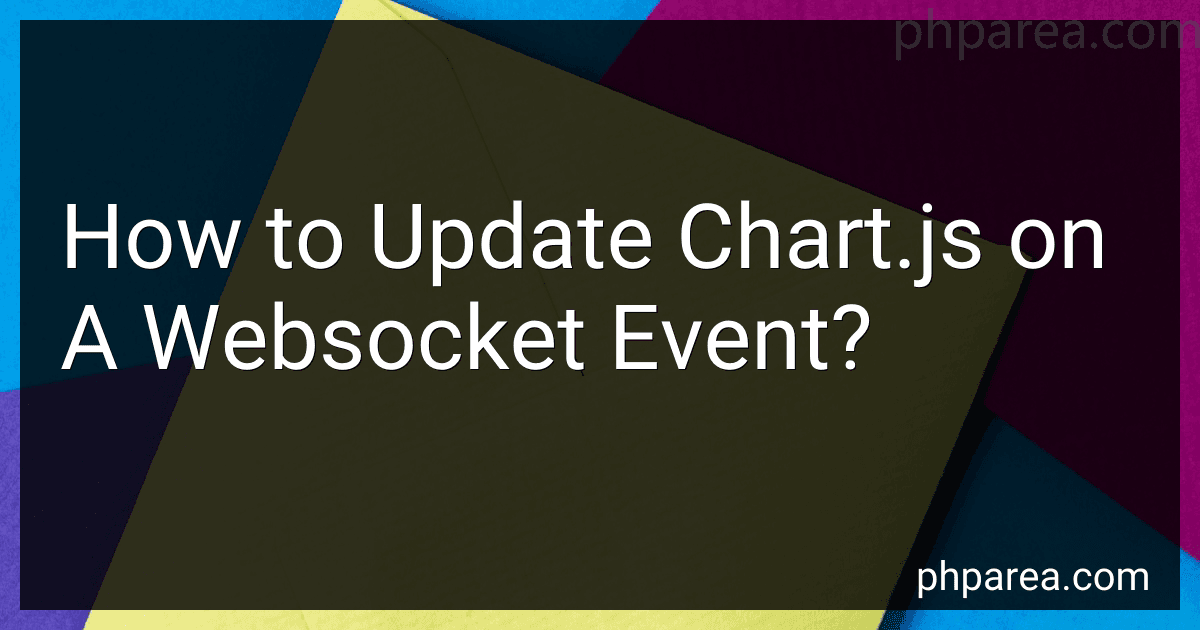Best Chart.js Update Tools to Buy in December 2025
To update a Chart.js chart on a WebSocket event, you can follow these steps:
- Start by establishing a WebSocket connection to receive the events. You can use JavaScript's WebSocket object for this purpose.
- Create a callback function to handle the WebSocket event when it is triggered. This function will receive the data from the event.
- Within the callback function, update the data or labels of your existing Chart.js chart. You can access the chart instance using its variable name.
- After updating the data, call the chart.update() method to apply the changes and redraw the chart with the updated data.
Here is an example code snippet:
// Step 1: Establish WebSocket connection const socket = new WebSocket('ws://example.com/socket');
// Step 2: Create a callback function for WebSocket events socket.onmessage = function(event) { // Step 3: Update your chart data or labels const newData = JSON.parse(event.data);
// Assuming `myChart` is the variable holding your Chart.js chart instance myChart.data.labels.push(newData.label); myChart.data.datasets[0].data.push(newData.value);
// Step 4: Update and redraw the chart myChart.update(); };
Make sure to customize the code based on your specific chart configuration and data structure. Also, handle any necessary error cases and cleanup when closing the WebSocket connection.
What are the different types of scales in chart.js?
In Chart.js, there are several types of scales available for different types of charts. Some of the commonly used scale types include:
- Linear Scale: This is the default scale type and is used for numeric data. It evenly distributes the values along the axis.
- Logarithmic Scale: This scale is used when the data spans a wide range of values. It applies logarithmic transformation to evenly distribute the values on the axis.
- Time Scale: This scale is used when working with time-based data, such as dates or timestamps. It can handle different time units like seconds, minutes, hours, etc.
- Category Scale: This scale is used for categorical data, such as labels or discrete values. It evenly spaces the data points along the axis.
- Radial Scale: This scale is specifically designed for radial or polar area charts. It distributes the values evenly along a circular axis.
These are some of the most commonly used scale types in Chart.js, but there are others available as well, depending on your specific charting needs.
How to use plugins in chart.js?
To use plugins in Chart.js, you will need to follow these steps:
- Initialize your Chart.js chart using the new Chart() syntax and assign it to a variable. For example:
var ctx = document.getElementById('myChart').getContext('2d'); var myChart = new Chart(ctx, { type: 'bar', data: { // chart data }, options: { // chart options } });
- Include the plugin script file in your HTML file by adding a
- Create an instance of the plugin object and pass any configuration options to it. For example:
var myPlugin = { // plugin options };
- Register the plugin with the chart instance by accessing the plugins property of the chart options object and adding the plugin instance to it. For example:
myChart.options.plugins = [myPlugin];
- Customize the behavior of the plugin by accessing its methods or properties. For example, you may need to override the draw method to add custom functionality. The specific methods and properties available will depend on the plugin you are using. Refer to the plugin's documentation for more details on how to use it.
That's it! Your Chart.js chart should now be utilizing the installed plugin.
Note: Make sure to include the plugins script files after the main Chart.js script file and before you instantiate the chart instance to ensure that the plugin is properly loaded.
What are the different types of charts available in chart.js?
Chart.js offers a wide range of chart types that can be created using the library. Some of the different types of charts available are:
- Line Chart: Used to display data points connected by straight line segments.
- Bar Chart: Used to display data in horizontal or vertical bars.
- Pie Chart: Represents data in a circular graph, where each category is represented as a slice.
- Doughnut Chart: Similar to a pie chart, but with a hollow center.
- Polar Area Chart: Displays data in the form of sectors of a circle, where the area of each sector represents the data value.
- Radar Chart: Used to compare multiple data points by displaying them on a radial graph.
- Bubble Chart: Displays data as bubbles, where the size of the bubble represents the data value.
- Scatter Chart: Used to visualize the distribution of data points on a Cartesian plane.
- Area Chart: Similar to a line chart, but the area below the line is filled with color.
- Mixed Chart: Allows combining multiple types of charts within a single chart, such as combining a line and bar chart.
These are some of the commonly used chart types provided by the Chart.js library, but there might be other custom chart types available depending on the version and configuration of the library.