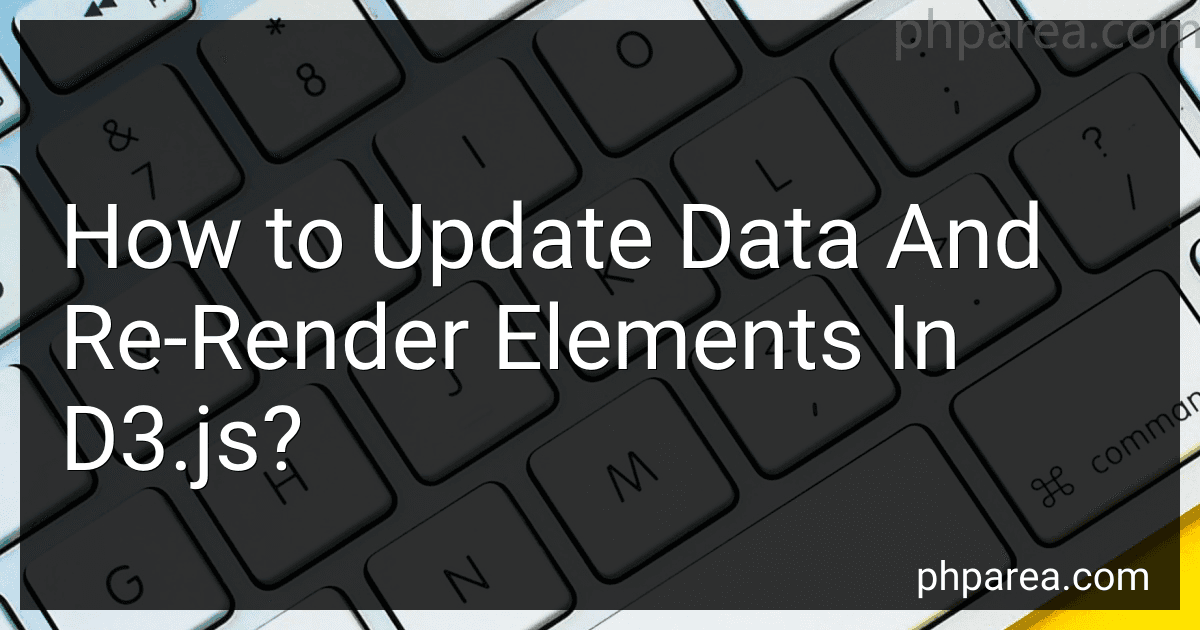Best D3.js Data Visualization Tools to Buy in December 2025
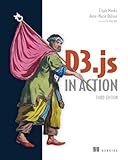
D3.js in Action, Third Edition


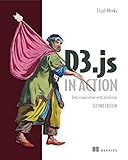
D3.js in Action: Data visualization with JavaScript


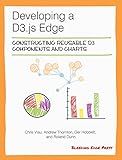
Developing a D3.js Edge


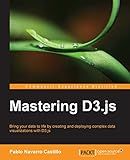
Mastering D3.js - Data Visualization for JavaScript Developers


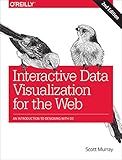
Interactive Data Visualization for the Web: An Introduction to Designing with D3


To update data and re-render elements in D3.js, you can follow these steps:
- Bind the data: Start by selecting the elements that represent your data in the DOM (Document Object Model) using D3's data-binding method. Use the .data() function to associate your data with the selected elements.
- Enter selection: Create an "enter" selection by calling the .enter() method on the selection. This will create placeholders for any new data that needs to be added to the DOM.
- Append new elements: For each new data item, append new elements to the DOM using the .append() method on the enter selection. Specify the element type to be added, such as for rectangles or for circles.
- Update existing elements: Update the properties of existing elements using the .attr() or .style() methods on the selection. These methods allow you to modify attributes like position, size, color, and others. Use the properties from your data to dynamically set these attributes.
- Exit selection: If your data set is smaller than the existing DOM elements, create an "exit" selection by calling the .exit() method on the selection. Remove any unnecessary elements from the DOM using the .remove() method on the exit selection.
- Apply transitions: To animate the changes, you can apply transitions using the .transition() method. Add desired animations, such as duration, easing, delays, or custom animations using the .duration(), .ease(), and .delay() methods.
- Repeat: Update your data as needed and re-run the previous steps to update, add, or remove elements based on the new data.
By following these steps, you can effectively update your data and re-render your elements in D3.js.
What are the limitations of D3.js in terms of updating data and re-rendering elements?
There are several limitations of D3.js in terms of updating data and re-rendering elements:
- Manual Data Binding: D3.js requires manual data binding, which means you need to explicitly specify how the data should be updated and bound to the DOM elements. This can be cumbersome and time-consuming for complex visualizations.
- Lack of Automatic Updates: D3.js does not have built-in mechanisms for automatic updates when data changes. You need to handle data updates and re-rendering manually, which can be challenging for real-time or dynamic data scenarios.
- Lack of Efficiency: D3.js uses a virtual DOM approach for rendering, which means it recalculates and re-renders the entire visualization each time the data changes. This can result in performance issues when dealing with large datasets or frequent updates.
- Learning Curve: D3.js has a steep learning curve compared to other visualization libraries. It requires a good understanding of JavaScript, SVG, and DOM manipulation, which can be a barrier for beginners or developers with limited experience.
- Limited Animation Support: D3.js provides limited built-in support for animations. While you can animate transitions between states, creating complex animations or interactions might require additional libraries or custom code.
- Lack of Declarative Syntax: D3.js mainly relies on an imperative, procedural approach for visualization creation. This can make the code less intuitive and harder to maintain, especially for complex visualizations with many elements and interactions.
- Compatibility Issues: D3.js is built on top of SVG and HTML, which may not be compatible with all browsers or platforms. This can lead to inconsistencies in rendering and user experience across different devices and environments.
Despite these limitations, D3.js remains a powerful and flexible library for creating custom data visualizations. It provides fine-grained control over the visualization process, making it suitable for creating unique and interactive data-driven visualizations.
How to handle data updates in D3.js?
There are several ways to handle data updates in D3.js, depending on the specific requirements of your project. Here are some common approaches:
- Replace the entire dataset: With this approach, you can simply replace the existing dataset with the updated one and redraw the visualization. This is useful when the entire dataset changes and you want to start from scratch. To implement this, you can bind the updated dataset to the D3.js data join and redraw the visualization.
- Update the existing dataset: If you only have a few data points that change, you can update them individually without redrawing the entire visualization. You can use D3.js's .data() method to bind the updated data to the existing elements and then update the visuals accordingly. For example, you can use the .enter() and .exit() methods to handle the addition and removal of data points.
- Transition the data changes: In some cases, you may want to animate the changes in the data to provide a smooth transition effect. D3.js provides transition methods like .transition() and .duration() that allow you to control how the data updates are visually represented. By animating the changes, you can make the data updates more visually appealing and easier to understand.
- Use transitions and key functions: If your data items have unique identifiers, you can use a key function to efficiently handle data updates. The key function allows D3.js to associate the updated data points with the existing ones, minimizing unnecessary change detection. This can be combined with transitions to create smooth and efficient data update animations.
- Utilize D3.js's general update pattern: D3.js provides a general update pattern that covers the most common scenarios for handling data updates. The pattern involves separating the dataset into three groups: enter, update, and exit. The enter group represents new data points, the update group represents existing data points that need to be updated, and the exit group represents data points that need to be removed. By properly handling these groups, you can efficiently update your visualization.
Remember to choose the approach that best fits your specific use case and consider factors like performance, complexity, and interactivity.
How to handle data consistency and synchronization in D3.js?
In D3.js, handling data consistency and synchronization involves updating the visual representation of the data when it changes. Here are some steps to achieve this:
- Bind Data: Use the .data() method to bind the data to DOM elements. This associates each data point with a corresponding DOM element.
- Update Data: As the data changes, update the bound data using the .data() method again. This will maintain the association between the data and the DOM elements.
- Enter Selection: Use the .enter() method to select DOM elements that need to be added for new data points. This represents the newly added elements for the new data points.
- Append Elements: Use the .append() method to add new elements based on the enter selection. This adds the new DOM elements for the new data points.
- Update Existing Elements: Update the existing DOM elements to reflect changes in the data. This can be done by selecting the existing elements using the .selectAll() method and then updating their attributes or properties.
- Exit Selection: Use the .exit() method to select DOM elements that need to be removed for removed data points. This represents the DOM elements that were associated with data points that no longer exist.
- Remove Elements: Use the .remove() method to remove the selected elements from the exit selection. This removes the DOM elements that are no longer needed.
By following these steps, you can ensure data consistency and synchronization in D3.js by appropriately updating the visual representation of the data.
What is the purpose of the merge operation in D3.js data binding?
The merge operation in D3.js data binding is used to combine two selections into a single selection. It merges the elements from the two selections, removing duplicate elements, and returns a new selection that represents the combined set of elements.
The main purpose of the merge operation is to handle updates to the data and DOM elements in a visualization. In D3.js, when data is bound to DOM elements, the enter, update, and exit selections can be used to handle different states of the data. The merge operation is commonly used after the enter and exit selections to merge the new and existing elements.
By merging the selections, D3.js can efficiently handle new data by adding new elements to the DOM, while updating and removing existing elements as necessary. This allows for smooth transitions and updates in the visualization, ensuring data consistency and visual coherence.