Posts (page 135)
-
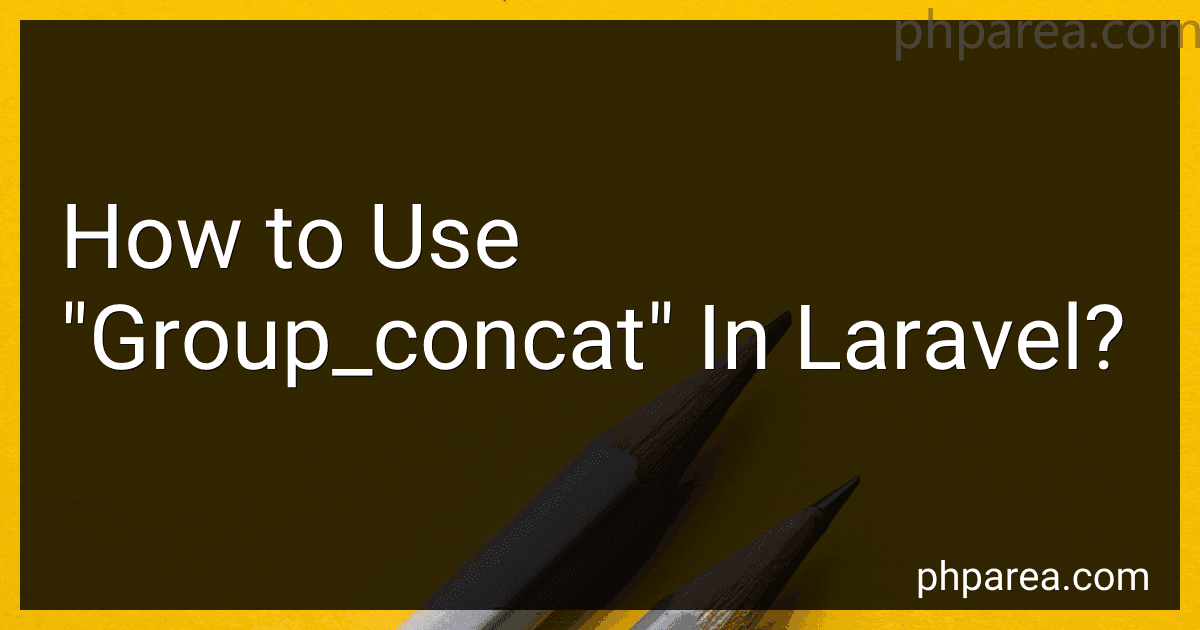 4 min readTo use the group_concat function in Laravel, you can follow these steps:First, make sure you have Laravel installed and set up in your project. In your Laravel project, open the model file where you want to utilize group_concat. This model should represent the database table you want to retrieve data from.
4 min readTo use the group_concat function in Laravel, you can follow these steps:First, make sure you have Laravel installed and set up in your project. In your Laravel project, open the model file where you want to utilize group_concat. This model should represent the database table you want to retrieve data from.
-
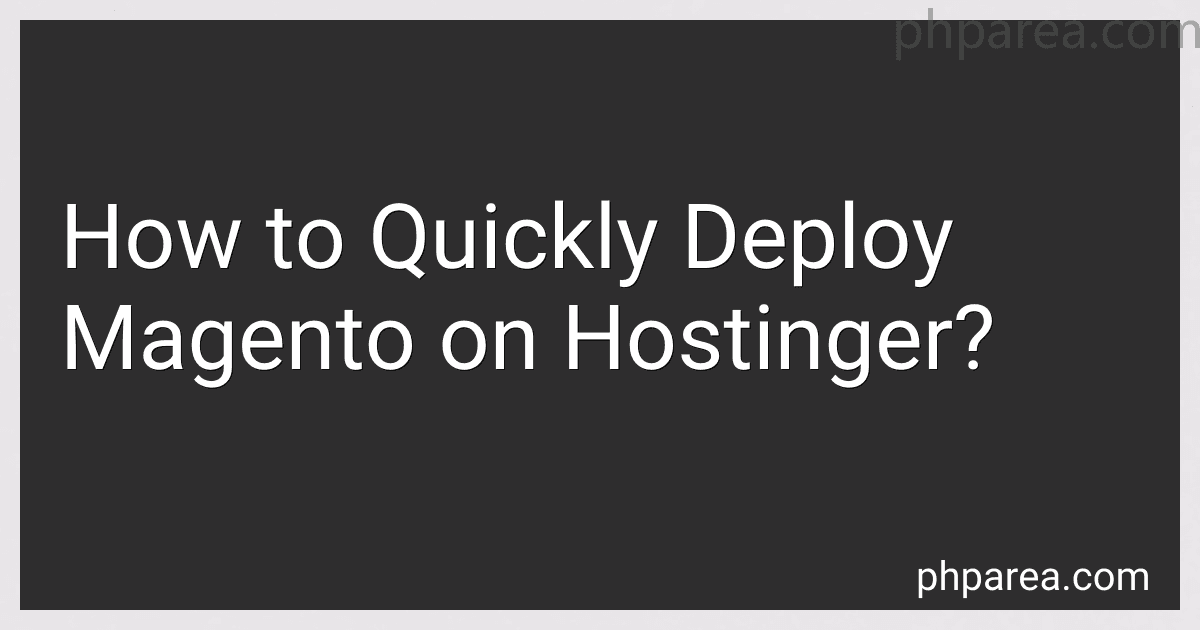 11 min readTo quickly deploy Magento on Hostinger, follow these steps:Sign in to your Hostinger account and go to the control panel.Look for the "Websites" section and click on "Auto Installer."In the search bar, type "Magento" and select the latest version from the results.Click on the "Install" button next to Magento.Configure your Magento installation by filling in the necessary details.
11 min readTo quickly deploy Magento on Hostinger, follow these steps:Sign in to your Hostinger account and go to the control panel.Look for the "Websites" section and click on "Auto Installer."In the search bar, type "Magento" and select the latest version from the results.Click on the "Install" button next to Magento.Configure your Magento installation by filling in the necessary details.
-
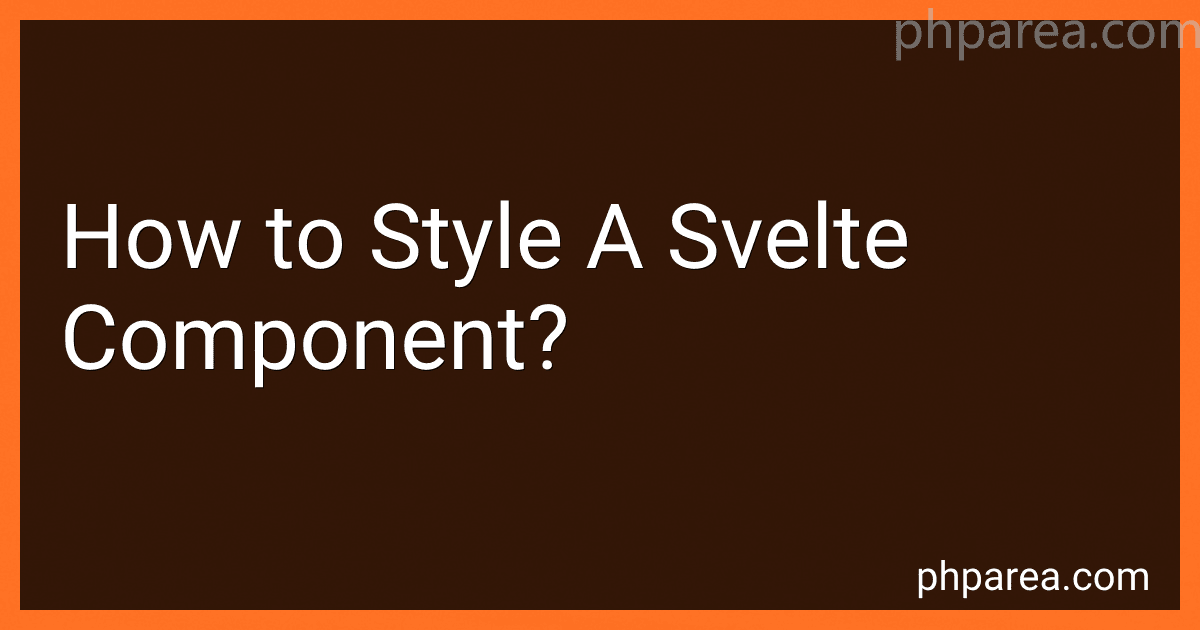 6 min readTo style a Svelte component, you can use either inline styles or external CSS.Inline styles involve directly applying CSS properties and values to the HTML elements within your Svelte component. For example, you can use the style attribute to add inline styles to an element: <div style="color: red; font-size: 16px;">This is some text</div> Alternatively, you can define external CSS styles and import them into your Svelte component. You can create a separate CSS file (e.g.
6 min readTo style a Svelte component, you can use either inline styles or external CSS.Inline styles involve directly applying CSS properties and values to the HTML elements within your Svelte component. For example, you can use the style attribute to add inline styles to an element: <div style="color: red; font-size: 16px;">This is some text</div> Alternatively, you can define external CSS styles and import them into your Svelte component. You can create a separate CSS file (e.g.
-
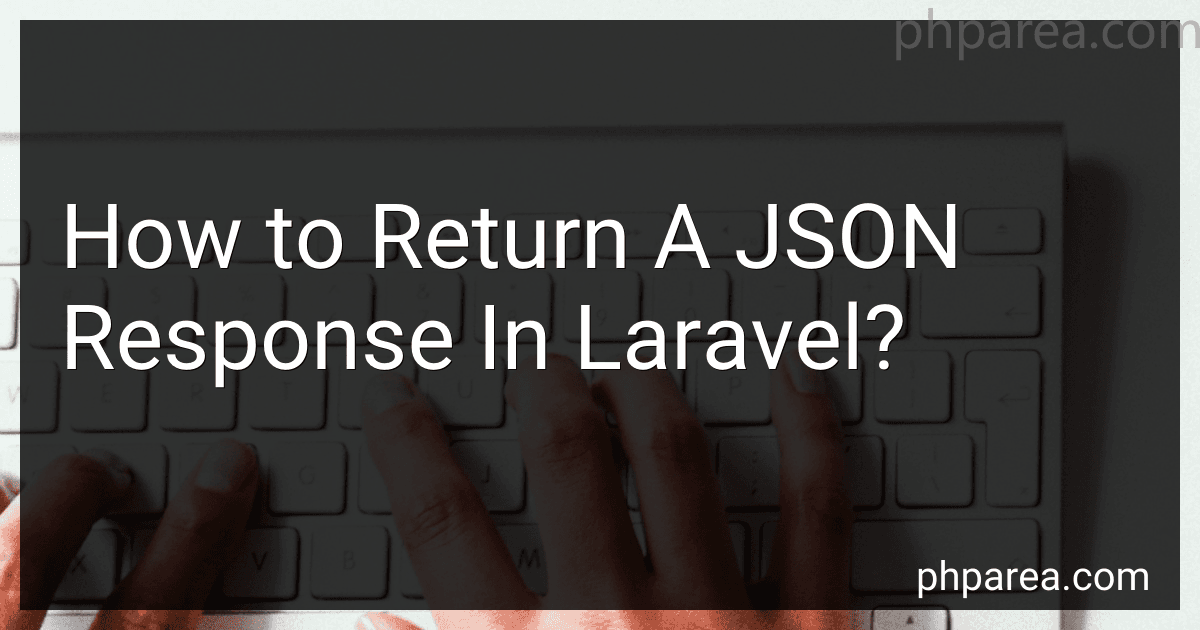 5 min readTo return a JSON response in Laravel, you can follow the steps below:Ensure that your Laravel application has the necessary routes and controllers set up.Use the response() global function to create a new response instance with JSON data.Pass an associative array or an object to the json() method of the response instance, which will convert it to JSON format.You can also use the json() helper function to directly return a JSON response without creating a response instance.
5 min readTo return a JSON response in Laravel, you can follow the steps below:Ensure that your Laravel application has the necessary routes and controllers set up.Use the response() global function to create a new response instance with JSON data.Pass an associative array or an object to the json() method of the response instance, which will convert it to JSON format.You can also use the json() helper function to directly return a JSON response without creating a response instance.
-
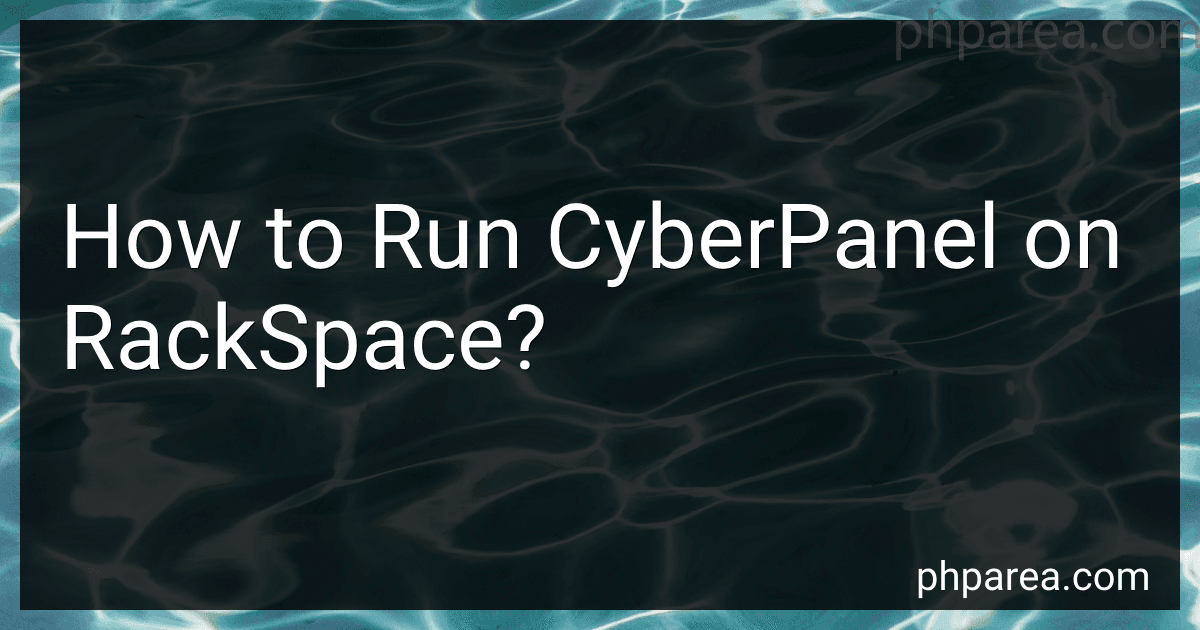 5 min readTo run CyberPanel on RackSpace, you can follow these steps:Provision a Virtual Private Server (VPS) on RackSpace. Choose the desired specifications, such as CPU, RAM, and storage, according to your requirements. Once the VPS is provisioned, log in to the RackSpace control panel. Navigate to the Networking section and set up the necessary firewall rules for your VPS. Allow inbound traffic on ports 80 (HTTP) and 443 (HTTPS) to ensure web access.
5 min readTo run CyberPanel on RackSpace, you can follow these steps:Provision a Virtual Private Server (VPS) on RackSpace. Choose the desired specifications, such as CPU, RAM, and storage, according to your requirements. Once the VPS is provisioned, log in to the RackSpace control panel. Navigate to the Networking section and set up the necessary firewall rules for your VPS. Allow inbound traffic on ports 80 (HTTP) and 443 (HTTPS) to ensure web access.
-
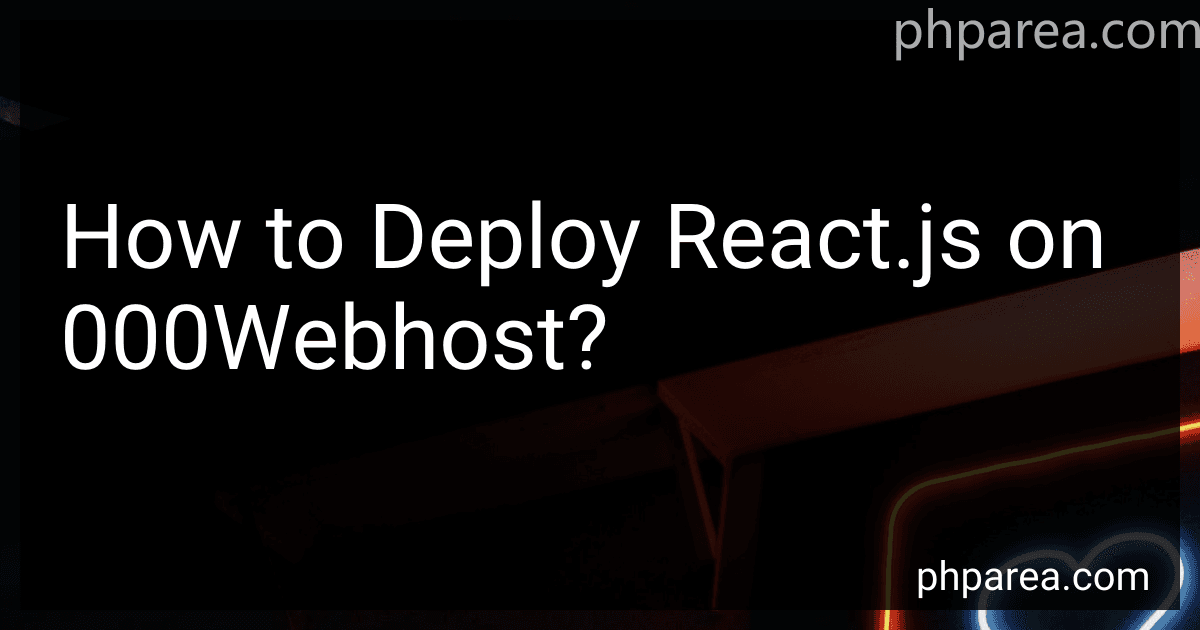 5 min readTo deploy a React.js application on 000Webhost, you can follow these steps:Create an account on 000Webhost if you don't have one already. It offers free hosting with limited resources.Ensure that you have a React.js application ready for deployment. If not, you can create one using the create-react-app command.Build the React.js application by running the command "npm run build" in the project's root directory. This will create an optimized production build of your application.
5 min readTo deploy a React.js application on 000Webhost, you can follow these steps:Create an account on 000Webhost if you don't have one already. It offers free hosting with limited resources.Ensure that you have a React.js application ready for deployment. If not, you can create one using the create-react-app command.Build the React.js application by running the command "npm run build" in the project's root directory. This will create an optimized production build of your application.
-
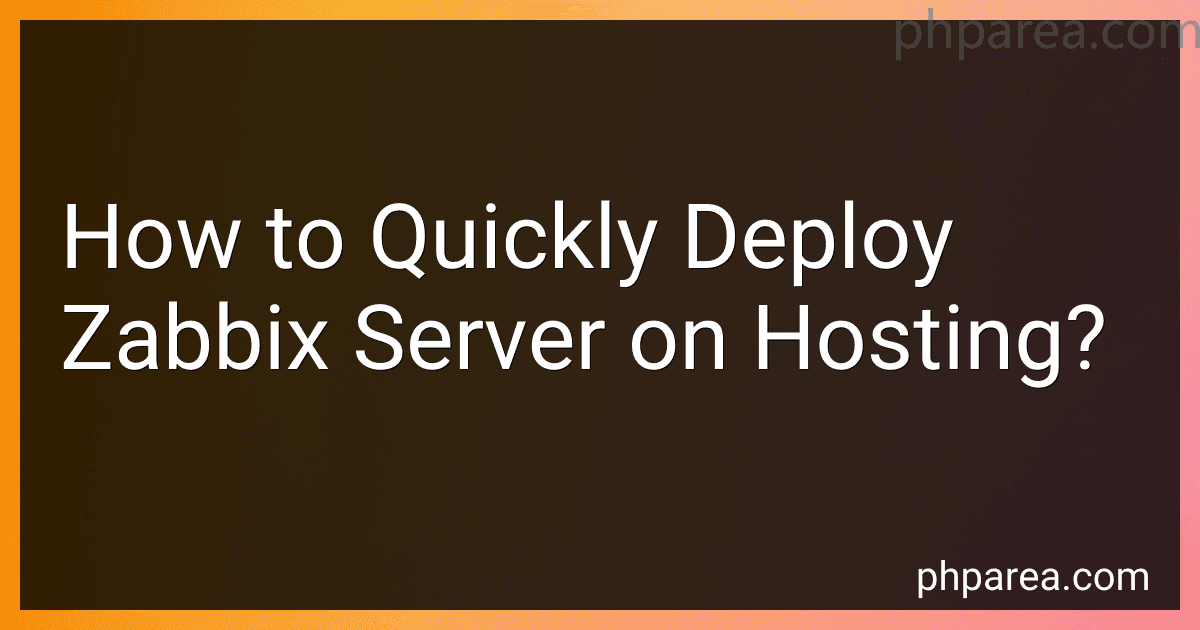 12 min readTo quickly deploy Zabbix server on hosting, follow these steps:Choose a hosting provider that supports the installation of Zabbix server. There are various hosting providers available such as AWS, DigitalOcean, and Azure. Sign up for an account with the hosting provider and log in to the platform. Select the hosting plan that suits your requirements and budget.
12 min readTo quickly deploy Zabbix server on hosting, follow these steps:Choose a hosting provider that supports the installation of Zabbix server. There are various hosting providers available such as AWS, DigitalOcean, and Azure. Sign up for an account with the hosting provider and log in to the platform. Select the hosting plan that suits your requirements and budget.
-
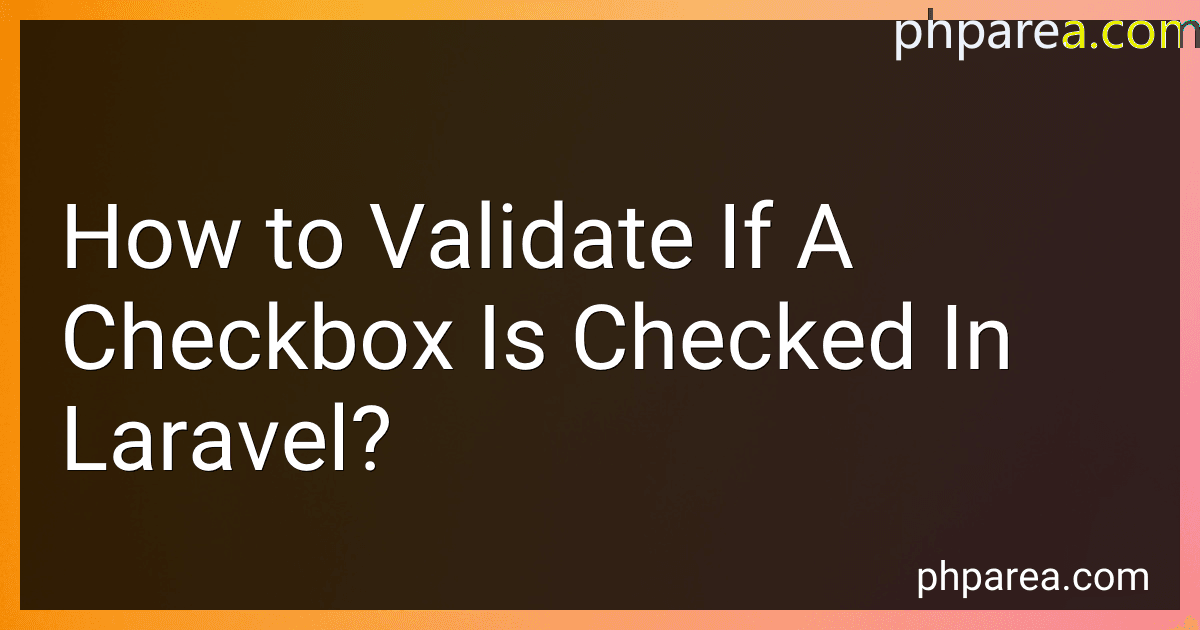 7 min readIn Laravel, you can easily validate if a checkbox is checked by using the accepted validation rule.First, define the validation rules in your controller or form request.
7 min readIn Laravel, you can easily validate if a checkbox is checked by using the accepted validation rule.First, define the validation rules in your controller or form request.
-
 6 min readLooping through an array in Svelte is straightforward using the {#each} block. Here's how you can do it:Begin by defining an array that you want to loop through. For example, const myArray = ['item1', 'item2', 'item3'];. In your Svelte component, use the {#each} block to loop through the array. Provide the array and assign a name to each item that you want to reference within the block.
6 min readLooping through an array in Svelte is straightforward using the {#each} block. Here's how you can do it:Begin by defining an array that you want to loop through. For example, const myArray = ['item1', 'item2', 'item3'];. In your Svelte component, use the {#each} block to loop through the array. Provide the array and assign a name to each item that you want to reference within the block.
-
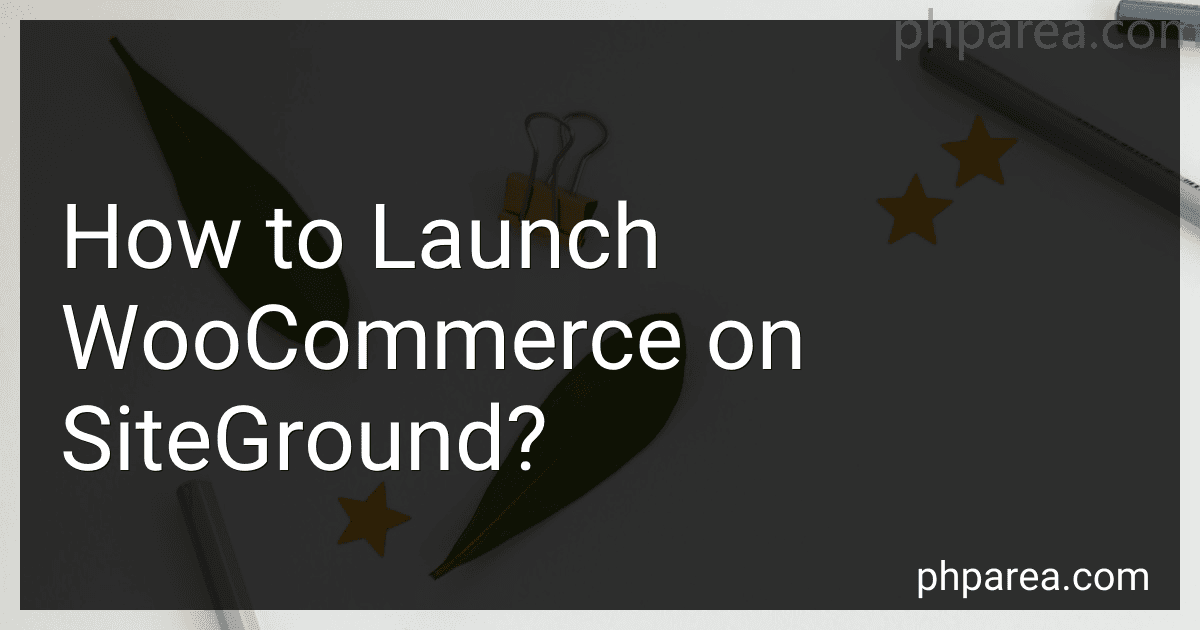 8 min readTo launch WooCommerce on SiteGround, you need to follow a few steps:Log in to your SiteGround account and navigate to the cPanel (Control Panel). Locate and click on the "WordPress Installer" or "Softaculous Apps Installer" icon, depending on your version of SiteGround. In the installer interface, click on the "Install" button to proceed with the WordPress installation process.
8 min readTo launch WooCommerce on SiteGround, you need to follow a few steps:Log in to your SiteGround account and navigate to the cPanel (Control Panel). Locate and click on the "WordPress Installer" or "Softaculous Apps Installer" icon, depending on your version of SiteGround. In the installer interface, click on the "Install" button to proceed with the WordPress installation process.
-
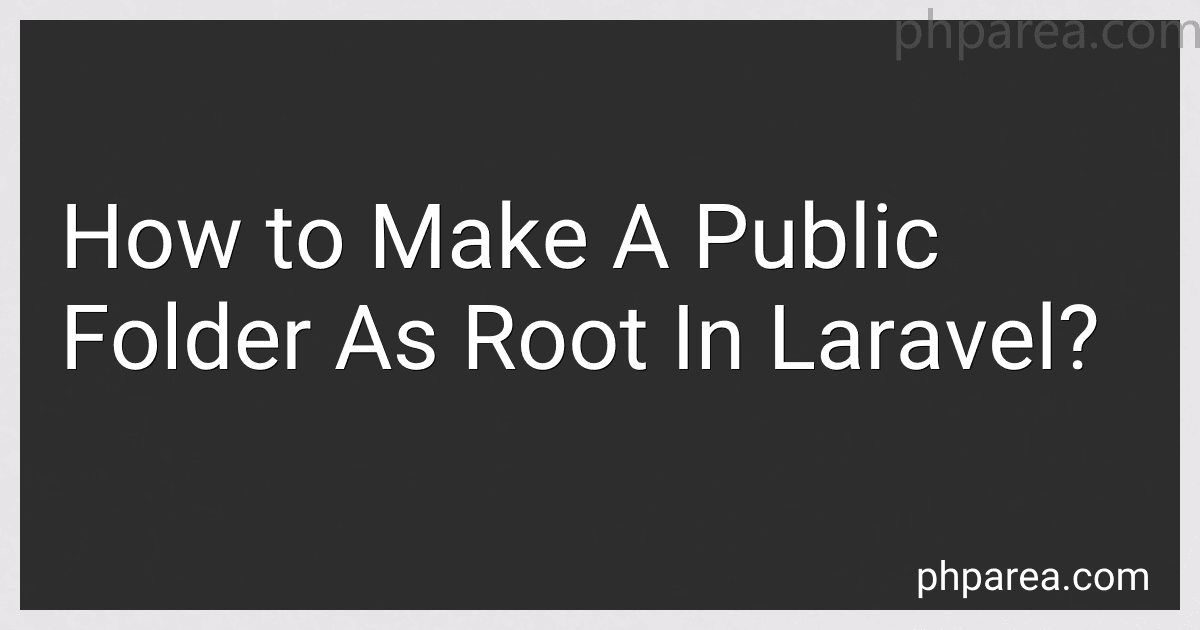 6 min readTo make a public folder as the root directory in Laravel, you can follow these steps:Open the Laravel project in your text editor or IDE. Locate the index.php file in the public folder. Copy the contents of the index.php file. Go back to the root directory of your Laravel project. Create a new file (e.g., server.php) in the root directory. Paste the copied contents into the new server.php file. Replace the following lines of code in server.php: require_once __DIR__.'/../vendor/autoload.
6 min readTo make a public folder as the root directory in Laravel, you can follow these steps:Open the Laravel project in your text editor or IDE. Locate the index.php file in the public folder. Copy the contents of the index.php file. Go back to the root directory of your Laravel project. Create a new file (e.g., server.php) in the root directory. Paste the copied contents into the new server.php file. Replace the following lines of code in server.php: require_once __DIR__.'/../vendor/autoload.
-
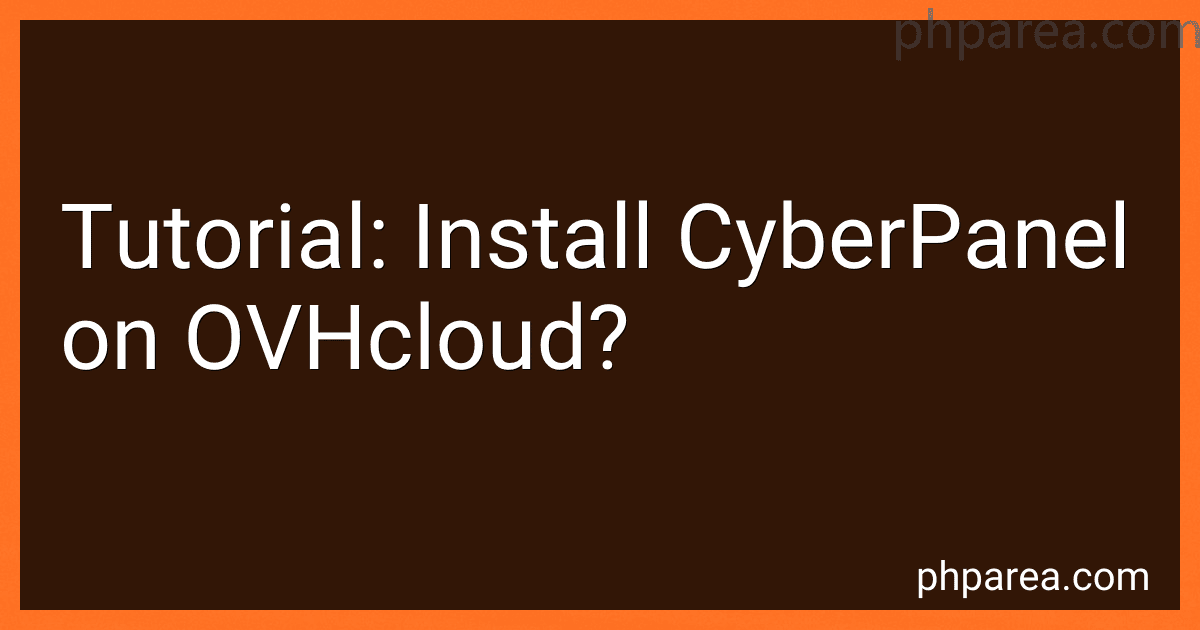 8 min readTo install CyberPanel on OVHcloud, follow the steps below:Provision a server: Start by provisioning a server from OVHcloud. You can choose the server specifications based on your requirements. Login to the server: Once the server is provisioned, log in to it using a terminal or SSH client. Update the server: Before starting the installation process, it is recommended to update the server packages.
8 min readTo install CyberPanel on OVHcloud, follow the steps below:Provision a server: Start by provisioning a server from OVHcloud. You can choose the server specifications based on your requirements. Login to the server: Once the server is provisioned, log in to it using a terminal or SSH client. Update the server: Before starting the installation process, it is recommended to update the server packages.