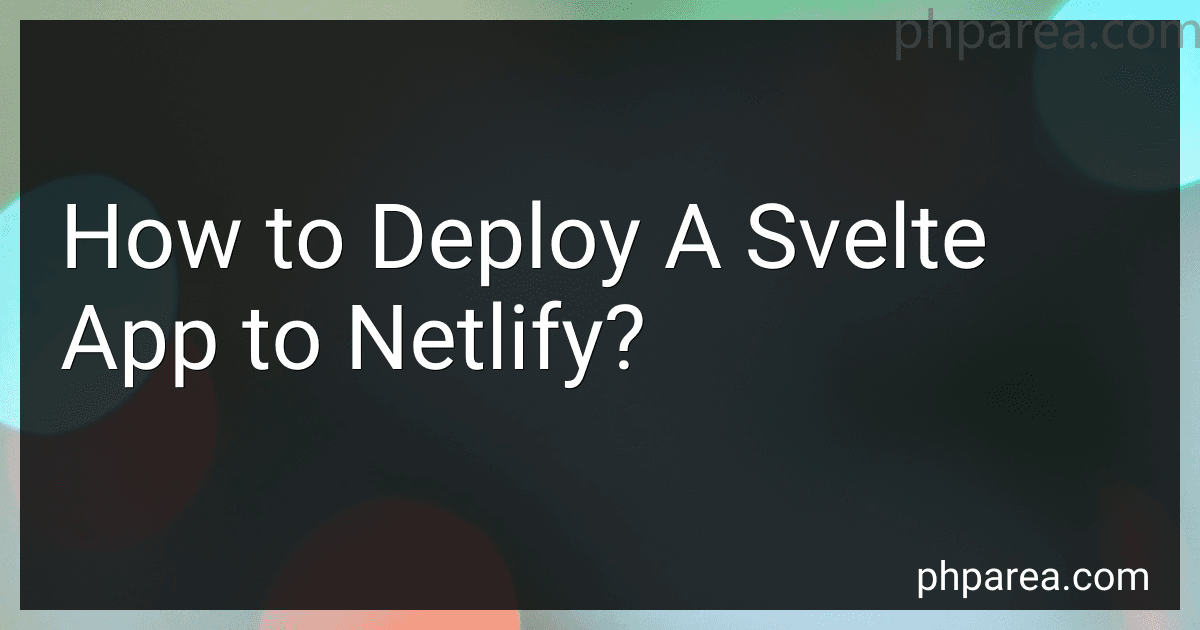Best Hosting Solutions to Buy in December 2025
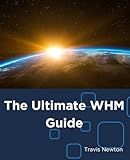
The Ultimate WHM Guide (Web Hosting with cPanel)


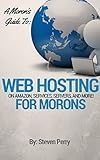
A Moron's Guide to Web Hosting: On Amazon, Service, Servers and More


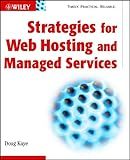
Strategies for Web Hosting and Managed Services


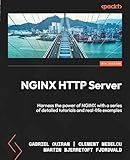
NGINX HTTP Server: Harness the power of NGINX with a series of detailed tutorials and real-life examples


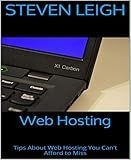
Web Hosting: Tips About Web Hosting You Can't Afford to Miss



SafeNet IDProve 110 6-digit OTP Token for Use with Amazon Web Services Only
-
SECURE REMOTE ACCESS WITH ROBUST OTP AUTHENTICATION.
-
USER-FRIENDLY DESIGN; PORTABLE FOR CONVENIENT ACCESS.
-
LONG-LASTING BATTERY LIFE OF UP TO 7 YEARS.


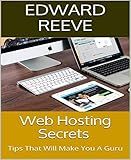
Web Hosting Secrets: Tips That Will Make You A Guru



Learning JAMStack How to build corporate web site with Gatsby4 and Tailwind CSS and Gatsby Cloud vol1: No Need Web Hosting Service Any More (Japanese Edition)


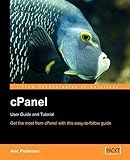
cPanel User Guide and Tutorial: Get the most from cPanel with this easy to follow guide
- AFFORDABLE PRICES ON QUALITY USED BOOKS-SAVE AND READ MORE!
- ECO-FRIENDLY CHOICE: GIVE BOOKS A SECOND LIFE AND REDUCE WASTE.
- THOROUGHLY VETTED FOR GOOD CONDITION-SATISFACTION GUARANTEED!


To deploy a Svelte app to Netlify, follow these steps:
- Build your Svelte app: Before deploying, make sure you have built your Svelte app. Open your command line interface (CLI) and navigate to your app's root directory. Run the build command, usually npm run build or yarn build. This will create an optimized version of your app in a dist or build folder.
- Create a new repository: If you haven't already, create a new Git repository for your Svelte app. Initialize a new repository using git init, or set it up on a version control platform like GitHub.
- Connect your repository to Netlify: Sign up for a Netlify account if you haven't already. Once you're logged in, click on the "New site from Git" button on the Netlify dashboard. Select your Git provider and authorize or connect your repository to Netlify.
- Configure the build settings: After connecting your repository, Netlify will show a deployment settings page. In the "Build & Deploy" section, set the following options: Build command: Specify the build command used to generate your Svelte app. For example, npm run build or yarn build. Publish directory: Provide the path to the directory where your built app is located. Typically, this is the dist or build folder.
- Configure environment variables (if required): If your Svelte app relies on environment variables, you can define them in the "Environment" section of Netlify's deployment settings page. Set up any necessary environment variables, like API keys or configuration details.
- Deploy your app: Once you've configured the build settings and environment variables, save the Netlify deployment settings. Netlify will automatically trigger a build and deploy your Svelte app. You can monitor the build progress in the "Deploys" section of Netlify's dashboard.
- Review and customize the deployment URL: Once the build process is complete, Netlify will assign a unique URL to your deployed app. By default, it will have a generic name, but you can customize it by changing the site name in the "Site information" section.
Congratulations! Your Svelte app is now deployed on Netlify. Any future changes pushed to your Git repository will automatically trigger a redeployment on Netlify, ensuring your app stays up to date.
How to rollback a deployment of a Svelte app on Netlify?
To rollback a deployment of a Svelte app on Netlify, you can follow these steps:
- Log in to your Netlify account and navigate to the site where your Svelte app is deployed.
- Go to the "Deploys" section, which lists all the previous deployments of your site.
- Identify the specific deployment that you want to rollback to. You can do this by checking the deploy dates and the commit messages associated with each deployment.
- Once you have identified the desired deployment, click on the "Details" button next to it. This will open the deployment details page.
- On the deployment details page, scroll down to the "Deploy Log" section. Here, you will find a list of all the build steps and commands executed for that deployment.
- At the bottom of the deployment log, you will see a "Deploy" button. Click on the dropdown arrow next to it, and select the "Rollback" option.
- A confirmation dialog will appear, asking you to confirm the rollback action. Click on "Rollback" to proceed.
- Netlify will initiate the rollback process and revert your site to the selected deployment. This may take a few moments to complete.
- Once the rollback is completed, Netlify will display a success message indicating that your deployment has been rolled back.
- Visit your site's URL to verify that the rollback was successful and that your Svelte app is now running the rolled-back deployment.
By following these steps, you can easily rollback a deployment of your Svelte app on Netlify.
How to enable serverless functions for a Svelte app on Netlify?
To enable serverless functions for a Svelte app on Netlify, you can follow these steps:
- Install the Netlify CLI globally on your machine by running the following command in your terminal: npm install netlify-cli -g
- In your Svelte app's root directory, create a new directory called functions.
- Inside the functions directory, create a new JavaScript file for your serverless function. For example, let's say you want to create a function for handling form submissions. You can create a file called submitForm.js and define your function in it. The file structure should look like this: |- src |- public |- functions |- submitForm.js |- ...
- In the submitForm.js file, define your serverless function. For example: exports.handler = async function (event, context) { // Handle form submission logic here // ... // Return a response return { statusCode: 200, body: JSON.stringify({ message: 'Form submitted successfully' }), }; };
- Run the following command in your terminal to deploy your functions to Netlify: netlify deploy --prod
- During deployment, the Netlify CLI will prompt you to provide a publish directory. Choose the appropriate directory where your compiled Svelte app resides. For example, if your Svelte app's build output is in the public directory, enter public when prompted.
- After deployment, Netlify will provide you with the URL of your deployed app. Serverless functions are accessible under the /.netlify/functions/ path. For example, if your function file is named submitForm.js, the URL for accessing the function would be https://your-app-url.netlify.app/.netlify/functions/submitForm.
By following these steps, you can enable serverless functions for your Svelte app on Netlify. Remember to handle any necessary CORS configuration or serverless function dependencies based on your specific requirements.
What are the security considerations when deploying a Svelte app on Netlify?
When deploying a Svelte app on Netlify, there are several security considerations to keep in mind:
- HTTPS: Ensure that your app is served over HTTPS rather than HTTP. Netlify provides automatic SSL certificates for all websites, allowing you to secure your Svelte app with HTTPS.
- Content Security Policy (CSP): Implement a strict Content Security Policy to prevent cross-site scripting (XSS) attacks. Enable only trusted sources for scripts, stylesheets, images, and other resources used by your app.
- CORS: If your app requires communication with external APIs, implement Cross-Origin Resource Sharing (CORS) to control which domains are allowed to access your resources. This helps prevent unauthorized access to sensitive data.
- Authentication and Authorization: If your app handles user authentication and authorization, ensure proper implementation of these mechanisms. Use secure and industry-standard protocols such as OAuth or JWT to protect user data and prevent unauthorized access.
- Input Validation: Implement input validation to mitigate the risk of code injection attacks such as SQL injection or XSS. Sanitize and validate all user inputs on the server-side before processing or storing them.
- Secure APIs: If your Svelte app communicates with APIs, make sure these APIs have appropriate security measures in place. This includes authentication, rate limiting, and input validation on the server side.
- Error Handling: Properly handle and sanitize errors to avoid exposing sensitive information about your app or its infrastructure. Only provide necessary error messages to users, without divulging implementation details or sensitive data.
- Regular Updates: Keep your Svelte app and its dependencies up to date by regularly installing updates and security patches. This helps safeguard against known vulnerabilities and exploits.
- Access Control: Implement fine-grained access control to ensure that users can only access the resources they are authorized for. Apply the principle of least privilege to limit the level of access granted to each user.
- Data Protection: Encrypt sensitive data at rest and in transit. Ensure that any personally identifiable information, authentication tokens, or other sensitive data are properly encrypted to prevent unauthorized access.
By considering these security measures, you can enhance the overall security of your Svelte app deployed on Netlify and protect it from various vulnerabilities and attacks.