Posts (page 80)
-
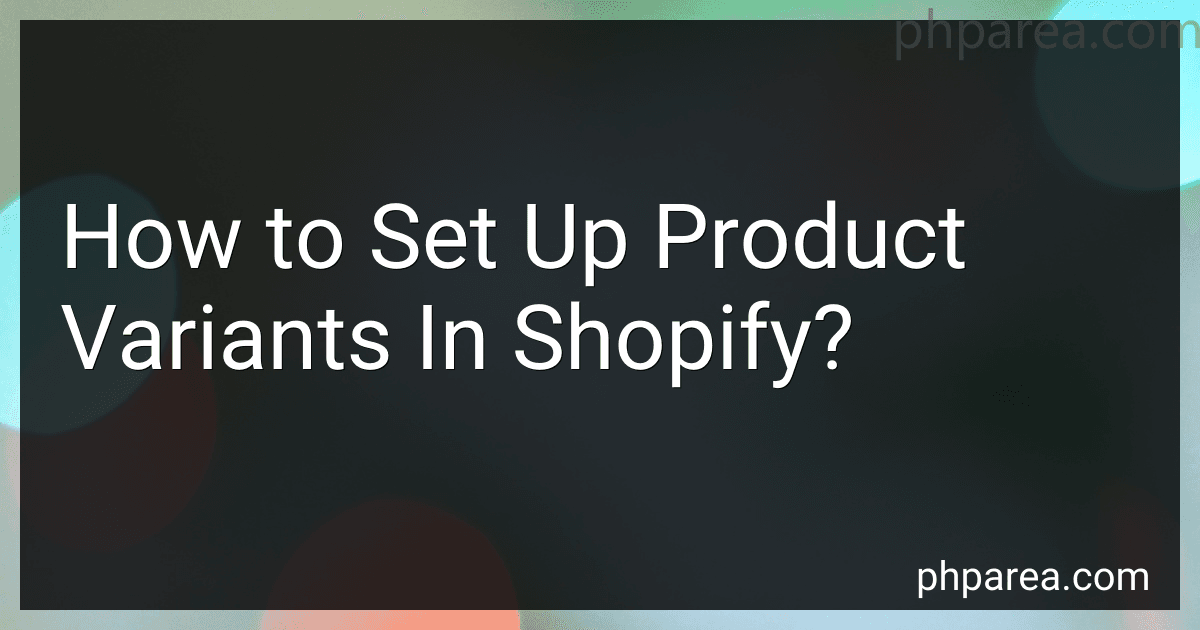 6 min readTo set up product variants in Shopify, go to the Shopify admin dashboard and click on "Products" in the left-hand menu. Select the product for which you want to set up variants. On the product details page, scroll down to the "Variants" section.Here, you'll find an option to "Add Variants." Click on it to open the variant editor. In the variant editor, you can add different options for your product variants, such as size, color, material, etc.
6 min readTo set up product variants in Shopify, go to the Shopify admin dashboard and click on "Products" in the left-hand menu. Select the product for which you want to set up variants. On the product details page, scroll down to the "Variants" section.Here, you'll find an option to "Add Variants." Click on it to open the variant editor. In the variant editor, you can add different options for your product variants, such as size, color, material, etc.
-
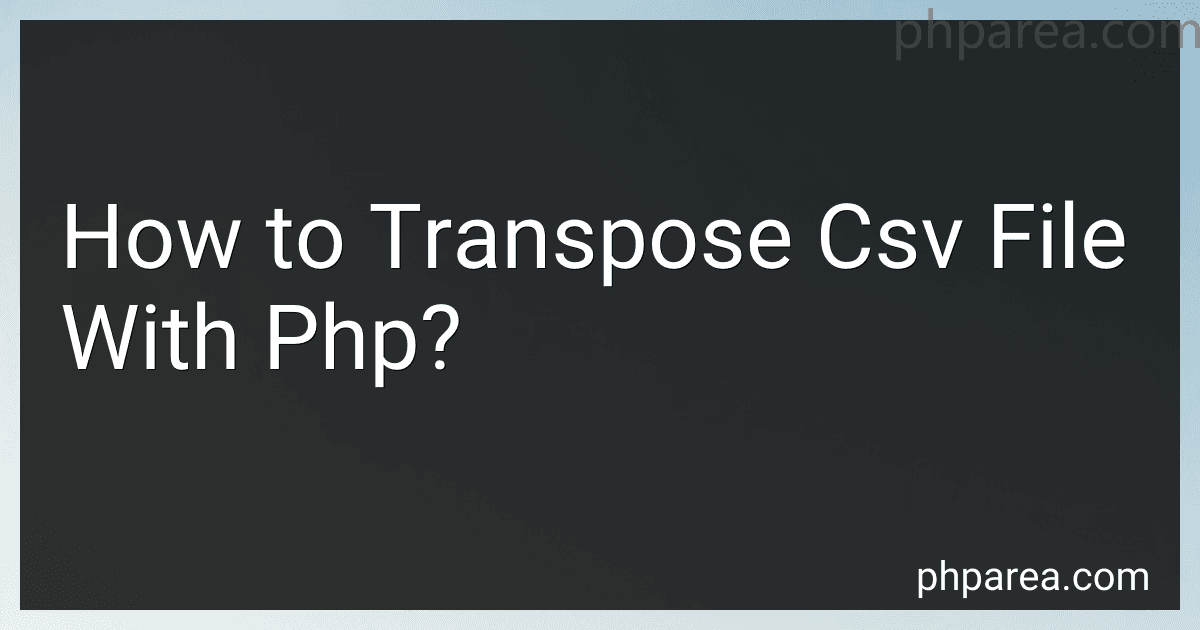 5 min readTo transpose a CSV file using PHP, you would follow these steps:Open the CSV file using the fopen() function in read mode.Read the contents of the CSV file using the fgetcsv() function and store it in an array or variable.Create another array or variable to store the transposed data.Loop through each row of the CSV file and transpose it by looping through each column.Add the transposed row to the transposed data array.
5 min readTo transpose a CSV file using PHP, you would follow these steps:Open the CSV file using the fopen() function in read mode.Read the contents of the CSV file using the fgetcsv() function and store it in an array or variable.Create another array or variable to store the transposed data.Loop through each row of the CSV file and transpose it by looping through each column.Add the transposed row to the transposed data array.
-
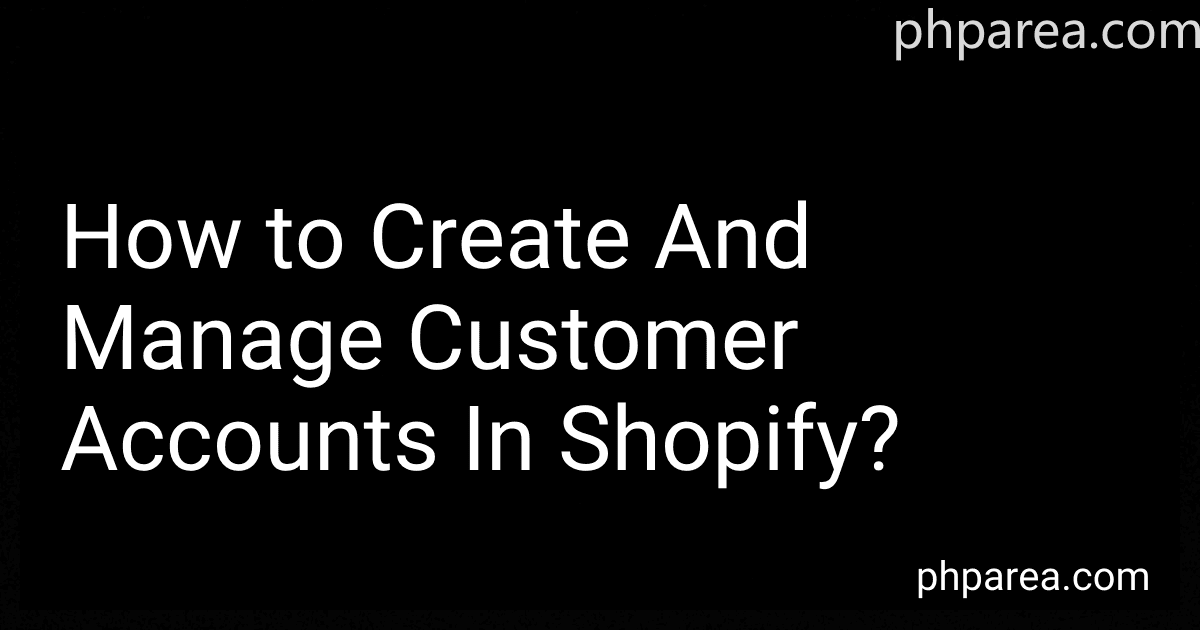 8 min readCreating and managing customer accounts in Shopify is essential for cultivating customer relationships and enhancing the overall shopping experience. Here is a step-by-step guide on how to undertake this process:From your Shopify admin dashboard, navigate to the Customers tab located on the left-hand menu.To create a new customer account, click on the "Add customer" button.Fill in the required details such as email address, first and last name, and any additional relevant information.
8 min readCreating and managing customer accounts in Shopify is essential for cultivating customer relationships and enhancing the overall shopping experience. Here is a step-by-step guide on how to undertake this process:From your Shopify admin dashboard, navigate to the Customers tab located on the left-hand menu.To create a new customer account, click on the "Add customer" button.Fill in the required details such as email address, first and last name, and any additional relevant information.
-
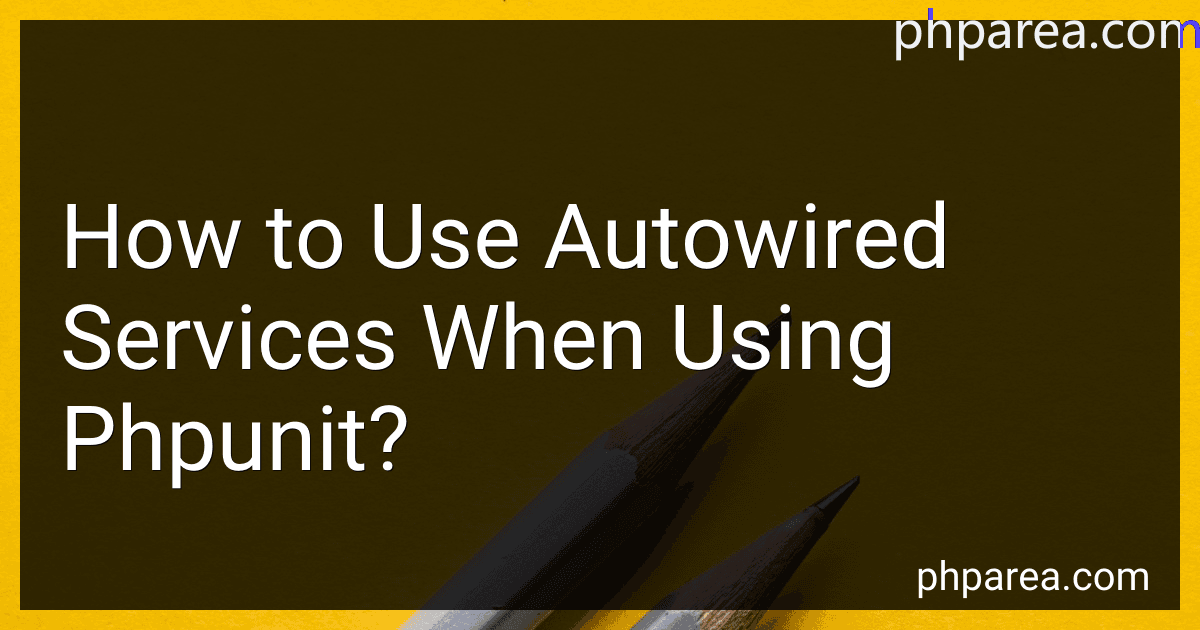 9 min readWhen using PHPUnit, you can use autowired services in your unit tests to easily access and use dependencies within your tests. Autowiring is a feature provided by dependency injection containers that automatically resolves and injects dependencies without the need for manual configuration or instantiation.To use autowired services in PHPUnit, you typically need to follow these steps:Set up your test environment: Create a test case class that extends PHPUnit\Framework\TestCase.
9 min readWhen using PHPUnit, you can use autowired services in your unit tests to easily access and use dependencies within your tests. Autowiring is a feature provided by dependency injection containers that automatically resolves and injects dependencies without the need for manual configuration or instantiation.To use autowired services in PHPUnit, you typically need to follow these steps:Set up your test environment: Create a test case class that extends PHPUnit\Framework\TestCase.
-
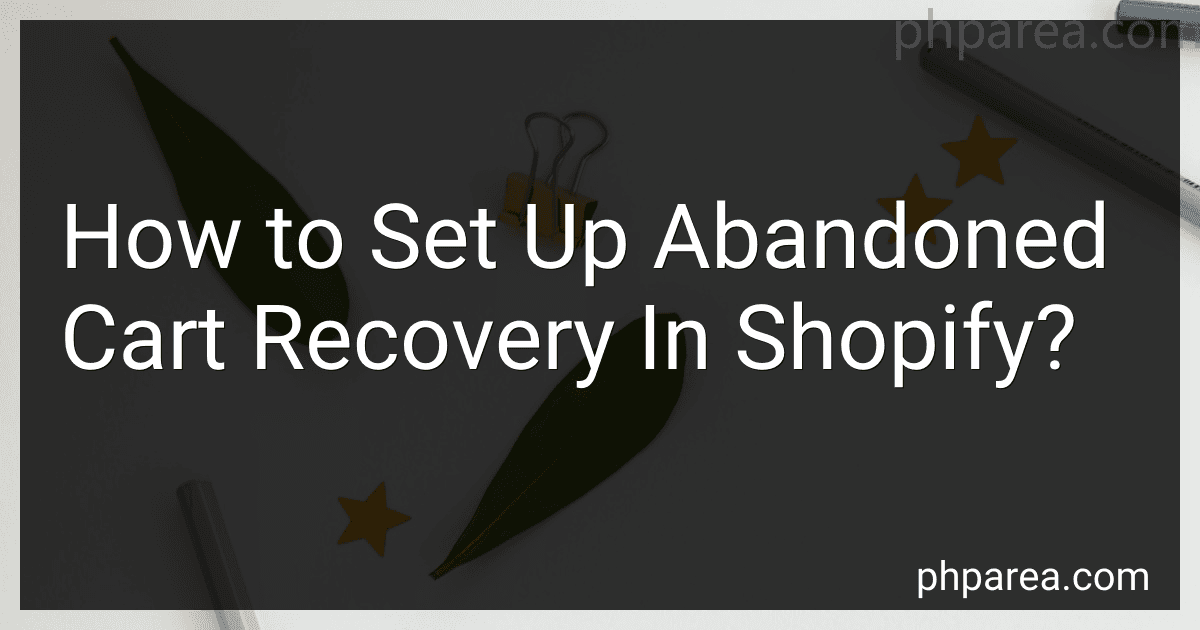 7 min readTo set up abandoned cart recovery in Shopify, you need to follow these steps:Install an abandoned cart recovery app: Shopify offers several apps that can help you recover abandoned carts. Choose an app that suits your requirements and install it on your Shopify store. Customize email templates: Once the app is installed, you can customize the email templates that will be sent to customers who abandon their carts.
7 min readTo set up abandoned cart recovery in Shopify, you need to follow these steps:Install an abandoned cart recovery app: Shopify offers several apps that can help you recover abandoned carts. Choose an app that suits your requirements and install it on your Shopify store. Customize email templates: Once the app is installed, you can customize the email templates that will be sent to customers who abandon their carts.
-
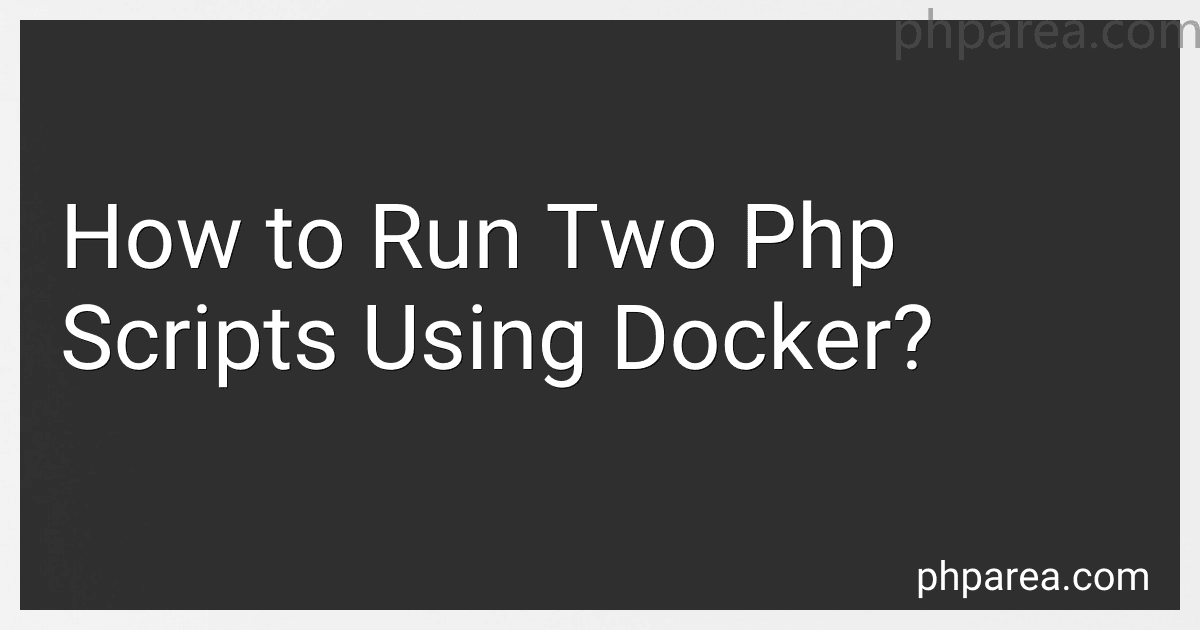 8 min readTo run two PHP scripts using Docker, you can follow these steps:Create a Dockerfile: Start by creating a Dockerfile in your project directory. This file will define the configuration for your Docker image. Specify the base image as PHP, and import the necessary dependencies and libraries. Set up the first PHP script: In your Dockerfile, define the necessary instructions to copy and run the first PHP script.
8 min readTo run two PHP scripts using Docker, you can follow these steps:Create a Dockerfile: Start by creating a Dockerfile in your project directory. This file will define the configuration for your Docker image. Specify the base image as PHP, and import the necessary dependencies and libraries. Set up the first PHP script: In your Dockerfile, define the necessary instructions to copy and run the first PHP script.
-
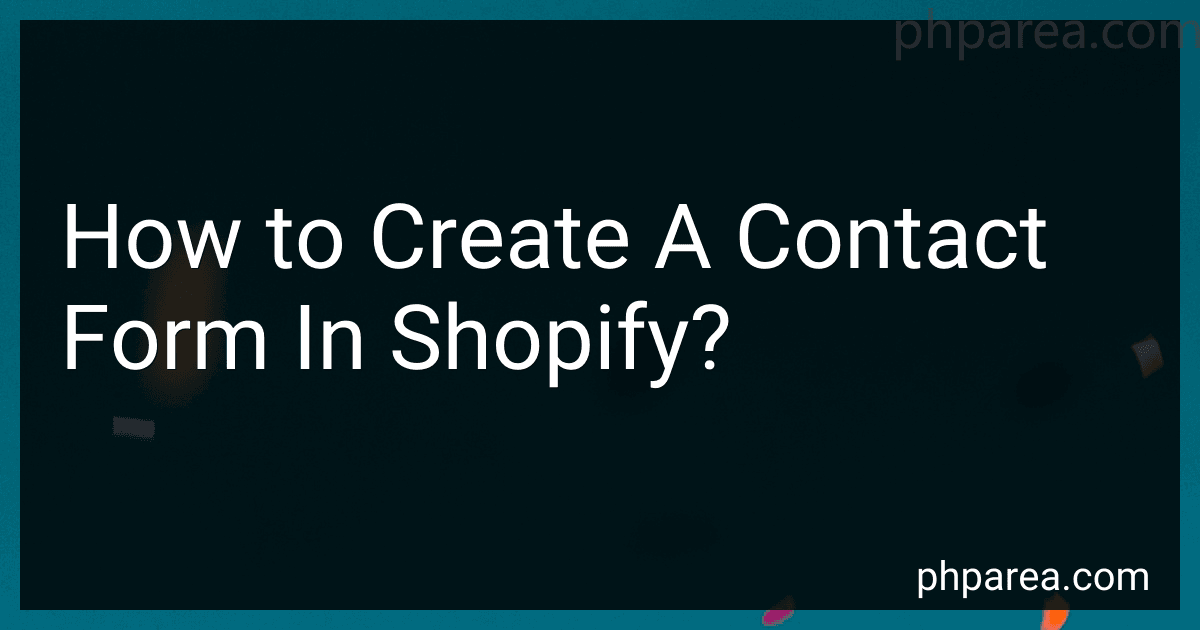 10 min readTo create a contact form in Shopify, you can follow these steps:Log in to your Shopify account and navigate to the Shopify Admin page.Click on the "Online Store" option in the left-hand sidebar.From the dropdown menu, select "Pages" or "Blog Posts," depending on where you want to add the contact form.Choose the specific page or blog post where you want the contact form to appear.Click on the "Edit" button next to the selected page or blog post.
10 min readTo create a contact form in Shopify, you can follow these steps:Log in to your Shopify account and navigate to the Shopify Admin page.Click on the "Online Store" option in the left-hand sidebar.From the dropdown menu, select "Pages" or "Blog Posts," depending on where you want to add the contact form.Choose the specific page or blog post where you want the contact form to appear.Click on the "Edit" button next to the selected page or blog post.
-
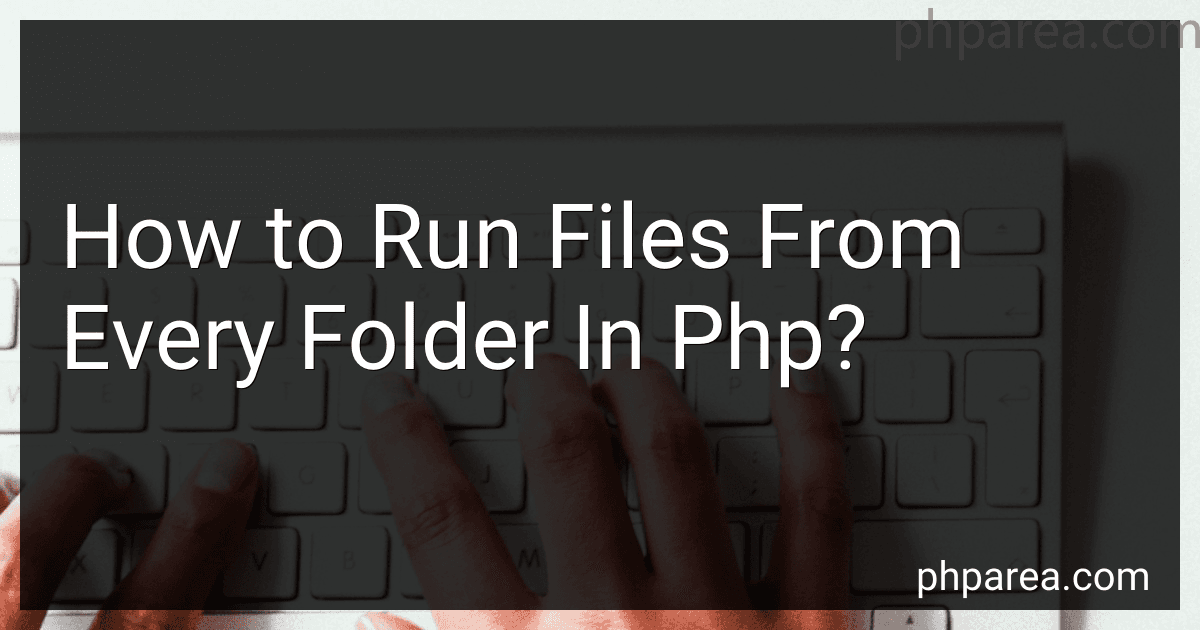 5 min readTo run files from every folder in PHP, you can use the scandir() function in combination with loops to iterate through each folder and file. Here is a basic explanation of how to achieve this:Get a list of all folders within a directory by using the scandir() function with the directory path as an argument. This will return an array containing all the items (folders and files) in that directory.Iterate through each folder in the array using a foreach or for loop.
5 min readTo run files from every folder in PHP, you can use the scandir() function in combination with loops to iterate through each folder and file. Here is a basic explanation of how to achieve this:Get a list of all folders within a directory by using the scandir() function with the directory path as an argument. This will return an array containing all the items (folders and files) in that directory.Iterate through each folder in the array using a foreach or for loop.
-
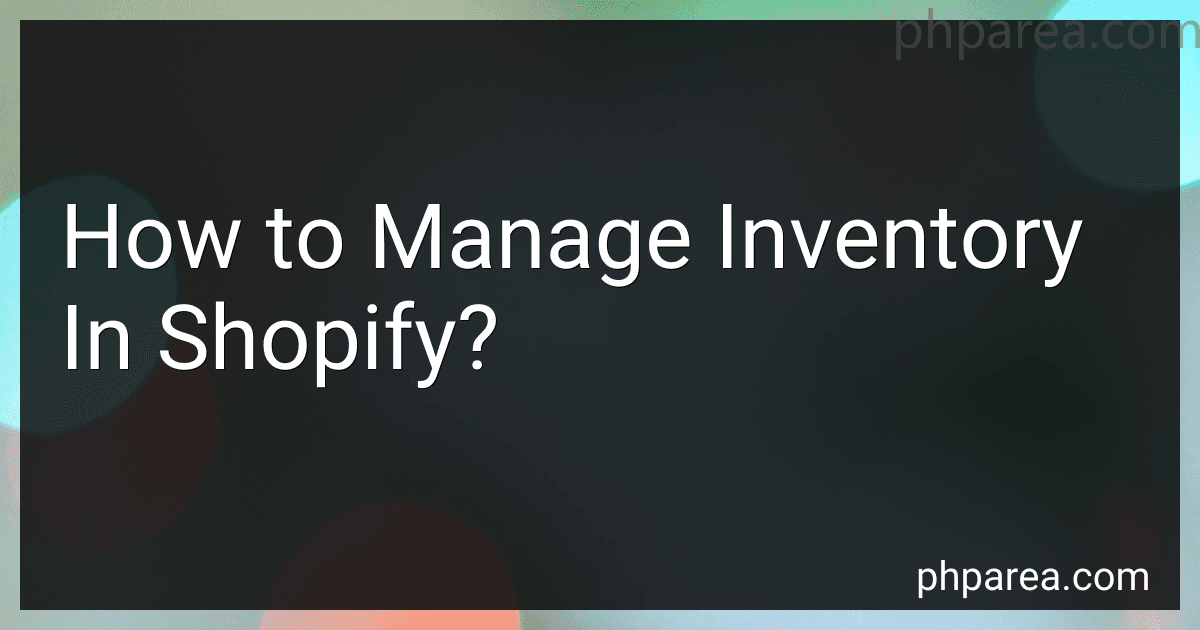 9 min readManaging inventory in Shopify is crucial for any e-commerce business. It helps ensure that you have accurate stock levels, prevent overselling, and maintain customer satisfaction. Here are some key aspects to consider when managing inventory in Shopify:Product creation: Start by adding your products to your Shopify store. Each product should have a title, description, SKU (Stock Keeping Unit), price, and any variants (like size or color) associated with it.
9 min readManaging inventory in Shopify is crucial for any e-commerce business. It helps ensure that you have accurate stock levels, prevent overselling, and maintain customer satisfaction. Here are some key aspects to consider when managing inventory in Shopify:Product creation: Start by adding your products to your Shopify store. Each product should have a title, description, SKU (Stock Keeping Unit), price, and any variants (like size or color) associated with it.
-
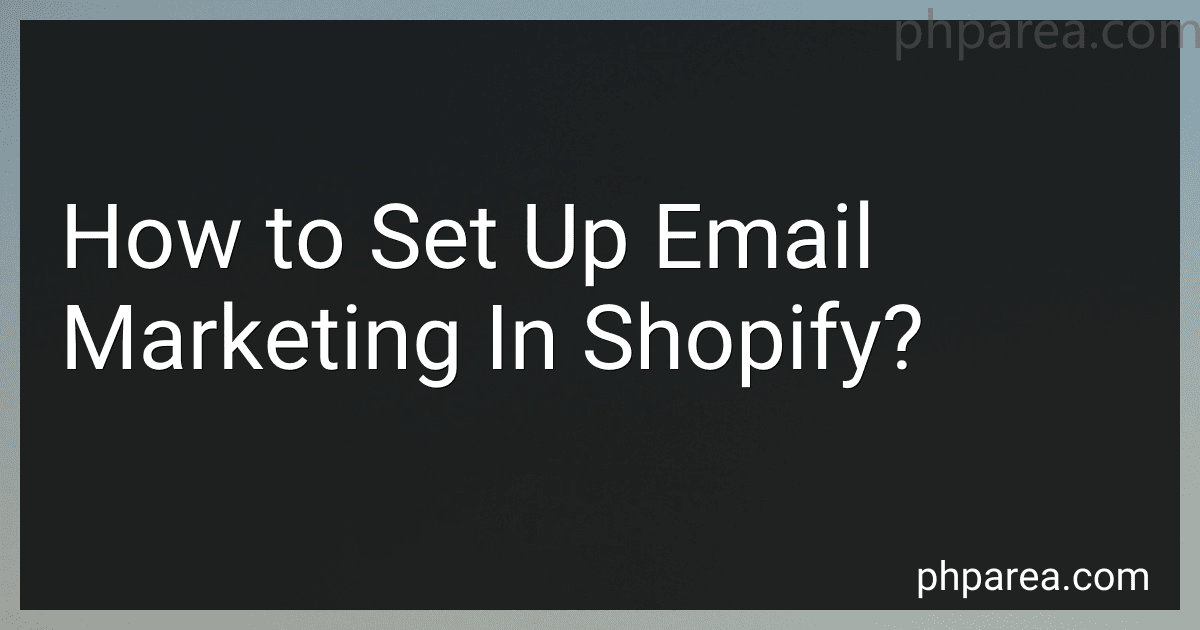 9 min readTo set up email marketing in Shopify, you can follow these steps:Install an email marketing app: Go to the Shopify App Store and search for an email marketing app that suits your needs. Select an app and click on "Add app" to install it to your Shopify store. Connect your email marketing app with your Shopify store: After installing the app, you will need to connect it with your Shopify store.
9 min readTo set up email marketing in Shopify, you can follow these steps:Install an email marketing app: Go to the Shopify App Store and search for an email marketing app that suits your needs. Select an app and click on "Add app" to install it to your Shopify store. Connect your email marketing app with your Shopify store: After installing the app, you will need to connect it with your Shopify store.
-
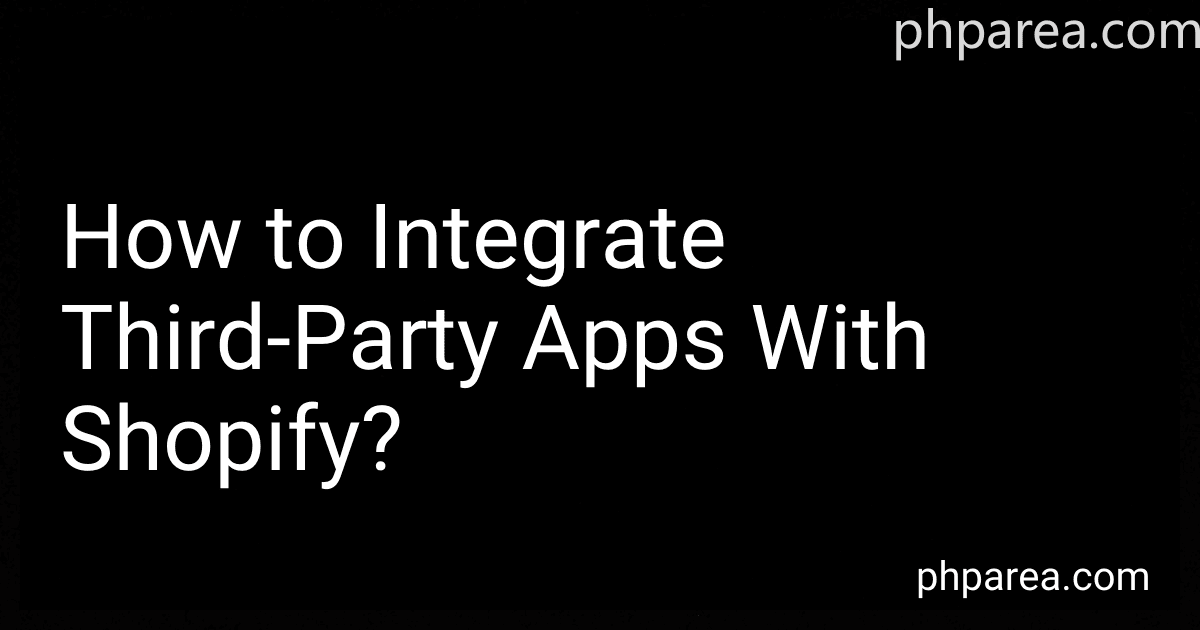 12 min readTo integrate third-party apps with Shopify, you can follow these steps:Identify a third-party app: Search and choose from the numerous third-party apps available on Shopify's App Store that fulfill your specific requirements. Consider factors like functionality, pricing, user reviews, and compatibility. Install the app: Once you have selected an app, click on the "Add app" button to install it in your Shopify store.
12 min readTo integrate third-party apps with Shopify, you can follow these steps:Identify a third-party app: Search and choose from the numerous third-party apps available on Shopify's App Store that fulfill your specific requirements. Consider factors like functionality, pricing, user reviews, and compatibility. Install the app: Once you have selected an app, click on the "Add app" button to install it in your Shopify store.
-
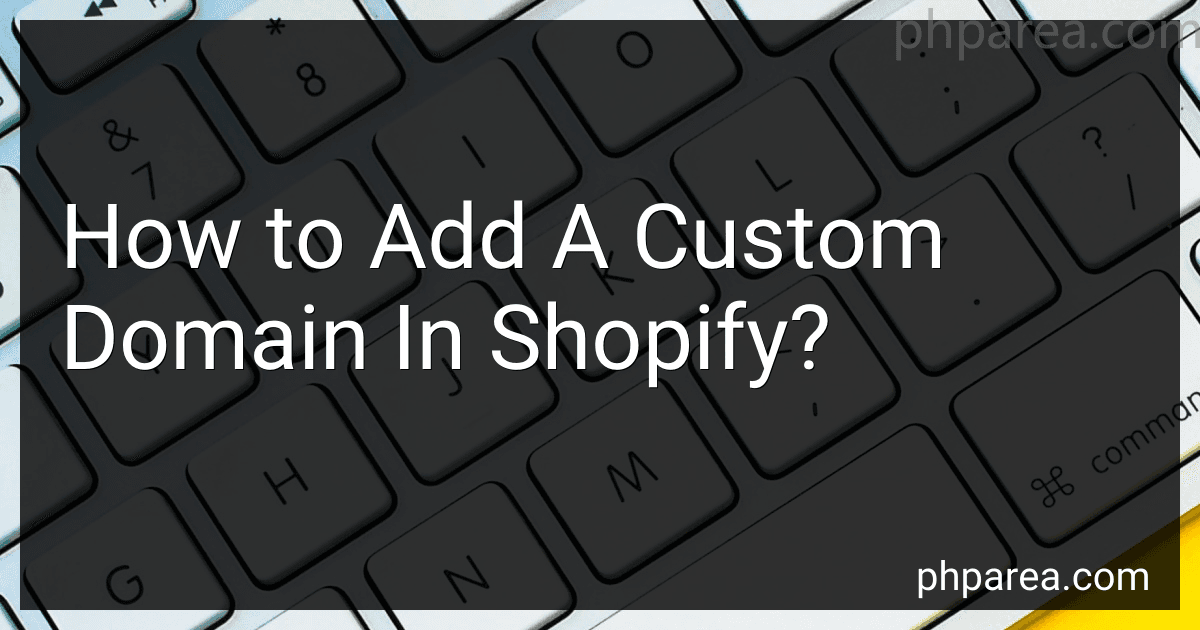 6 min readTo add a custom domain in Shopify, follow these steps:Choose a domain: Decide on the domain name you want to use for your Shopify store. You can either purchase a new domain through Shopify or use an existing domain that you already own. Verify your domain: If you're using an existing domain, you need to verify it. This involves adding a TXT record to your domain's DNS settings. Follow the instructions provided by Shopify to complete this verification process.
6 min readTo add a custom domain in Shopify, follow these steps:Choose a domain: Decide on the domain name you want to use for your Shopify store. You can either purchase a new domain through Shopify or use an existing domain that you already own. Verify your domain: If you're using an existing domain, you need to verify it. This involves adding a TXT record to your domain's DNS settings. Follow the instructions provided by Shopify to complete this verification process.