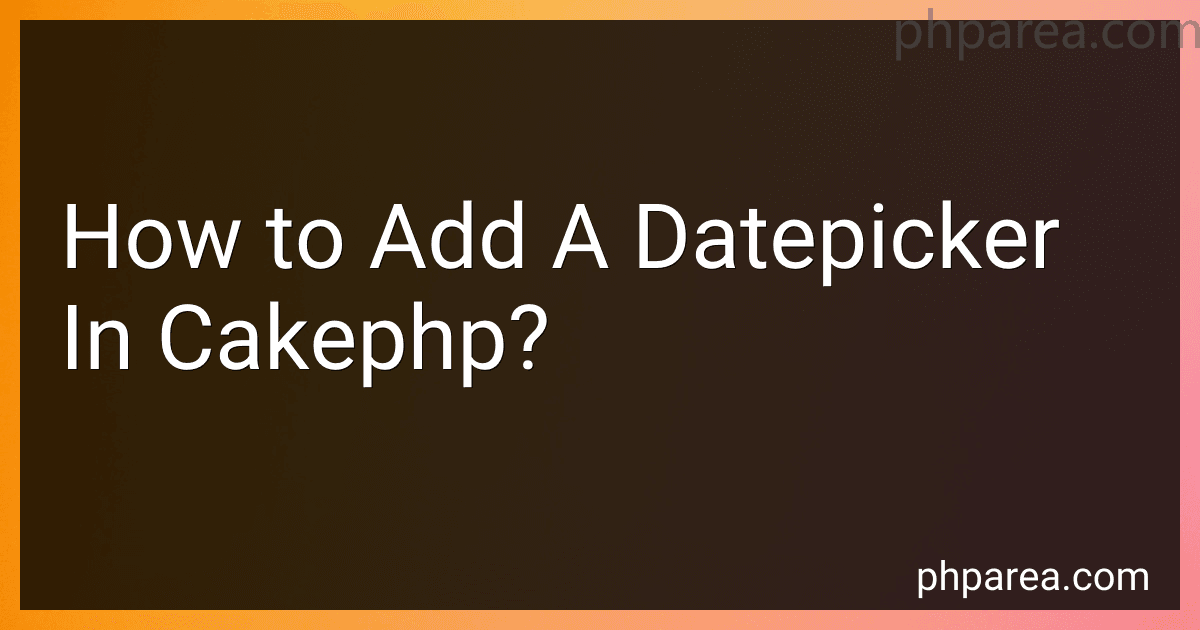Best Datepicker Plugins for CakePHP to Buy in December 2025
To add a datepicker in CakePHP, you can follow these steps:
- Include the necessary CSS and JavaScript files for the datepicker. You can use popular datepicker libraries like jQuery UI Datepicker or Bootstrap-datepicker. Place the file references in your view or layout file.
- In your CakePHP view file, add an input field with the desired name for the date field and specify the class for the datepicker. For example:
echo $this->Form->input('birthdate', ['class' => 'datepicker']);
- Initialize the datepicker script. Add a script block at the bottom of your view or layout file, or in an external JavaScript file, and use jQuery or JavaScript to initialize the datepicker for the specified class or ID. For example, using jQuery UI Datepicker:
$(document).ready(function(){ $('.datepicker').datepicker(); });
- Save the changes and reload the page. You should now see a datepicker attached to the input field specified in step 2.
Note: Make sure you have the necessary dependencies installed and properly connected to your CakePHP project. You may need to update your composer.json file and run composer update to install any required libraries.
Why would I want to add a datepicker in CakePHP?
There are several reasons why you might want to add a datepicker in CakePHP:
- User-friendly interface: A datepicker provides a visual and interactive way for users to input dates, making it easier and more intuitive for them to select the desired date.
- Data validation: A datepicker can help ensure that users enter valid date values by preventing them from entering incorrect or invalid formats. This helps maintain data integrity and accuracy.
- Standardized date format: By using a datepicker, you can enforce a specific date format across your application, ensuring consistency and avoiding inconsistencies that can arise from users manually typing in dates.
- Accessibility: A datepicker can improve the accessibility of your application by providing alternative input methods for users who may have difficulty typing or navigating through date fields.
- Time-saving: With a datepicker, users can quickly select a date from a calendar, rather than having to type it manually. This can save time, especially for mobile users or those with limited keyboard capabilities.
- Internationalization: CakePHP provides built-in support for internationalization (i18n), which allows you to easily localize your application to different languages and date formats. A datepicker can help handle date localization automatically, making it more user-friendly for international audiences.
Overall, adding a datepicker in CakePHP can enhance the user experience, improve data accuracy, and save development time by providing a user-friendly and standardized way to input dates.
How do I switch between different datepicker formats in CakePHP?
In CakePHP, you can switch between different datepicker formats by changing the 'dateFormat' option in the options array of the datepicker input field. Here's how you can do it:
- Open the corresponding view file where you want to switch the datepicker format.
- Locate the specific input field for the datepicker. It should have the 'type' attribute set to 'text' and the 'class' attribute set to 'datepicker'.
- Add the 'dateFormat' option to the options array of the input field. Specify the desired date format according to the jQuery UI Datepicker format documentation. For example:
echo $this->Form->input('date', [ 'type' => 'text', 'class' => 'datepicker', 'dateFormat' => 'yy-mm-dd', ]);
In this example, the date format is set to 'yy-mm-dd', which outputs the date in the format 'YYYY-MM-DD'. You can change this format to match your desired format.
- Save the changes to the view file.
Now, when you load the page, the datepicker in the input field will follow the format you specified.
Can I add time selection along with the datepicker in CakePHP?
Yes, you can add time selection along with the datepicker in CakePHP. To accomplish this, you can use CakePHP's FormHelper to create separate input fields for the date and time components, and then combine them using JavaScript.
First, create separate input fields for the date and time in your view file using the FormHelper:
echo $this->Form->input('date', ['type' => 'date']); echo $this->Form->input('time', ['type' => 'time']);
This will generate two separate input elements for selecting the date and time.
Next, you can use JavaScript to combine the selected date and time values into a single datetime format. You can achieve this using the jQuery library, which can be easily integrated into a CakePHP project:
$(document).ready(function() { $('#date').change(function() { var date = $(this).val(); var time = $('#time').val(); var datetime = date + ' ' + time; $('#datetime').val(datetime); });
$('#time').change(function() { var date = $('#date').val(); var time = $(this).val(); var datetime = date + ' ' + time; $('#datetime').val(datetime); }); });
In the above JavaScript code, we listen for changes on the date and time input fields. Whenever a change event occurs, we combine the selected date and time values into a single datetime format and assign it to a hidden input field with the id "datetime".
Finally, you will need to add the hidden input field for the combined datetime value in your view file:
echo $this->Form->input('datetime', ['type' => 'hidden']);
Now, when a user selects a specific date or time, the selected values will be combined into a single datetime format and assigned to the hidden input field "datetime". You can then access this datetime value in your controller and process it as needed.
Is there a built-in datepicker in CakePHP?
No, CakePHP does not have a built-in datepicker. However, you can use CakePHP's FormHelper to create a text input field for the date and then use a third-party library, such as jQuery UI datepicker, to add the datepicker functionality.
Can I use different datepicker libraries for different forms in CakePHP?
Yes, you can use different datepicker libraries for different forms in CakePHP. You can include the required datepicker library in the specific view file or layout file where the form is rendered. This way, each form can have its own datepicker library integrated. You can utilize various datepicker libraries such as jQuery UI datepicker, Bootstrap datepicker, Flatpickr, or any other library that suits your requirements.
How do I validate the selected date from the datepicker?
To validate the selected date from a datepicker, you can follow these steps:
- Get the selected date from the datepicker control.
- Convert the selected date into a valid date format that can be easily compared and validated.
- Define the validation criteria or rules for the selected date, such as minimum and maximum allowed date range, specific weekday only, or valid format.
- Compare the selected date against the validation criteria.
Here's an example using JavaScript:
// Assuming you have a datepicker input field with an id of 'datepicker' var selectedDate = document.getElementById('datepicker').value;
// Convert the selected date into a JavaScript Date object var dateObj = new Date(selectedDate);
// Define validation criteria var minDate = new Date('2021-01-01'); var maxDate = new Date('2021-12-31');
// Compare the selected date against the validation criteria if (dateObj >= minDate && dateObj <= maxDate) { console.log('Selected date is valid.'); } else { console.log('Selected date is not valid.'); }
You can customize the validation criteria and rules based on your specific requirements. The above example demonstrates date range validation, but you can extend it to include other rules as needed.
How do I install a datepicker in CakePHP?
To install a datepicker in CakePHP, you can follow these steps:
- Download the desired datepicker library or plugin you want to use. There are several options available like jQuery UI, Bootstrap DatePicker, etc.
- Place the downloaded files in the appropriate directory in your CakePHP project. For example, you can put the JavaScript and CSS files in the webroot/js and webroot/css directories, respectively.
- Include the necessary scripts and stylesheets in your CakePHP layout file (src/Template/Layout/your_layout.ctp). You can use the HtmlHelper to include them, like this: Html->script('path/to/datepicker.js') ?> Html->css('path/to/datepicker.css') ?>
- In your view file (src/Template/ControllerName/action.ctp), add an input field for the date along with the necessary classes and attributes to connect it with the datepicker. For example, using jQuery UI, you can do something like this: Form->control('date', ['class' => 'datepicker', 'autocomplete' => 'off']) ?>
- Initialize the datepicker in a JavaScript file. Create a new JavaScript file, for example webroot/js/datepicker-init.js, and add the initialization code. For jQuery UI datepicker, you can write something like: $(document).ready(function() { $('.datepicker').datepicker({ // configuration options }); });
- Include the JavaScript file in your layout file, just like step 3: Html->script('path/to/datepicker-init.js') ?>
- Finally, make sure you load the jQuery library in your layout file if it is not already loaded: Html->script('https://code.jquery.com/jquery-3.6.0.min.js') ?>
That's it! You should now have a datepicker integrated into your CakePHP application. Make sure to adjust the paths and configurations according to the library you are using.
How do I set datepicker options dynamically based on server-side data in CakePHP?
To set datepicker options dynamically based on server-side data in CakePHP, you can follow these steps:
- In your CakePHP controller, retrieve the server-side data that you want to use to set the datepicker options. For example, you may retrieve this data from a database or an external API.
- Pass the server-side data to the view. In CakePHP, you can pass data to the view using the set() method. For example, $this->set('options', $options); where $options is the server-side data.
- In your CakePHP view file, initialize the datepicker and set its options using the server-side data. To do this, you can create a JavaScript block in the view file and use the passed options to configure the datepicker. For example, using jQuery UI datepicker:
// In your CakePHP view file
In the above example, the options variable contains the server-side data passed from the controller. datepicker is the ID of the input element where the datepicker will be applied.
By setting the datepicker options dynamically based on server-side data, you can customize the behavior and appearance of the datepicker according to your specific requirements.
Are there any specific requirements for adding a datepicker?
Yes, there are some specific requirements for adding a datepicker. Here are a few:
- HTML and CSS Markup: You need to have appropriate HTML and CSS markup for the datepicker element. Typically, it involves creating an input field and associating it with a datepicker widget.
- JavaScript library: You will need to include a JavaScript library that provides datepicker functionality. Popular libraries include jQuery UI Datepicker, Bootstrap Datepicker, and Flatpickr. Make sure to include the library's JavaScript and CSS files in your project.
- Initialization: Once you have added the necessary JavaScript library, you will need to initialize the datepicker on the input field. This usually involves writing JavaScript code to select the input and applying the datepicker function to it.
- Configuration: Many datepicker libraries offer various configuration options. You may need to configure the date format, date range, localization, or other settings according to your needs. Refer to the library's documentation to understand and utilize these configuration options.
- Event Handling: Datepickers often trigger events when a date is selected or changed. You can utilize these events to perform specific actions, such as updating other fields or triggering additional functionality in your application.
Remember to refer to the documentation of the specific datepicker library you choose for detailed instructions and examples on how to add and customize a datepicker.