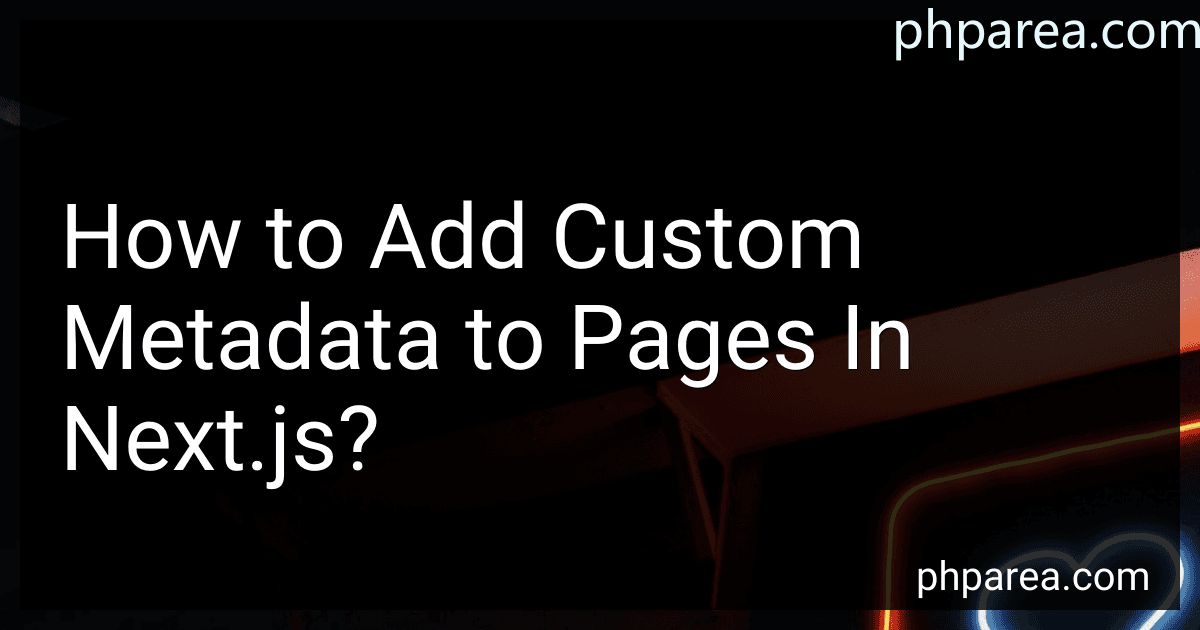Best Next.js Custom Metadata Tools to Buy in December 2025
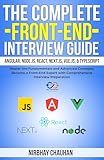
The Complete Front-End Interview Guide: Angular, Node.js, React, Next.js, Vue.js, & TypeScript: Master the Fundamentals and Advanced Concepts, Become a Front-End Expert with Comprehensive Interview


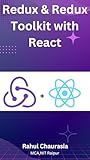
Redux & Redux Toolkit With React: Master State Management with 50 Essential Redux and Redux Toolkit Questions for React Developers


To add custom metadata to pages in Next.js, you can use the Next.js Head component. The Head component allows you to modify the head tag of your HTML document, which includes adding custom metadata such as title, description, or site-wide CSS styles.
Here's how you can do it:
- Import the Head component from the 'next/head' package:
import Head from 'next/head';
- Within your page component, wrap your content with the Head component and modify its properties to add custom metadata:
function YourPage() { return ( Your Page Title {/* Rest of your page content */} ); }
export default YourPage;
In the above example, the title property sets the title of your page, while the meta tag with the name attribute set to "description" adds a description for your page. You can add multiple meta tags for different purposes if needed.
Make sure to replace "Your Page Title" and "Your page description" with your desired values.
By using the Head component in Next.js, you can easily add custom metadata to your pages, which is important for search engine optimization (SEO) and better user experience.
How to access the metadata of a page in Next.js?
In Next.js, you can access the metadata or page information in multiple ways depending on your use case. Here are some common methods:
- Using the Head component from the next/head package: Import the Head component at the top of your page file. Wrap the required metadata tags within the Head component, such as
import Head from 'next/head';
function MyPage() { return ( My Page Title {/* Your page content */} ); }
export default MyPage;
- Using the NextSeo component from the next-seo package: Install the package next-seo using npm or yarn. Import and use the NextSeo component in your page file.
import { NextSeo } from 'next-seo';
function MyPage() { return ( {/* Your page content */} ); }
export default MyPage;
With either method, you can dynamically update the metadata based on the page content or retrieve data from your API or database.
What is server-side rendering in Next.js?
Server-side rendering (SSR) in Next.js refers to the process of rendering a React component on the server and returning the fully rendered HTML page to the client. Instead of sending an empty HTML page with JavaScript bundles for the client to render, Next.js renders the pages on the server, allowing search engines and social media crawlers to easily index the content.
When a user requests a page in a Next.js application, the server runs the code and fetches the required data to generate the HTML response. This ensures that the user receives a fully rendered page, without any loading or waiting time. Additionally, SSR in Next.js enables features like faster initial page load, improved SEO performance, and better user experience.
Next.js offers a built-in getServerSideProps function that simplifies the process of fetching data from APIs or databases during the server-side rendering process. By using this function, Next.js pre-renders the required data on the server before sending it to the client.
How to include Twitter card metadata in Next.js?
To include Twitter card metadata in Next.js, you can follow these steps:
- Install the next-seo package by running the following command in your Next.js project directory: npm install next-seo or yarn add next-seo
- Create a new layout component in your components directory. For example, create a file called Layout.js and add the following code: import React from 'react'; import { DefaultSeo } from 'next-seo'; const Layout = ({ children }) => { return ( <> {children} ); }; export default Layout; In this code, you can customize the openGraph property with the necessary Twitter card metadata. You can find more options in the next-seo documentation.
- Update your page files (e.g., pages/index.js) to use the Layout component. For example: import React from 'react'; import Layout from '../components/Layout'; const HomePage = () => { // Your page content }; HomePage.getLayout = function getLayout(page) { return {page}; }; export default HomePage; This will wrap your page with the Layout component so that the Twitter card metadata is included in every page that uses this layout.
- Test that the Twitter card metadata is included by inspecting the page source in your browser or using Twitter's card validator tool (https://cards-dev.twitter.com/validator) with the URL of your Next.js page.
How to configure custom metadata for a specific page in Next.js?
To configure custom metadata for a specific page in Next.js, you can use the Head component from the next/head module. Here are the steps:
-
Import the Head component in your page file: import Head from 'next/head';
-
In your page component, wrap the content of the page inside the Head component and set the desired metadata using the appropriate HTML tags: function YourPage() { return (
{/* Add any other custom metadata here */} {/* Your page content */}
); } In the example above, title sets the title of the page, meta with name="description" sets the description of the page, and link sets the canonical URL of the page. You can add any other custom metadata tags as needed.
-
Customize the metadata values based on your page requirements.
-
Access the configured metadata in the browser by viewing the page's source code or inspecting the section.
By using the Head component, you can easily configure custom metadata for a specific page in Next.js.
What is the impact of metadata on website performance in Next.js?
Metadata can have a significant impact on website performance in Next.js. Here are a few aspects to consider:
- SEO: Metadata plays a crucial role in optimizing a website for search engines. Including metadata such as titles, descriptions, and keywords helps search engines understand and index the content better. Well-optimized metadata can lead to higher search engine rankings, increased organic traffic, and improved website performance.
- Social sharing: When users share your website on social media platforms, metadata is often used to populate the preview content, including the title, description, and image. Without proper metadata, social media platforms may choose default values, which might not accurately represent your content. This can impact user engagement and click-through rates.
- Performance optimization: Including excessive metadata or poorly optimized metadata can add unnecessary bloat to your website, resulting in slower load times. Therefore, it is important to ensure that metadata is concise, relevant, and properly formatted. Additionally, Next.js provides options for server-side rendering (SSR) and static site generation (SSG), which can help improve the loading speed of pages containing metadata.
- Dynamic metadata: In Next.js, dynamic metadata refers to the ability to update metadata based on the current page or user context. For example, dynamically changing the title or description based on the content being viewed or the user's interaction. While dynamic metadata provides a more personalized experience, it can introduce additional performance considerations. Caching, server-side rendering, or client-side updates need to be carefully managed to minimize impact on performance.
Overall, metadata is crucial for both SEO and user engagement, and it can significantly impact website performance in Next.js. Proper optimization, concise content, and a well-structured implementation can help maintain a balance between metadata-rich pages and fast loading times.