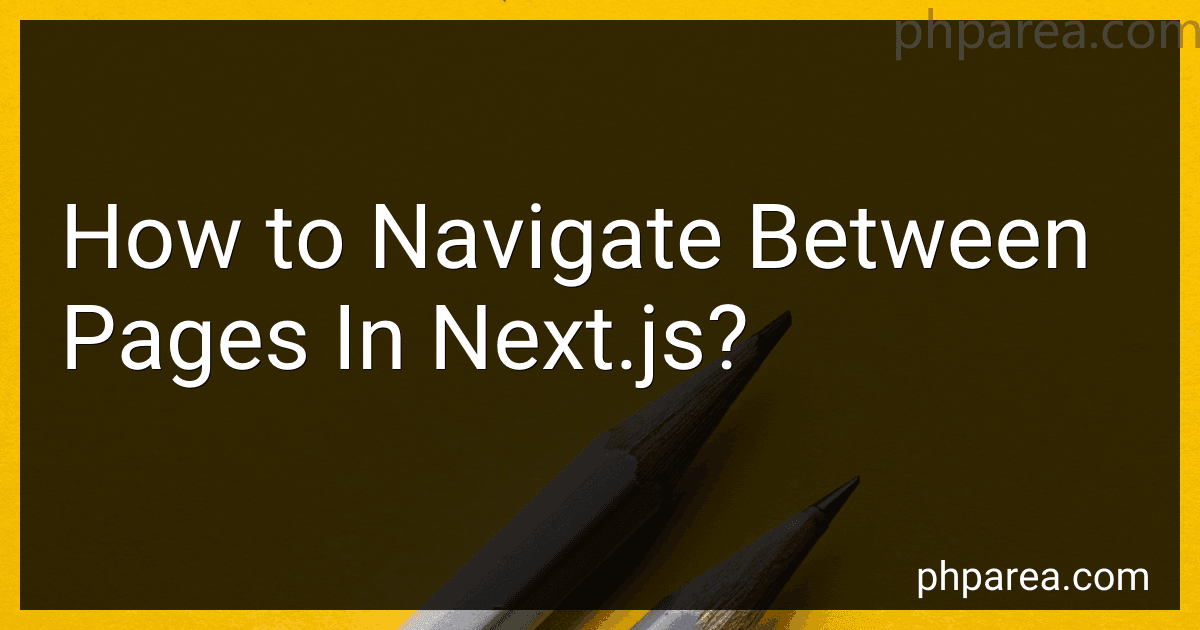Best Navigation Tools to Buy in December 2025
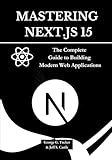
Mastering Next.js 15: The Complete Guide to Building Modern Web Applications


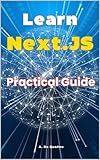
Learn Next.JS: Guide to Next.JS


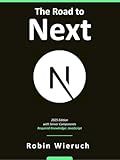
The Road to Next: Full-Stack Web Development with Next.js 15 and React.js 19 (2025 Edition)


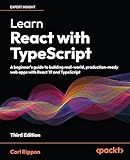
Learn React with TypeScript: A beginner's guide to building real-world, production-ready web apps with React 19 and TypeScript


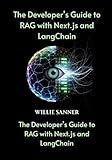
The Developer’s Guide to RAG with Next.js and LangChain: Unlock Custom AI Search and Chat Features for Docs, Notion, and More—From Ingestion to Deployment


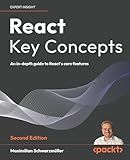
React Key Concepts: An in-depth guide to React's core features


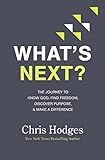
What's Next?: The Journey to Know God, Find Freedom, Discover Purpose, and Make a Difference


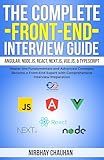
The Complete Front-End Interview Guide: Angular, Node.js, React, Next.js, Vue.js, & TypeScript: Master the Fundamentals and Advanced Concepts, Become a Front-End Expert with Comprehensive Interview



Next js Frontend Startup Guide: Modern Web Application Development for React Developers to Master Quickly (Japanese Edition)



Building Production-Grade Web Applications with Supabase: A comprehensive guide to database design, security, real-time data, storage, multi-tenancy, and more


In Next.js, navigating between pages is made easy through the use of a built-in routing system. The routing can be implemented using the <Link> component or the router object provided by the next/router package.
To navigate between pages using the <Link> component, you can import it from the next/link module. Then, you can wrap your anchor tags with the <Link> component and specify the href attribute with the path of the page you want to navigate to. When the link is clicked, Next.js automatically handles the page transition without a full refresh.
An example of using <Link> to navigate to another page:
import Link from 'next/link';
const HomePage = () => { return ( Welcome to the Home Page About ); };
export default HomePage;
Another method is to use the router object provided by the next/router module. First, you need to import the useRouter hook and invoke it to get the router object. Then, you can call the push method of the router object with the path of the page you want to navigate to.
An example of using router to navigate to another page:
import { useRouter } from 'next/router';
const AboutPage = () => { const router = useRouter();
const handleClick = () => { router.push('/contact'); };
return ( About Page Go to Contact ); };
export default AboutPage;
Both methods allow you to navigate between pages in Next.js easily and efficiently, allowing for seamless transitions and improved user experience.
What is the purpose of the as attribute in Next.js Link component?
The as attribute in the Next.js Link component is used to customize the URL displayed in the browser's address bar without actually changing the page URL.
By default, the Link component in Next.js renders an <a> tag. The as attribute allows you to specify a different URL that will be shown in the address bar when the link is hovered or clicked, while still maintaining the actual page URL. This can be useful when you want to provide a more friendly or semantic URL while still using a different route internally.
For example, consider a Next.js application with a page /products that displays a list of products. Normally, using a Link to the /products page will display /products in the address bar. However, you can use the as attribute to change it to /items, so that when the user hovers or clicks the link, /items will be displayed instead of /products.
import Link from 'next/link';
const HomePage = () => (
export default HomePage;
When the above link is clicked or hovered, the browser will display /items in the address bar, but the actual page rendered will be the /products page. This allows you to provide more user-friendly or SEO-friendly URLs while maintaining the internal routing.
How to create nested routes in Next.js?
To create nested routes in Next.js, you can use the next/router package. Here's a step-by-step guide:
- Install the next/router package by running npm install next/router or yarn add next/router.
- Create a new file or edit an existing file where you want to define your nested routes.
- Import the useRouter hook from the next/router package in your file:
import { useRouter } from 'next/router';
- Define your nested routes using the useRouter hook. You can use the useRouter hook to access the current path and any query parameters in your file.
const MyComponent = () => { const router = useRouter();
return ( Parent Component <button onClick={() => router.push('/parent/child')}>Go to Child Component <button onClick={() => router.push('/parent/grandchild')}>Go to Grandchild Component
{/\* Rendering child components \*/}
{router.pathname === '/parent/child' && <ChildComponent />}
{/\* Rendering grandchild components \*/}
{router.pathname === '/parent/grandchild' && <GrandchildComponent />}
</div>
) };
- Create separate components for each nested route and import them into your file. Render the components conditionally based on the current path, as shown in the example code above.
- You can use the router.push() method to programmatically navigate to different nested routes. Simply call this method with the desired path as the argument, as shown in the example code above.
By following these steps, you can create nested routes in Next.js using the next/router package.
What is the role of the useRouter hook in Next.js navigation?
The useRouter hook is a built-in hook provided by the Next.js framework. It allows you to access and manipulate the router object, which represents the current state of the application's navigation.
The role of the useRouter hook is to provide access to the router object, allowing you to:
- Get information about the current route, such as the current pathname, query parameters, and route parameters.
- Change the route programmatically using the push, replace, and back methods.
- Subscribe to route changes by adding event listeners to handle changes in the route.
Using the useRouter hook, you can access and utilitze the navigation state and functionality within your Next.js components.
How to create dynamic routes in Next.js?
To create dynamic routes in Next.js, you can follow the steps below:
-
Create a new Next.js project using the create-next-app command or initialize it manually.
-
Inside the pages directory, create a new file with square brackets [] in the filename. For example, pages/[id].js.
-
In the newly created file, export a React component as the default export.
-
Within the exported component, you can access the dynamic route parameter using the useRouter hook from next/router package. import { useRouter } from 'next/router'; export default function MyDynamicPage() { const router = useRouter(); const { id } = router.query; // Access dynamic route parameter return (
Dynamic Page
Dynamic route parameter: {id}
); }
-
Save the file, and you can now access the dynamic page using the corresponding route. For example, if you used [id].js, you can access the page via /1, /2, etc.
Note: You can have multiple dynamic segments in your route by adding additional filenames with square brackets, such as [param1]/[param2].js. In this case, you can access both the param1 and param2 in the router.query object.
What is the purpose of the Link component in Next.js?
The purpose of the Link component in Next.js is to handle client-side navigation in the application. It is used to link different pages of the application together, allowing users to navigate seamlessly without reloading the entire page. When a Link is clicked, Next.js automatically prefetches the linked page in the background for faster navigation. The Link component also handles styling of active links and supports dynamic routing by allowing parameters to be passed in the URL.