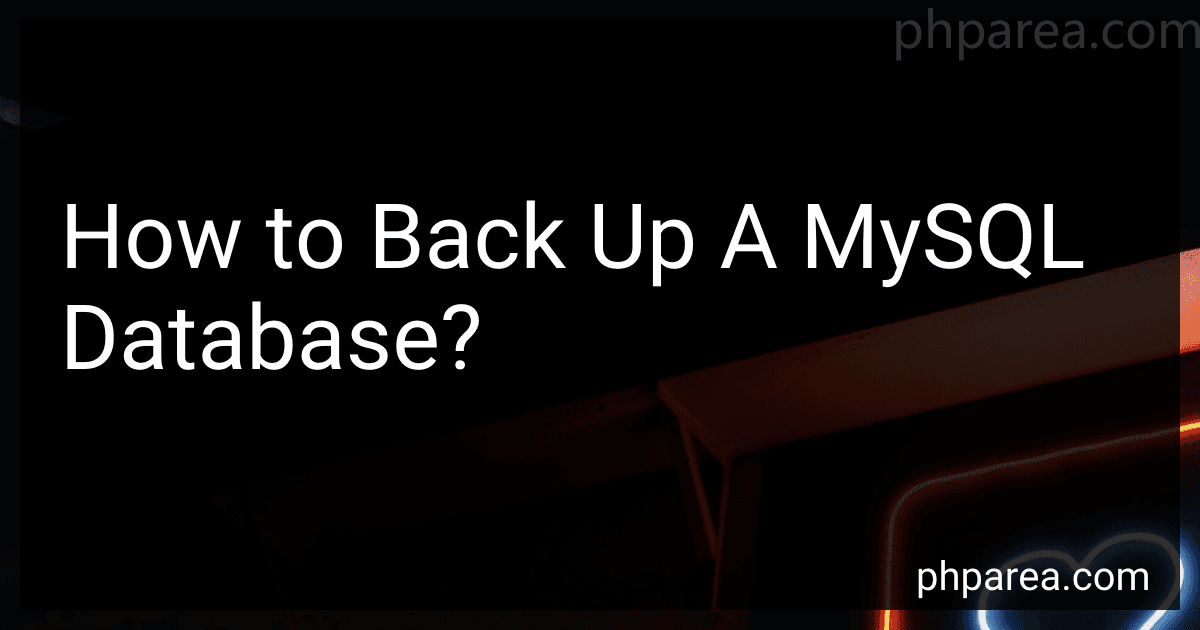Best Database Backup Solutions to Buy in December 2025
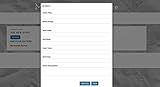
Membership Manage Professional; 100,000 Member Database Tracking and Management Software; Multiuser License (Online Access Code Card) Win, Mac, Smartphone
- LIFETIME ACCESS WITH NO MONTHLY FEES-SAVE MONEY LONG-TERM!
- EFFORTLESSLY MANAGE AND TRACK DETAILED MEMBER INFORMATION.
- STREAMLINE ATTENDANCE AND BILLING FOR SEAMLESS EVENT MANAGEMENT.



EZ Home and Office Address Book Software
- USER-FRIENDLY FOR ALL WINDOWS VERSIONS, IDEAL FOR HOME & BUSINESS!
- EASILY PRINT COLORFUL LABELS & REMINDERS FOR BIRTHDAYS & ANNIVERSARIES!
- UNLIMITED DATABASES FOR PERSONAL AND BUSINESS USE, CUSTOMIZABLE!


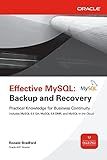
Effective MySQL Backup and Recovery (Oracle Press)


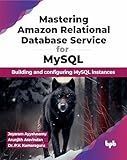
Mastering Amazon Relational Database Service for MySQL: Building and configuring MySQL instances (English Edition)


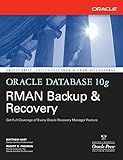
Oracle Database 10g RMAN Backup & Recovery


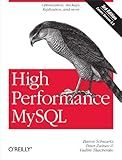
High Performance MySQL: Optimization, Backups, and Replication


To back up a MySQL database, you can follow these steps:
- Use the "mysqldump" command: The mysqldump command allows you to create a text file containing the SQL statements needed to recreate the database. Open a command prompt or terminal and enter the following command: mysqldump -u [username] -p [database_name] > [backup_file].sql Replace [username] with your MySQL username, [database_name] with the name of the database you want to back up, and [backup_file] with the desired name for your backup file. It will prompt for your MySQL password.
- Verify the backup: After the command finishes running, check if the backup file has been created in your current directory. This file contains the SQL statements to recreate the database structure and its data.
- Store the backup file: To ensure the backup's integrity, it's crucial to store it in a secure location. You can copy it to an external storage device, use cloud storage, or transfer it to a different server.
By following these steps, you can create a backup of your MySQL database, which can be restored later in case of any data loss or database corruption.
How to schedule automatic backups for a MySQL database?
There are several ways to schedule automatic backups for a MySQL database. Here are two common methods:
- Using cron jobs in Linux or macOS: Open the terminal and type crontab -e to open the cron tab. Add a new line to the file with the backup command. For example: 0 0 * * * mysqldump -u username -p password mydatabase > /path/to/backup.sql This command will run at midnight every day and create a backup of the "mydatabase" database using the "mysqldump" tool. Save the file and exit. The cron job is now scheduled.
- Using Windows Task Scheduler: Press the Windows key + R to open the Run window, then type taskschd.msc and press Enter to open the Task Scheduler. Click on "Create Basic Task" or "Create Task" to start the task creation wizard. Follow the wizard steps to set up the task's trigger and schedule. For example, you can choose a daily trigger at a specific time. In the "Action" step, select "Start a program" and provide the path to the "mysqldump" tool along with the necessary arguments to create the backup. For example: Program/script: "C:\path\to\mysql\bin\mysqldump.exe" Add arguments: --user=username --password=password --databases mydatabase > C:\path\to\backup.sql Complete the task creation wizard and save the task. The backup job will now be scheduled and will run automatically as configured.
Remember to replace "username", "password", "mydatabase", and the backup file paths with your actual values.
Note: It is recommended to store the backups in a secure location and to periodically verify that the backups are working correctly by restoring them to a test environment.
What is the recommended retention period for MySQL database backups?
The recommended retention period for MySQL database backups can vary depending on various factors such as business requirements, data criticality, compliance regulations, and available storage space. However, it is generally recommended to keep at least 7 to 14 days of daily backups, and retain weekly or monthly backups for a longer period, such as 3 to 6 months or even longer. This allows for recovering data in case of accidental deletion, data corruption, or system failure. It is also important to regularly test the backup restoration process to ensure data integrity.
What is the purpose of a MySQL dump file?
The purpose of a MySQL dump file is to provide an easy and efficient way to backup or migrate a MySQL database. It is a file that contains the SQL statements necessary to recreate the database, including all tables, data, views, procedures, functions, and other database objects. This file can be used to restore the database to a previous state, transfer it to another server, or provide a backup in case of data loss or database corruption.