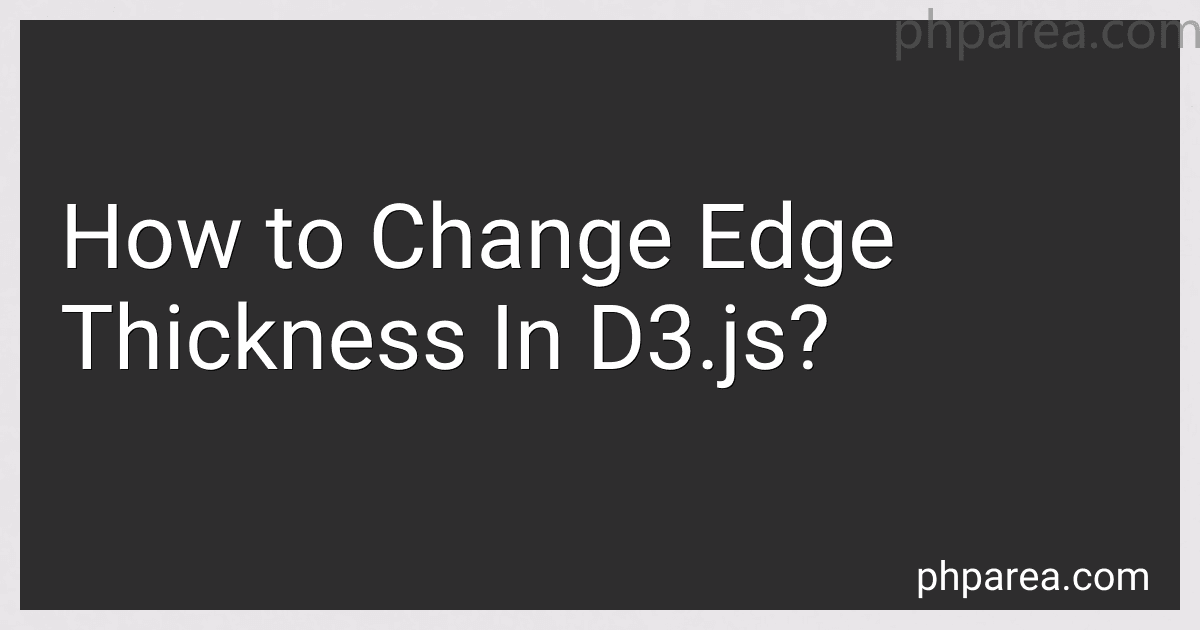Best D3.js Tutorials to Buy in December 2025

D3.js in Action, Third Edition


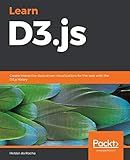
Learn D3.js: Create interactive data-driven visualizations for the web with the D3.js library


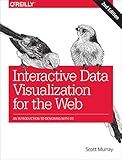
Interactive Data Visualization for the Web: An Introduction to Designing with D3


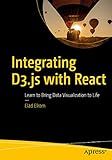
Integrating D3.js with React: Learn to Bring Data Visualization to Life



D3.js in Action: Data visualization with JavaScript


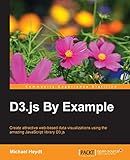
D3.js By Example


To change the edge thickness in d3.js, you can use the "stroke-width" attribute when creating the edge elements in your graph.
When defining the styles for your edges, you can set the "stroke-width" property to determine the thickness of the lines connecting the nodes in your graph.
For example, when creating a line element for an edge in d3.js, you can set the "stroke-width" attribute to a specific pixel value to change the thickness of the line.
This allows you to customize the appearance of the edges in your graph by adjusting the thickness of the lines to better fit the overall visualization.
How to animate changes in edge thickness in d3.js?
In d3.js, you can animate changes in edge thickness in a graph by using transitions. Here is a basic example using d3.js to animate changes in edge thickness in a graph:
- Create a SVG container for the graph:
const svg = d3.select("body") .append("svg") .attr("width", 500) .attr("height", 500);
- Define the data for the graph (nodes and links):
const nodes = [ {id: 1, name: "Node 1"}, {id: 2, name: "Node 2"}, {id: 3, name: "Node 3"} ];
const links = [ {source: 1, target: 2, thickness: 2}, {source: 2, target: 3, thickness: 3} ];
- Create a force simulation to layout the nodes and links:
const simulation = d3.forceSimulation(nodes) .force("link", d3.forceLink(links).id(d => d.id)) .force("charge", d3.forceManyBody().strength(-50)) .force("center", d3.forceCenter(250, 250));
- Create the edges (lines) between the nodes and set their thickness:
const link = svg.selectAll(".link") .data(links) .enter() .append("line") .attr("class", "link") .style("stroke-width", d => d.thickness);
- Update the edge thickness values in the links array and animate the changes:
links[0].thickness = 5; links[1].thickness = 10;
link.transition() .duration(1000) .style("stroke-width", d => d.thickness);
When you run this code, you will see the edges of the graph animate to the new thickness values specified in the links array. You can modify the example code to include more nodes and links and customize the animation duration and easing function to suit your needs.
What are the default edge thickness settings in d3.js?
In D3.js, the default edge thickness settings are not explicitly defined as there is no built-in property for edge thickness in D3.js. However, the thickness of edges in a D3.js visualization can be controlled by setting the "stroke-width" property in the styling of the edges. By default, the stroke width is set to 1 pixel if not specified. You can adjust the thickness of edges by setting the "stroke-width" property to a desired value in the CSS or inline style for the edges.
What is the impact of edge thickness on graph readability in d3.js?
In d3.js, the edge thickness in a graph can have a significant impact on readability. Thicker edges can make it easier for viewers to quickly identify important connections between nodes in the graph, as they stand out more prominently. On the other hand, thinner edges can be used to show less important connections or to create a more subtle visual appearance.
However, it is important to strike a balance when choosing the thickness of edges in a graph. If the edges are too thick, the visual clutter can make it difficult to discern individual nodes and connections, leading to a loss of clarity. Conversely, if the edges are too thin, they may become hard to see and the connections in the graph may be overlooked.
Ultimately, the impact of edge thickness on graph readability will depend on the specific dataset, the overall design of the graph, and the goals of the visualization. It is important to experiment with different edge thicknesses to find the optimal balance between visual appeal and readability for a given graph.
How can you make edges thicker in d3.js?
To make edges thicker in d3.js, you can use the "stroke" and "stroke-width" properties in the CSS styling of your SVG elements. Here's an example code snippet showing how you can make edges thicker in a d3.js graph:
// Define the SVG container var svg = d3.select("body").append("svg") .attr("width", 500) .attr("height", 500);
// Define the data for the edges var edges = [ { source: "A", target: "B" }, { source: "B", target: "C" }, { source: "C", target: "A" } ];
// Draw the edges svg.selectAll("line") .data(edges) .enter().append("line") .attr("x1", function(d) { return Math.random() * 400; }) .attr("y1", function(d) { return Math.random() * 400; }) .attr("x2", function(d) { return Math.random() * 400; }) .attr("y2", function(d) { return Math.random() * 400; }) .style("stroke", "black") .style("stroke-width", 3); // Set the thickness of the edges to 3 pixels
In the code above, we are setting the "stroke-width" property to 3 pixels for the lines representing the edges in the graph. You can adjust the value of the "stroke-width" property to make the edges thicker or thinner as needed.