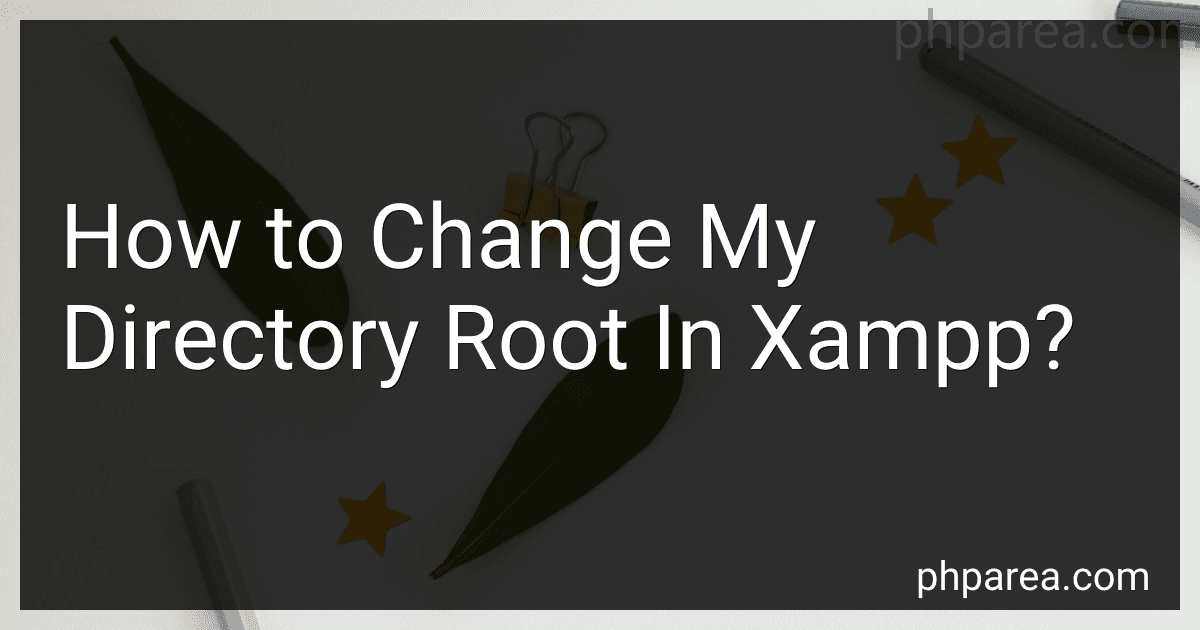Best Tools to Change Directory Roots in XAMPP to Buy in December 2025
To change the directory root in XAMPP, you will need to modify the configuration files of the Apache server. The main configuration file you will need to edit is the httpd.conf file. This file can typically be found in the "conf" directory within the XAMPP installation folder.
Open the httpd.conf file in a text editor and search for the "DocumentRoot" and "Directory" directives. These directives specify the default directory root for the Apache server. You can change the directory root by editing the paths specified in these directives.
Make sure to save the changes to the httpd.conf file and then restart the Apache server for the changes to take effect. You can restart the Apache server by clicking on the "Stop" and "Start" buttons in the XAMPP control panel.
Once the Apache server has been restarted, you should be able to access your updated directory root by entering the appropriate URL in your web browser.
What is the importance of setting the correct root directory in XAMPP?
Setting the correct root directory in XAMPP is important because it determines the location from which the web server serves files. The root directory is the main directory that contains all the files and folders for a website or web application.
By setting the correct root directory, you ensure that the web server serves the correct files and content to visitors. Without the correct root directory, the server may not be able to locate or access the necessary files, leading to errors or an incomplete display of the website.
In addition, setting the correct root directory is important for security reasons. By specifying a specific root directory, you can control the access permissions and restrict the server from accessing sensitive files or directories on your system.
Overall, setting the correct root directory in XAMPP is essential for ensuring the proper functioning and security of your website or web application.
How to create a backup before changing the directory root in XAMPP?
To create a backup before changing the directory root in XAMPP, follow these steps:
- Open your XAMPP control panel and stop all services (Apache, MySQL, etc.).
- Copy the entire XAMPP installation directory to a safe location on your computer. This will ensure that you have a complete backup of your XAMPP installation in case anything goes wrong during the directory root change.
- Once the backup is complete, navigate to the XAMPP installation directory on your computer.
- Locate the "httpd.conf" file in the "apache" folder within the XAMPP directory.
- Open the "httpd.conf" file in a text editor like Notepad or TextEdit.
- Find the line that sets the document root directory in the "httpd.conf" file. It will look something like this:
DocumentRoot "/path/to/your/current/document/root"
- Change the path in quotes to the new directory where you want to set the document root. Ensure that the new directory path is correct and exists on your computer.
- Save the changes to the "httpd.conf" file and close the text editor.
- Restart the Apache service in the XAMPP control panel.
- Test your changes by navigating to http://localhost in your web browser. If the directory root change was successful, you should see the XAMPP welcome page.
- If everything is working as expected, you have successfully changed the directory root in XAMPP. If not, you can restore your backup by replacing the modified files with the backed-up files.
By following these steps, you can create a backup before changing the directory root in XAMPP to avoid any potential issues or data loss.
What is the default root directory in XAMPP?
In XAMPP the default root directory is located at xampp\htdocs.