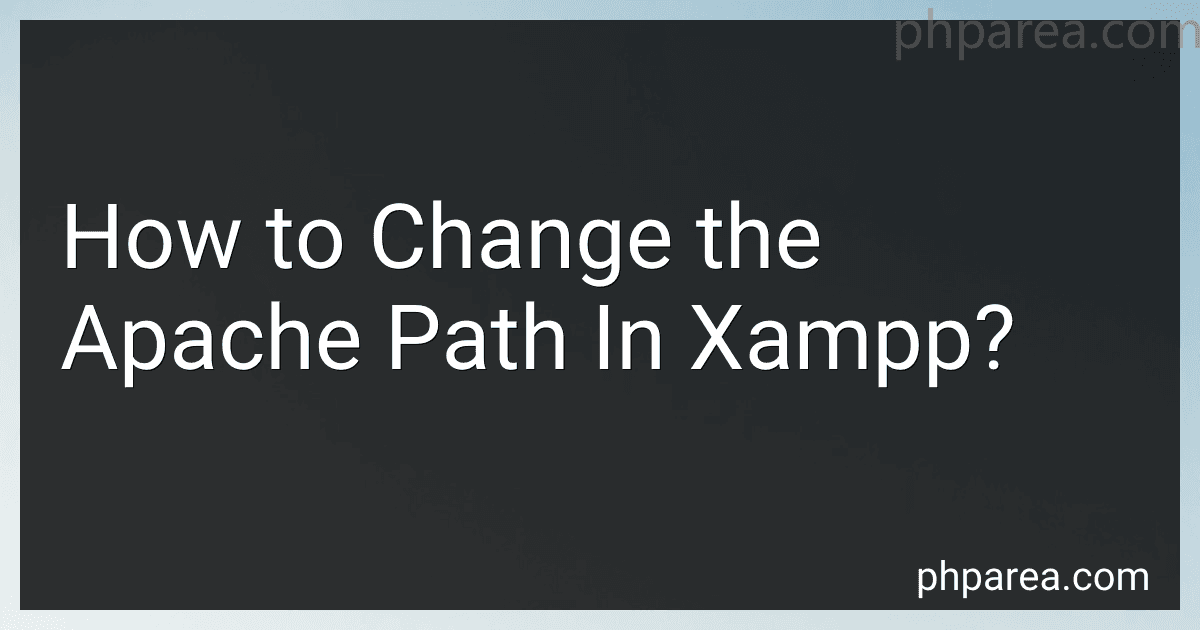Best Tools to Change Apache Path in Xampp to Buy in December 2025
To change the Apache path in XAMPP, you will need to locate the httpd.conf file within the Apache configuration folder. This file can typically be found in the following directory: xampp\apache\conf.
Open the httpd.conf file in a text editor and locate the DocumentRoot directive. This directive specifies the directory where Apache looks for files to serve on the web server. You can change the path in this directive to point to a different directory on your system.
Additionally, you may also need to update the path in the directive within the httpd.conf file to match the new DocumentRoot directory.
Save the changes to the httpd.conf file and restart the Apache server in XAMPP to apply the modifications. You can do this by clicking on the "Stop" button next to Apache in the XAMPP control panel, followed by the "Start" button to restart the Apache server with the new path configuration.
How to prevent downtime while changing the Apache path in XAMPP?
To prevent downtime while changing the Apache path in XAMPP, you can follow these steps:
- Backup your current Apache configuration: Before making any changes, it is important to backup your current Apache configuration files. You can do this by copying the contents of the "conf" directory within the XAMPP installation folder to a safe location.
- Install a second instance of Apache: Instead of directly changing the path of the existing Apache installation in XAMPP, you can set up a second instance of Apache with the new path. This way, you can configure and test the new Apache installation without affecting the current one.
- Test the new Apache installation: Once you have set up the new Apache installation with the desired path, test it to ensure that it is working correctly. You can do this by accessing the new Apache server using a different port or domain.
- Switch the Apache instance: Once you are satisfied with the new Apache installation, you can switch the Apache instance in XAMPP to use the new path. To do this, you can update the Apache configuration files in the XAMPP installation folder to point to the new path.
- Restart Apache: After making the necessary configuration changes, restart Apache in XAMPP to apply the changes and switch to the new Apache instance. This will minimize downtime as the switch will be seamless and users will not experience any interruptions in accessing your website or applications.
How to create a backup before changing the Apache path in XAMPP?
To create a backup before changing the Apache path in XAMPP, you can follow these steps:
- Locate the current Apache directory in your XAMPP installation. This is typically found in the "xampp/apache" folder within your XAMPP installation directory.
- Copy and paste the entire "apache" folder to a safe location on your computer or external storage device. This will serve as a backup of your current Apache configuration and files.
- Once the backup is created, you can proceed with changing the Apache path in XAMPP. This can typically be done by editing the httpd.conf file located in the "xampp/apache/conf" folder.
- Make the necessary changes to the Apache path in the httpd.conf file and save your changes.
- Restart the Apache server in XAMPP to apply the changes.
By following these steps, you will have created a backup of your Apache configuration and files before making any changes to the Apache path in XAMPP. This backup can be used to restore the previous configuration in case any issues arise after the changes are made.
How to edit the httpd.conf file to update the Apache path in XAMPP?
To edit the httpd.conf file to update the Apache path in XAMPP, follow these steps:
- Locate the httpd.conf file: The httpd.conf file is typically located in the conf directory within your XAMPP installation folder. The default path is C:\xampp\apache\conf\httpd.conf on Windows and /Applications/XAMPP/xamppfiles/etc/httpd.conf on macOS.
- Open the httpd.conf file in a text editor: Right-click on the file and select "Open with" to choose a text editor such as Notepad on Windows or TextEdit on macOS.
- Find the Apache path configuration: Look for a line in the httpd.conf file that specifies the DocumentRoot and Directory paths for Apache. These paths determine where your web server looks for files to serve.
- Update the Apache path: Update the paths to reflect the new location where you want Apache to serve files from. Make sure to use the full path to the directory, including any necessary slashes or backslashes.
- Save and close the httpd.conf file: After updating the Apache path, save the changes to the httpd.conf file and close the text editor.
- Restart Apache server: Open the XAMPP control panel and click on the "Stop" button next to Apache to stop the server. Then click on the "Start" button to restart Apache with the updated configuration.
- Verify the changes: Open a web browser and enter localhost in the address bar to access your XAMPP server. Verify that the web server is serving files from the new path that you specified in the httpd.conf file.
By following these steps, you can edit the httpd.conf file to update the Apache path in XAMPP and configure the web server to serve files from a different directory.
What are the steps to modify the Apache path in XAMPP?
To modify the Apache path in XAMPP, follow these steps:
- Start the XAMPP control panel and stop the Apache server.
- Navigate to the XAMPP installation directory on your computer. This is typically located in the C:/xampp directory.
- Locate and open the httpd.conf file in a text editor. This file is located in the apache\conf directory within the XAMPP installation directory.
- In the httpd.conf file, search for the "DocumentRoot" and "Directory" directives. These directives specify the path to the root directory of your Apache server.
- Modify the paths specified in the "DocumentRoot" and "Directory" directives to the new path you want to use for your Apache server. Make sure to use forward slashes (/) in the path and also ensure that the path is enclosed in double quotation marks (").
- Save the changes to the httpd.conf file and close the text editor.
- Restart the Apache server from the XAMPP control panel. The server will now use the new path specified in the httpd.conf file.