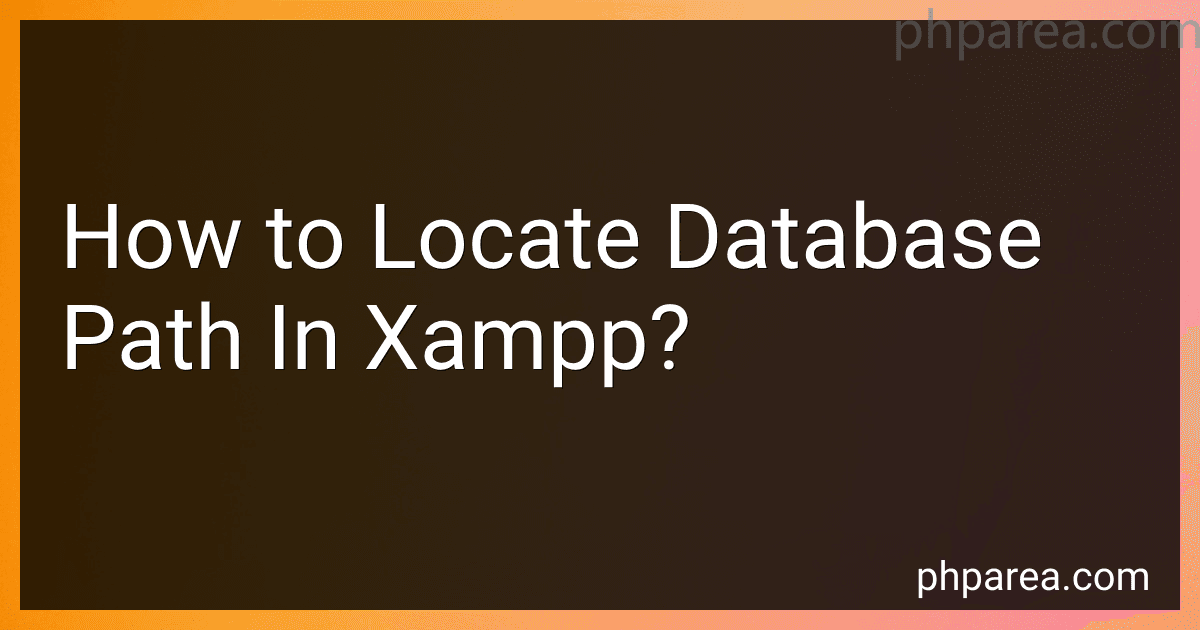Best Tools for XAMPP Database Management to Buy in December 2025
To locate the database path in XAMPP, you need to navigate to the XAMPP installation directory on your computer. Once there, look for a folder named "mysql" or "MariaDB" depending on the version you are using. Inside this folder, you will find a subfolder named "data" which contains all the databases created within XAMPP. This is where the database path is located. You can access this path to manage, backup, or restore your databases in XAMPP.
How to find the database path in XAMPP?
To find the database path in XAMPP, you need to follow these steps:
- Open the XAMPP control panel.
- Start the Apache and MySQL services if they are not already running.
- Open your web browser and go to localhost/phpmyadmin to access phpMyAdmin.
- In phpMyAdmin, click on the Databases tab at the top of the page.
- You will see a list of databases on the left sidebar. Click on the database you want to find the path for.
- Once you have selected the database, you will see the database name at the top of the page. The path to the database will typically be located in the XAMPP installation directory under the "xampp/mysql/data/" folder.
- You can also find the database path by accessing the my.ini configuration file in your XAMPP installation directory. The database path will be specified in the "datadir" configuration setting.
By following these steps, you should be able to find the database path for your database in XAMPP.
How to change the database path in XAMPP?
To change the database path in XAMPP, you will need to update the configuration settings in the MySQL configuration file. Here's how you can do that:
- Open the XAMPP Control Panel and stop the MySQL server.
- Navigate to the XAMPP installation directory (e.g. C:\xampp) and locate the "my.ini" file in the "xampp\mysql\bin" directory.
- Open the "my.ini" file in a text editor.
- Look for the "datadir" parameter in the file. This parameter specifies the path to the MySQL data directory where the databases are stored.
- Update the value of the "datadir" parameter to the new path where you want to store the databases. Make sure to use forward slashes (/) in the file path instead of backslashes ().
- Save the changes to the "my.ini" file and close the text editor.
- Start the MySQL server from the XAMPP Control Panel.
- Verify that the database path has been changed by accessing the MySQL command-line interface (using the "mysql" command in the XAMPP shell) and running the "SHOW VARIABLES LIKE 'datadir';" command. The output should display the new data directory path.
By following these steps, you can successfully change the database path in XAMPP.
What are the potential risks of not knowing the database path in XAMPP?
- Data loss: If you do not know the database path in XAMPP, you may accidentally delete or overwrite important database files, leading to potential data loss.
- Inaccessible databases: Without knowing the database path, you may find it difficult to access and manage your databases effectively. This can hinder your ability to make necessary changes or updates to your data.
- Security vulnerabilities: Not knowing the database path can make it easier for unauthorized users to gain access to your databases, potentially compromising the security of your data.
- Inefficient troubleshooting: If you encounter problems with your databases and do not know the database path, it may be more challenging to troubleshoot and resolve any issues that arise.
- Data corruption: Inaccurate database paths can result in data corruption and errors, leading to potential issues with the integrity and reliability of your data.
How to do a quick search for the database path in XAMPP?
To quickly search for the database path in XAMPP, follow these steps:
- Open the XAMPP Control Panel.
- Start the Apache server and MySQL server by clicking on the "Start" button next to their respective names.
- Open a web browser and enter "localhost/phpmyadmin" in the address bar.
- This will open phpMyAdmin, a web interface for managing MySQL databases.
- Once logged in, you will see a list of databases on the left-hand side of the page.
- Click on the database you want to find the path for.
- The path to the database files will be displayed at the top of the page, under the name of the database.
Alternatively, you can also find the database path by accessing the XAMPP installation directory on your computer and navigating to the MySQL data directory, where the database files are stored. This path is usually located at "C:\xampp\mysql\data" on Windows or "/Applications/XAMPP/xamppfiles/var/mysql" on Mac.
How to confirm the database path in XAMPP?
To confirm the database path in XAMPP, you can follow these steps:
- Open the XAMPP Control Panel.
- Start the Apache and MySQL services.
- Open phpMyAdmin by clicking on the Admin button next to MySQL in the XAMPP Control Panel.
- Once phpMyAdmin is open, look for the Databases tab on the top menu.
- Click on the Databases tab and you will see a list of databases on the left sidebar.
- The path to the databases will be displayed on the top of the page, usually something like "localhost/phpmyadmin/db_structure.php?server=1&db=name_of_database".
Alternatively, you can also check the configuration file of MySQL in XAMPP to confirm the database path. The configuration file can be found in the XAMPP installation directory under "xampp/mysql/bin/my.ini" or "xampp/mysql/bin/my.cnf". In this file, you will find the datadir parameter which specifies the path to the database files.