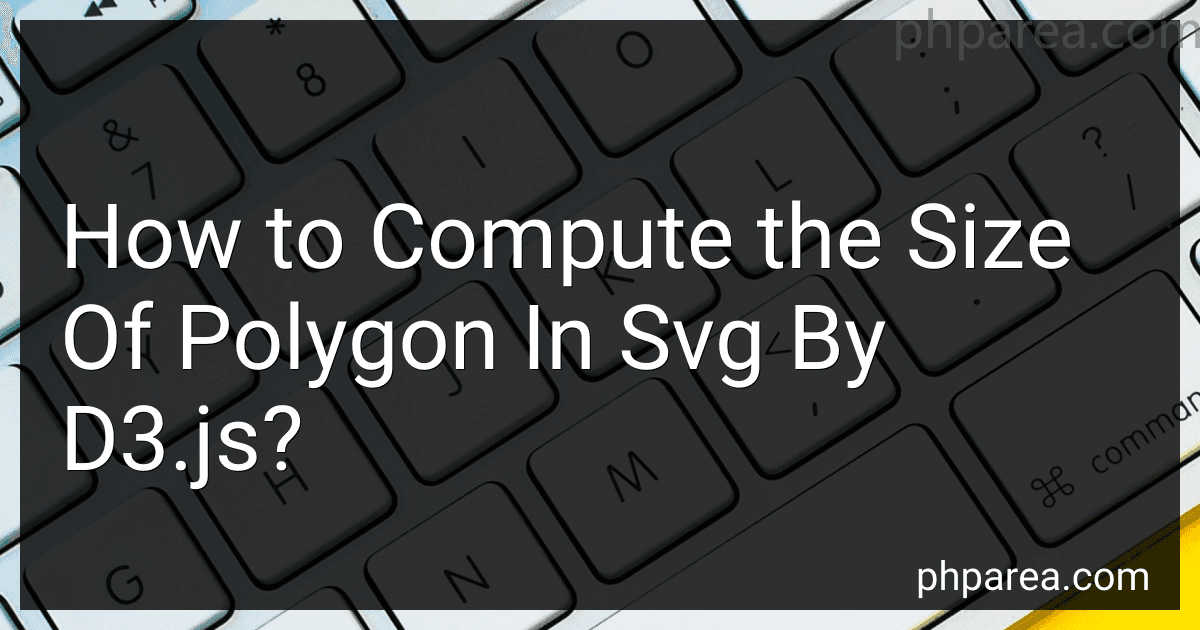Best D3.js Tools to Buy in December 2025
To compute the size of a polygon in SVG using d3.js, you can follow these steps:
- Create an SVG container: Start by creating an SVG container element using d3.js. This container will hold your polygon.
const svg = d3.select("body").append("svg") .attr("width", width) .attr("height", height);
- Define the polygon attributes: Next, define the attributes of the polygon you want to compute the size of. This includes the points that make up the polygon. The points should be defined as x and y coordinates.
const points = [ [x1, y1], [x2, y2], [x3, y3], // Add more points as needed ];
const polygon = svg.append("polygon") .attr("points", points.join(" "));
- Get the bounding box: Use the getBBox() method to get the bounding box of the polygon. The bounding box provides the dimensions of the smallest possible rectangle that can contain the entire polygon.
const bbox = polygon.node().getBBox();
- Compute the size: The size of the polygon can be computed as the width and height of the bounding box.
const width = bbox.width; const height = bbox.height;
You can then use the width and height variables to perform further calculations or display the size of the polygon as needed.
Note: Make sure to replace the x1, y1, x2, y2, etc. with the actual coordinates of your polygon points.
What other attributes can be determined alongside size while working with polygons in SVG and D3.js?
When working with polygons in SVG and D3.js, several attributes can be determined alongside size. Some of these attributes are:
- Location/Position: The x and y coordinates of the polygon can be determined, which determine its position on the SVG canvas.
- Shape: The number of sides in the polygon can be determined, which defines its shape (e.g., a triangle, rectangle, pentagon, etc.).
- Color: The fill color of the polygon can be determined, which gives it a distinct appearance.
- Border: The stroke color, stroke width, and stroke opacity of the polygon's border can be determined, which adds emphasis and defines its outline.
- Opacity: The opacity of the polygon can be determined, which controls its transparency or visibility.
- Rotation/Transformation: The rotation angle and transformation properties of the polygon can be determined, allowing it to be rotated or scaled.
- Data associations: D3.js allows you to bind data to individual polygons, which can be used to further customize their appearance or behavior.
These attributes, among others, can be determined and manipulated in both SVG and D3.js to create customized and interactive visualizations using polygons.
How to calculate the size of a polygon in SVG using D3.js?
To calculate the size of a polygon in SVG using D3.js, you can follow these steps:
- First, create an SVG containing the polygon you want to calculate the size of. You can use the D3.js svg and polygon elements for this.
const svg = d3.select("body") .append("svg") .attr("width", 500) .attr("height", 500);
const polygon = svg.append("polygon") .attr("points", "100,100 200,200 300,100") .attr("fill", "none") .attr("stroke", "black");
- Next, retrieve the points attribute of the polygon element using the .attr() method. The points attribute contains the coordinates of the vertices of the polygon.
const pointsAttr = polygon.attr("points");
- Split the points attribute value into an array of individual coordinate pairs. Each coordinate pair consists of an x and y value separated by a comma.
const points = pointsAttr.split(" ");
- Iterate over the array of coordinate pairs and extract the x and y values. Convert them into numeric values using the parseFloat() function.
const vertices = points.map((point) => { const [x, y] = point.split(","); return [parseFloat(x), parseFloat(y)]; });
- Apply the Shoelace formula (also known as Gauss's area formula) to calculate the area of the polygon. The Shoelace formula takes the sum of the products of each pair of adjacent vertices, plus the product of the last and first vertices, then divides by 2.
let area = 0; for (let i = 0; i < vertices.length - 1; i++) { area += vertices[i][0] * vertices[i + 1][1] - vertices[i + 1][0] * vertices[i][1]; } area += vertices[vertices.length - 1][0] * vertices[0][1] - vertices[0][0] * vertices[vertices.length - 1][1]; area /= 2;
- The resulting area will be the size of the polygon in square units. You can log or use this value as needed.
console.log("Polygon size:", area);
Note: This approach assumes that the polygon is simple and does not contain self-intersections. If the polygon is more complex, you may need to use more advanced algorithms to calculate the size accurately.
How can I handle overlapping polygons when computing their size in SVG with D3.js?
When computing the size of overlapping polygons in SVG with D3.js, you can use various approaches to handle the overlapping areas. Here are a few possible solutions:
- Clip the overlapping areas: You can use the clip-path property in SVG to create a clipping path that restricts the rendering of polygons to their non-overlapping regions. This ensures that the size calculation only considers the non-overlapping areas of the polygons.
- Compute the size of individual polygons and subtract overlapping areas: You can calculate the area of each polygon separately using mathematical formulas (such as Shoelace formula for simple polygons). Then, for the overlapping polygons, subtract the size of the overlapping area. This will give you the size of each polygon, excluding the overlapping regions.
- Use union or merging operations: In some cases, you might need to consider the union of overlapping polygons to compute the size. You can use libraries like turf.js (a geospatial analysis library for JavaScript) to perform union or merging operations on the overlapping polygons. Once you have the merged polygons, you can calculate their size.
- Implement a custom algorithm: Depending on your specific requirements, you might need to come up with a custom algorithm to handle the overlapping polygons and compute their size accurately. For example, you could use concepts from computational geometry, like the sweep line algorithm, to determine the overlapping regions and adjust the size calculations accordingly.
It's important to choose the approach based on the complexity of your polygons and the accuracy required for size calculations. You may need to experiment with different methods or combine multiple approaches to achieve the desired results.