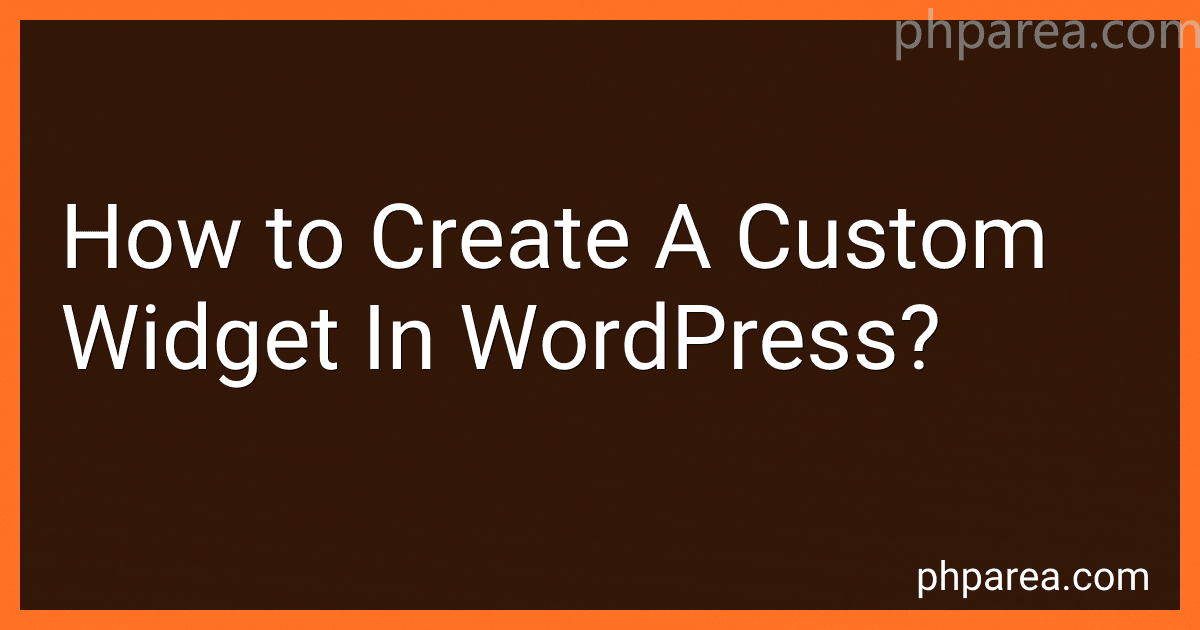Best WordPress Widget Tools to Buy in December 2025

Professional WordPress: Design and Development


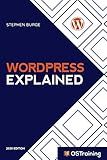
WordPress Explained: Your Step-by-Step Guide to WordPress (2020 Edition)


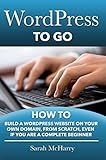
WordPress To Go - How To Build A WordPress Website On Your Own Domain, From Scratch, Even If You Are A Complete Beginner


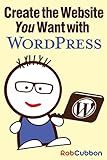
Create the Website You Want with WordPress: A how-to guide for building a branded business asset



A Survival Guide to Social Media and Web 2.0 Optimization: Strategies, Tactics, and Tools for Succeeding in the Social Web
- AFFORDABLE PRICING FOR QUALITY READS WITHOUT BREAKING THE BANK.
- ECO-FRIENDLY CHOICE: REDUCE WASTE BY PURCHASING PRE-LOVED BOOKS.
- QUALITY ASSURANCE: INSPECTED FOR GOOD CONDITION BEFORE SALE.


To create a custom widget in WordPress, you need to follow these steps:
- Start by creating a new folder in your WordPress theme's directory. You can name this folder anything you want, but it's recommended to use a descriptive name.
- Inside the newly created folder, create a new PHP file. This file will be the main script for your custom widget. You can give it any name, but it's customary to use a name that reflects the purpose of the widget.
- In the PHP file, start by creating a class for your widget. Give the class a unique name and extend it from the built-in WordPress widget class, usually called WP_Widget.
- Within the class, define a constructor function to initialize the widget. Use this function to set the widget's basic options, such as its name, description, and widget control settings.
- Implement the widget() function inside your class. This function will be responsible for generating the widget's output. You can use HTML, CSS, and PHP code to customize the appearance and functionality of your widget.
- To make your widget available in the WordPress admin area, register it using the widgets_init action hook. Add a new function that creates an instance of your widget class using the register_widget() function.
- Save your PHP file and go to your WordPress admin area. Navigate to the "Appearance" section and click on "Widgets".
- You should now see your custom widget listed among the available widgets. Drag and drop it into any sidebar or widget area.
- Configure the options for your widget, such as title, appearance, and any other settings you specified in the widget constructor.
- Save the changes and visit your website to see your custom widget in action.
Remember, creating a custom widget requires a basic understanding of PHP, HTML, and CSS. Some knowledge of WordPress development practices is also helpful.
How to create a widget title for a custom widget in WordPress?
To create a widget title for a custom widget in WordPress, you can follow these steps:
- Begin by creating a new PHP file for your custom widget. You can create this file in your theme's directory or in a custom plugin folder.
- Open the PHP file and define a new class for your custom widget. Make sure this class extends the 'WP_Widget' class, which is the parent class for all widgets in WordPress.
class Custom_Widget extends WP_Widget { // Widget class code... }
- Within the class, define the constructor function and call the parent constructor function. Also, set the widget details such as name and description.
class Custom_Widget extends WP_Widget { public function __construct() { parent::__construct( 'custom_widget', // Widget ID 'Custom Widget', // Widget name array( 'description' => 'Description of the custom widget.' ) // Widget description ); }
// Widget class code...
}
- Implement the 'widget' function within the class to display the actual content of your widget. This function is responsible for rendering the widget on the front-end.
class Custom_Widget extends WP_Widget { public function widget( $args, $instance ) { // Widget content code... }
// Other functions...
}
- Next, you can add the 'form' function to allow users to configure the widget from the WordPress admin dashboard. This function allows users to set parameters such as the widget title.
class Custom_Widget extends WP_Widget { public function form( $instance ) { // Widget form code... }
// Other functions...
}
- Finally, register your custom widget. In your theme's functions.php file or your custom plugin file, use the 'widgets_init' action hook to register the widget.
function register_custom_widget() { register_widget( 'Custom_Widget' ); } add_action( 'widgets_init', 'register_custom_widget' );
- Save your changes and go to the WordPress admin dashboard. You should now see your custom widget available in the widgets section with the title field ready to be set.
By following these steps, you can create a custom widget with a title field that can be easily set from the WordPress admin interface.
How to add custom widget options in WordPress?
To add custom widget options in WordPress, follow these steps:
- Create a new PHP file and save it in your theme or child theme folder with a name like custom-widget.php.
- Open the custom-widget.php file and start with the following code: