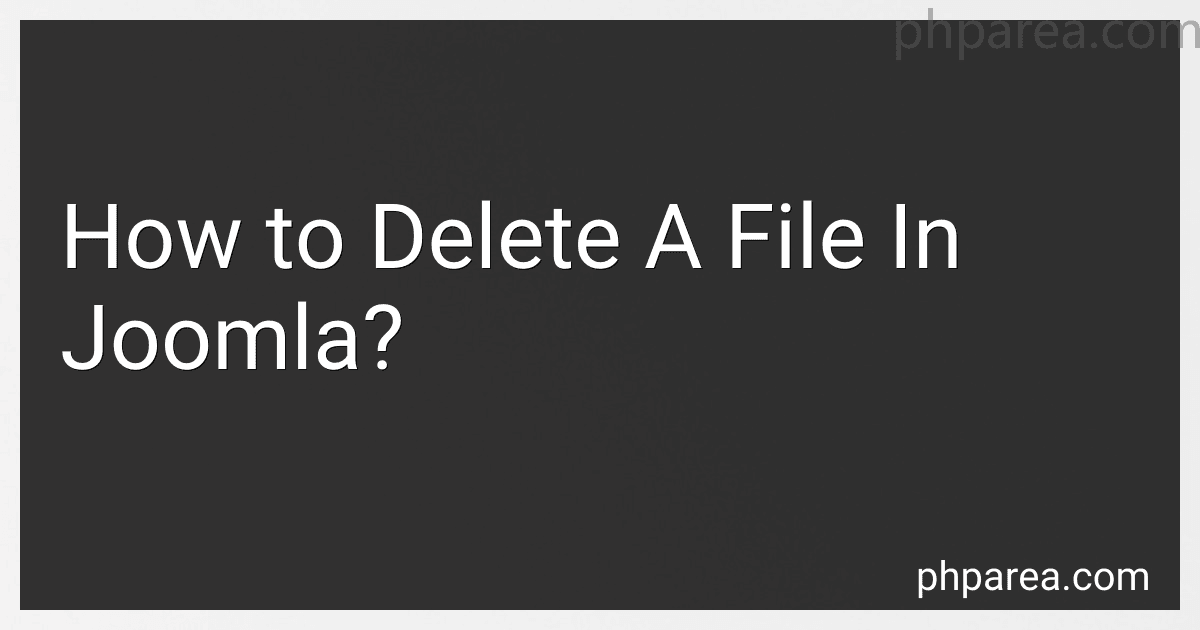Best File Management Tools for Joomla to Buy in December 2025
To delete a file in Joomla, follow these steps:
- Log in to your Joomla administrator backend.
- Go to the Media Manager by clicking on the Content menu and selecting Media Manager.
- The Media Manager will open, displaying the files and folders in your Joomla website.
- Browse through the folders and locate the file that you want to delete.
- Click on the checkbox next to the file to select it.
- Once the file is selected, click on the Delete button at the top or bottom of the Media Manager page.
- A confirmation message will appear, asking you to confirm the file deletion. Click on OK to proceed.
- Joomla will delete the file from your website, and a success message will be displayed.
Please note that deleting a file in Joomla is permanent, and there is no way to recover it once deleted. Consequently, exercise caution when deleting files and ensure you have a backup if necessary.
How to delete a file using FTP in Joomla?
To delete a file using FTP in Joomla, follow these steps:
- First, connect to your website using an FTP client such as FileZilla or Cyberduck.
- Navigate to the folder where the file you want to delete is located. This could be a template file, an extension file, or any other file within your Joomla installation.
- Find the file you want to delete, right-click on it, and select the "Delete" or "Remove" option from the context menu. Some FTP clients may also allow you to press the "Delete" key on your keyboard to delete the file.
- Confirm the deletion when prompted. In some cases, you may need to confirm the deletion multiple times, depending on the FTP client you are using.
- Once the file is deleted, disconnect from the FTP server or close the FTP client.
Note: Make sure to double-check the file you want to delete before proceeding, as deleting files using FTP is a permanent action and cannot be undone. It is also recommended to create a backup of your Joomla site before making any changes to avoid any potential data loss.
How to delete a file in a specific Joomla template?
To delete a file in a specific Joomla template, you can follow these steps:
- Log in to your Joomla administration panel.
- Go to "Extensions" and select "Template Manager" from the drop-down menu.
- In the Template Manager, you will see a list of installed templates. Select the template in which the file you want to delete is located.
- A new page will open, showing the details of the selected template. From the top menu, click on "Template Options".
- In the Template Options, you will find various tabs. Look for the tab related to file management, such as "Files" or "File Manager".
- Open the file management tab, and you will see a list of files and folders related to the template.
- Locate the specific file you want to delete from the list.
- Check the file's checkbox to select it.
- Once selected, find the "Delete" or "Remove" button usually located at the top or bottom of the file list.
- Click on the "Delete" or "Remove" button to delete the selected file.
- Joomla may prompt you for confirmation. Verify that you want to delete the file and proceed.
- The file will be permanently deleted and will no longer be present in the template's file structure.
Please note that deleting files from a template may affect its design or functionality, so make sure you are deleting the correct file and understand the consequences before proceeding. It's recommended to take a backup of the template or consult with a developer if you are unsure.
How to access the Joomla admin panel?
To access the Joomla admin panel, follow the steps:
- Open your web browser and type in the URL of your Joomla website followed by "/administrator". For example, if your website is www.example.com, then the URL would be www.example.com/administrator.
- Press enter and you will be redirected to the Joomla admin login page.
- Enter your administrator username and password that you set up during the Joomla installation process.
- Click on the "Log in" button to access the Joomla admin panel.
Once you have successfully logged in, you will have access to the Joomla admin panel where you can manage and customize your website's content, modules, extensions, templates, and other settings.
How to permanently remove a file in Joomla?
To permanently remove a file in Joomla, follow these steps:
- Log in to the Joomla administration area using your admin credentials.
- Go to the "Content" menu and click on "Media Manager".
- Navigate to the location where the file is stored.
- Locate the file you want to remove and select it by clicking on the checkbox next to it.
- Click on the "Delete" button at the top of the page.
After following these steps, the file will be permanently removed from your Joomla website. It is important to note that once a file is deleted, it cannot be recovered, so make sure you have a backup or are certain about deleting the file.
What are the steps to delete a file in Joomla?
To delete a file in Joomla, follow these steps:
- Log in to your Joomla administration panel.
- Go to the Content Manager by clicking on "Content" in the top menu and then selecting "Articles" or "Categories" depending on where the file is located.
- Browse the list of articles or categories to find the file you want to delete.
- Check the checkbox next to the file name to select it.
- Click on the "Trash" button at the top of the page. This will move the file to the trash.
- To permanently delete the file, go to the Control Panel menu and select "System" > "Global Configuration."
- In the Global Configuration, click on the "System" tab.
- Scroll down and find the "Trash Manager" section.
- Click on the "Empty Trash" button to permanently delete the file from your Joomla site.
Note: If you want to restore a file from the trash, go to the Content Manager, click on the "Options" button at the top-right corner of the page, and select "Trashed" in the "Status" filter. This will show you the trashed files. Check the checkbox next to the file you want to restore and click on the "Restore" button at the top of the page.