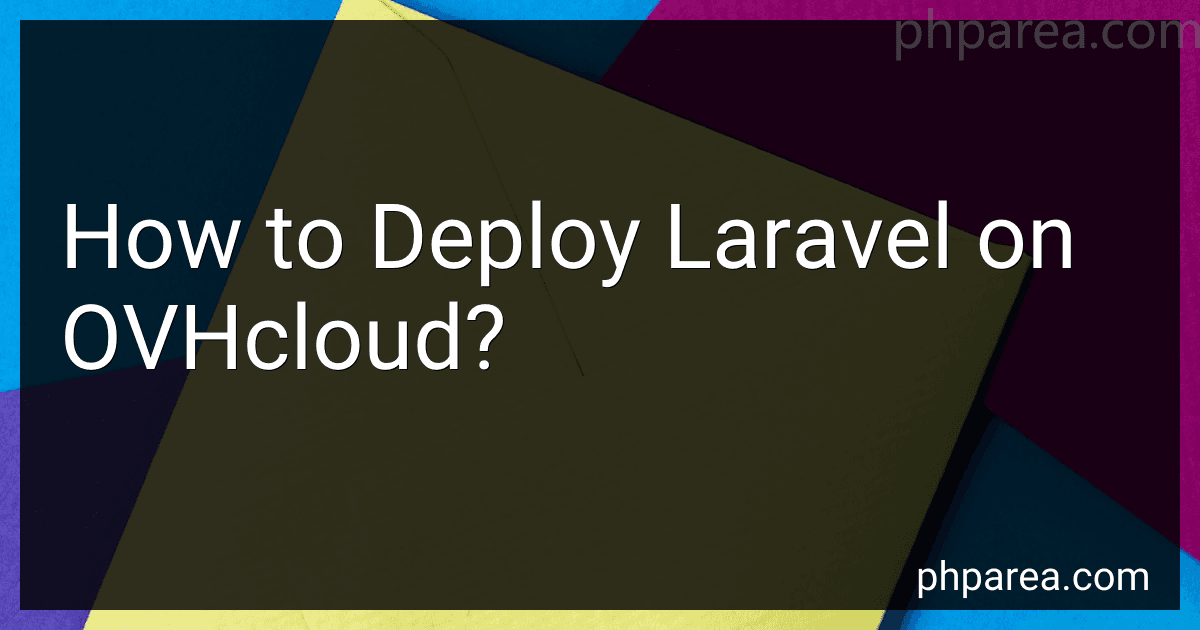Best Laravel Hosting Solutions to Buy in December 2025
To deploy Laravel on OVHcloud, you can follow these steps:
- Set up the OVHcloud server: Log in to your OVHcloud account and navigate to the Dedicated Servers section. Choose the server that suits your requirements and budget, then proceed with the purchase. Once the server is provisioned, take note of the server access details provided by OVHcloud.
- Connect to the server: Use SSH or any preferred terminal to connect to the server. Ensure that you have administrative privileges to execute commands on the server.
- Install the necessary components: Update the server's package manager by running the command: sudo apt update. Install PHP along with essential extensions (e.g., PHP MySQL, PHP mbstring, etc.) using appropriate commands based on your Linux distribution. Install the Nginx web server to serve your Laravel application. Set up a database server, such as MySQL or PostgreSQL, if required.
- Composer installation: Install Composer, a dependency manager for PHP, by running the commands provided on the Composer website.
- Clone your Laravel project: Use Git to clone your Laravel project repository to the server. Alternatively, you can copy the project files manually to your server, ensuring the correct file permissions are set.
- Set up the environment: Configure your .env file with relevant database credentials, cache settings, and other environment-specific parameters.
- Install dependencies: Navigate to the Laravel project root directory on the server. Run the composer install command to install all the project dependencies specified in the composer.json file.
- Run migrations: Execute the command php artisan migrate to run the database migrations and set up the required tables.
- Configure Nginx: Set up the Nginx virtual host to point to your Laravel project's public directory. Restart Nginx to apply the configuration changes.
- Set appropriate file permissions: Ensure that the storage and bootstrap/cache directories have write permissions for the web server user.
- Testing: Access your Laravel application through the provided IP or domain name in a web browser to confirm if it is correctly deployed.
Remember to refer to the Laravel documentation and OVHcloud's specific documentation for any additional details or requirements that may vary based on your server setup or version.
What is Laravel Forge and how to utilize it on OVHcloud?
Laravel Forge is a server management platform designed specifically for deploying and managing Laravel applications. It simplifies the process of setting up servers, configuring them, and deploying the Laravel applications.
To utilize Laravel Forge on OVHcloud, you can follow these steps:
- Sign up for an account on OVHcloud and purchase a server. OVHcloud provides a wide range of server options to choose from based on your requirements.
- Once you have the server ready, go to the Laravel Forge website (https://forge.laravel.com/) and sign up for an account if you don't have one already.
- After signing up, you will need to connect your OVHcloud account to Laravel Forge. In your Laravel Forge dashboard, click on "Add a Server" and select "OVHcloud" as the provider.
- Laravel Forge will ask you to authorize access to your OVHcloud account by providing the API credentials. You can generate these credentials through the OVHcloud API interface.
- Once connected, Laravel Forge will fetch the server details from OVHcloud and allow you to configure it. You can select the desired server size, location, and other configurations.
- After configuring the server, Laravel Forge will automatically provision it and install the necessary software stack, including PHP, Nginx or Apache, and MySQL. It will also generate SSH keys for secure access.
- Next, you can add your Laravel application to Forge by providing the GitHub repository URL or uploading a zip file. Forge will fetch the application code and configure the necessary settings.
- Finally, you can deploy the Laravel application to the server by clicking on the "Deploy Now" button in the Forge dashboard. Laravel Forge will handle the deployment process, including running necessary migrations and setting up the environment.
Overall, Laravel Forge simplifies the process of managing Laravel applications on OVHcloud servers by automating the server provisioning, software installation, and deployment tasks. It provides a user-friendly interface to manage servers, SSL certificates, and various other features to streamline the Laravel application deployment process.
What is Laravel and why is it popular?
Laravel is a free, open-source PHP web framework created by Taylor Otwell for the development of web applications. It follows the model-view-controller architectural pattern and provides a clean and elegant syntax while emphasizing on developer productivity and code maintainability.
Laravel has gained popularity for several reasons:
- Expressive syntax: Laravel provides a highly expressive and elegant syntax that allows developers to write clean and readable code. It follows the principle of "Don't reinvent the wheel" and provides a set of well-designed and easy-to-use functions and components.
- Laravel's ORM (Object-Relational Mapping) tool called Eloquent: Eloquent simplifies database operations by providing a simple and intuitive way to interact with the database without writing complex SQL queries. It maps database tables to related model classes, making database manipulation a breeze.
- Powerful routing system: Laravel offers a powerful routing system that allows developers to define clean and SEO-friendly URLs. It also provides middleware to handle requests and responses, making it easier to implement authentication, CORS policies, and other request-related tasks.
- Rich feature-set: Laravel comes with a wide range of features such as built-in authentication and authorization, caching, task scheduling, queue management, and more. These features reduce the time and effort required to build common web application components.
- Testing and debugging tools: Laravel has built-in support for unit testing and provides tools to make testing easier. It also offers detailed error handling and logging capabilities, making debugging and troubleshooting applications much simpler.
- Active community and ecosystem: Laravel has a large and active community of developers who contribute to its growth. This results in a vibrant ecosystem of packages and libraries that extend Laravel's capabilities, providing solutions to various common development challenges.
Overall, Laravel's popularity can be attributed to its user-friendly syntax, extensive feature-set, developer-friendly tools, and a supportive community. It has become the go-to choice for many developers and organizations for building modern and scalable web applications.
How to run scheduled tasks in Laravel on OVHcloud?
To run scheduled tasks in Laravel on OVHcloud, you can follow these steps:
- Connect to your server using SSH. You can use a program like PuTTY to do this.
- Navigate to the root folder of your Laravel project by running the following command: cd /path/to/your/project
- Edit the crontab file by running the following command: crontab -e
- This will open the crontab file in the default text editor. Add the following line to the file to schedule your Laravel's task scheduler: * * * * * cd /path/to/your/project && php artisan schedule:run >> /dev/null 2>&1 This line will run the Laravel command php artisan schedule:run every minute.
- Save the changes and exit the text editor.
- The scheduled tasks will now run automatically based on the schedule defined in the schedule method of your Laravel's App\Console\Kernel class.
Note: Replace /path/to/your/project with the actual path to your Laravel project on the server.
That's it! Your Laravel scheduled tasks should now be running automatically as per the schedule defined.
How to handle user authentication in Laravel on OVHcloud?
To handle user authentication in Laravel on OVHcloud, you can follow these steps:
- Set up Laravel on OVHcloud by following the official Laravel installation guide.
- Create a database on OVHcloud and configure the database connection in the .env file of your Laravel application.
- Generate the authentication scaffolding using Laravel's built-in make:auth command. Open the terminal and run the following command in your project's root directory: php artisan make:auth
- Migrate the database to create the necessary tables for authentication. Run the following command in the terminal: php artisan migrate
- Configure the OVHcloud SMTP email settings in the .env file for sending account verification, password reset, and other authentication-related emails. Here is an example configuration: MAIL_DRIVER=smtp MAIL_HOST=smtp.example.com MAIL_PORT=587 MAIL_USERNAME=your-email@example.com MAIL_PASSWORD=your-email-password MAIL_ENCRYPTION=tls MAIL_FROM_ADDRESS=your-email@example.com MAIL_FROM_NAME="${APP_NAME}"
- Laravel's authentication system uses sessions to store user login status. Make sure your OVHcloud hosting environment supports session handling. Laravel uses the file session driver by default, but you can configure it to use database or other drivers if necessary.
- Customize the registration and login views as per your requirements located in the resources/views/auth directory.
- You can now use Laravel's built-in authentication features like Auth::attempt() and Auth::check() to handle user login and authentication throughout your application.
Note: Make sure you have Composer installed on your OVHcloud server to install Laravel dependencies and run other commands like migration.
These steps should help you handle user authentication in Laravel on OVHcloud successfully.
How to install Laravel on an OVHcloud server?
To install Laravel on an OVHcloud server, follow the steps outlined below:
- Log in to your OVHcloud server through SSH using your preferred SSH client (e.g., PuTTY for Windows or Terminal for Mac/Linux).
- Update the server packages by running the following command: sudo apt-get update
- Install PHP and its necessary extensions by running the following command: sudo apt-get install php php-cli php-mbstring php-dom php-pdo php-zip php-gd
- Install Composer, a dependency manager for PHP: curl -sS https://getcomposer.org/installer | sudo php -- --install-dir=/usr/local/bin --filename=composer
- Create a new directory for your Laravel project and navigate into it: mkdir ~/laravel-project cd ~/laravel-project
- Install Laravel using Composer. Run the following command: composer global require laravel/installer
- Add the Composer bin directory to your PATH: echo 'export PATH="$HOME/.composer/vendor/bin:$PATH"' >> ~/.bashrc source ~/.bashrc
- Generate a new Laravel project by running this command: laravel new my-project Replace my-project with your desired project name.
- Change the ownership of the project directory to the web server user (e.g., www-data): sudo chown -R www-data:www-data ~/laravel-project/my-project
- Set the correct permissions for Laravel's storage and bootstrap/cache directories: cd ~/laravel-project/my-project chmod -R 775 storage bootstrap/cache
- Configure your web server (e.g., Apache or Nginx) to point to the public directory inside your Laravel project.
- Create a new database for your Laravel application in your OVHcloud control panel.
- Configure Laravel to use your database credentials. Open the .env file located in your Laravel project directory and update the following lines: DB_CONNECTION=mysql DB_HOST=127.0.0.1 DB_PORT=3306 DB_DATABASE=your_database_name DB_USERNAME=your_database_username DB_PASSWORD=your_database_password
- Run Laravel migrations to create the necessary database tables by executing the following command inside your Laravel project directory: php artisan migrate
- Finally, access your Laravel application by visiting your server's IP or domain name in a web browser.
That's it! You have successfully installed Laravel on your OVHcloud server.
How to set up a subdomain for a Laravel application on OVHcloud?
To set up a subdomain for a Laravel application on OVHcloud, follow these steps:
- Log in to your OVHcloud account and go to your dashboard.
- Navigate to the domain management section and select the domain for which you want to set up the subdomain.
- Look for the DNS Zone section and click on "Zone DNS".
- In the DNS Zone editor, find the "Add an entry" button and click on it.
- In the subdomain field, enter the desired subdomain name (e.g., "subdomain").
- In the Type dropdown menu, select the record type you want to create. For a Laravel application, you typically need an "A" record, so select "A".
- In the "Target" or "IP" field, enter the IP address of your server where your Laravel application is hosted. You can find this information in your OVHcloud account or your hosting provider's control panel.
- Click on the "Add an entry" button to save the new subdomain record.
- Wait for the changes to propagate, which usually takes a few minutes to a few hours.
Once the DNS changes have propagated, the subdomain should be set up and ready to use. You can access your Laravel application using the subdomain URL (e.g., http://subdomain.yourdomain.com). Make sure that your Laravel application is configured to handle requests for the subdomain correctly by updating the appropriate configuration files.