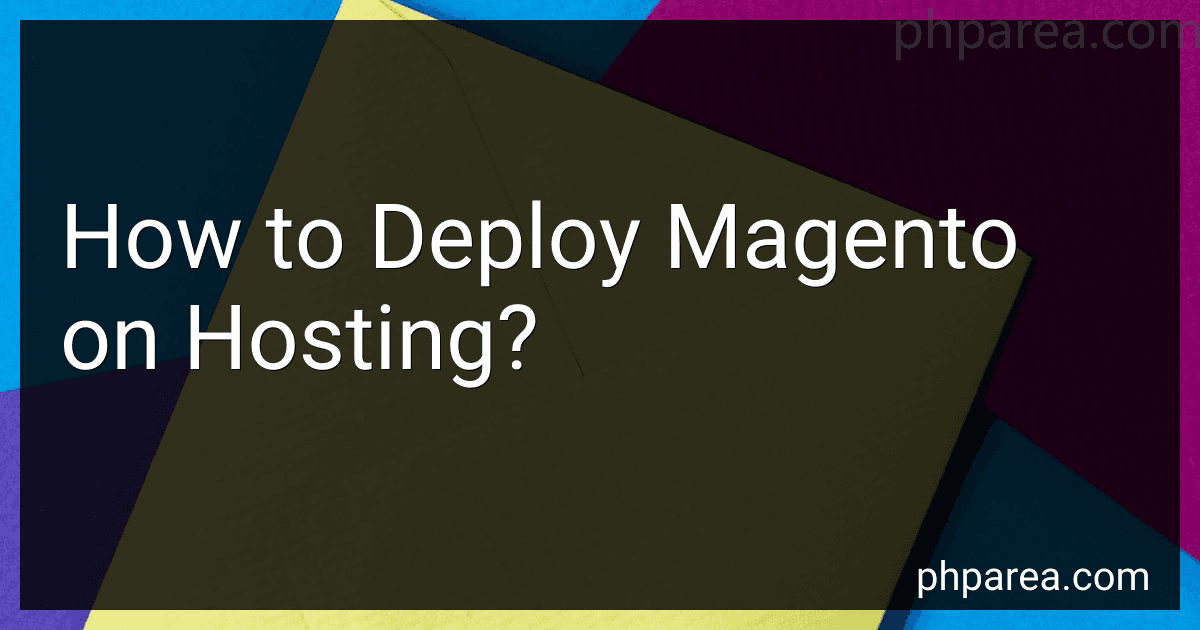Best Magento Hosting Solutions to Buy in December 2025
To deploy Magento on hosting, you will need to follow a series of steps:
- Choose a hosting provider: Select a hosting provider that supports Magento and meets the system requirements. Consider factors like server performance, scalability, and reliability.
- Purchase a domain and hosting package: Register a domain name for your Magento store and purchase a hosting package that suits your requirements. Ensure the hosting package supports PHP, MySQL, and sufficient storage.
- Download Magento: Visit the official Magento website and download the latest version of the software. Choose between the Community Edition (free) or the Enterprise Edition (paid).
- Upload Magento files: Connect to your hosting server using FTP (File Transfer Protocol) or a web-based control panel like cPanel. Upload the Magento files to the desired location on your server.
- Create a database: Using your hosting provider's control panel, create a new MySQL database for your Magento installation. Take note of the database name, username, and password.
- Install Magento: Open your web browser and visit the URL where you uploaded the Magento files. You should be directed to the Magento installer wizard. Follow the on-screen instructions to set up your store, providing details such as database credentials, store information, and admin account details.
- Configure store settings: Once the installation is complete, log in to the Magento admin panel. Configure general settings like store name, design theme, currency, shipping options, payment methods, and tax settings.
- Customize your store: Customize your store's appearance by choosing and installing a theme. You can find numerous free and paid themes on the Magento Marketplace. Customize the design elements, layout, and content to meet your specific requirements.
- Install and configure extensions: Enhance your Magento store's functionality by installing extensions. From the Magento Marketplace, search for and install extensions for features like analytics, SEO, marketing, and more. Configure the extensions according to your preferences.
- Perform testing and optimization: Before launching your Magento store, thoroughly test its functionalities, including product browsing, cart and checkout processes, payment methods, and customer registration. Optimize your store's performance by enabling caching, minifying CSS and JavaScript, and implementing best practices for speed and security.
- Launch your store: Once you are satisfied with the store's functionality and performance, it's time to make it live. Point your domain name to the hosting server and announce your store's launch through marketing and promotional channels.
Remember, deploying Magento on hosting may vary depending on your hosting provider and individual requirements. It is always recommended to refer to the official Magento documentation and seek assistance from your hosting provider's support team if needed.
What are the essential server configurations for Magento hosting?
There are several essential server configurations for Magento hosting that can help ensure optimal performance and reliability. These include:
- Sufficient RAM: Magento is a resource-intensive platform, so your server should have enough RAM to handle the demands of your website. It is recommended to have at least 2GB of RAM, but more may be needed depending on the size and complexity of your site.
- Fast and reliable storage: Magento generates a large number of files, so it's important to have fast and reliable storage, such as solid-state drives (SSDs), to ensure quick access to data.
- Multiple CPU cores: Magento uses multiple processes to handle various tasks simultaneously, so having multiple CPU cores can help improve performance and responsiveness. A server with at least 2 CPU cores is recommended, but more cores may be beneficial for larger stores with high traffic.
- Optimal PHP settings: Magento requires specific PHP settings to ensure compatibility and optimal performance. These include increasing the PHP memory_limit and max_execution_time values, enabling OPcache, and adjusting other PHP configurations as recommended by Magento.
- Web server choice: Magento can be run on various web servers, such as Apache, Nginx, or LiteSpeed. Each server has its own advantages and configurations, so choose the one that best suits your needs and optimize it for Magento.
- Caching: Implementing a caching mechanism, such as Varnish or Redis, can greatly improve the loading speed of your Magento site by caching frequently accessed data and reducing server load.
- Content Delivery Network (CDN): A CDN can help reduce the load on your server and improve website performance by serving static content from geographically distributed servers. This ensures faster delivery of assets to users across the globe.
- SSL/TLS encryption: It's crucial to secure your Magento site by enabling SSL/TLS encryption. This not only protects sensitive customer data but also boosts your site's reputation and search engine rankings.
- Regular backups: Implementing a robust backup system is essential to protect your data and ensure quick recovery in case of any unforeseen events or data loss.
Remember, these are general guidelines, and the optimal server configurations for your specific Magento hosting requirements may vary depending on factors like the size of your store, traffic volume, and customization needs. It's always recommended to consult with an experienced Magento hosting provider or system administrator for personalized recommendations.
How do I configure my hosting server for Magento?
To configure your hosting server for Magento, you can follow these steps:
- Choose a suitable hosting provider: Make sure to select a hosting provider that meets the Magento system requirements, such as PHP version, database support, and storage.
- Install Magento: You can either use the Magento installation wizard or manually install it on your server. Follow the official Magento installation guide for detailed instructions.
- Enable caching: To improve performance, enable caching in Magento. Go to the Magento admin panel, navigate to the System menu, choose the Cache Management option, and enable all available caches.
- Optimize database settings: Adjust your server's database settings for optimal Magento performance. This includes increasing the values for memory_limit, max_execution_time, and max_input_time in php.ini.
- Enable Gzip compression: Enable Gzip compression on your server to reduce the size of the transferred data. This can be done by modifying the server configuration file, usually named .htaccess.
- Set up caching mechanisms: Implement additional caching mechanisms like Opcode caching (e.g., APC or OPcache) or Redis/Memcached to further optimize Magento's performance.
- Secure your server: Apply security measures to protect your server from potential threats. This involves ensuring all software is up to date, using strong passwords, enabling firewalls, and regularly backing up your data.
- Monitor server resources: Regularly monitor your server's resources, such as CPU usage, memory usage, and disk space, using server monitoring tools. This helps you identify and resolve any performance or capacity issues.
- Implement a Content Delivery Network (CDN): Consider using a CDN to distribute static content across multiple servers, reducing the load on your server and improving site speed for users across different geographical locations.
- Regularly update Magento and extensions: Keep your Magento installation and its extensions up to date to benefit from bug fixes, security patches, and new features. Regularly check for updates in the Magento admin panel.
It is recommended to consult the official Magento documentation or seek assistance from a Magento developer or hosting provider for detailed guidance.
What is the process for deploying Magento on hosting?
The process for deploying Magento on hosting typically involves the following steps:
- Choose a Hosting Provider: Select a hosting provider that offers a suitable plan for hosting Magento. Make sure the provider meets the minimum system requirements for Magento installation.
- Purchase a Domain and Hosting Plan: Register a domain name (if needed) and purchase a hosting plan that suits your requirements. Ensure the hosting plan supports PHP, MySQL, and other necessary technologies.
- Prepare the Server: Set up the hosting server by creating a database, setting up PHP and other required configurations, and uploading necessary files.
- Download Magento: Visit the official Magento website and download the latest version of Magento. Extract the files from the downloaded archive.
- Transfer Files to Server: Use FTP or a file manager provided by the hosting provider to transfer Magento files to the server. Upload the extracted files to the desired location on the server.
- Create a Database: Create a MySQL database using the hosting control panel or any other suitable method. Note down the database name, username, and password for use during installation.
- Run Magento Setup: Open a web browser and navigate to the URL where Magento files were uploaded. The Magento installation wizard should now run automatically. Follow the on-screen instructions and fill in the required information, such as database details and admin credentials.
- Complete Installation: After providing the necessary information, click on the "Install" or "Finish" button to complete the Magento installation process. Once the installation is complete, make sure to remove or secure the installation files and directories for security reasons.
- Configure Domain and SSL (Optional): If you purchased a domain, configure it to point to the Magento installation. If you require SSL for secure transactions, obtain and configure an SSL certificate for your domain.
- Customize and Secure: Log in to the Magento admin panel and start customizing your store. Install themes, extensions, and configure settings as per your requirements. Additionally, implement security best practices, such as using strong passwords, applying security patches, and regularly updating Magento and its extensions.
By following these steps, you should be able to successfully deploy Magento on your hosting provider. It is important to refer to the official Magento documentation and your hosting provider's guidelines for any specific requirements or recommendations during the deployment process.
What is the recommended CDN (Content Delivery Network) for Magento hosting?
There is no universally recommended CDN for Magento hosting as it often depends on individual needs and preferences. However, some popular CDN providers that are frequently used with Magento hosting include:
- Cloudflare: Cloudflare offers a robust CDN with features like caching, DDoS protection, and content optimization. It has a plugin specifically designed for Magento integration.
- Fastly: Fastly is known for its high-performance CDN and edge computing capabilities. It offers advanced caching options and real-time logging and analytics.
- Akamai: Akamai is a widely recognized CDN provider with a global network of servers. It offers various caching options, security features, and performance optimization tools.
- Amazon CloudFront: CloudFront is part of Amazon Web Services (AWS) and seamlessly integrates with other AWS services. It provides low-latency content delivery and has extensive scalability options.
- MaxCDN: MaxCDN (now StackPath) is a popular CDN provider that offers fast and reliable content delivery. It has a user-friendly interface and provides various customization options.
Ultimately, the choice of CDN depends on factors such as budget, performance requirements, geographic coverage, ease of integration, and additional features needed. It is recommended to evaluate different CDN providers based on your specific requirements before making a decision.
What are the steps for hosting Magento?
Here are the steps for hosting Magento:
- Determine the hosting requirements: Make sure to check the system requirements for hosting Magento, including PHP version, memory limit, database requirements, etc. Choose a hosting provider that meets these requirements.
- Choose a hosting provider: Select a reliable hosting provider that offers Magento-specific hosting packages or plans that are optimized for Magento performance. Consider factors like server reliability, speed, security, and customer support.
- Register a domain name: If you don't have one already, register a domain name for your Magento store. Choose a domain name that represents your brand and is easy to remember.
- Purchase a hosting plan: Sign up for a hosting plan that suits your business needs and budget. Depending on your requirements and the hosting provider, you may select shared hosting, VPS hosting, or dedicated hosting.
- Set up the server: Once you have purchased the hosting plan, you will receive login credentials for your hosting control panel. Log in to the control panel and set up the server environment by configuring necessary settings and installing required software (Apache/Nginx, PHP, MySQL).
- Upload Magento files: Download the latest version of Magento from the official website. Upload the Magento files to your server using an FTP client or through the hosting control panel's file manager.
- Create a database: Create a MySQL database for your Magento store. Most hosting control panels offer a database management tool to create databases, assign users, and set up necessary permissions.
- Install Magento: Open your web browser and visit your domain name. The Magento installation wizard will guide you through the installation process. Provide the required information, such as database details, admin credentials, and store configuration settings.
- Configure Magento: After the installation, log in to the Magento admin panel. Configure your store's general settings, design theme, payment and shipping methods, currencies, taxes, etc. Install and configure extensions or themes as needed.
- Secure your store: Implement necessary security measures to safeguard your Magento store, such as using secure passwords, enabling SSL certificate, setting up regular backups, updating Magento and extensions regularly, and monitoring for any vulnerabilities.
- Optimize performance: Utilize caching mechanisms, enable Magento's performance optimization features, and implement server-level optimizations (e.g., caching, compression, CDN) to enhance your store's performance.
- Regular maintenance: Carry out routine maintenance tasks, such as monitoring server performance, resolving issues, updating Magento and extensions, managing backups, and ensuring security patches are applied.
Remember to consult your hosting provider's documentation or support for any specific instructions or recommendations related to hosting Magento on their platform.
How to deploy Magento on hosting?
To deploy Magento on hosting, follow these steps:
- Register a domain name: Choose a unique and relevant domain name for your Magento website.
- Choose a hosting provider: Select a hosting provider that supports Magento hosting. Ensure that the hosting plan meets the necessary server requirements for Magento.
- Install Magento: There are two methods to install Magento - a. One-click installer: Some hosting providers offer one-click installers like Softaculous or Fantastico that simplify the installation process. Log in to your hosting control panel, find the installer, select Magento, and follow the prompts. b. Manual installation: Download the latest version of Magento from the official website. Extract the files and upload them to your hosting account using an FTP client. Create a MySQL database and user, providing the necessary permissions. Access your domain in a web browser and follow the installation wizard.
- Configure Magento: Once installation is complete, configure various settings including database details, website URL, language, currency, and administrator credentials.
- Choose a theme: Select a professional and responsive Magento theme that suits your business requirements. Customize the theme as needed.
- Install extensions: Magento offers a wide range of extensions that enhance functionality. Install and configure the extensions you require to improve your online store.
- Secure your website: Implement security measures such as using strong passwords, enabling SSL certificates, and regularly updating Magento and its extensions to protect your website from vulnerabilities.
- Configure payment and shipping methods: Enable your preferred payment gateways and configure shipping methods according to your business requirements.
- Test your website: Before making your website live, thoroughly test its functionality, user experience, and responsiveness by simulating various scenarios.
- Launch your website: Once you are satisfied with the testing phase, update your domain's DNS settings to point to your hosting provider's nameservers. This allows users to access your Magento website using your chosen domain name.
- Regular maintenance: Regularly update Magento, its extensions, and themes to ensure optimum performance and protection against security threats. Monitor your website's performance, manage inventory, and provide excellent customer service.
Remember to regularly backup your website's files and database to secure your data in case of any unexpected issue or failure.