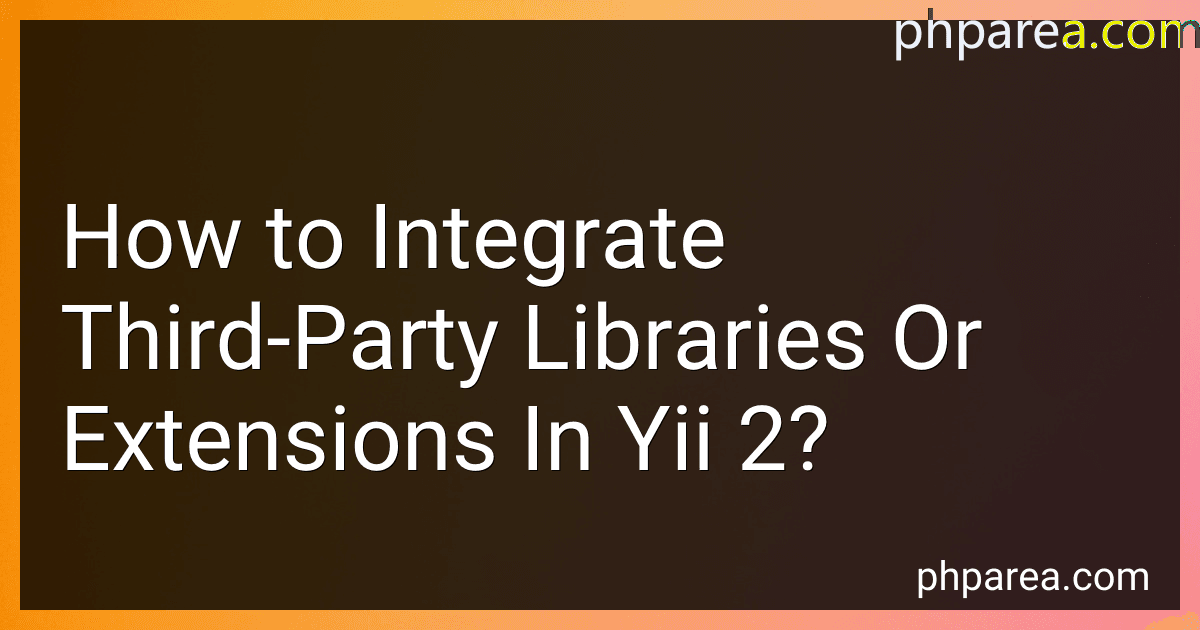Best Yii 2 Integration Extensions to Buy in December 2025
To integrate third-party libraries or extensions in Yii 2, you need to follow a few steps:
- Download or install the third-party library or extension that you want to integrate into your Yii 2 project. This could be done through Composer, by adding the library or extension to your project's composer.json file and running the composer update command.
- Once the library or extension is installed, you need to configure Yii 2 to recognize and autoload its classes automatically. Open the config/web.php (or config/main.php in some projects) file and locate the 'components' array.
- Inside the 'components' array, add a new key-value pair where the key is the name you want to assign to the library or extension, and the value is an array specifying the class and its configuration. For example:
'components' => [ 'myLibrary' => [ 'class' => 'path\to\library\Classname', 'property1' => 'value1', 'property2' => 'value2', ], // Other components... ]
Replace 'myLibrary' with the desired name for your library or extension, and 'path\to\library\Classname' with the actual class path of the library or extension.
- Use the library or extension in your Yii 2 project. You can now access the library through the created component by calling Yii::$app->myLibrary (replace 'myLibrary' with the name you assigned in the configuration). You can call its methods or access its properties just like any other Yii component.
Remember to consult the official documentation or resources for the specific library or extension you want to integrate, as each may have its own additional configuration or usage instructions.
What is the best approach to manage dependencies of third-party libraries or extensions in Yii 2?
The best approach to manage dependencies of third-party libraries or extensions in Yii 2 is to use Composer. Composer is a widely used dependency management tool for PHP projects and it is the recommended way to manage dependencies in Yii 2.
Here are the steps to manage dependencies using Composer in Yii 2:
- Create a composer.json file in the root directory of your Yii 2 project. This file will contain the list of dependencies and their versions.
- Add the required third-party library or extension to the composer.json file. You can specify the library or extension and its version using the require section of the file. For example: "require": { "vendor/library": "1.0.0" }
- Run the composer update command in the terminal to download and install the dependencies specified in the composer.json file. This command will create a vendor directory in your project, which contains the installed libraries and extensions.
- After the dependencies are installed, you can load and use them in your Yii 2 application code. Yii 2 provides autoloaders that automatically load classes from the vendor directory. require(__DIR__ . '/vendor/autoload.php');
- If you need to update or add additional dependencies in the future, you can simply update the composer.json file and run the composer update command again. Composer will handle the downloading and installation of the new dependencies.
By following this approach, you can easily manage and update the dependencies of third-party libraries or extensions in your Yii 2 project.
What are the potential risks and drawbacks of integrating third-party libraries or extensions in Yii 2?
There are several potential risks and drawbacks of integrating third-party libraries or extensions in Yii 2:
- Compatibility issues: Third-party libraries or extensions may not be fully compatible with the Yii 2 framework, which can lead to conflicts or errors. This may require additional effort and time to resolve these compatibility issues.
- Security vulnerabilities: Some third-party libraries may have security vulnerabilities that can compromise the security of the application. It is important to review the security practices of the library and regularly update them to mitigate any potential risks.
- Lack of support and updates: Third-party libraries may not have active support or consistent updates from the developers. This can pose a challenge if any issues arise or if you need to update the library to a newer version of Yii.
- Performance impact: If the third-party library is poorly optimized or not efficiently integrated with Yii 2, it may have a negative impact on the performance of the application. This can lead to slower response times and decreased overall performance.
- Increased complexity and learning curve: Each additional third-party library or extension adds complexity to the application, making it harder to maintain and understand. It may also require additional effort to learn and understand how to use these libraries effectively.
- Dependency management: Integrating multiple third-party libraries can result in a complex dependency management process. It may become difficult to manage and update all the dependencies, especially when conflicts arise between different libraries.
- Code quality and reliability: Third-party libraries may vary in terms of code quality and reliability. It is important to thoroughly evaluate the library and its reputation before integrating it into your Yii 2 application to ensure that it meets the required standards.
To mitigate these risks and drawbacks, it is crucial to carefully evaluate and select third-party libraries, conduct thorough testing, keep them up to date, and actively participate in the respective communities for support and updates.
How to configure autoloading for third-party libraries or extensions in Yii 2?
To configure autoloading for third-party libraries or extensions in Yii 2, you typically need to follow these steps:
- Make sure the library or extension is installed using Composer. If it's not, run the following command in your project's root directory:
composer require /
- Open the composer.json file in your project's root directory and locate the "autoload" section. If it doesn't exist, create it. You should have separate sections for "psr-0", "psr-4", and "files".
"autoload": { "psr-0": { }, "psr-4": { }, "files": [ ] },
- Add the appropriate configuration to the autoload section to load the library or extension. The "psr-0" or "psr-4" section is used for namespaced classes, while the "files" section is used for PHP files with global functions or constants. Here are a few examples:
"autoload": { "psr-4": { "\\\\": "path/to/extension" }, "files": [ "path/to/file1.php", "path/to/file2.php" ] },
- After adding the configuration, run the following command to update the autoloader:
composer dump-autoload
- Finally, you can start using the library or extension in your Yii 2 application by importing the necessary classes or files:
use \\;
// Or
require_once 'path/to/file1.php'; require_once 'path/to/file2.php';
Make sure to replace <Vendor>, <ExtensionNamespace>, <ClassName>, and file paths with the appropriate values for your library or extension.
That's it! Yii 2 should now autoload the classes or files from the third-party library or extension when needed.
How to troubleshoot issues related to third-party libraries or extensions in Yii 2?
When facing issues related to third-party libraries or extensions in Yii 2, you can troubleshoot them using the following steps:
- Update the extension: Check if there is a new version available for the extension and update it to the latest version. Sometimes, the issue may have already been fixed in a newer version.
- Check for compatibility: Ensure that the extension is compatible with the version of Yii 2 you are using. Read the extension's documentation or its packagist page to verify compatibility information.
- Review error messages: Look for error messages or warnings in your application's logs or on the screen. Understand the error message and try to identify the cause of the issue. Sometimes, the error message may point to misconfiguration or missing dependencies.
- Verify dependencies: Ensure that all the required dependencies for the extension are properly installed and configured. Some extensions rely on other packages or libraries, so make sure they are installed and up to date.
- Check for conflicts: Review the list of packages and extensions you have installed and verify if there are any conflicts between them. It's possible that two packages or extensions have conflicting dependencies or functionalities.
- Disable other extensions: Temporarily disable other extensions one by one to see if the issue persists. This can help identify if there's a conflict or interference between multiple extensions.
- Debug the code: Use Yii 2's debugging tools, such as breakpoints, logging, or tracing, to debug the code. You can also enable Yii's debug mode to get more detailed information about the error or exception.
- Check the extension's support resources: Look for the extension's documentation, issue tracker, or support forums to see if others have encountered similar issues or if the authors have provided any troubleshooting tips or solutions.
- Seek help from the community: If you're unable to resolve the issue on your own, ask for help from the Yii 2 community. You can post your question on forums, mailing lists, or developer communities like Stack Overflow, providing as much detail as possible about the issue.
By following these steps, you can troubleshoot and resolve issues related to third-party libraries or extensions in Yii 2.
How to integrate a custom-built library or extension into Yii 2?
To integrate a custom-built library or extension into Yii 2, you can follow these steps:
- Place the library or extension files in the vendor directory. You can create a new subdirectory, for example, vendor/mylibrary, and place all the library files inside it.
- Register the library or extension as a Yii 2 component in the application configuration file config/main.php or in the desired module configuration file:
return [ // ... 'components' => [ // ... 'myLibrary' => [ 'class' => 'vendor\mylibrary\MyLibraryClass', // adjust the configuration based on the library requirements ], ], ];
Make sure to adjust the class path and other configuration options based on the library's requirements.
- Access the library or extension component in your Yii 2 application using the $app object.
$myLibrary = Yii::$app->myLibrary;
You can now use the library's methods and features in your Yii 2 application.
How to handle conflicts between different versions of third-party libraries or extensions in Yii 2?
When handling conflicts between different versions of third-party libraries or extensions in Yii 2, you can follow these steps:
- Identify the conflicting libraries or extensions: You need to determine which specific libraries or extensions are causing the conflict. This can be done by reviewing the error messages or debugging information.
- Check for compatibility: Make sure that the conflicting libraries or extensions are compatible with the Yii 2 version you are using. Look for any documentation or release notes from the library or extension developers that may mention compatibility issues.
- Update Yii 2: If you are using an old version of Yii 2, consider updating to the latest stable version. Compatibility issues are often resolved in newer releases.
- Update conflicting libraries or extensions: Check if there are newer versions of the conflicting libraries or extensions available. Upgrade to the latest compatible version to ensure that any bug fixes or compatibility improvements are applied.
- Use dependency management: Yii 2 supports Composer for managing dependencies. Use Composer's dependency management capabilities to handle conflicting library versions. Specify the compatible version range for each library or extension in your project's composer.json file.
- Adjust the code: If updating the conflicting libraries or extensions is not possible or doesn't resolve the conflict, you may need to modify your code to work with the available versions. This may involve refactoring or finding alternative libraries or extensions that are compatible.
- Seek community support: If you are still experiencing conflicts and are unable to resolve them on your own, consider seeking help from the Yii 2 community. You can post your issue in the Yii 2 forum or review the existing discussions to see if others have encountered similar problems and found solutions.
Remember to regularly update your dependencies and review any compatibility issues or updates from the library or extension developers to prevent conflicts in the future.
How to find suitable third-party libraries or extensions for Yii 2?
There are several ways to find suitable third-party libraries or extensions for Yii 2:
- Yii 2 Extensions Website: Yii 2 has an official extensions website (https://yiigist.com/) where you can find a wide range of extensions sorted by categories. You can browse through the categories or search for specific extensions by keywords.
- Yii 2 Forum: The Yii 2 forum (https://forum.yiiframework.com/c/extensions/) is a great place to ask for recommendations or search for existing topics discussing extensions. You can find suggestions from the Yii 2 community and get insights from other developers' experiences with different extensions.
- Packagist: Yii 2 uses Composer as its package manager, and Packagist (https://packagist.org/) is the default repository for Composer packages. You can search for Yii 2 extensions on Packagist by using the "yii2-extension" keyword or simply by entering relevant keywords related to the functionality you're looking for.
- GitHub: Many Yii 2 extensions are open-source and hosted on GitHub. You can search for Yii 2 extensions on GitHub using relevant keywords. You can also explore repositories tagged with "yii2" or browse through the Yii 2 organization's repositories (https://github.com/yiisoft).
- Yii 2 Documentation: Yii 2 official documentation (https://www.yiiframework.com/doc/guide/2.0/en/extension-using-composer) includes a list of popular extensions recommended by the Yii team. You can refer to this list for some trusted and widely-used extensions.
When choosing a third-party library or extension, make sure to check its compatibility with the Yii 2 version you're using, its documentation, popularity, active development, user reviews, and community support.