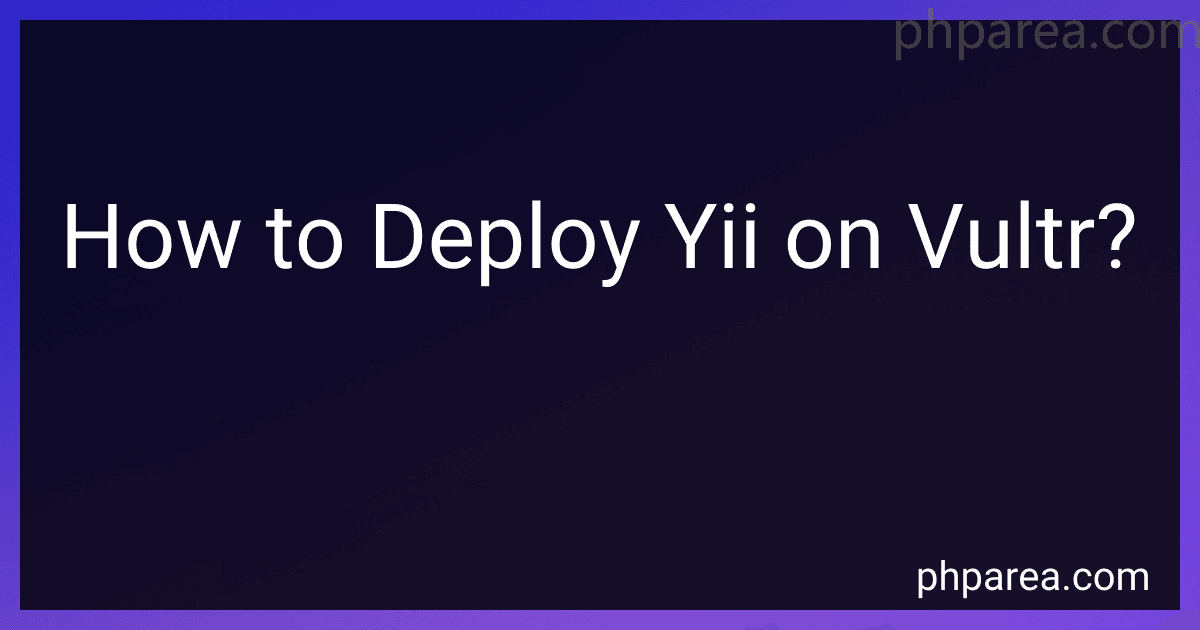Best Yii Hosting Solutions to Deploy on Vultr to Buy in December 2025
To deploy Yii on Vultr, you can follow the steps below:
- Sign up and create a Vultr account at https://www.vultr.com/.
- Once logged in, click on the "Deploy" tab.
- Select your desired server location and server type, such as "Cloud Compute."
- Choose the operating system you want to use. Yii is compatible with both Linux and Windows servers.
- Configure the server settings, such as server size, hostname, and root password.
- Click on the "Deploy Now" button to create your server.
- Wait for Vultr to provision and set up your server. This may take a few minutes.
- Once the server is ready, click on the server name to access its management page.
- Connect to your server using SSH or any other terminal client.
- Install the required dependencies for Yii, such as PHP, Composer, and a web server (e.g., Nginx or Apache). You can use package managers like apt-get or yum to install these components.
- Create a new Yii project by running the appropriate command. For example, you can use Composer to create a new Yii project by executing the following command:
composer create-project --prefer-dist yiisoft/yii2-app-basic
- Once the project is created, configure your web server to serve the Yii application. This typically involves setting up a virtual host or configuring the default server block.
- Ensure that the necessary file permissions and ownership are set for your Yii project files, including the runtime and web/assets directories.
- Configure your application's database connection by updating the relevant configuration files, usually found in the config folder of your Yii project.
- Test your Yii application by accessing its URL in a web browser. If everything is set up correctly, you should see the default Yii welcome page.
That's it! You have successfully deployed Yii on Vultr. You can now start developing your Yii application or customize the default project as per your requirements.
How to automate Yii deployment on Vultr using deployment scripts?
To automate Yii deployment on Vultr using deployment scripts, you can follow these steps:
- Set up a Vultr server: Sign up for a Vultr account, create a new server, and choose the desired specifications and location.
- Configure the server: Once the server is created, log in to it using SSH or a terminal emulator. Update the system packages, install required software (e.g., PHP, MySQL, Nginx), and configure them accordingly.
- Prepare the Yii application: Upload your Yii application code to the server. Ensure that all necessary dependencies and configurations are included. You can use tools like Git or SCP to transfer the code.
- Create deployment scripts: Create deployment scripts to automate the deployment process. These scripts will handle tasks such as cloning the application code, setting up the environment variables, installing dependencies, and configuring the server.
- Configure a deployment tool: Choose a suitable deployment tool to execute the deployment scripts. Some popular options are Deployer, Ansible, or even custom bash scripts. Install the chosen tool on your server and configure it to use the deployment scripts.
- Test the deployment: Run the deployment script using the tool you configured. Ensure that the deployment process completes successfully and the Yii application is properly installed and running on the server.
- Set up a CI/CD pipeline (optional): If you want to automate the deployment further, you can integrate the deployment process with a CI/CD pipeline. This way, every time you push changes to your repository, the deployment will be triggered automatically.
- Monitor and maintain: Once the Yii application is deployed, set up monitoring and logging tools to keep track of its performance and issues. Regularly update the server packages and dependencies to maintain a secure and up-to-date environment.
Following these steps will help you automate the Yii deployment on Vultr using deployment scripts.
How to migrate a Yii project from another hosting provider to Vultr?
To migrate a Yii project from another hosting provider to Vultr, you will need to follow these steps:
- Set up a new Vultr account and create a new server instance. Choose an appropriate server configuration based on the requirements of your Yii project.
- Access your old hosting provider and create a backup of your Yii project files. This can usually be done through the hosting provider's control panel or through FTP/SFTP.
- Upload the backup files to your new Vultr server using an FTP client or SCP. Make sure to maintain the file structure of your project.
- Export the database from your old hosting provider. This can typically be done through the hosting provider's control panel or using a database management tool like phpMyAdmin.
- Upload the exported database file to your new Vultr server. You can use the MySQL command-line tool or a database management tool to import the database.
- Modify the Yii project's configuration files to point to the new database server. This is usually done in the "config" directory of your Yii project.
- Set up the necessary server environment for your Yii project, including making sure PHP and any required extensions are installed and configured correctly. Refer to the Yii project's documentation for specific requirements.
- Update DNS settings to point your domain name to the new Vultr server. This may involve changing the A record or updating the nameservers, depending on your domain registrar or hosting provider.
- Test your Yii project on the new Vultr server to ensure everything is working as expected. Make any necessary adjustments or configurations based on any errors or issues encountered.
- Once you have verified that the Yii project is working properly on the new Vultr server, you can cancel your old hosting provider's services.
Remember to take necessary precautions to ensure data integrity during the migration process, such as keeping backups of your project files and database.
What is Yii and how does it work with Vultr?
Yii is a high-performance, component-based PHP framework used for developing web applications. It follows the Model-View-Controller (MVC) architectural pattern and provides numerous features such as caching, error handling, security, and input validation. Yii enables developers to build robust and scalable applications efficiently.
Vultr, on the other hand, is a cloud hosting provider that offers various virtual private servers (VPS) and other infrastructure services. Vultr provides a scalable and flexible cloud environment for hosting web applications.
To use Yii with Vultr, you can follow these general steps:
- Create a Vultr account: Sign up for a Vultr account and obtain your API credentials (API key and API secret), which will allow you to manage your Vultr servers programmatically.
- Set up a Vultr server: Create a new virtual private server (VPS) instance on Vultr. You can choose the server location, size, operating system, etc., based on your requirements.
- Install the necessary software: Once the server is set up, you need to install the required software stack for Yii applications, such as a web server (e.g., Nginx or Apache), PHP, and a database (e.g., MySQL or PostgreSQL).
- Upload Yii application: Upload your Yii application code to the server. This typically involves transferring files via FTP or using Git for version control.
- Configure server and Yii: Configure the web server (e.g., Nginx or Apache) to point to the Yii application's entry point, usually the "index.php" file. Make sure all necessary file permissions and directory configurations are set correctly.
- Set up the database: Configure the database connection settings in your Yii application, ensuring it matches the database server details (e.g., host, username, password).
- Configure DNS (if required): If you want to associate a domain name with your Yii application hosted on Vultr, configure the appropriate DNS settings or update your DNS provider's records to point to the server's IP address.
- Test and deploy: Finally, test your Yii application to ensure it is running correctly on Vultr. You can access your application via the server's IP address or domain name.
These steps provide a general overview of hosting a Yii application on Vultr. It is advisable to refer to the official documentation and resources of Yii and Vultr for specific instructions and best practices.
What is the process for deploying Yii with Nginx on Vultr?
Deploying Yii with Nginx on Vultr involves several steps. Here is a brief outline of the process:
- Create a Vultr server: Log in to your Vultr account and create a new server instance. Choose your desired server location and operating system (CentOS or Ubuntu are commonly used).
- Connect to the server: Once the server is created, connect to it using SSH. You can find the necessary login credentials and connection details in the Vultr control panel.
- Update the server: Before proceeding, update the server's packages to ensure you have the latest versions by running the appropriate command: sudo apt update (for Ubuntu) or sudo yum update (for CentOS).
- Install Nginx: Use the package manager to install Nginx. For Ubuntu, run sudo apt install nginx, and for CentOS, run sudo yum install nginx. After installation, start the Nginx service with the command sudo systemctl start nginx.
- Configure Nginx settings: Open the Nginx configuration file located at /etc/nginx/nginx.conf using a text editor. Adjust the server block to point to your Yii application. For example:
server { listen 80; server_name your_domain.com; root /var/www/your_yii_app/web/; index index.php;
location / {
try\_files $uri $uri/ /index.php?$args;
}
location ~ \\.php$ {
include snippets/fastcgi-php.conf;
fastcgi\_pass unix:/var/run/php-fpm.sock;
}
}
- Install PHP and PHP-FPM: Yii is a PHP framework, so you need to install PHP and PHP-FPM. Run sudo apt install php-fpm (Ubuntu) or sudo yum install php-fpm (CentOS). Once installation is complete, start the PHP-FPM service with sudo systemctl start php-fpm.
- Configure PHP-FPM: Open the PHP-FPM configuration file located at /etc/php/{version}/fpm/pool.d/www.conf using a text editor (replace {version} with the actual PHP version you installed). Adjust the listen directive to point to the correct socket file. For example: listen = /var/run/php-fpm.sock.
- Deploy Yii application: Upload your Yii application to the server. You can use tools like SCP or SFTP to transfer the files. Place the application files in the root directory defined in the Nginx configuration file (e.g., /var/www/your_yii_app in the previous step).
- Set file permissions: Ensure that the Nginx process can access and write to necessary directories within your Yii application. You can use the chown and chmod commands to set the appropriate ownership and permissions. For example:
sudo chown -R www-data:www-data /var/www/your_yii_app sudo chmod -R 755 /var/www/your_yii_app
- Restart Nginx and PHP-FPM: After making configuration changes and uploading your Yii application, restart Nginx and PHP-FPM for the changes to take effect. Use the following commands:
sudo systemctl restart nginx sudo systemctl restart php-fpm
- Access your Yii application: Finally, you should be able to access your Yii application by entering the server's IP address or domain name in a web browser.
How to backup and restore a Yii application on Vultr?
To backup and restore a Yii application on Vultr, you can follow these steps:
- Create a backup of your Yii application: Log in to your Vultr account and navigate to the "Servers" tab. Select the server that hosts your Yii application. On the server overview page, click on the "Backup" tab. Click on the "Take Snapshot" button to create a backup of your server.
- Download the backup file: Once the backup process is complete, go back to the "Snapshot" tab. Find the snapshot you just created and click on the "Download Snapshot" button. Save the snapshot file to your local machine.
- Restore the Yii application: Log in to your Vultr account and navigate to the "Servers" tab. Click on the "Deploy New Server" button. Select the server location and server type that matches your previous setup. Scroll down to the "Server Configuration" section and click on the "Upload Snapshot" button. Select the snapshot file you downloaded earlier. Fill in the remaining server details such as SSH key, server label, and server hostname. Click on the "Deploy Now" button to start restoring your Yii application.
- Access and test the restored Yii application: Wait for the server deployment process to complete. Once the server is up and running, you will receive an email with server details including the IP address. Use an SSH client (e.g., PuTTY) to connect to the server using the provided IP address and SSH key. Navigate to the directory where your Yii application is located. Run any necessary database migrations or update any configuration settings if required. Finally, access your restored Yii application in a web browser using the server's IP address or domain name.
Note: It's always a good practice to regularly backup your Yii application's code and database. Additionally, make sure to test the backup and restore process to ensure everything works as expected.