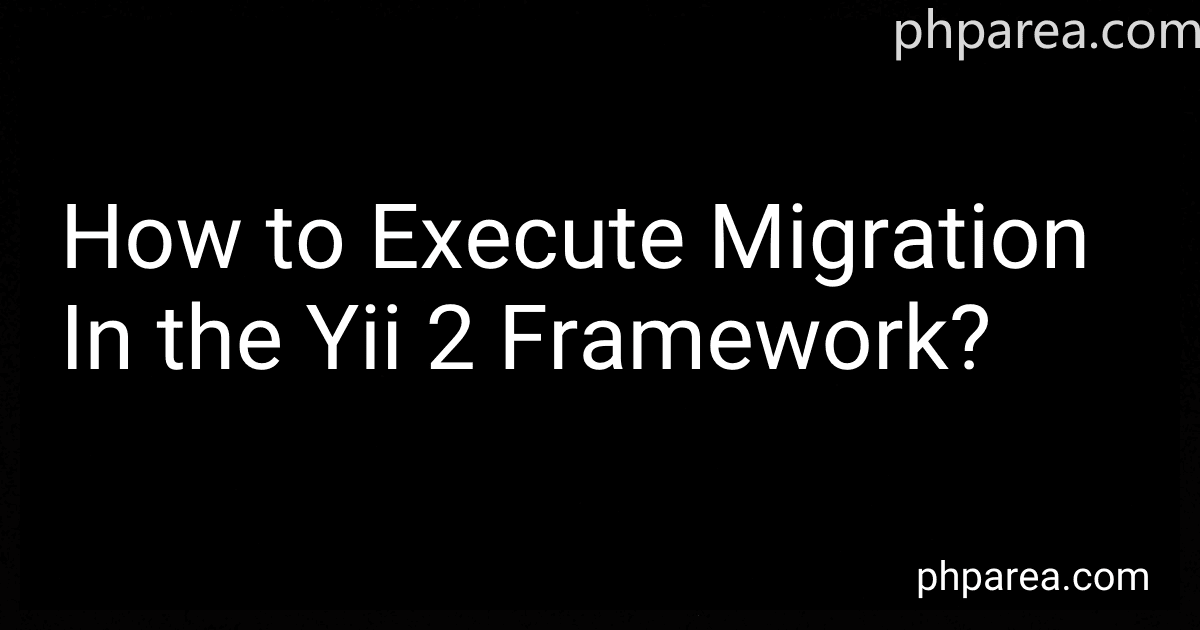Best Tools for Yii 2 Framework Migration to Buy in December 2025
To execute migration in the Yii 2 framework, you need to follow the steps below:
- Open the command prompt or terminal in the project's root directory.
- Run the following command to create a new migration file: ./yii migrate/create [migration_name] Replace [migration_name] with a descriptive name for your migration.
- Open the newly created migration file located in the migrations directory. It should have a name like mYYYYMMDD_HHmmss_migration_name.php, where YYYYMMDD_HHmmss represents the timestamp when the migration was created.
- In the migration file, you will find an up() method. This method contains the logic to apply the changes to the database schema when migrating up. You can use various Yii migration methods such as createTable(), addColumn(), renameTable(), etc., to define your database schema changes within this method.
- Similarly, the down() method contains the logic to revert the changes made in the up() method. You should define the reverse operations for each change made in the up() method using Yii migration methods like dropTable(), dropColumn(), renameTable(), etc.
- Save the migration file after making the necessary changes.
- To execute the migration and apply the changes to the database, run the following command in the terminal: ./yii migrate This command will execute all pending migrations and update the database schema accordingly.
Note: Ensure that your database configuration is correctly set up in the Yii 2 framework before executing migrations. The database configuration file is usually located at config/db.php, where you specify your database connection details such as host, username, password, and database name.
How to add a NOT NULL constraint to an existing column in Yii 2 framework migration?
To add a NOT NULL constraint to an existing column in Yii 2 framework migration, you need to follow these steps:
- Open the migration file for the relevant table. The migration file is located in the migrations folder in your Yii 2 application.
- Find the up() method in the migration file. This is where you define the changes to be applied when migrating.
- Locate the alterColumn() method for the column you want to add the constraint to. This method is used to modify an existing column.
- Add the notNull() method before the alterColumn() method call. This method sets the NOT NULL constraint for the column.
- Save the migration file and run the migration command to apply the changes.
Here is an example of how the code should look like:
public function up() { $this->alterColumn('{{%table_name}}', 'column_name', $this->integer()->notNull()); }
Replace '{{%table_name}}' with the relevant table name and 'column_name' with the name of the column you want to modify.
Note that adding a NOT NULL constraint to an existing column may cause errors if there are existing rows with NULL values for that column. Make sure to update the column values to non-NULL values before applying the constraint.
How to write migration code for creating a new database table in Yii 2 framework?
To write migration code for creating a new database table in Yii 2 framework, follow these steps:
Step 1: Create a new migration file Open your command line or terminal and navigate to the root directory of your Yii 2 application. Then run the following command to create a new migration file:
yii migrate/create create_table_name
Replace create_table_name with the name you want to give to your migration, for example, create_users_table.
Step 2: Open the new migration file After running the above command, Yii will create a new migration file under the migrations directory of your application. Open this file in a text editor.
Step 3: Define the migration code Inside the migration file, you will find a class extending yii\db\Migration. Locate the up() method, which is where you'll define the code to create the new database table.
Within the up() method, use the createTable() method from the migration class to define the new table. Here's an example of how it can be done:
public function up() { $this->createTable('{{%table_name}}', [ 'id' => $this->primaryKey(), 'name' => $this->string()->notNull(), 'email' => $this->string()->notNull()->unique(), 'created_at' => $this->timestamp()->defaultExpression('CURRENT_TIMESTAMP'), ]); }
Replace table_name with the actual name you want to give to your new table. Also, you can customize the table structure according to your needs.
Step 4: Define the code for undoing the migration (optional) If you want to define the code to undo the migration and drop the newly created table, you can do so in the down() method of the migration class. Here's an example:
public function down() { $this->dropTable('{{%table_name}}'); }
Step 5: Run the migration Save the migration file and then in your command line or terminal, run the following command to apply the migration and create the new table in the database:
yii migrate
Yii will execute the up() method of the migration file, which will create the new table.
That's it! You have successfully written the migration code to create a new database table in Yii 2 framework.
How to write SQL statements in Yii 2 framework migration files?
In Yii 2 framework, you can write SQL statements in migration files using the execute() method provided by the yii\db\Migration class. Here's how you can do it:
- Create a new migration file using the yii migrate/create command in the terminal. For example, if you want to create a migration file named create_table_example, run the following command: yii migrate/create create_table_example
- Open the generated migration file located in the migrations directory. The file name should be in the format mYYYYmmdd_HHMMSS_create_table_example.php.
- Inside the up() method, you can use the execute() method to execute SQL statements. For example, to create a new table called example_table, you can write the following code: public function up() { $this->execute(" CREATE TABLE example_table ( id INT(11) AUTO_INCREMENT PRIMARY KEY, name VARCHAR(255) NOT NULL, created_at TIMESTAMP DEFAULT CURRENT_TIMESTAMP ) "); }
- Similarly, you can write SQL statements inside the down() method to revert the changes. For example, to drop the example_table, you can write the following code: public function down() { $this->execute("DROP TABLE example_table"); }
- Save the migration file.
- To apply the migration and run the SQL statements, run the following command in the terminal: yii migrate
By following these steps, you can write SQL statements in Yii 2 framework migration files using the execute() method.
How to rename a table in Yii 2 framework migration?
To rename a table in Yii 2 framework migration, you can follow these steps:
- Open the migration file associated with the table you want to rename. Migration files can be found in the migrations directory of your Yii 2 application.
- Locate the up() method in the migration file. This method is executed when you apply the migration.
- Use the renameTable() method of the database connection to rename the table. The renameTable() method takes two parameters: the current name of the table and the new name you want to give to the table. public function up() { $this->renameTable('current_table_name', 'new_table_name'); }
- Save the migration file and run the migration using the Yii 2 migration command. In the terminal, navigate to the root directory of your Yii 2 application and run the following command: yii migrate This will apply the migration and rename the table in the database.
Make sure to update any references to the table in your code and configurations to reflect the new table name. This includes models, controllers, views, and any other places where the old table name was used.
What is the rollback command for migrations in Yii 2 framework?
The rollback command for migrations in Yii 2 framework is ./yii migrate/down.
What is the recommended approach for handling multi-environment migrations in Yii 2 framework?
The recommended approach for handling multi-environment migrations in Yii 2 framework is to use the built-in migration feature combined with configuration files and environment variables.
- Start by creating separate configuration files for each environment (e.g., development, staging, production). These files should contain the database connection information specific to each environment.
- In each environment's configuration file, define a separate database component with the appropriate connection information.
- Create a separate directory for each environment under the "migrations" directory. For example, you can have "migrations/development", "migrations/staging", and "migrations/production".
- Within each environment's migration directory, create migration files specific to that environment. These migration files should contain the necessary database schema changes.
- Configure the "migrationPaths" property in the main configuration file to include the migration directories of all environments. For example:
return [ // ... 'controllerMap' => [ 'migrate' => [ 'class' => 'yii\console\controllers\MigrateController', 'migrationPath' => [ '@app/migrations/development', '@app/migrations/staging', '@app/migrations/production', ], ], ], // ... ];
- Use environment variables or command line options to specify the desired environment when running the migration command. For example, you can set the "YII_ENV" environment variable to "development" for local development, "staging" for staging environments, and "production" for the production environment.
- When executing migrations, Yii will automatically use the migration files from the corresponding environment directory.
By following this approach, you can easily manage and execute migrations specific to different environments while utilizing Yii's built-in migration feature and configuration system.
How to create a new migration in Yii 2 framework?
To create a new migration in the Yii 2 framework, you can follow these steps:
- Open the terminal or command prompt and navigate to the root directory of your Yii 2 application.
- Run the following command to create a new migration file:
php yii migrate/create <migration_name>
Replace <migration_name> with a meaningful name for your migration. For example, if you are creating a migration to create a new table called "users", you could use the name "create_users_table".
- Yii will create a new migration file in the migrations directory. The file name will be in the format m_.php, where is a timestamp of the current date and time.
- Open the newly created migration file in a text editor. You will see a class extending from yii\db\Migration with two methods: up() and down(). The up() method is where you define the changes to be applied to the database, while the down() method is used for undoing those changes (if needed).
- Within the up() method, you can use Yii's database query builder to define the migration operations. For example, to create a new table, you can use the createTable() method and its parameters to define the table structure.
- Save the migration file and run the migration command to apply the changes to the database:
php yii migrate
That's it! You have successfully created a new migration in Yii 2 framework.
How to revert a migration in Yii 2 framework?
To revert a migration in Yii 2 framework, follow these steps:
- Open a terminal or command prompt and navigate to the root directory of your Yii 2 application.
- Run the following command to list all available migrations: php yii migrate/history This will display a list of executed migrations along with their IDs.
- Identify the migration that you want to revert and note down its ID.
- Run the following command to revert the migration: php yii migrate/down Replace with the ID of the migration you want to revert.
- Confirm the migration revert by typing yes when prompted.
- Yii will execute the down() method of the migration, which will revert the changes made by the corresponding up() method.
- After the migration is reverted, you can run the php yii migrate/history command again to verify that the migration is no longer listed.
Note: Reverting a migration will undo the changes made by the migration's up() method. If you have data that was inserted or modified by the migration, reverting the migration may cause data loss. It is recommended to backup your application's database before reverting migrations.
How to create a composite primary key in a migration file in Yii 2 framework?
To create a composite primary key in a migration file in the Yii 2 framework, you need to use the addPrimaryKey() method of the yii\db\Migration class.
Here is an example of how to create a composite primary key in a migration file:
- Create a new migration file using the yii migrate/create command: yii migrate/create create_table_name
- Open the newly created migration file (located in the migrations directory) and add the following code inside the up() method: public function up() { $this->createTable('table_name', [ 'column1' => $this->integer(), 'column2' => $this->string(255), 'column3' => $this->boolean(), // add other columns as needed ]); $this->addPrimaryKey('pk_table_name', 'table_name', ['column1', 'column2']); } In the above code, replace 'table_name' with the actual name of the table, and 'column1' and 'column2' with the names of the columns that form the composite primary key.
- Optionally, you can add the following code inside the down() method to rollback the migration: public function down() { $this->dropTable('table_name'); } This code will remove the table if the migration is rolled back.
- Save the migration file and run the migration using the yii migrate command: yii migrate This will execute the migration and create the table with a composite primary key.