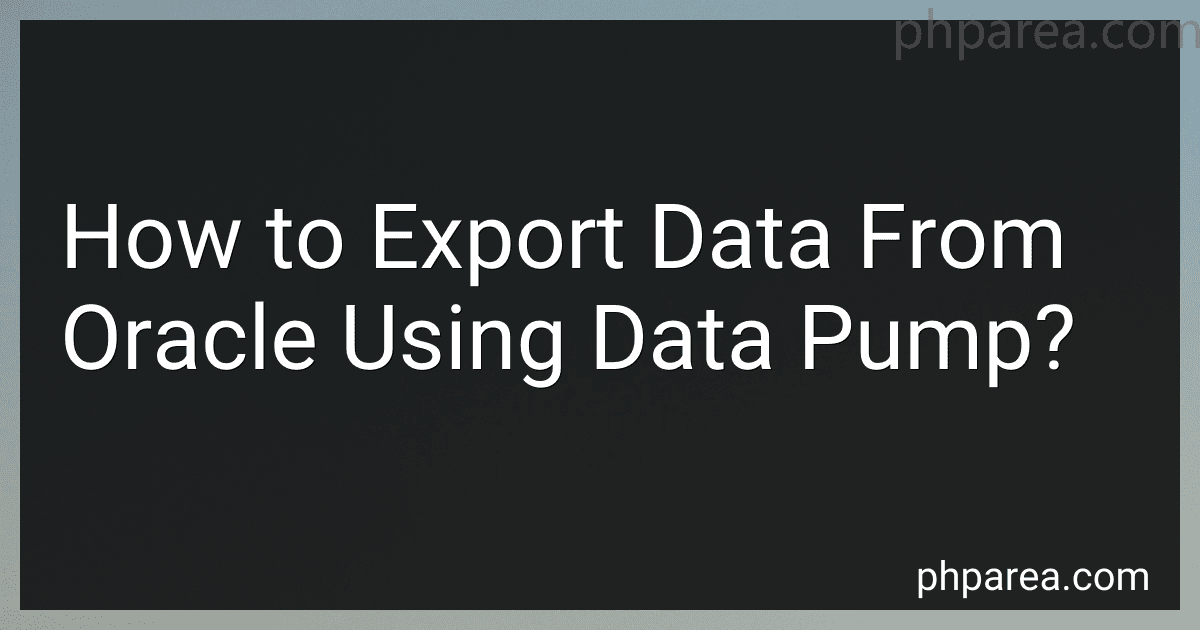Best Data Export Tools from Oracle to Buy in December 2025
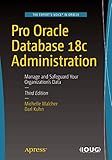
Pro Oracle Database 18c Administration: Manage and Safeguard Your Organization’s Data


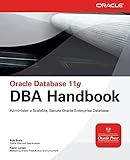
Oracle Database 11g DBA Handbook (Oracle Press)


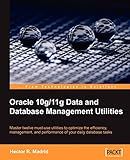
Oracle 10g/11g Data and Database Management Utilities


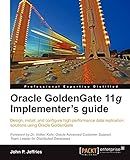
Oracle GoldenGate 11g Implementer's guide


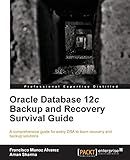
Oracle Database 12c Backup and Recovery Survival Guide


To export data from Oracle using Data Pump, you can use the following steps:
- Connect as a user with the necessary privileges to perform the export operation.
- Open a command prompt or terminal window.
- Use the 'expdp' command to initiate the export operation. The basic syntax of the command is: expdp [username]/[password]@[database_alias] DIRECTORY=[directory_name] DUMPFILE=[dumpfile_name] Replace the placeholders with appropriate values. The DIRECTORY parameter specifies the directory object where the exported data will be saved, and the DUMPFILE parameter specifies the name of the dump file.
- You can specify additional parameters to customize the export operation as per your requirements. For example, you can use the TABLES parameter to selectively export specific tables, or the QUERY parameter to export data based on a specified query.
- Execute the command, and the Data Pump utility will start exporting the requested data.
- Monitor the progress of the export operation. The utility will display progress information, such as the number of completed objects and rows.
- Once the export is complete, you can find the dump file in the specified directory.
- Optionally, you can compress the dump file using utilities like 'gzip' or 'zip' to reduce its size for transportation or storage purposes.
Remember to ensure that you have the necessary permissions and privileges to export data from the Oracle database. It is recommended to consult with a database administrator or follow your organization's guidelines for using Data Pump.
How to monitor the progress of a Data Pump export in Oracle?
There are multiple ways to monitor the progress of a Data Pump export in Oracle. Some options include:
- Use the Data Pump client command-line utilities: The Data Pump client command-line utilities such as expdp or expdp provide progress information during the export process. You can monitor the progress by observing the job status and the progress percentage shown on the console.
- Query the Data Pump view: The data pump job progress can also be monitored by querying the DBA_DATAPUMP_JOBS view. This view provides information about the current state of data pump jobs, including the current and total number of work units processed. You can periodically query this view to monitor the progress. Example query: SELECT owner_name, job_name, operation, job_mode, state, current_objects, total_objects FROM dba_datapump_jobs;
- Check the Data Pump log file: The Data Pump export generates a log file that contains detailed information about the export process, including progress details. You can monitor the progress by viewing the log file using a text editor or a log file viewer. Example command to generate a log file during export: expdp username/password@connect_string logfile=export.log
- Use Oracle Enterprise Manager (OEM): If you have Oracle Enterprise Manager installed and configured, you can monitor the progress of Data Pump exports using the Data Pump management interface provided by OEM. This interface provides a centralized location to view and manage data pump jobs.
These methods will help you effectively monitor the progress of a Data Pump export in Oracle.
How to install Oracle Data Pump?
To install Oracle Data Pump, you need to follow these steps:
- Download the Oracle Database software from the Oracle website. Make sure to download the correct version that is compatible with your operating system.
- Extract the downloaded files to a directory on your computer.
- Open a terminal or command prompt and navigate to the directory where you extracted the files.
- Run the "runInstaller" command to start the Oracle Universal Installer.
- In the Oracle Universal Installer, select the "Install database software only" option and click Next.
- Choose the installation type as "Custom" and click Next.
- Select the database edition that you want to install and click Next.
- Choose the directory where you want to install the software and click Next.
- Review the summary of the installation settings and click Install to start the installation process.
- Wait for the installation to complete. This may take some time depending on your system's performance.
- Once the installation is finished, you will be prompted to run some scripts as the root user. Follow the instructions to complete the post-installation tasks.
- After completing the post-installation tasks, open a terminal or command prompt and run the following command to verify the installation:
sqlplus / as sysdba
If you can connect to the Oracle Database prompt, it means the installation was successful.
- To use Oracle Data Pump, you will need to have the necessary privileges. Connect to the database as a user with DBA privileges and execute the following command to grant the necessary privileges:
GRANT DATAPUMP_EXP_FULL_DATABASE, DATAPUMP_IMP_FULL_DATABASE TO <username>;
Replace <username> with the actual username.
Oracle Data Pump is now installed and ready for use. You can use the expdp and impdp commands to export and import data using Data Pump.
How to use Data Pump export with a specific schema in Oracle?
To use Data Pump export with a specific schema in Oracle, you need to follow these steps:
- Open a command prompt or terminal.
- Login to Oracle using the appropriate credentials.
- Run the expdp command to start the Data Pump export utility. The syntax for the command is as follows: expdp username/password@connect_string SCHEMAS=schema_name DIRECTORY=directory_name DUMPFILE=filename.dmp LOGFILE=logfile.log Replace username with your Oracle username, password with your Oracle password, connect_string with the Oracle database connection string, schema_name with the specific schema you want to export, directory_name with the name of the Oracle directory object where the export file will be stored, filename.dmp with the name of the export file, and logfile.log with the name of the log file.
- Wait for the Data Pump export to complete. The progress will be displayed in the command prompt or terminal window.
After completing these steps, you will have successfully used Data Pump export with a specific schema in Oracle. The export file will be generated and stored in the Oracle directory you specified, with the specified filename.