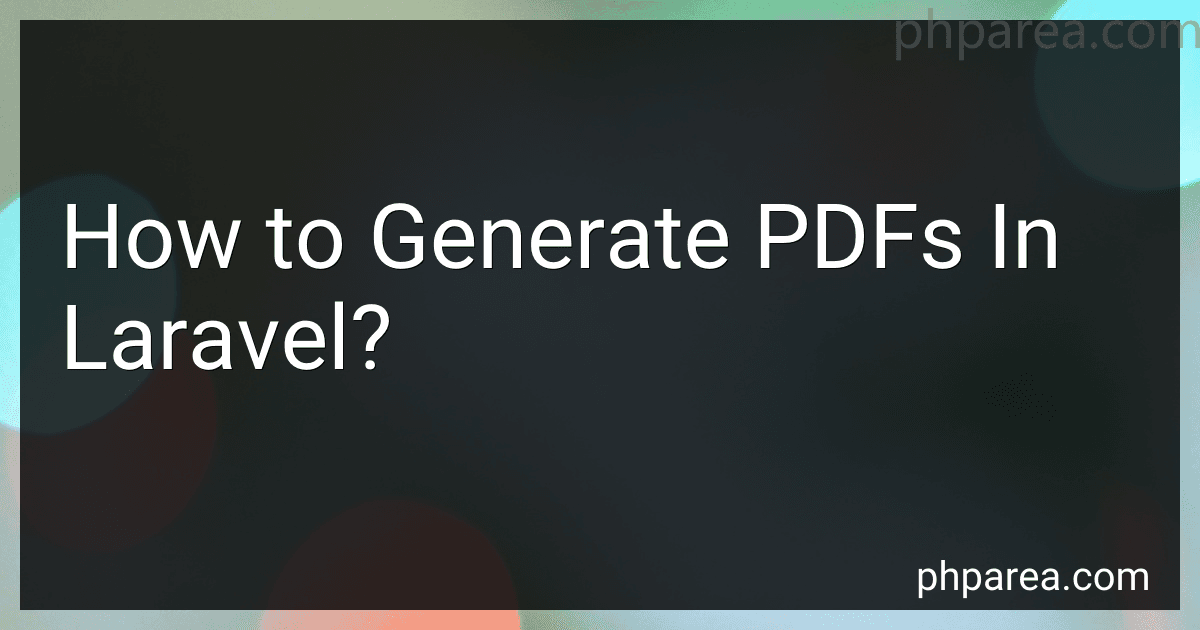Best PDF Generation Tools in Laravel to Buy in December 2025
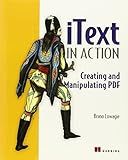
iText in Action: Creating and Manipulating PDF
- AFFORDABLE PRICING: SAVE MONEY WHILE ENJOYING QUALITY READS!
- ECO-FRIENDLY CHOICE: SUPPORT SUSTAINABILITY BY BUYING USED BOOKS.
- UNIQUE SELECTIONS: DISCOVER HIDDEN GEMS AND RARE FINDS IN BOOKS!



TREND Networks | R158006 | PoE Pro | Cloud Connected Data Cable and PoE Verifier | Includes Cable Testing Features of The VDV II PRO | Advanced Wiremap & Troubleshooting Tool
- FAST, ACCURATE POE TESTING FOR SEAMLESS NETWORK INSTALLATIONS.
- GENERATE PROFESSIONAL PDF REPORTS EFFORTLESSLY VIA ANYWARE APP.
- REDUCE TROUBLESHOOTING TIME WITH INSTANT PASS/FAIL RESULTS.


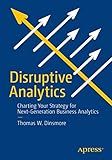
Disruptive Analytics: Charting Your Strategy for Next-Generation Business Analytics



Hyde Tools 28260 AnglePro Spray Tip Extension, 3-Feet
- EFFORTLESSLY ADJUST HEAD UP TO 145° FOR OPTIMAL SPRAYING ANGLES.
- MAXIMIZE COVERAGE WITH ONE-MOTION ADJUSTMENTS FOR COMPLEX AREAS.
- PERFECT FOR OPEN FRAMEWORKS-SPRAY EFFICIENTLY WITH LESS HASSLE!



AP003-TE-02PRO-H 5PCS Temperature Humidity Data Logger, Multi-Use USB Temperature Recorder with 32000 Readings Vaccine Fridge Auto PDF & CSV Reports, LED Alert Indicator, Calibration Certified
-
INSTANT PDF/CSV DOWNLOADS-NO SOFTWARE REQUIRED FOR EASY ACCESS!
-
ISO9001/FDA/ROHS CERTIFIED-TRUSTWORTHY DATA LOGGING FOR YOUR NEEDS.
-
REAL-TIME LED ALERTS-STAY PROACTIVE WITH TEMPERATURE AND HUMIDITY RISKS!



DW 2.0: The Architecture for the Next Generation of Data Warehousing (Morgan Kaufman Series in Data Management Systems)
- IN-DEPTH INSIGHTS IN 371 PAGES FOR SERIOUS LEARNERS.
- TRUSTED PUBLISHER: MORGAN KAUFMANN ENHANCES CREDIBILITY.
- LIGHTWEIGHT AND COMPACT FOR EASY READING ANYWHERE!


To generate PDFs in Laravel, you can use a couple of different packages such as "dompdf" or "barryvdh/laravel-dompdf". Here are the general steps to follow:
- Install the package: If you choose "dompdf", run composer require dompdf/dompdf. If you choose "barryvdh/laravel-dompdf", run composer require barryvdh/laravel-dompdf.
- Configure the package: For "dompdf", no additional configuration is required. For "barryvdh/laravel-dompdf", add the service provider and facade to your config/app.php: 'providers' => [ // Other providers... Barryvdh\DomPDF\ServiceProvider::class, ], 'aliases' => [ // Other aliases... 'PDF' => Barryvdh\DomPDF\Facade\PDF::class, ],
- Create a PDF view: Create a Blade view that will serve as your PDF template. You can design it similar to any other HTML view, but keep in mind that you may need to adjust styles and layouts for better PDF rendering.
- Generate a PDF: Use the package's provided methods to generate the PDF from your view. If using "dompdf", you can use the following code: use Dompdf\Dompdf; use Illuminate\Support\Facades\View; $dompdf = new Dompdf(); $pdf = $dompdf->loadView('pdf.template', $data); return $pdf->stream('document.pdf'); If using "barryvdh/laravel-dompdf", you can use the following code: use PDF; $pdf = PDF::loadView('pdf.template', $data); return $pdf->stream('document.pdf'); Replace 'pdf.template' with the actual path to your PDF view, and $data with any necessary data you want to pass to the view.
- Additional customizations: Both packages offer various customization options such as setting page size, margins, headers, footers, etc. Refer to their respective documentation for more details.
That's the basic approach to generating PDFs in Laravel. You can integrate this process into your application based on your specific needs.
Is there a way to generate PDFs with a table structure in Laravel?
Yes, there are several packages available for generating PDFs with table structure in Laravel. Some popular packages include:
- TCPDF: A PHP class for generating PDF documents that supports tables.
- Dompdf: A library for generating PDFs from HTML markup, which also supports tables.
- SnappyPDF: A Laravel package that provides a wrapper around the wkhtmltopdf library, allowing you to generate PDFs from HTML and CSS, including tables.
- FPDF: A PHP class for generating PDF documents. It does not support tables out of the box, but there are extensions and custom solutions available to add table support.
These packages provide various features and flexibility to generate PDFs with table structure in Laravel. It is recommended to explore their documentation and choose the one that best fits your requirements.
Can I generate PDFs with dynamic content in Laravel?
Yes, you can generate PDFs with dynamic content in Laravel using libraries like Dompdf, TCPDF, or Snappy. These libraries allow you to generate PDFs from HTML templates, giving you the flexibility to include dynamic content from your Laravel application.
How can I generate PDFs in laravel using external APIs or services?
To generate PDFs in Laravel using external APIs or services, you can follow these steps:
-
Choose an external PDF generation service or API that suits your requirements. Some popular options include TCPDF, Dompdf, Snappy, and PdfCrowd.
-
Install the required composer packages for the chosen PDF generation service. For example, if you choose Snappy, you can install it via composer using the command: composer require knplabs/knp-snappy.
-
After installing the required package, you need to configure it in your Laravel application. Modify the config/snappy.php file and add the necessary configuration details for the PDF generation service. Each package may have its own configuration settings, so make sure to refer to the package documentation for more information.
-
Once configured, you can start generating PDFs in your Laravel application. There are different ways to generate PDFs using external APIs or services. Here are a few examples: Using a route and controller: Create a new route in routes/web.php and define a corresponding method in a controller. Within the controller method, use the PDF generation package to generate the PDF. For example, using Snappy: use SnappyPDF; public function generatePDF() { $html = '
Hello, Laravel!
'; $pdf = SnappyPDF::loadHTML($html); return $pdf->download('example.pdf'); } Using a view and blade template: Create a new blade template file, e.g., pdf.blade.php, and write the HTML content that you want to generate as a PDF. Then, use the PDF generation package to render the view as a PDF. For example, using Snappy: use SnappyPDF; public function generatePDF() { $pdf = SnappyPDF::loadView('pdf'); return $pdf->download('example.pdf'); } Using an API endpoint: If the external PDF generation service provides an API, you can make API requests to generate the PDF. Refer to the API documentation of the chosen service to learn about the necessary API endpoints and parameters.
-
Test your PDF generation by accessing the corresponding route or method and check if the PDF is generated and downloaded successfully.
Remember to handle any errors or exceptions that may occur during the PDF generation process.
How can I generate a PDF with pagination in Laravel?
To generate a PDF with pagination in Laravel, you can use a library such as "barryvdh/laravel-dompdf".
Here are the steps to achieve this:
- Install the "barryvdh/laravel-dompdf" package using Composer:
composer require barryvdh/laravel-dompdf
- After installation, open the config/app.php file and add the following line to the providers array:
Barryvdh\DomPDF\ServiceProvider::class,
Also, add the following line to the aliases array:
'PDF' => Barryvdh\DomPDF\Facade::class,
- Publish the package configuration file by running the following command:
php artisan vendor:publish --provider="Barryvdh\DomPDF\ServiceProvider"
This will create a dompdf.php file inside the config directory.
- Now, you can generate a PDF with pagination. Here is an example of generating a PDF with 10 pages, with each page displaying a number:
use PDF;
public function generatePDF() { $pdf = PDF::loadView('pdf.view', ['pages' => 10]); return $pdf->stream('document.pdf'); }
- Create a new blade view file view.blade.php inside the resources/views/pdf directory (create the directory if it doesn't exist) with the following content:
header {
position: fixed;
top: -70px;
left: 0;
right: 0;
height: 50px;
text-align: center;
}
footer {
position: fixed;
bottom: -50px;
left: 0;
right: 0;
height: 50px;
background-color: #EDEDED;
color: #333333;
text-align: center;
line-height: 35px;
}
.page-break {
page-break-after: always;
}
.content {
margin-top: 100px;
text-align: center;
font-size: 24px;
}
</style>
@for ($i = 1; $i <= $pages; $i++) Page {{ $i }} @endfor
- Finally, you can access the generatePDF function to generate the PDF with pagination. When you visit the URL associated with this function, a PDF file will be generated and downloaded.
Make sure you have a working Laravel environment with Composer installed before you begin.
How can I generate a PDF with multiple columns in Laravel?
To generate a PDF with multiple columns in Laravel, you can use the Dompdf library which allows you to create PDF files from HTML. Here are the steps to achieve this:
Step 1: Install Dompdf library Install Dompdf using composer by running the following command:
composer require dompdf/dompdf
Step 2: Create a new controller In your Laravel application, create a new controller using the following command:
php artisan make:controller PDFController
Step 3: Define a method to generate PDF Inside the PDFController class, define a method to generate the PDF with multiple columns:
use Dompdf\Dompdf; use Illuminate\Http\Response;
public function generatePDF() { // Generate PDF content $html = ''; $html .= 'Column 1'; $html .= 'Column 2'; // Add more content here $html .= '';
// Generate PDF file
$dompdf = new Dompdf();
$dompdf->loadHtml($html);
$dompdf->setPaper('A4', 'landscape');
$dompdf->render();
// Stream PDF file to user
return new Response($dompdf->stream('example.pdf', array('Attachment' => false)));
}
Step 4: Define a route In your web.php routes file, define a route to access the generatePDF method in the controller:
use App\Http\Controllers\PDFController;
Route::get('/pdf', [PDFController::class, 'generatePDF']);
Step 5: Access the route You can now access the PDF generation route in your browser at http://your-domain/pdf. This will generate a PDF file with multiple columns using the HTML content defined in the generatePDF method.
Note: Make sure to customize the HTML content and styling according to your requirements.
Is it possible to generate a PDF with multiple pages in Laravel?
Yes, it is possible to generate a PDF with multiple pages in Laravel using various third-party libraries such as Dompdf, TCPDF, and mPDF.
Here is an example of how you can use the Dompdf library to generate a PDF with multiple pages in Laravel:
- Install the Dompdf library via Composer:
composer require dompdf/dompdf
- Create a new Laravel controller that generates the PDF:
namespace App\Http\Controllers;
use Dompdf\Dompdf; use Illuminate\Http\Request;
class PDFController extends Controller { public function generatePDF(Request $request) { $dompdf = new Dompdf(); $dompdf->loadHtml('Page 1'); $dompdf->setPaper('A4', 'portrait');
// Render additional pages
for ($i = 2; $i <= 5; $i++) {
$dompdf->addPage('<h1>Page ' . $i . '</h1>');
}
// Render the PDF
$dompdf->render();
// Save the PDF or display it in the browser
return $dompdf->stream('multiple\_pages.pdf');
}
}
- Define a route in your routes/web.php file to access the PDF generation endpoint:
use App\Http\Controllers\PDFController;
Route::get('/pdf', [PDFController::class, 'generatePDF']);
Now, when you access the /pdf route, it will generate a PDF with multiple pages, where each page contains an <h1> tag with the page number.
Note that this example only demonstrates the basics of generating a PDF with multiple pages. You can customize the content and layout of each page as per your requirements using HTML and CSS.
How can I generate a PDF from a database query result in Laravel?
To generate a PDF from a database query result in Laravel, you can follow these steps:
- Install the Laravel PDF package: There are multiple PDF libraries available for Laravel. One popular package is "barryvdh/laravel-dompdf". Install it by running the following command: composer require barryvdh/laravel-dompdf
- Configure the PDF package: After installing the package, you will need to add the service provider to the providers array in the config/app.php file: 'providers' => [ // Other service providers Barryvdh\DomPDF\ServiceProvider::class, ],
- Create a route and controller method: Define a route that corresponds to your PDF generation action and create a controller method that handles it. For example: // routes/web.php Route::get('/generate-pdf', 'PDFController@generatePDF'); // app/Http/Controllers/PDFController.php namespace App\Http\Controllers; use PDF; use App\Models\YourModel; class PDFController extends Controller { public function generatePDF() { $data = YourModel::all(); $pdf = PDF::loadView('pdf.template', compact('data')); return $pdf->download('result.pdf'); } }
- Create a Blade view for the PDF template: Create a Blade view file that will be used as the template for your PDF. For example, create resources/views/pdf/template.blade.php and structure it as needed to display the database query result.
- Generate the PDF: Access the generated PDF by visiting the URL associated with the route you defined in step 3. In this case, it would be http://your-app-url/generate-pdf.
This process will generate and download a PDF file named "result.pdf" based on the database query result. Adjust the code as per your specific database query and view requirements.
Can I add watermarks or background images to a PDF generated in Laravel?
Yes, you can add watermarks or background images to a PDF generated in Laravel. Laravel provides the dompdf library, which can be used to generate PDFs with various features such as watermarks and background images.
To add a watermark to the PDF, you can use the setWatermark() method provided by dompdf. Here's an example of how you can add a watermark to a PDF in Laravel:
use Dompdf\Options; use Dompdf\Dompdf;
// Initialize the Dompdf with options $options = new Options(); $options->set('isRemoteEnabled', true); $dompdf = new Dompdf($options);
// Load the HTML content for the PDF $html = 'Hello World!';
$dompdf->loadHtml($html);
// Add the watermark image $watermarkFile = public_path('images/watermark.png'); $dompdf->setWatermark($watermarkFile);
// Render the PDF $dompdf->render();
// Output the generated PDF $dompdf->stream('document.pdf');
Similarly, to add a background image to the PDF, you can use the setBasePath() method and include the image using CSS. Here's an example:
// Add the background image $backgroundFile = public_path('images/background.png'); $dompdf->setBasePath(public_path()); $dompdf->loadHtml('');
// Rest of the code...
Make sure to replace 'images/watermark.png' and 'images/background.png' with the actual file paths of your watermark and background image, respectively.
Can I generate PDFs with barcodes or QR codes in Laravel?
Yes, you can generate PDFs with barcodes or QR codes in Laravel using various libraries and packages such as "milon/barcode" or "simplesoftwareio/simple-qrcode".
To generate PDFs with barcodes, you can follow these steps:
- Install the barcode library by running the following command: composer require milon/barcode
- Use the library to generate the barcode image and insert it into your PDF template.
use Milon\Barcode\DNS1D;
$pdf = new Pdf(); $dns = new DNS1D();
$barcode = $dns->getBarcodeHTML('12345', 'C128');
$pdf->loadHTML('' . $barcode . ''); return $pdf->stream();
To generate PDFs with QR codes, you can follow these steps:
- Install the QR code library by running the following command: composer require simplesoftwareio/simple-qrcode
- Use the library to generate the QR code image and insert it into your PDF template.
use SimpleSoftwareIO\QrCode\Facades\QrCode;
$pdf = new Pdf();
$qrCode = QrCode::size(300)->generate('12345');
$pdf->loadHTML('' . $qrCode . ''); return $pdf->stream();
Make sure you have the necessary PDF generation library like "barryvdh/laravel-dompdf" or "mikehaertl/phpwkhtmltopdf" installed in your Laravel project to generate the final PDF file.