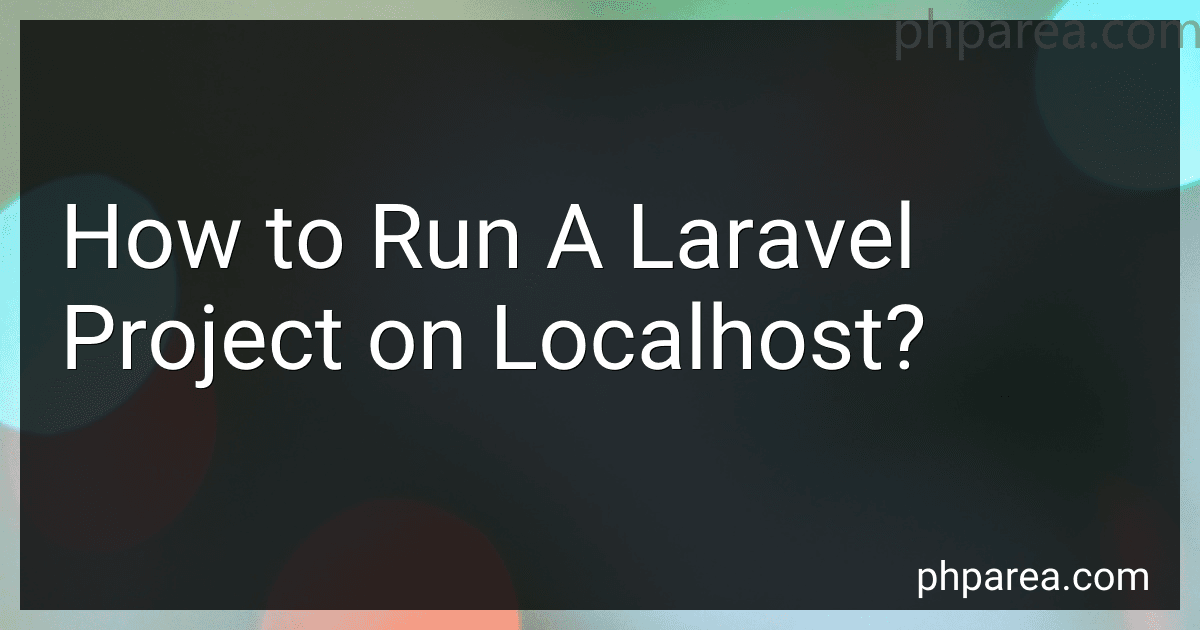Best Tools to Run Laravel Projects Locally to Buy in December 2025
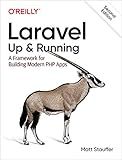
Laravel: Up & Running: A Framework for Building Modern PHP Apps


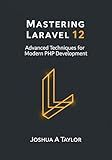
Mastering Laravel 12 : Advanced Techniques for Modern PHP Development


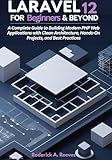
Laravel 12 for Beginners & Beyond: A Complete Guide to Building Modern PHP Web Applications with Clean Architecture, Hands-On Projects, and Best Practices


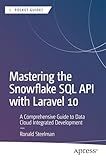
Mastering the Snowflake SQL API with Laravel 10: A Comprehensive Guide to Data Cloud Integrated Development (Apress Pocket Guides)


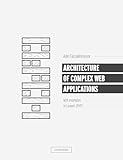
Architecture of complex web applications. Second Edition.: With examples in Laravel(PHP)


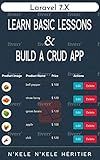
Laravel 7.X : LEARN BASIC LESSONS & BUILD A CRUD APP (PHP Framework)


To run a Laravel project on localhost, you need to follow these steps:
- Install PHP: Make sure you have PHP installed on your machine. You can download the latest version of PHP from the official website and install it.
- Install Composer: Composer is a dependency management tool for PHP. You need to install it on your machine by downloading the installer from the official website.
- Install Laravel: After installing Composer, open your command prompt or terminal and run the following command to install Laravel globally: composer global require laravel/installer
- Create Laravel project: Once Laravel is installed, navigate to the directory where you want to create your project using the command prompt or terminal. Run the following command to create a new Laravel project: laravel new project-name (replace "project-name" with your desired name)
- Start the server: Navigate to the project directory by running the command cd project-name (replace "project-name" with your actual project name). Now, start the Laravel development server by running the following command: php artisan serve
- Access your project: Open your web browser and enter the following URL: http://localhost:8000
Now, you should see your Laravel project running on your localhost. You can start building and developing your application using Laravel's powerful features.
What are composer and artisan in Laravel?
Composer is a dependency management tool for PHP that allows you to declare the libraries, frameworks, and other dependencies your project needs and manages them for you.
Artisan, on the other hand, is the command-line interface included with Laravel. It provides a number of helpful commands for various development tasks, such as generating code, running migrations, and managing the application's environment. Artisan also allows you to create your own custom commands to automate repetitive tasks in your Laravel project.
How do you access the Laravel project on localhost?
To access a Laravel project on localhost, follow these steps:
- Make sure you have Laravel installed on your local machine. If not, you can install it via Composer by running composer global require laravel/installer.
- Navigate to the project directory in your terminal or command prompt.
- Start the local development server by running the following command: php artisan serve.
- By default, Laravel will serve the application on http://localhost:8000. Open your preferred web browser and enter the URL in the address bar.
- If everything is set up correctly, you should see the Laravel project's home page or the default Laravel welcome page.
Note: If you want to change the default port, you can specify a different port number when starting the development server. For example, php artisan serve --port=8888 will serve the application on http://localhost:8888.
Can you update Laravel to a newer version?
To update Laravel to a newer version, you can follow these steps:
- Open your terminal or command prompt.
- Navigate to your Laravel project directory.
- Run the following command to update Laravel and its dependencies via Composer:
composer update
- After the Composer update completes, you may need to clear the Laravel application cache by running:
php artisan cache:clear
- In case any new migration files are present in the updated version, run the migration command to apply those changes:
php artisan migrate
- Finally, you should also update your dependencies by running:
npm install
These steps will help you update Laravel to the latest version available. Make sure to back up your code and database before updating to avoid any data loss or compatibility issues.
Can Laravel run on Windows?
Yes, Laravel can run on Windows operating system. It is compatible with all major operating systems, including Windows, macOS, and Linux.
What is the recommended method for installing Laravel?
The recommended method for installing Laravel is using Composer.
Here are the steps to install Laravel using Composer:
- Make sure you have Composer installed on your system. If not, you can download it from https://getcomposer.org/.
- Open your command-line interface or terminal and navigate to the directory where you want to install Laravel.
- Run the following command to create a new Laravel project: composer create-project --prefer-dist laravel/laravel project-name Replace project-name with the desired name for your project.
- Composer will download and install Laravel and all its dependencies. This may take a few minutes depending on your internet connection.
- Once the installation is complete, you can navigate to the project directory using the following command: cd project-name
- Finally, you can run the Laravel development server by executing the following command: php artisan serve This will start the server on http://localhost:8000. You can access your Laravel application by opening this URL in your browser.
That's it! Laravel is now installed and ready for use in your project.