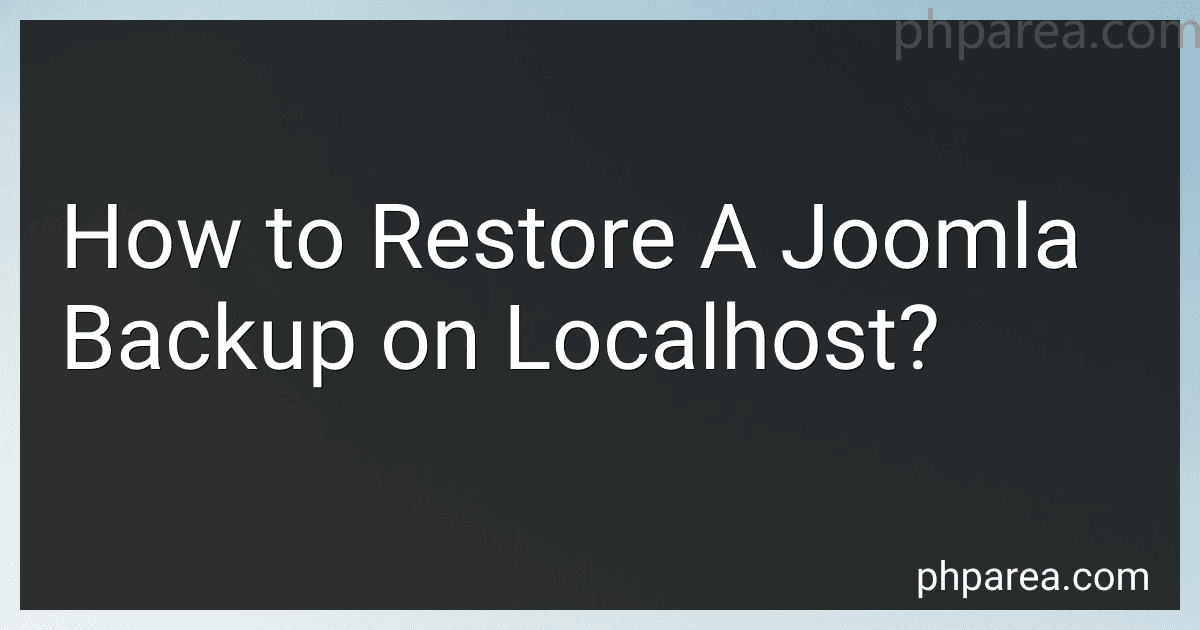Best Joomla Backup Tools to Buy in December 2025
To restore a Joomla backup on localhost, follow these steps:
- Firstly, make sure you have a backup of your Joomla website. This backup should include both the files and the database (usually in .sql format).
- Install a web server software, such as XAMPP or WAMP, on your localhost. These software packages provide a local server environment necessary to run Joomla.
- Launch the web server software and start the local Apache and MySQL servers.
- Create a new database for your Joomla website on the local server. You can usually do this by accessing phpMyAdmin and using the interface to create a new database. Take note of the database name, username, and password.
- Copy the entire backup of your Joomla website to the appropriate location on your localhost server. This could be the "htdocs" or "www" folder within the installation directory of your web server software.
- Extract the files if the backup is in a compressed format (e.g., .zip). Ensure that all files and folders from the backup are correctly located in the web server directory.
- Access phpMyAdmin or a similar database management tool provided by your web server software. Import the SQL backup file into the database you created in step 4.
- Once the database import is complete, open your web browser and navigate to the localhost URL where your Joomla website is located. The exact URL will depend on the configuration of your web server software.
- Follow the on-screen instructions to complete the Joomla installation process. You may need to provide the database name, username, and password you set up earlier during the installation.
- After completing the installation, your backed-up Joomla website should now be accessible on your localhost. Ensure everything is working correctly, including the design, content, and any extensions or plugins you had installed.
Remember to regularly update your localhost Joomla website to avoid any security vulnerabilities and to create fresh backups to stay prepared in case of any future issues.
What are the recommended system requirements for running Joomla on localhost?
The recommended system requirements for running Joomla on localhost are as follows:
- Operating System: Windows, Linux, or macOS
- Server: Apache 2.x, Nginx 1.14 or Microsoft IIS 7
- PHP: PHP 7.4 or higher
- Database: MySQL 5.5.3 or MariaDB 10.3 or higher
- Web Browsers: The latest versions of Google Chrome, Mozilla Firefox, Safari, or Microsoft Edge
- Disk Space: Minimum of 200 MB free space
- RAM: Minimum of 1GB (2GB or more recommended for better performance)
It's worth noting that these requirements can vary depending on the size and complexity of your Joomla website.
What is the role of a backup extension in restoring Joomla backups?
A backup extension in Joomla is a software tool that helps create and restore backups of the Joomla website. Its role in restoring backups is to simplify and automate the process of recovering the website to a previous state in case of data loss or website issues.
When a backup extension is used to restore Joomla backups, it typically performs the following tasks:
- Accessing the backup files: The extension reads the backup files stored in a designated location on the server or on a remote storage service.
- Extracting the backup files: The extension unpacks the backup files, extracting the Joomla website's files and database backup.
- Restoring files: The extension copies the files from the backup to the appropriate directories in the Joomla installation. This ensures that all the website's files are returned to their previous state.
- Restoring the database: The extension imports the database backup into the Joomla database. This ensures that all the website's content, configurations, and user data are restored.
- Checking and updating references: The extension may perform checks to ensure that all file paths, URLs, and database connections are updated to match the restored backup. This ensures that the website functions correctly after the restoration.
- Cleaning up: The extension may delete temporary files, clear cache, or perform other maintenance tasks after the restoration process.
Overall, the backup extension simplifies and automates the restoration process, allowing website administrators to quickly recover their Joomla website to a previous state in case of emergencies, data corruption, or other issues.
How to back up Joomla template files on localhost?
To back up Joomla template files on localhost, follow these steps:
- Access your local Joomla installation folder.
- Locate the "templates" folder. This folder contains all the template files of your Joomla website.
- Right-click on the "templates" folder and select "Copy" from the drop-down menu.
- Choose a backup destination folder on your computer where you want to store the backup files.
- Right-click on the backup folder and select "Paste" to copy the "templates" folder into the backup location. This will create a backup of your Joomla template files.
Alternatively, you can also create a zip archive of the "templates" folder by right-clicking on it, selecting "Compress" or "Send to" (depending on your OS), and choose the backup destination folder.
It is recommended to regularly create backups of your Joomla template files to ensure you have a copy in case of any unforeseen issues or changes.
How to test the compatibility of a restored Joomla backup with different browsers?
To test the compatibility of a restored Joomla backup with different browsers, follow these steps:
- Restore the Joomla backup on a local server or a development environment.
- Ensure that the Joomla installation is fully functional and all the files and database tables are correctly restored.
- Install multiple browsers on your testing machine. Examples include Google Chrome, Mozilla Firefox, Microsoft Edge, Safari, and Opera. Install the latest versions of each browser.
- Open each browser separately and access the Joomla website on the local server or development environment.
- Navigate through the website and check for any visual inconsistencies, broken layouts, or missing elements. Pay close attention to areas such as menus, images, forms, and other interactive elements.
- Test the website's functionality by performing actions like submitting forms, clicking on links, and interacting with different features of the website.
- Check for any JavaScript errors or browser-specific issues. Use the browser's developer tools or inspect element feature to identify and resolve any frontend code conflicts.
- Test the website's responsiveness by resizing the browser window or using built-in responsive design modes. Check if the website adapts and displays correctly on various screen sizes, including desktop, tablets, and mobile devices.
- Verify the compatibility of any Joomla extensions or plugins that are installed. Ensure that they function correctly and do not cause conflicts or display errors in different browsers.
- Repeat the testing process for each browser, making note of any issues or inconsistencies found in each one.
- Document the compatibility test results, noting any specific browser or version that exhibits problematic behavior.
- Based on the test results, make the necessary adjustments to the Joomla template, CSS stylesheets, or JavaScript code to ensure cross-browser compatibility.
- Retest the Joomla website in the previously problematic browsers after making the adjustments to confirm that the issues have been resolved.
By thoroughly testing the restored Joomla backup in different browsers, you can ensure that the website provides a consistent experience for all users, regardless of their browser preferences.
What is the importance of backing up Joomla database?
Backing up a Joomla database is important for several reasons:
- Data safety: A backup ensures that your website's data is safe and can be restored in case of accidental deletion, corruption, or a security breach.
- Disaster recovery: If your website experiences any kind of catastrophic event like server failure, hacking, or malware attack, restoring the database backup can help you get your website up and running again quickly.
- Version control: Regular database backups enable you to maintain different versions of your website's data. This can be helpful if you need to revert to a previous version due to errors, conflicts, or changes that didn't work as expected.
- Migration and cloning: Database backups are vital when migrating your Joomla website to a new hosting provider or when setting up a development or staging environment. They allow you to clone or transfer your website's data easily.
- Peace of mind: Regularly backing up your Joomla database provides peace of mind, knowing that you have a copy of your website's data stored securely. This reduces the stress and potential loss associated with unexpected incidents.
Overall, backing up your Joomla database is crucial for data protection, disaster recovery, version control, migration, and providing peace of mind for website owners or administrators.