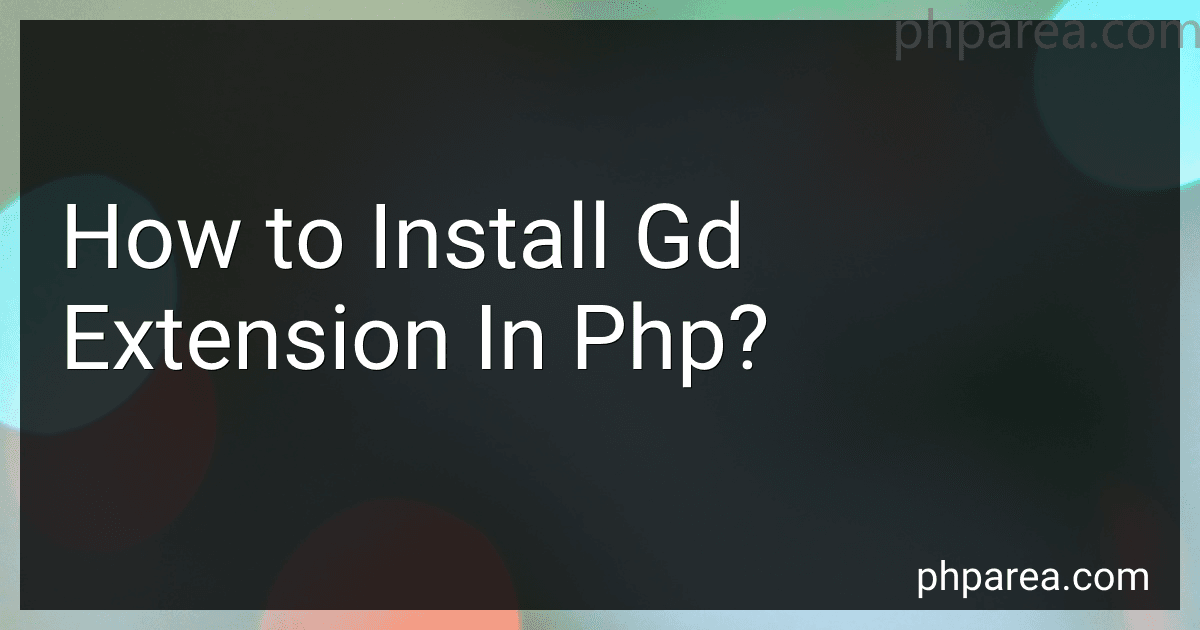Best PHP Tools to Buy in December 2025
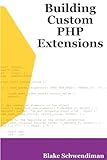
Building Custom PHP Extensions
- HIGH-QUALITY USED BOOKS AT UNBEATABLE PRICES!
- ECO-FRIENDLY CHOICE: REDUCE WASTE WHILE READING!
- FAST SHIPPING ENSURES YOUR NEXT READ ARRIVES QUICKLY!


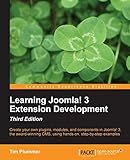
Learning Joomla! 3 Extension Development-Third Edition


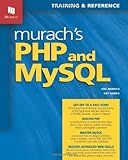
Murach's PHP and MySQL: Training & Reference
- QUICK DISPATCH: SAME-DAY SHIPPING FOR ORDERS BEFORE NOON!
- MINT CONDITION GUARANTEED FOR EVERY PRODUCT-SHOP WITH CONFIDENCE!
- HASSLE-FREE RETURNS: NO QUIBBLES FOR YOUR PEACE OF MIND!


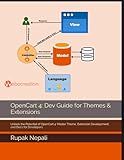
OpenCart 4: Dev Guide for Themes & Extensions: Unlock the Potential of OpenCart 4: Master Theme, Extension Development, and Docs for Developers


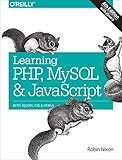
Learning PHP, MySQL & JavaScript: With jQuery, CSS & HTML5 (Learning Php, Mysql, Javascript, Css & Html5)


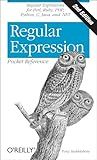
Regular Expression Pocket Reference: Regular Expressions for Perl, Ruby, PHP, Python, C, Java and .NET (Pocket Reference (O'Reilly))



WordPress - Développez avec PHP - extensions, widgets et thèmes avancés (4e édition)


To install the GD extension in PHP, follow these steps:
- Check if GD extension is installed: You can do this by creating a PHP file and adding the following code:
Save the file and access it through a web browser. Search for "GD" in the output. If you don't find GD, you need to install it.
- Install GD library: On Ubuntu or Debian Linux, open a terminal and run the following command:
sudo apt-get install php-gd
On CentOS or Fedora, run the following command:
sudo yum install php-gd
On Windows, you need to enable extension=gd in your PHP configuration file (php.ini). Remove the semicolon (;) in front of the line extension=gd.dll and save the file.
- Restart the web server: After installing the GD library, you need to restart your web server for the changes to take effect. Use the following command:
On Ubuntu or Debian Linux:
sudo service apache2 restart
On CentOS or Fedora:
sudo service httpd restart
- Verify the installation: Check if the GD extension is installed by creating a new PHP file with the following code:
Save the file and access it through a web browser. If you see a long list of GD information, it means the GD extension is successfully installed.
That's it! You have now successfully installed the GD extension in PHP.
How to enable PNG support in GD extension in PHP?
To enable PNG support in the GD extension in PHP, you can follow these steps:
- Check if the GD extension is installed: Run php -m in the command line and look for 'gd' in the list of installed modules. If it's not listed, you need to install or enable the GD extension.
- Install GD extension: If the GD extension is not installed, you can install it using the package manager specific to your operating system. For example, on Ubuntu, you can run sudo apt-get install php7.x-gd to install the GD extension.
- Restart the web server: After installing the GD extension, restart your web server to take effect. For example, if you're using Apache, run sudo service apache2 restart.
- Check PHP configuration: You need to check your PHP configuration to ensure that it includes the GD extension. Open your PHP configuration file (php.ini) and search for the line ;extension=gd. Remove the semicolon at the beginning of the line to uncomment it. If you can't find that line, you can add extension=gd at the end of the php.ini file.
- Save the changes and restart the web server again.
After completing these steps, PNG support should be enabled in the GD extension for PHP. You can verify it by running a PHP script that uses GD functions to handle PNG images.
How to enable Image Watermarks in GD extension in PHP?
To enable image watermarks in the GD extension in PHP, you need to follow these steps:
- Start by installing the GD extension if it is not already installed. You can do this by uncommenting the extension=gd line in your php.ini file and restarting your web server.
- Create a watermark image that you want to use. This can be a transparent PNG or any other supported image format. For example, let's say you have a watermark image named "watermark.png".
- Write a PHP script to apply the watermark to your images using the GD extension. Below is an example script:
- Customize the script to match your specific requirements. You can adjust the position and padding of the watermark by modifying the $watermarkX and $watermarkY variables.
- Save the script as a .php file and execute it in your browser or through the command line. Make sure to replace the "path/to/original/image.jpg" and "path/to/watermark.png" with the actual paths to your original image and watermark image.
- The modified image with the watermark will be saved to the specified output path ("path/to/output/image.jpg" in the example script).
That's it! By following these steps, you should be able to enable and apply image watermarks using the GD extension in PHP.
How to enable FreeType support in GD extension in PHP?
To enable FreeType support in the GD extension in PHP, follow these steps:
- Open your PHP configuration file (php.ini). You can find the location of this file by running php --ini in your command line.
- Search for the line that starts with ;extension=gd2 (the semicolon at the beginning means the extension is currently disabled).
- Remove the semicolon (;) at the beginning of the line to enable the GD extension.
- Add the following line below the line you just uncommented: extension=freetype.
- Save the changes and restart your web server for the modifications to take effect.
After enabling FreeType support, GD will be able to use FreeType to render TrueType and OpenType fonts in PHP.