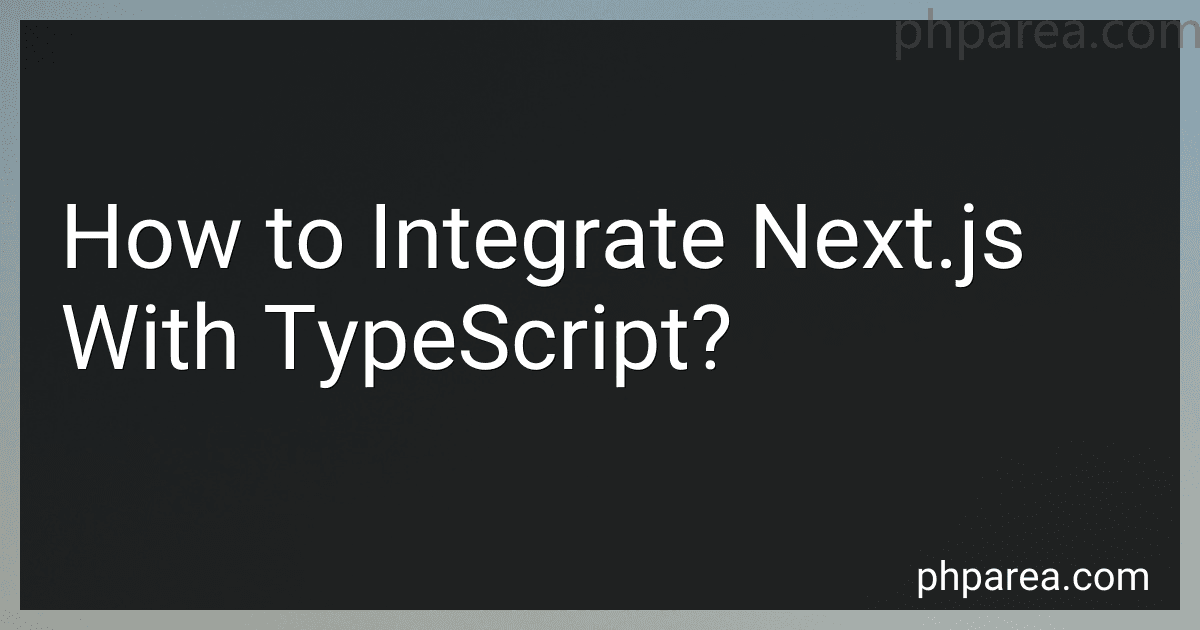Best Next.js with TypeScript Guides to Buy in December 2025
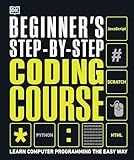
Beginner's Step-by-Step Coding Course: Learn Computer Programming the Easy Way (DK Complete Courses)


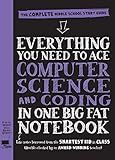
Everything You Need to Ace Computer Science and Coding in One Big Fat Notebook: The Complete Middle School Study Guide (Big Fat Notebooks)


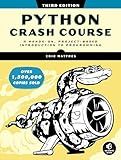
Python Crash Course, 3rd Edition: A Hands-On, Project-Based Introduction to Programming



Coding All-in-One For Dummies (For Dummies (Computer/Tech))


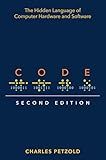
Code: The Hidden Language of Computer Hardware and Software


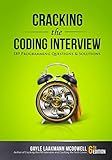
Cracking the Coding Interview: 189 Programming Questions and Solutions (Cracking the Interview & Career)
- EASY-TO-READ FORMAT BOOSTS COMPREHENSION AND ENGAGEMENT.
- COMPACT DESIGN MAKES IT PERFECT FOR ON-THE-GO PROFESSIONALS.
- GOOD CONDITION ENSURES RELIABILITY AT A GREAT VALUE.


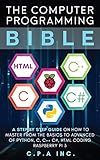
The Computer Programming Bible: A Step by Step Guide On How To Master From The Basics to Advanced of Python, C, C++, C#, HTML Coding Raspberry Pi3


To integrate Next.js with TypeScript, you need to follow these steps:
- Create a new Next.js project: Start by setting up a new Next.js project using the following command: npx create-next-app your-app-name
- Install TypeScript dependencies: Next.js has built-in support for TypeScript. Install the required dependencies by running the following command: npm install --save-dev typescript @types/react @types/node
- Rename files to TypeScript: Rename your Next.js files from .js to .tsx extension. For example, rename index.js to index.tsx. This conversion allows TypeScript to understand the file.
- Create a tsconfig.json file: In the root directory of your project, create a tsconfig.json file. This file contains TypeScript compiler options and settings. Add the following configuration to get started: { "compilerOptions": { "target": "es5", "lib": ["dom", "dom.iterable", "esnext"], "allowJs": true, "skipLibCheck": true, "esModuleInterop": true, "allowSyntheticDefaultImports": true, "strict": true, "forceConsistentCasingInFileNames": true, "module": "esnext", "moduleResolution": "node", "resolveJsonModule": true, "isolatedModules": true, "jsx": "preserve" }, "include": ["next-env.d.ts", "**/*.ts", "**/*.tsx"], "exclude": ["node_modules"] }
- Update the scripts in package.json: Modify the "scripts" section in your package.json file to include "dev" and "build" commands with TypeScript support. Update the scripts as follows: "scripts": { "dev": "next dev", "build": "next build", "start": "next start" }
- Start the development server: Run the development server using the following command: npm run dev
That's it! You have successfully integrated Next.js with TypeScript. You can now start writing your Next.js application using TypeScript.
What are the recommended TypeScript settings for a Next.js project?
There are a few recommended TypeScript settings for a Next.js project:
- Install TypeScript: First, you need to install TypeScript in your Next.js project. You can do this by running the following command:
npm install --save-dev typescript
- tsconfig.json: Next, you need to create a tsconfig.json file in the root directory of your project. Here is an example of a minimal tsconfig.json configuration:
{ "compilerOptions": { "target": "ES2020", "module": "ESNext", "lib": ["DOM", "ESNext"], "strict": true, "esModuleInterop": true, "skipLibCheck": true, "forceConsistentCasingInFileNames": true }, "exclude": ["node_modules"] }
In this configuration:
- target specifies the version of ECMAScript you want to compile your TypeScript code to.
- module specifies the module system you are using.
- lib specifies the available library definitions.
- strict enables strict type checking.
- esModuleInterop allows you to use ES modules in your TypeScript files.
- skipLibCheck skips type-checking of declaration files.
- forceConsistentCasingInFileNames enforces consistent casing of file names.
- Next.js TypeScript support: Next.js provides built-in support for TypeScript. By default, Next.js will automatically detect and compile TypeScript files in your project. No additional configuration is required if you follow the standard conventions.
- File extensions: In a Next.js TypeScript project, you should use the .tsx extension for React components that include JSX code, and the .ts extension for regular TypeScript files.
With these settings, you should be able to develop a Next.js project using TypeScript.
How to configure TypeScript compiler options in a Next.js project?
To configure TypeScript compiler options in a Next.js project, you need to create a tsconfig.json file in the root directory of your project. Here's how you can do it:
- Install TypeScript by running the following command in your terminal: npm install --save-dev typescript
- Initialize a new TypeScript configuration file tsconfig.json by running the following command: npx tsc --init
- Open the tsconfig.json file and update the compiler options according to your requirements. Here are a few commonly used options: target: Set the version of ECMAScript to compile to. For Next.js, you can set it to "esnext" or "es2020". module: Specify the module code generation. For Next.js, you can set it to "commonjs". lib: Specify the available library files. By default, TypeScript includes a set of standard library files, but you can customize it based on your requirements. strict: Enable all strict type-checking options. It helps catch common mistakes and provides better type safety. jsx: Set the JSX compilation target. For Next.js, you can set it to "preserve" or "react-jsx". moduleResolution: Specify how module imports are resolved. allowJs: Enable JavaScript files to be included in the compilation. outDir: Set the output directory to store compiled JavaScript files. exclude: Specify files or directories to exclude from compilation.
- Save the changes to the tsconfig.json file.
Now, the TypeScript compiler options in your Next.js project have been configured based on your preferences.
How to install Next.js with TypeScript?
To install Next.js with TypeScript, follow these steps:
- Create a new Next.js project using the Next.js CLI or by manually setting up a new Next.js project. Using the Next.js CLI: npx create-next-app@latest --ts Manually setting up: mkdir my-next-app cd my-next-app yarn init -y yarn add next react react-dom yarn add -D typescript @types/react @types/node
- Create a tsconfig.json file in the root of your project and configure it to work with Next.js. Add the following content to the tsconfig.json file: { "compilerOptions": { "target": "es5", "lib": ["dom", "dom.iterable", "esnext"], "allowJs": true, "skipLibCheck": true, "strict": false, "forceConsistentCasingInFileNames": true, "noEmit": true, "esModuleInterop": true, "module": "esnext", "moduleResolution": "node", "resolveJsonModule": true, "isolatedModules": true, "jsx": "preserve" }, "include": ["next-env.d.ts", "**/*.ts", "**/*.tsx"], "exclude": ["node_modules"] }
- Rename your .js files to .tsx extension if you have components using JSX syntax or if you have TypeScript code.
- Start your Next.js development server: yarn dev
Now you have successfully installed Next.js with TypeScript! You can begin developing your Next.js application using TypeScript.
What is the recommended way to handle form validation in Next.js with TypeScript?
There are several approaches to handle form validation in Next.js with TypeScript. Here are some recommended ways:
- Manual Validation: You can manually validate the form fields by handling the form submission event and writing custom validation logic using conditional statements. This approach gives you more control over the validation process but requires more manual work.
- React Hook Form: React Hook Form is a popular library for form validation in React applications. It provides a simple and efficient way to handle form validation and submission. You can use it with Next.js and TypeScript by installing the library, creating a form with input fields and validation rules, and then handling the form submission using the library's API. Example: import { useForm } from 'react-hook-form'; const MyForm = () => { const { handleSubmit, register, errors } = useForm(); const onSubmit = (data) => { console.log(data); // handle form submission }; return ( {errors.username && This field is required} {/* Other form fields */} Submit); };
- Formik: Formik is another popular library for managing forms in React applications. It provides an extensive set of features including form validation, form submission handling, and form state management. You can use Formik with Next.js and TypeScript by installing the library, setting up a Formik form with validation rules and handling the form submission. Example: import { Formik, Form, Field, ErrorMessage } from 'formik'; import * as Yup from 'yup'; const MyForm = () => { const initialValues = { username: '', // Other form fields }; const validationSchema = Yup.object({ username: Yup.string().required('This field is required'), // Other form fields' validation rules }); const onSubmit = (values) => { console.log(values); // handle form submission }; return ( {/* Other form fields */} Submit); };
These are just a few examples, and there are other form validation libraries and approaches available as well. Choose the one that suits your project requirements and coding style.
What is the difference between Next.js context and TypeScript context in a project?
Next.js context refers to the Context API provided by Next.js, which allows for the sharing of data across components without the need for prop drilling. It is commonly used in Next.js projects to manage global state, authentication, and other shared data.
On the other hand, TypeScript context refers to the use of TypeScript in a project. TypeScript is a statically typed superset of JavaScript that adds static types to the language. It provides benefits such as type checking, autocompletion, and better code refactoring. TypeScript can be used in any JavaScript project, including Next.js, to add static typing and enhance the development experience.
In summary, Next.js context is a feature of the Next.js framework that enables sharing data between components, while TypeScript context refers to the usage of TypeScript in a project, providing static typing and other tooling enhancements. They are not directly related but can be used together in a Next.js project.