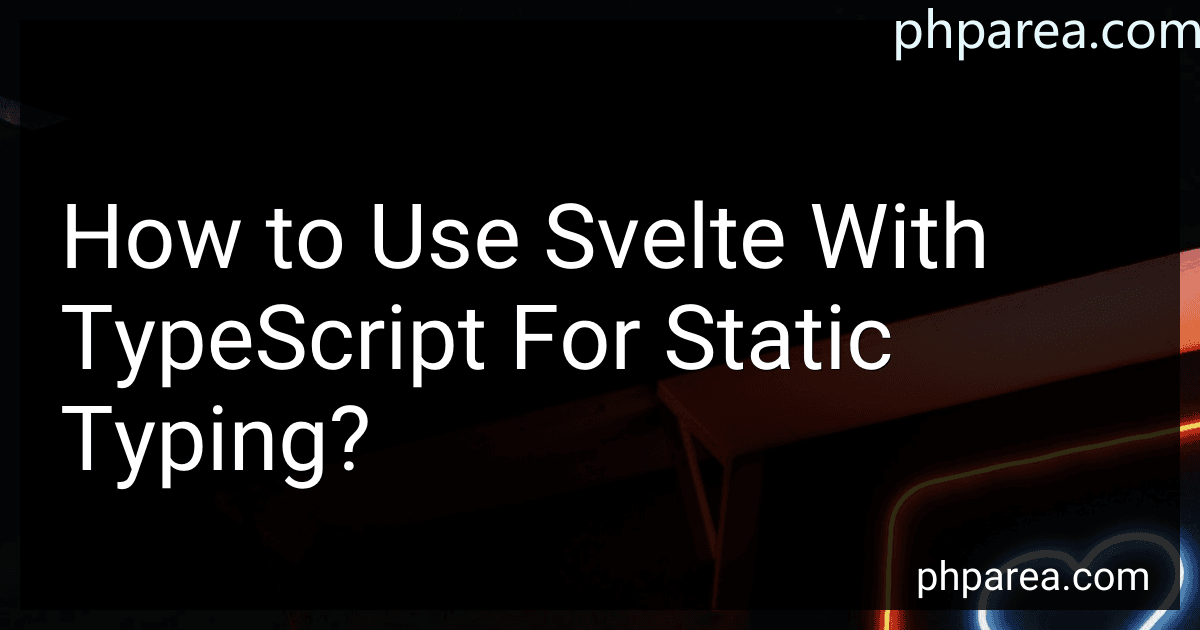Best TypeScript Tools to Buy in December 2025
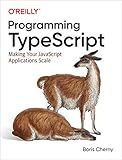
Programming TypeScript: Making Your JavaScript Applications Scale



Essential TypeScript 5, Third Edition


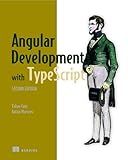
Angular Development with TypeScript



Full-Stack Web Development with TypeScript 5: Craft modern full-stack projects with Bun, PostgreSQL, Svelte, TypeScript, and OpenAI


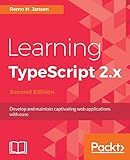
Learning TypeScript 2.x: Develop and maintain captivating web applications with ease, 2nd Edition


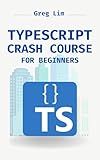
TypeScript Crash Course for Beginners: Boost your JavaScript projects with TypeScript: Learn about core types, generics, TypeScript & more


Svelte is a popular framework for building web applications. TypeScript, on the other hand, is a typed superset of JavaScript that provides static typing to JavaScript projects. When combined, Svelte and TypeScript can offer enhanced type safety and better developer experience.
To use Svelte with TypeScript for static typing, you'll need to follow these steps:
- Set up a new Svelte project: Begin by creating a new Svelte project using your preferred method or tool (e.g., Svelte template, Svelte REPL, etc.).
- Install TypeScript dependencies: Once your Svelte project is set up, you need to install TypeScript dependencies. Run the following command in your project's root directory:
npm install --save-dev typescript svelte-preprocess @rollup/plugin-typescript
- Configure TypeScript: Create a tsconfig.json file in your project's root directory. This file will contain TypeScript configuration options. Here's a basic example of a tsconfig.json file:
{ "compilerOptions": { "target": "es2020", "module": "es2020", "strict": true, "esModuleInterop": true } }
You can modify the configuration according to your project's requirements.
- Configure Svelte to use TypeScript: Create a rollup.config.js file in your project's root directory. This file will configure the build process for your Svelte project. Here's an example configuration:
import svelte from 'rollup-plugin-svelte'; import autoPreprocess from 'svelte-preprocess'; import typescript from '@rollup/plugin-typescript';
export default { input: 'src/main.ts', output: { file: 'public/build/bundle.js', format: 'iife' }, plugins: [ svelte({ preprocess: autoPreprocess() }), typescript() ] };
Make sure to replace src/main.ts with your actual entry point file if necessary.
- Start coding with static typing: Now you can start writing Svelte components with TypeScript. When creating a new component, use the .svelte file extension (e.g., MyComponent.svelte). Inside the component, you can use TypeScript to define types for props, state, and methods like this:
Here, we've defined name prop as a string type and count state as a number type. The increment method is defined with a return type of void.
By following these steps, you can leverage the power of TypeScript's static typing in your Svelte projects, enabling better error prevention, autocompletion, and code intelligence while building web applications.
How to install Svelte with TypeScript?
To install Svelte with TypeScript, follow these steps:
Step 1: Install Svelte
First, install Svelte using your preferred package manager (npm or yarn), run the following command:
npm install svelte
Step 2: Create a new Svelte project
Create a new directory for your Svelte project and navigate into it:
mkdir svelte-project cd svelte-project
Step 3: Initialize TypeScript configuration
Initialize TypeScript configuration using the following command:
npx degit sveltejs/template svelte-app cd svelte-app
Step 4: Install TypeScript compiler
Install TypeScript compiler as a development dependency:
npm install --save-dev typescript
Step 5: Configure TypeScript
Create a tsconfig.json file in the root of your project and add the following configuration:
{ "extends": "@tsconfig/svelte/tsconfig.json", "include": ["src/**/*"], "exclude": ["node_modules/*", "__sapper__/*", "public/*"], "compilerOptions": { "baseUrl": ".", "paths": { "src/*": ["src/*"] } } }
Step 6: Update script commands
Update the script commands in the package.json file to reflect TypeScript configuration:
"scripts": { "build": "rollup -c", "dev": "rollup -c -w", "start": "npm run dev" }
Step 7: Create a Svelte component
Replace the contents of the src/App.svelte file with the following:
Step 8: Run the project
Finally, run the project using the following command:
npm run dev
Your Svelte project with TypeScript is now up and running!
Note: This setup uses Rollup as the bundler. If you prefer using other bundlers like webpack or snowpack, there may be slight differences in the configuration.
How to define props with TypeScript in Svelte components?
In Svelte, you can define props in TypeScript by specifying the prop types in a script section using the export keyword.
Here's an example of how to define props with TypeScript in a Svelte component:
In this example, we have defined three props: name of type string, age of type number, and isActive of type boolean. The prop types are specified after the export keyword in the script section.
You can then use these props inside the template as normal. In this case, we are displaying the name in an <h1> tag, the age in a <p> tag, and showing the active/inactive status in another <p> tag.
When using this component, make sure to pass the correct prop values with the specified types, for example:
<MyComponent {name={myName}} {age={myAge}} {isActive={isActive}} />
Here, we are passing the props to the MyComponent instance using the name={myName}, age={myAge}, and isActive={isActive} syntax. The values should match the specified types, or TypeScript will throw an error.
How to handle events with TypeScript in Svelte?
To handle events with TypeScript in Svelte, you can follow these steps:
Step 1: Define an event handler function in your component's script section. For example, let's say you want to handle a button click event:
// MyComponent.svelte
Click me
Step 2: In the template section of your component, attach the event handler function to the desired event using the on:eventName syntax. In this example, we attach the handleClick function to the click event of the button.
Step 3: Optionally, you can specify the type of the event parameter in your event handler function for better typing and autocompletion support. In this example, we are using the MouseEvent type for the event parameter.
By following these steps, you can handle events and access event-specific properties in your TypeScript-based Svelte component.
What are the recommended TypeScript editor extensions for Svelte development?
There are several recommended TypeScript editor extensions for Svelte development. Some of the popular ones include:
- Svelte IntelliSense: This extension provides IntelliSense and autocompletion for Svelte components and TypeScript.
- Svelte for VSCode: This extension adds language support for Svelte files, including syntax highlighting and autocompletion for TypeScript.
- TypeScript and JavaScript Grammar: This extension enhances the syntax highlighting for TypeScript and JavaScript files in VSCode, making it easier to read and understand the code.
- ESLint: ESLint is a popular linter that helps catch common programming errors and enforce code style consistency. It can be used with Svelte and TypeScript projects to ensure code quality.
- Prettier: Prettier is a code formatter that can automatically format your code according to a set of predefined rules. It can be used to enforce a consistent code style across your Svelte and TypeScript projects.
- TypeScript Hero: This extension provides some useful features for TypeScript development, including automatic import completion and code navigation.
These are just a few examples of the many extensions available for Svelte and TypeScript development. The choice of extensions depends on your specific needs and preferences.
What is the role of Svelte's reactive statements in TypeScript development?
Svelte's reactive statements in TypeScript development allow developers to create reactive data bindings within their components. These reactive statements help to automatically update the DOM whenever the underlying data changes.
In Svelte, developers can use reactive statements such as $, $$, and :, along with type annotations in TypeScript, to define reactive data bindings. These statements allow developers to declaratively express the relationships between data and the UI representation.
The $ prefix is used to bind a single value to the UI element. It marks a variable as reactive and allows it to update the UI automatically when it changes.
The $$ prefix is used to bind an array or object to the UI element. It provides a more efficient way to update the UI when there are multiple values involved.
The : syntax is used for two-way binding, allowing changes made by the user in the UI to update the underlying data.
By utilizing these reactive statements in TypeScript, developers can easily build reactive and type-safe components in Svelte. The static type checking provided by TypeScript helps to catch errors early and provides better code editor assistance. This combination ensures that the components remain reactive and type-safe throughout the development process.