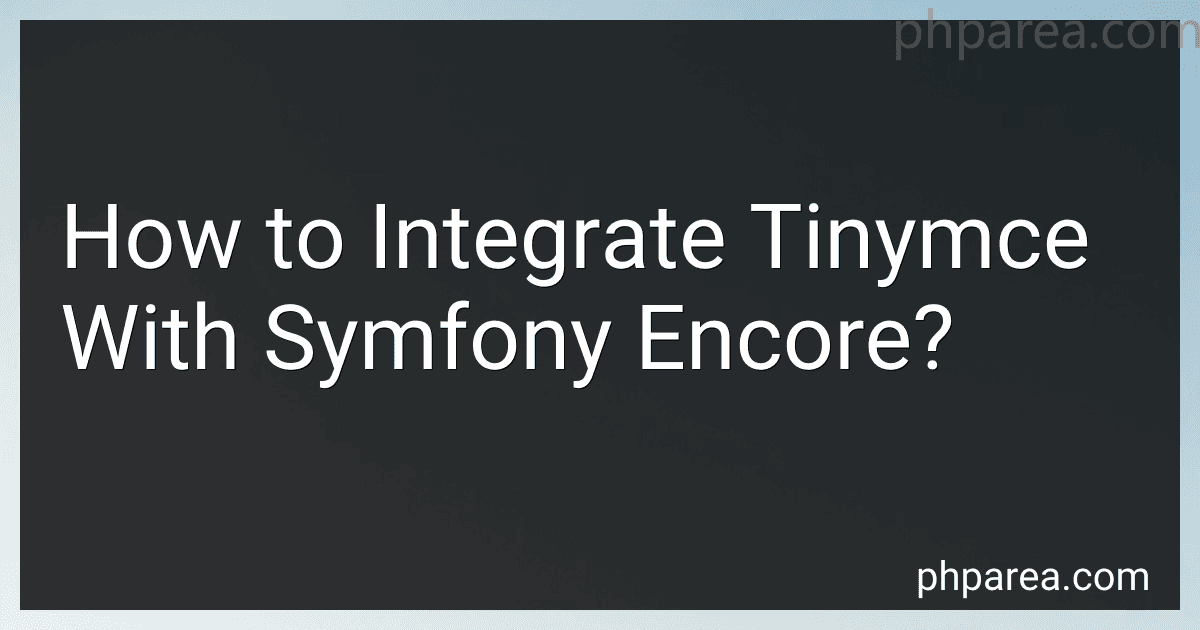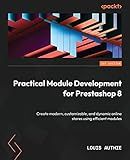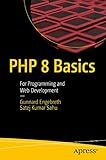Best Symfony Integration Tools to Buy in December 2025
To integrate Tinymce with Symfony Encore, you can follow the steps mentioned below:
- Install Tinymce: Install Tinymce using npm by running the following command in your project directory: npm install tinymce
- Import and initialize Tinymce: In your main JavaScript file (e.g., app.js), import Tinymce using the following line: import tinymce from 'tinymce/tinymce';
- Add the skin and plugins: In your main JavaScript file (e.g., app.js), import the desired Tinymce skin and plugins. For example: import 'tinymce/skins/ui/oxide/skin.min.css'; import 'tinymce/plugins/advlist/plugin.min.js'; import 'tinymce/plugins/link/plugin.min.js'; // Add more plugins or skins if needed
- Configure the TinyMCE instance: In your main JavaScript file (e.g., app.js), you can configure the TinyMCE instance by calling the init function. For example: tinymce.init({ selector: 'textarea', // Select the textarea elements to convert to TinyMCE editors // Add any additional configuration options as required });
- Import the Styles: If you want to include the default TinyMCE styles, import the CSS file in your main SCSS file (e.g., app.scss): @import "~tinymce/skins/ui/oxide/content.min.css";
- Build your assets: After making these changes, build your assets using Symfony Encore. Depending on your project setup, run one of the following commands: yarn run dev or npm run dev
- Implement Tinymce in your templates: In your Symfony templates, use the textarea form type and add the necessary classes to enable the TinyMCE editor. For example: {% form_theme form _self %} {% block textarea_widget %} {% spaceless %} {% endspaceless %} {% endblock %}
- Include the JavaScript file: Finally, include the generated JavaScript file (e.g., app.js) in your Symfony templates where you want to use Tinymce using the encore_entry_script_tags function. For example: {{ encore_entry_script_tags('app') }}
By following these steps, you should be able to integrate Tinymce with Symfony Encore effectively.
What is the process for adding custom fonts to Tinymce in Symfony Encore?
To add custom fonts to Tinymce in Symfony Encore, you can follow these steps:
- Obtain the font files: First, you need to have the font files (.woff, .ttf, etc.) of the custom fonts you want to use in Tinymce. You can download these files from a font resource or generate them.
- Create a fonts directory: Inside your Symfony Encore project, create a directory to store the font files. For example, you can create a directory called fonts inside the assets directory. assets/ └── fonts/
- Copy the font files: Copy and paste the font files into the fonts directory you just created.
- Configure the Encore webpack: Open your webpack.config.js file. If you are using the Encore webpack integration, it should be located in the root directory of your Symfony project.
- Configure the copyFiles() method: Inside the Encore object, locate the copyFiles() method. Add a new call to this method to copy the font files into the public build directory. .copyFiles({ from: './assets/fonts', to: 'fonts/[path][name].[ext]', })
- Install FontAwesome: If you plan to use FontAwesome icons, you need to install it. Run the following command in your terminal: npm install --save @fortawesome/fontawesome-free
- Import the font files: In your JavaScript file, import the custom font files from the ../fonts directory or the appropriate path. import '../fonts/font1.woff'; import '../fonts/font2.ttf';
- Configure Tinymce: Inside your JavaScript file, you need to configure Tinymce to use the custom fonts. Locate the tinymce.init() method and add the content_css option to specify the custom font files. tinymce.init({ ... content_css : '../fonts/font1.woff ../fonts/font2.ttf', ... });
- Build your assets: In your terminal, run the command to build your assets. For example, with Encore, you can run: yarn run encore production
- Test the custom fonts: After building the assets, check if the custom fonts are correctly loaded in Tinymce by refreshing your application.
That's it! Now you should have custom fonts available in Tinymce within your Symfony Encore project.
How to display a character count limit in Tinymce integrated with Symfony Encore?
To display a character count limit in TinyMCE integrated with Symfony Encore, you can follow these steps:
- Install TinyMCE in your Symfony Encore project using npm:
npm install tinymce
- In your project directory, create a new file tinymce.js or tinymce.init.js where you will configure TinyMCE:
import 'tinymce/tinymce'
// Import the plugins you need import 'tinymce/plugins/wordcount'
// Add other necessary imports here
// Initialize TinyMCE tinymce.init({ selector: 'textarea.tinymce',
// Add other configuration options here
// Set the plugins you need plugins: 'wordcount',
// Customize the toolbar and other settings toolbar: 'undo redo | bold italic | bullist numlist outdent indent',
// Configure the word count plugin setup: function (editor) { editor.on('init', function () { // Add a character count limit to the status bar editor.theme.panel.find('#statusbar').append(''); });
// Update the character count whenever the content changes
editor.on('input change', function () {
const content = editor.getContent({ format: 'text' });
const characterCount = content.length;
// Get the character limit from an external source or set it manually
const characterLimit = 1000;
const characterCountElement = editor.theme.panel.find('#characterCount');
characterCountElement.text(characterCount + '/' + characterLimit);
if (characterCount > characterLimit) {
characterCountElement.addClass('too-many-characters');
} else {
characterCountElement.removeClass('too-many-characters');
}
});
} });
- In your Symfony Encore configuration file, typically webpack.config.js or webpack.config.json, add the required loader for TinyMCE configuration file:
Encore // ... other Encore configuration .addEntry('tinymce', './path/to/tinymce.js') // ... other Encore configuration
- In your Twig template where you want to display TinyMCE:
{% block javascripts %} {{ encore_entry_script_tags('tinymce') }} {% endblock %}
{% block body %} {% endblock %}
- Customize the TinyMCE configuration options, such as toolbar buttons, plugins, or any other required settings, in the tinymce.init.js file created earlier.
- Update the characterLimit variable inside the TinyMCE configuration file based on your specific requirement.
With these steps, you will be able to display a character count limit in TinyMCE integrated with Symfony Encore. The character count will be displayed in the status bar, and a class too-many-characters will be applied to the count element if the limit is exceeded. You can further style this class using CSS to make it visually prominent if needed.
What are the best practices for structuring Tinymce code in Symfony Encore?
When structuring TinyMCE code in Symfony Encore, you can follow these best practices:
- Create a dedicated JavaScript file: Create a separate JavaScript file for your TinyMCE configuration and initialization code. This will help keep your codebase organized and maintainable.
- Use Symfony Encore: Use Symfony Encore to manage your JavaScript dependencies and build process. It provides a convenient way to manage JavaScript files and assets using webpack.
- Configure TinyMCE options: Customize TinyMCE options according to your project requirements. You can define options such as toolbar buttons, plugins, language settings, and other configuration settings. Encapsulate these configurations in functions or objects for reusability.
- Load TinyMCE dynamically: Load TinyMCE dynamically by using an event listener. This can be done by listening for DOMContentLoaded or other relevant events and initializing the TinyMCE editor when the event fires.
- Use Symfony Twig templates: Render the TinyMCE editor using Symfony Twig templates. This allows you to integrate TinyMCE seamlessly into your Symfony application and take advantage of features like form themes and template inheritance.
- Encapsulate initialization code: Encapsulate the TinyMCE initialization code inside a function or object to ensure separation of concerns and improve reusability. This makes it easier to maintain and modify the TinyMCE setup in the future.
- Avoid inline JavaScript: Avoid writing inline JavaScript directly in your HTML templates. Instead, include your TinyMCE initialization code in your dedicated JavaScript file and use appropriate hooks or event listeners to bind the editor to your HTML elements.
- Make your code modular: Break down your code into smaller, reusable modules. This helps in maintainability and allows for easier testing and debugging of individual components.
By following these best practices, you can effectively structure your TinyMCE code in Symfony Encore, making it more organized, maintainable, and scalable.