Best Data Loading Tools with D3.js to Buy in December 2025
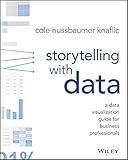
Storytelling with Data: A Data Visualization Guide for Business Professionals
- MASTER DATA STORYTELLING FOR IMPACTFUL BUSINESS PRESENTATIONS.
- ENHANCE DECISION-MAKING WITH CLEAR, ENGAGING DATA VISUALS.
- LEARN PRACTICAL TIPS TO SIMPLIFY COMPLEX DATA FOR ALL AUDIENCES.


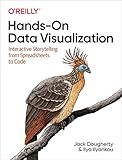
Hands-On Data Visualization: Interactive Storytelling From Spreadsheets to Code


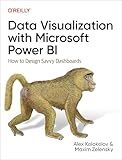
Data Visualization with Microsoft Power BI: How to Design Savvy Dashboards


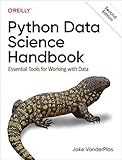
Python Data Science Handbook: Essential Tools for Working with Data


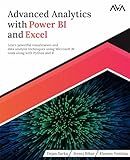
Advanced Analytics with Power BI and Excel: Learn powerful visualization and data analysis techniques using Microsoft BI tools along with Python and R (English Edition)


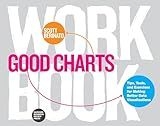
Good Charts Workbook: Tips, Tools, and Exercises for Making Better Data Visualizations


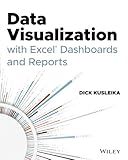
Data Visualization with Excel Dashboards and Reports



Become a Great Data Storyteller: Learn How You Can Drive Change with Data


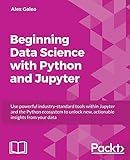
Beginning Data Science with Python and Jupyter: Use powerful tools to unlock actionable insights from data


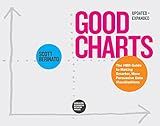
Good Charts, Updated and Expanded: The HBR Guide to Making Smarter, More Persuasive Data Visualizations


Loading external data such as JSON or CSV files with D3.js is a common requirement when working with data visualizations. Here is how you can achieve it:
-
Ensure you have included the D3.js library in your HTML file. You can download it from the D3.js website or use a CDN link.
-
Create an HTML element, such as a
, that will serve as the container for your visualization.
-
In JavaScript, select the container element using D3.js and assign it to a variable. For example: var container = d3.select("#container");
-
Use the d3.json() or d3.csv() methods to load the external data file. These methods are asynchronous, so you need to provide a callback function that will be executed when the data is loaded. Here's an example using JSON data: d3.json("data.json").then(function(data) { // Use the loaded data here });
-
Inside the callback function, you can manipulate and visualize the loaded data as per your requirements. For instance, you can iterate over the data array and create SVG elements to represent the data points.
-
To display the visualization, append SVG elements to the selected container element. For example: container.selectAll("circle") .data(data) .enter() .append("circle") .attr("cx", function(d) { return d.x; }) .attr("cy", function(d) { return d.y; }) .attr("r", function(d) { return d.radius; }) .attr("fill", "blue");
-
Customize the attributes and styles of the SVG elements as desired, using various D3.js methods.
-
Finally, you can style the visualization using CSS or manipulate it further with additional D3.js methods.
Remember to handle any errors that may occur during the loading process and ensure that your data is in the expected format for successful visualization.
How to create visualizations using D3.js with external data?
To create visualizations using D3.js with external data, you can follow these steps:
- Set up the basic HTML structure: Create an HTML file and include the necessary D3.js library and CSS stylesheets.
<script src="main.js"></script>
- Load the data: In the main.js file, use D3.js to load the external data file (e.g., a CSV or JSON file). You can use the d3.csv() or d3.json() function to read the data.
d3.csv("data.csv").then(function(data) { // Process the data });
- Process the data: After loading the data, you may need to manipulate or transform it to fit your visualization requirements. This step depends on the specific visualization you want to create. For example, you might need to convert string values to numbers or parse dates.
data.forEach(function(d) { d.value = +d.value; // Convert string to number });
- Create scales: Determine the range and domain of your data, and create scales to map the data values to visual properties. These scales help you determine the position, size, or color of elements in your visualization.
var xScale = d3.scaleLinear() .domain([0, d3.max(data, function(d) { return d.value; })]) .range([0, width]);
var yScale = d3.scaleBand() .domain(data.map(function(d) { return d.label; })) .range([0, height]) .padding(0.1);
- Create SVG elements: Use D3.js to create SVG elements (e.g., rectangles, circles, or lines) based on your data. Apply the scales you created to determine the positioning and size of these elements.
var svg = d3.select("#chart");
svg.selectAll("rect") .data(data) .enter() .append("rect") .attr("x", 0) .attr("y", function(d) { return yScale(d.label); }) .attr("width", function(d) { return xScale(d.value); }) .attr("height", yScale.bandwidth()) .attr("fill", "steelblue");
- Add axes and labels: If necessary, include axes and labels to provide context or additional information to your visualization.
svg.append("g") .attr("transform", "translate(0," + height + ")") .call(d3.axisBottom(xScale));
svg.append("g") .call(d3.axisLeft(yScale));
- Style the visualization: Use CSS styles or inline attributes to customize the appearance of your elements.
svg.selectAll("rect") .attr("fill", function(d) { return colorScale(d.category); }) .attr("opacity", 0.8) .attr("stroke", "#ffffff");
- Run the visualization: Open the HTML file in a web browser to see your visualization with the external data.
By following these steps, you can create interactive and dynamic visualizations using D3.js with external data. Remember to adapt the code to your specific data and visualization needs.
How to load external CSV data with D3.js?
To load external CSV data with D3.js, you can use the d3.csv function. Here's a step-by-step guide on how to do it:
- First, include the D3.js library in your HTML file by adding the following script tag:
-
Create a container element in your HTML file that will hold your visualization. For example, you can create a
element with an id attribute:
- In your JavaScript file, select the container element using d3.select and store it in a variable:
const chartContainer = d3.select("#chart");
- Use the d3.csv function to load the external CSV file. The function takes two arguments: the path to the CSV file and a callback function that will be executed once the file is loaded. Inside the callback function, you can access the loaded data:
d3.csv("path/to/your/file.csv").then(function(data) { // Use the loaded data here });
- Inside the callback function, you can manipulate and visualize the loaded data. For example, you can use the data variable to create a bar chart:
chartContainer .selectAll("div") .data(data) .enter() .append("div") .style("width", function(d) { return d.value + "px"; }) .text(function(d) { return d.label; });
In this example, the data variable represents an array of objects, where each object contains a label property and a value property. The code creates a <div> element for each object in the array and sets its width and text based on the value and label properties.
Make sure to replace "path/to/your/file.csv" with the actual path to your CSV file. The file should be hosted on a server or accessible via a URL.
That's it! You have successfully loaded external CSV data with D3.js and created a simple visualization. Feel free to modify the code based on your specific requirements and data structure.
How to create interactive visualizations with external data using D3.js?
To create interactive visualizations with external data using D3.js, follow these steps:
- Set up your project: Create an HTML file and include the D3.js library by adding the following script tag in the head section of your HTML file:
- Fetch the external data: Use JavaScript's Fetch API or any other method to retrieve your data from an external source. For example, you can use the fetch() function to get data from a URL.
- Parse the data: Once you've retrieved the data, parse it into a usable format. Depending on the data format, you may need to use JSON.parse() or other parsing methods.
- Bind data to elements: Use the D3.js data() method to bind your data to specific DOM elements. For example, you can select a group of SVG elements using D3.js and then bind your data to them.
- Create visual elements: Use D3.js to create the visual elements of your visualization based on the bound data. This can include SVG shapes, such as circles or rectangles, or other interactive elements like tooltips or animations.
- Define interactivity: Add interactivity to your visualization by defining event handlers for user interactions. For example, you can use D3.js to handle mouseover or click events and update the visualization accordingly.
- Update and animate: As your data changes or the user interacts with the visualization, use D3.js to update the visualization dynamically. You can use transitions and animations to create smooth and interactive visual effects.
- Style and customize: Use CSS or D3.js's built-in methods to style and customize the visual elements of your visualization. You can change colors, sizes, fonts, and other visual properties to match your desired design.
- Render the visualization: Finally, render your visualization in the browser by appending it to a specific element in your HTML file. You can use D3.js's append() method to add your visualization to a container element.
By following these steps, you can create interactive visualizations with external data using D3.js. Remember to refer to the D3.js documentation and examples for more detailed guidance on specific visualization types and methods.
How to format and transform data using D3.js?
To format and transform data using D3.js, you can follow these steps:
- Load the D3.js library by adding the following script tag to your HTML file:
- Prepare your data in the desired format. Typically, data for D3.js is stored in an array of objects. For example:
var data = [ { name: "John", age: 25 }, { name: "Jane", age: 30 }, { name: "Joe", age: 35 } ];
- Use D3.js methods to transform and format your data. Some commonly used methods are:
- d3.filter(data, callback): Returns a new array containing elements from the original array that satisfy the provided callback function.
- d3.map(data, callback): Returns a new map object derived from the original array, where the keys are determined by the callback function.
- d3.sort(data, callback): Returns a new array containing elements from the original array, sorted in ascending order based on the callback function.
- d3.nest().key(callback).entries(data): Groups the data based on a key determined by the callback function, returning a nested object with distinct keys.
Here are some examples of using these methods:
Filtering data:
var filteredData = d3.filter(data, function(d) { return d.age > 30; }); console.log(filteredData); // Output: [{name: "Joe", age: 35}]
Mapping data:
var mappedData = d3.map(data, function(d) { return d.name; }); console.log(mappedData); // Output: {"John": { name: "John", age: 25 }, "Jane": { name: "Jane", age: 30 }, "Joe": { name: "Joe", age: 35 }}
Sorting data:
var sortedData = d3.sort(data, function(a, b) { return a.age - b.age; }); console.log(sortedData); // Output: [{name: "John", age: 25}, {name: "Jane", age: 30}, {name: "Joe", age: 35}]
Nesting data:
var nestedData = d3.nest().key(function(d) { return d.age > 30 ? "Above 30" : "Below 30"; }).entries(data); console.log(nestedData); // Output: [{key: "Below 30", values: [{name: "John", age: 25}, {name: "Jane", age: 30}]}, {key: "Above 30", values: [{name: "Joe", age: 35}]}]
These are just a few examples, but D3.js provides many more methods for formatting and transforming data. You can refer to the D3.js documentation for more information and explore these methods for your specific requirements.
How to access specific JSON values in D3.js?
In D3.js, you can access specific JSON values by following these steps:
- Fetch or load the JSON data using d3.json(), d3.csv(), or d3.tsv() functions. For example, you can load JSON data using d3.json() function like this:
d3.json("data.json").then(function(data) { // Access the data here });
- Inside the callback function, you can access specific values from the JSON data using dot notation or bracket notation. Dot notation is used when the property name doesn't contain special characters, while bracket notation is used when the property name does contain special characters or spaces.
- For example, let's say you have the following JSON structure:
{ "name": "John", "age": 30, "address": { "street": "123 Main St", "city": "New York" }, "hobbies": ["reading", "swimming", "gardening"] }
To access specific values, you can use dot notation or bracket notation as shown below:
d3.json("data.json").then(function(data) { // Accessing specific values using dot notation console.log(data.name); // Output: "John" console.log(data.age); // Output: 30 console.log(data.address.street); // Output: "123 Main St" console.log(data.hobbies[0]); // Output: "reading"
// Accessing specific values using bracket notation
console.log(data\['name'\]); // Output: "John"
console.log(data\['age'\]); // Output: 30
console.log(data\['address'\]\['street'\]); // Output: "123 Main St"
console.log(data\['hobbies'\]\[0\]); // Output: "reading"
});
By following these steps, you can access specific JSON values in D3.js.
