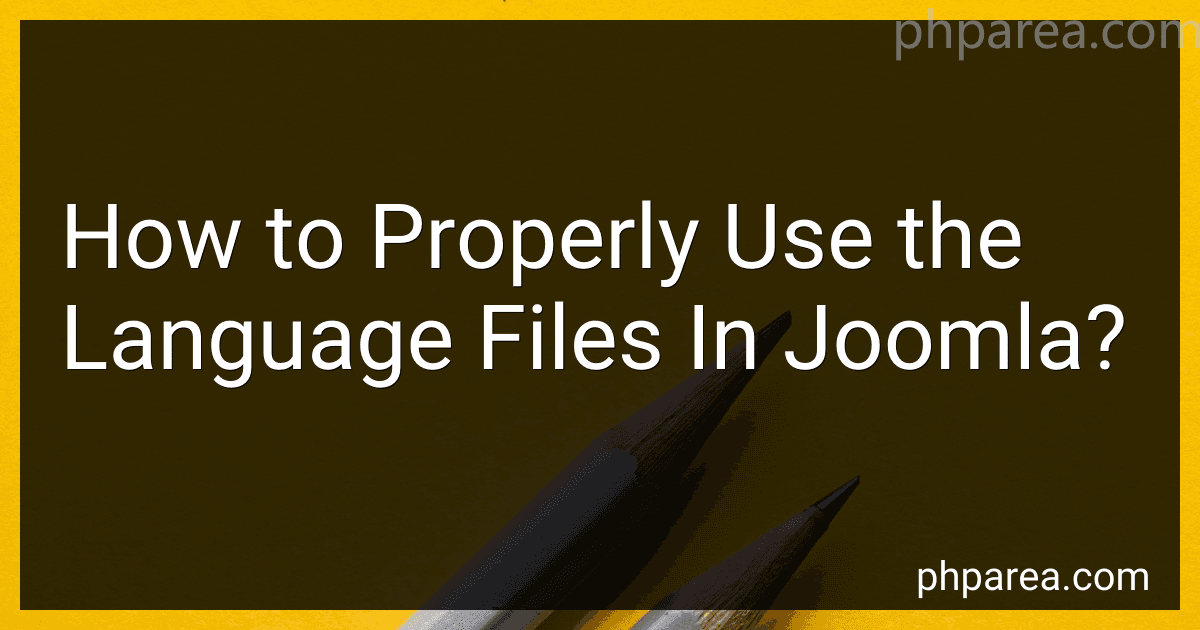Best Language File Management Tools for Joomla to Buy in December 2025
In Joomla, language files are used for translating and displaying content in different languages. These files contain language strings that are called within the Joomla code to generate the appropriate text for a specific language.
To properly use language files in Joomla, follow these steps:
- Create a language file: Start by creating a new language file for the language you want to translate. Language files are typically stored in the language directory of your Joomla installation, in a subfolder named after the language code (e.g., en-GB for English).
- Define language strings: Open the language file and define language strings using Joomla's language constants. Each language string consists of a key-value pair, where the key is a unique identifier and the value is the translated text.
- Load the language file: To load the language file in your Joomla component, module, or plugin, you need to use the JFactory::getLanguage() method. This method loads the appropriate language file based on the user's language preference.
- Call language strings: Now that the language file is loaded, you can call the language strings within your Joomla code using the JText::_() method. Pass the language string key as a parameter, and the method will return the appropriate translated text based on the user's language preference.
- Language overrides: Joomla also allows users to override default language strings without modifying the core language files. This is useful if you want to make custom translations or modify the default text. Language overrides can be managed from the Language Manager in the Joomla administration panel.
By properly utilizing language files in Joomla, you can ensure that your website's content is accurately displayed in multiple languages, catering to a broader audience.
How to assign a language to a specific menu item in Joomla?
To assign a language to a specific menu item in Joomla, follow these steps:
- Login to the Joomla Administrator panel.
- Go to the Menus option in the top menu.
- Select the menu for which you want to assign a language.
- Click on the menu item that you want to assign a language to.
- In the menu item settings, select the Language tab.
- In the Language tab, you will see a field named "Associations". Click on the "Edit Associations" button next to it.
- In the Associations window, you will see a list of languages available for your Joomla installation. Check the box next to the desired language(s) you want to assign to the menu item.
- Click on the Save button to save the language assignment.
- Repeat the above steps for other menu items if needed.
By assigning a language to a specific menu item, Joomla will display that menu item in the selected language when the user switches to that language on the front-end of the website.
What is the purpose of language content elements in Joomla?
The purpose of language content elements in Joomla is to facilitate the creation and management of multilingual websites. These elements allow users to create and display content in multiple languages, making it easier for visitors to understand and navigate the website.
Language content elements include options to create and manage language-specific articles, categories, tags, menus, modules, and other components of the Joomla website. They enable site administrators to create separate versions of content for different languages, ensuring that visitors can access the information in their preferred language.
By using language content elements, Joomla provides the ability to create multilingual websites, allowing businesses and organizations to reach a broader audience and improve the user experience for users who speak different languages.
What is the difference between language files and language packs in Joomla?
In Joomla, language files and language packs serve similar purposes but have some differences:
- Language Files: These are individual files that contain the translations for specific phrases or words used in the Joomla core or extensions. Language files are typically distributed and installed alongside the extension or Joomla core. They are essential for translating the user interface elements of Joomla or its extensions.
- Language Packs: A language pack is a collection of language files bundled together. It includes all the translations required to switch the entire Joomla installation or specific extension into a particular language. Language packs are typically provided as separate packages that can be installed or updated independently. They can cover the Joomla core and various extensions, enabling the translation of the entire website more conveniently.
In summary, language files are used to translate specific elements in Joomla or extensions, while language packs bundle multiple language files together to provide a comprehensive translation for the Joomla core or specific extensions.
How to create multilingual content using language files in Joomla?
To create multilingual content using language files in Joomla, follow these steps:
- Install and enable language packs: Go to Joomla's Extension Manager and select the "Install Languages" tab. Search and install the language pack(s) you need for your website.
- Enable Language Filter plugin: Go to Joomla's Plugin Manager and make sure the "Language Filter" plugin is enabled. This plugin helps in managing the different languages.
- Create language files: Create a language file for each language you want to support. These language files should have the "ini" format and be named following the language code. For example, for English, the file should be "en-GB.ini".
- Define language strings: Open the language files in a text editor and define the language strings in the following format: "KEY = VALUE", where KEY is the identifier and VALUE is the translated text.
- Use language strings in Joomla articles: In your Joomla articles or modules, instead of hardcoding the text, use the language strings. For example, if you have a language string with the key "WELCOME_MESSAGE" and the value "Welcome to our website!", you can display it in an article by using the syntax: "{lang 'WELCOME_MESSAGE'}".
- Translate language strings: For each language, create translated versions of the language files, keeping the same structure but translating the values of the language strings.
- Configure language settings: Go to Joomla's Language Manager and set the default language for your website. You can also specify the available languages and their order of preference.
- Assign language to articles/menu items: In the Joomla content editor or menu item settings, you can assign a specific language to articles or menu items. This ensures that the appropriate language content is displayed based on the user's language preference.
By following these steps, you can create multilingual content in Joomla using language files.
How to create a language override for a specific component in Joomla?
To create a language override for a specific component in Joomla, follow these steps:
- Log in to the Joomla administrator area.
- Go to Extensions -> Language(s) -> Overrides.
- Click on the "New" button to create a new language override.
- In the "Language Constant" field, enter the language constant you want to override. This is usually in the format _, where is the name of the component and is the location of the specific string you want to override.
- Click on the "Check" button next to the "Language Constant" field to verify that the constant exists.
- In the "Text" field, enter the new text you want to use as the override.
- (Optional) Select a language from the "Language" dropdown list if you want the override to apply only to a specific language.
- Click on the "Save & Close" button to save the language override.
Note: Language overrides are stored in the language files of your Joomla installation, so it's important to back up your files before making any changes. Additionally, the availability of language constants may vary depending on the component and its specific version.