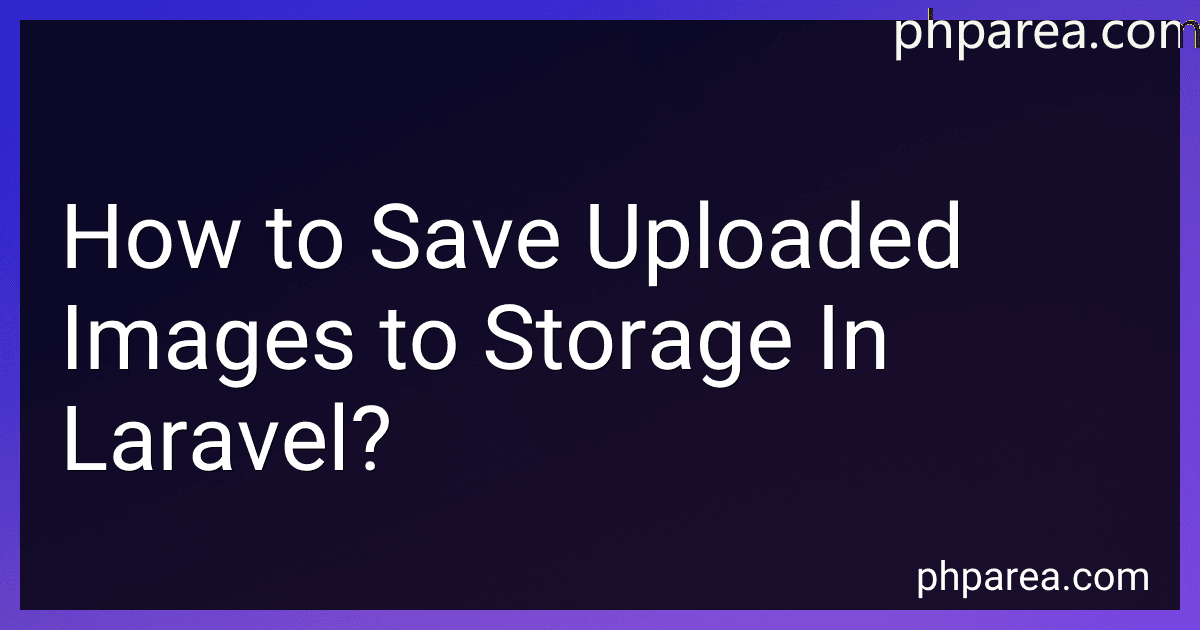Best Laravel Storage Solutions to Buy in December 2025
To save uploaded images to storage in Laravel, you can follow these steps:
- Firstly, ensure that you have properly set up the storage configuration in your Laravel application. Laravel uses the filesystems configuration file located at config/filesystems.php. This file contains different disk configurations for storing files.
- Next, create a form in your view that allows users to upload images. The form should have an input field of type file with the appropriate name attribute.
- In your controller method that handles the form submission, retrieve the uploaded image using the request() helper function. You can use the store() method to store the uploaded file in the desired location. For example:
$imagePath = request()->file('image')->store('images');
The store() method will automatically generate a unique name for the uploaded image and store it in the specified directory within the storage disk.
- You can also specify a disk other than the default one by passing it as the second argument to the store() method:
$imagePath = request()->file('image')->store('images', 's3');
This example uses the s3 disk configuration from your filesystems configuration file.
- If you need to customize the filename, you can pass a third argument to the store() method. For example, to use the original filename:
$imagePath = request()->file('image')->store('images', 's3', $originalFilename);
- After successfully storing the image, you will receive the path to the stored image. You can now save this path in your database or use it as per your requirement.
That's it! Your uploaded images will now be saved to the specified storage location in Laravel. Remember to handle any validation and error handling as needed in your application.
What is the importance of image compression in Laravel uploads?
Image compression is crucial in Laravel uploads for the following reasons:
- Reduced disk space usage: High-resolution images can take up a significant amount of disk space, especially when dealing with multiple uploads. By compressing images, you can significantly reduce the storage space required, allowing for more efficient use of resources.
- Faster loading times: Large image files can take longer to load, leading to slower website performance. Compressed images have smaller file sizes, enabling them to load quicker, improving the user experience and reducing bounce rates.
- Bandwidth optimization: Compressed images require less bandwidth when being downloaded or transferred. This is especially important for websites or applications with limited bandwidth or when serving images to users with slow internet connections.
- SEO benefits: Page load speed is an important factor in search engine rankings. Compressing images can help improve website performance, leading to better search engine optimization (SEO) and potentially higher rankings in search results.
- Improved user experience: Users prefer websites that load quickly and provide a smooth browsing experience. By reducing image file sizes through compression, you ensure that your website loads faster, resulting in happier and more satisfied users.
- Better mobile experience: With the increasing use of mobile devices for internet browsing, image compression becomes even more important. Compressed images consume less data while maintaining overall image quality, ensuring a faster and smoother experience for mobile users.
Overall, image compression in Laravel uploads is crucial as it helps optimize disk space usage, improves website performance, reduces bandwidth requirements, enhances SEO, and provides a better user experience, particularly for mobile users.
What is the recommended approach to handle multiple image uploads in a single form in Laravel?
In Laravel, you can handle multiple image uploads in a single form by following the recommended approach:
- Ensure that the form has the enctype="multipart/form-data" attribute set so that the form can handle file uploads.
- Create an HTML input element of type file with a name attribute as an array (name="images[]") to allow multiple image uploads. You can use a loop to dynamically generate multiple input elements if needed.
- In your Laravel controller method that handles the form submission, use the store() method of the UploadedFile class to store each uploaded file.
public function uploadImages(Request $request) { if ($request->hasFile('images')) { $images = $request->file('images');
foreach ($images as $image) {
$path = $image->store('public/images');
// Perform any additional logic like saving the image path to the database
}
// Redirect or display success message
}
}
- After validating the form data, you can access the uploaded files using the file() method on the Request object. Use a loop to iterate through each uploaded file and store them as needed.
- The store() method will automatically generate a unique filename for each uploaded file and store it within the specified directory. You can also specify a different disk or path according to your needs.
Additionally, you can perform additional logic such as file validation, resizing, or storing the file paths in a database.
How to handle image watermarking in Laravel uploads?
To handle image watermarking in Laravel uploads, you can follow these steps:
- Install the intervention/image package by running the following command: composer require intervention/image
- After installation, open the config/app.php file and add the following service provider to the 'providers' array: Intervention\Image\ImageServiceProvider::class
- Publish the configuration file for intervention/image by running the following command: php artisan vendor:publish --provider="Intervention\Image\ImageServiceProviderLaravelRecent"
- After publishing, open the config/image.php configuration file and set the encoding format, quality, and other options as per your requirements.
- In your Laravel controller, create a function to handle the image upload and watermarking. Here's an example: use Intervention\Image\Facades\Image; use Illuminate\Support\Facades\Storage; public function uploadImage(Request $request) { // Validate the uploaded image file // Store the uploaded image $image = $request->file('image'); $filename = $image->getClientOriginalName(); $path = Storage::disk('public')->putFileAs('images', $image, $filename); // Apply watermark to the uploaded image $watermark = Image::make(public_path('watermark.png')); $uploadedImage = Image::make(public_path('storage/' . $path)); $uploadedImage->insert($watermark, 'center'); // Save the watermarked image $uploadedImage->save(public_path('storage/' . $path)); // Return the path of the watermarked image return $path; }
- In the above example, the uploaded image is saved using the Storage facade, and the watermark is applied using the insert method of the intervention/image package.
- Make sure you have a watermark image (e.g., watermark.png) stored in the public directory.
- Finally, you can call the uploadImage function in your route or controller method to handle the image upload and watermarking.
Remember to configure your disk options in config/filesystems.php to use the correct public storage path for storing the watermarked image.
Note: This is a basic implementation. You may need to further customize the code depending on your requirements.