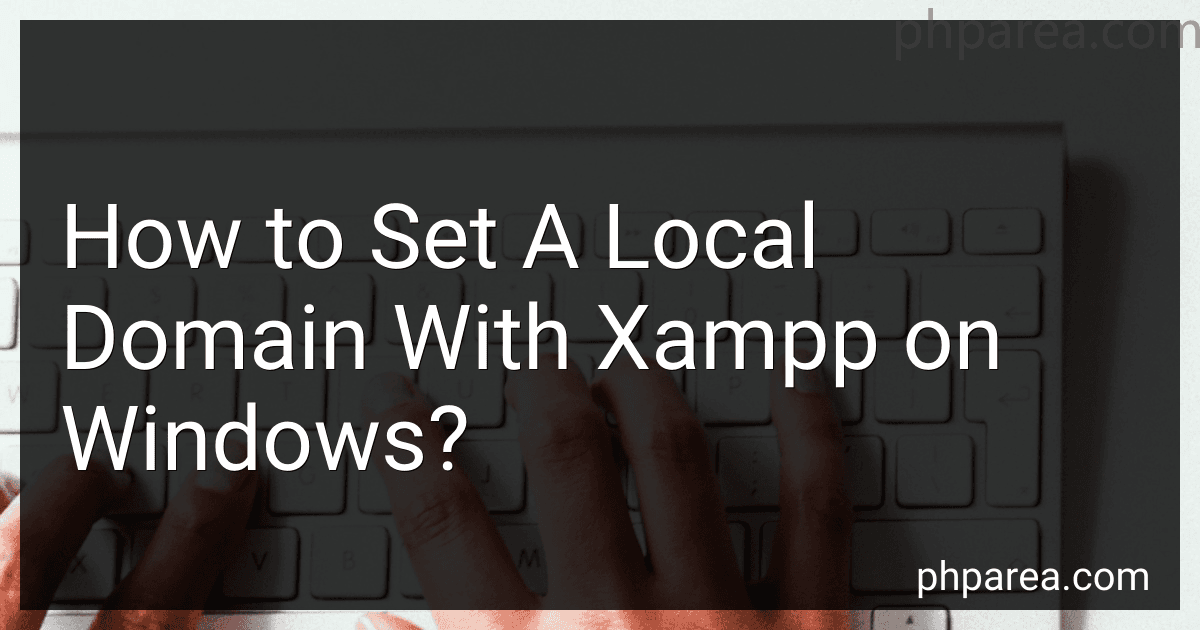Best Tools to Set a Local Domain with XAMPP to Buy in December 2025
To set a local domain with XAMPP on Windows, you will first need to open the "httpd-vhosts.conf" file located in the XAMPP installation directory. In this file, you can set up your desired domain name and link it to the folder where your website files are stored.
Next, you will need to edit the "hosts" file in the Windows system directory to map your local domain name to the localhost IP address. This allows your browser to recognize the local domain when you enter it in the address bar.
Once you have made these changes, restart the Apache server in XAMPP to apply the new settings. You should now be able to access your website using the local domain name you have set up.
What is the purpose of the Listen directive in Apache configuration?
The Listen directive in Apache configuration specifies the port on which the server will listen for incoming connections. It defines the IP address and port number for Apache to bind to and listen for incoming requests. This directive allows users to configure Apache to listen on specific IP addresses and ports for incoming connections.
How to access your local domain in a web browser after setting it up in XAMPP?
To access your local domain in a web browser after setting it up in XAMPP, follow these steps:
- Make sure your XAMPP server is running. Open the XAMPP control panel and start Apache if it is not already running.
- Open your XAMPP installation folder (typically located at C:\xampp) and navigate to the "htdocs" directory.
- Create a new folder in the htdocs directory and name it after your desired local domain (e.g., mylocaldomain).
- Place your website files inside the folder you created in the previous step.
- Open the Windows hosts file located at C:\Windows\System32\drivers\etc\hosts. You will need administrative privileges to edit this file.
- Add a new line to the hosts file with the IP address 127.0.0.1 followed by your local domain (e.g., 127.0.0.1 mylocaldomain).
- Save the hosts file and close it.
- Open the XAMPP Apache configuration file located at C:\xampp\apache\conf\extra\httpd-vhosts.conf.
- Add a new VirtualHost block at the end of the file with the following configuration: ServerName mylocaldomain DocumentRoot "C:/xampp/htdocs/mylocaldomain"
- Save the httpd-vhosts.conf file and close it.
- Restart the Apache server in the XAMPP control panel to apply the changes.
- Open a web browser and type your local domain (e.g., mylocaldomain) in the address bar. Your website should now load from your XAMPP server.
If you encounter any issues accessing your local domain, double-check your configurations in the hosts file and httpd-vhosts.conf file for any errors. Additionally, make sure that your XAMPP server is running correctly and that there are no conflicting settings that may prevent access to your local domain.
What is the benefit of setting up a local domain for development in XAMPP?
Setting up a local domain in XAMPP for development provides several benefits:
- Organizational purposes: By setting up a local domain, you can organize your projects more effectively and clearly separate them from each other. This can help in easily identifying and accessing different projects as needed.
- Simulate a live environment: Using a local domain allows you to mimic the structure and behavior of a live website. This can help in testing and debugging your projects in a more realistic setting before deploying them to a live server.
- Avoid conflicts: By setting up a local domain, you can avoid conflicts that may arise when working with multiple projects on the same server. Each project will have its own isolated environment, reducing the chances of interference between them.
- Customized URLs: Local domains can provide more user-friendly and customizable URLs for accessing your projects, making it easier to remember and navigate between them.
- SEO testing: Setting up a local domain can also be beneficial for testing SEO strategies and techniques without affecting the live site. This allows you to experiment with different optimizations and see how they impact search engine rankings.
What is a local domain?
A local domain refers to a domain name that is only accessible on a specific network or machine. It is not registered with an official domain registry and is used for internal purposes within a closed network. This means that it cannot be accessed from the public internet. Local domains are commonly used in home or office networks to help organize and manage network resources.
What is the purpose of setting up multiple virtual hosts in XAMPP?
Setting up multiple virtual hosts in XAMPP allows you to run multiple websites or web applications on the same server. Each virtual host can have its own domain name, directory, and configuration settings, making it easier to manage and differentiate between different projects. This can be useful for developers and webmasters who work on multiple projects simultaneously and need to test, develop, and run multiple websites on a single server. Additionally, setting up virtual hosts can help improve security by isolating websites from each other and preventing potential conflicts between them.
What is the purpose of the NameVirtualHost directive in Apache?
The NameVirtualHost directive in Apache is used to specify that the IP address and port combination should be used for name-based virtual hosting. This means that multiple domains or websites can be hosted on a single IP address and port, with different content being served based on the domain name requested by the client. This is useful for hosting multiple websites on a single server without the need for additional IP addresses.