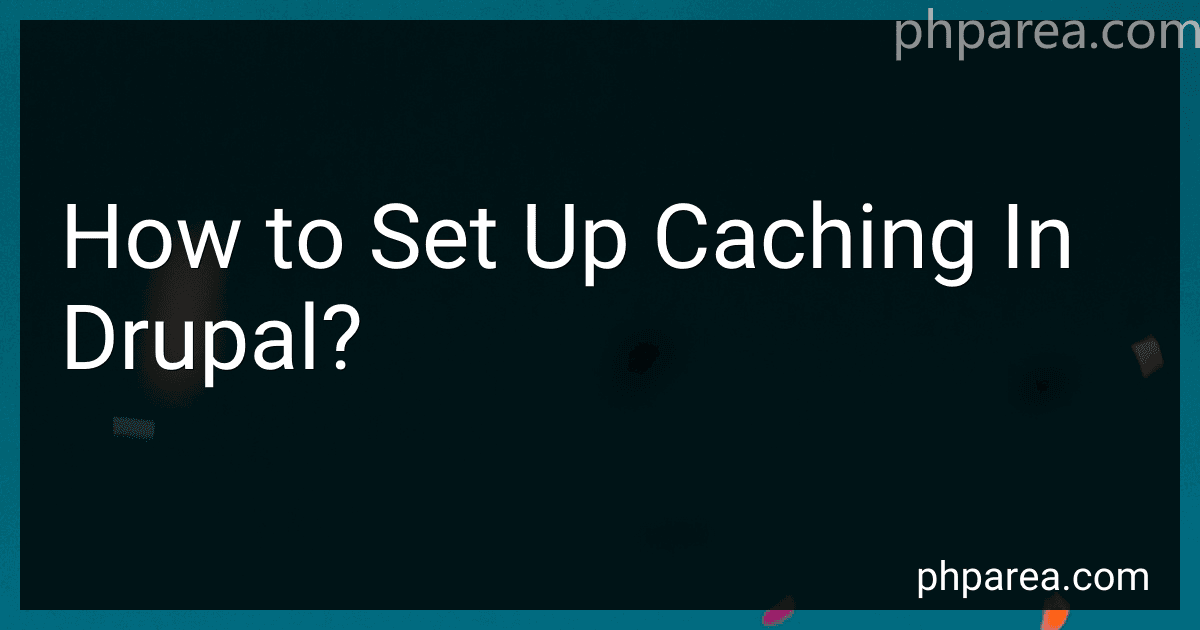Best Caching Tools for Drupal to Buy in December 2025
Caching in Drupal helps to improve the performance and speed of the website by storing certain data and content temporarily. To set up caching in Drupal, you can go to the Performance page in the admin dashboard. From there, you can enable caching options like caching pages for anonymous users, caching blocks, and enabling CSS and JavaScript file aggregation. Additionally, you can also install caching modules like Varnish or Memcached to further optimize the caching process. By properly configuring caching in Drupal, you can enhance the user experience and decrease loading times on your website.
What is the role of reverse proxy caching in Drupal?
Reverse proxy caching in Drupal plays a key role in improving the performance and scalability of a website by serving cached content to users quickly without having to process the request through the Drupal application itself.
Some of the benefits of reverse proxy caching in Drupal include:
- Reduced server load: By caching static content and serving it directly from the reverse proxy cache, the load on the Drupal server is reduced, allowing it to handle more requests and serve content more efficiently.
- Faster page load times: Caching frequently accessed pages and assets at the reverse proxy level reduces the time it takes for the content to reach the user's browser, leading to faster page load times and improved user experience.
- Improved scalability: Reverse proxy caching allows Drupal sites to handle a larger number of concurrent users without experiencing performance degradation, making it easier to scale up as needed.
Overall, reverse proxy caching plays a critical role in optimizing the performance of Drupal websites and ensuring a smooth and seamless user experience.
What are the best caching modules available for Drupal?
Some of the best caching modules available for Drupal include:
- Varnish: Varnish is a powerful HTTP accelerator that can significantly improve the performance of a Drupal site by caching responses from the web server.
- Memcache: Memcache is a module that allows Drupal to store cache data in memory, which can greatly improve page load times by reducing the need to access the disk for cached data.
- Boost: Boost is a module that generates static HTML files for each page on a Drupal site, which can be served to visitors instead of dynamically generating the page on every request, leading to faster load times.
- Cache Expiration: Cache Expiration is a module that allows administrators to set expiration times for cache items, helping to ensure that stale cached data is not served to visitors.
- Redis: Redis is a data structure server that can be used as a caching backend for Drupal, providing faster cache storage and retrieval compared to traditional disk-based caching methods.
These are just a few examples of caching modules available for Drupal, and the best choice will depend on the specific needs and requirements of your site.
What is the impact of caching on SEO in Drupal?
Caching in Drupal can have a significant impact on SEO. Here are some ways caching can affect SEO in Drupal:
- Loading Speed: Caching helps to improve the loading speed of a Drupal website by storing static files and delivering them quickly to visitors. Faster loading speeds are a key factor in SEO rankings as search engines prioritize websites that load quickly.
- Better User Experience: A fast-loading website not only benefits SEO but also provides a better user experience. Users are more likely to stay on a website that loads quickly, reducing bounce rates and increasing engagement, both of which can positively impact SEO.
- Improved Crawling and Indexing: Search engine bots crawl websites to index their content. Caching can help to reduce server load and make the crawling process more efficient, allowing search engines to index more pages on a website. This can lead to better visibility in search results.
- Reduced Server Load: Caching reduces the load on the server by serving cached content instead of generating it dynamically for each visitor. This can help to prevent server crashes, downtime, and slow loading times, all of which can negatively impact SEO.
Overall, caching in Drupal can have a positive impact on SEO by improving loading speeds, user experience, crawling, and indexing efficiency, and reducing server load. It is an important aspect of website optimization that should not be overlooked.
What is the best strategy for caching images in Drupal?
The best strategy for caching images in Drupal is to use Drupal's built-in caching mechanisms, as well as additional tools and techniques. Some tips for caching images in Drupal include:
- Enable the internal caching system in Drupal by going to Configuration -> Performance and selecting the options for caching pages, blocks, etc.
- Use a content delivery network (CDN) to cache and serve images to users faster. CDNs distribute copies of website content to servers located closer to users, reducing load times.
- Use an image optimization tool to compress and resize images before uploading them to Drupal. This can improve load times for images without sacrificing quality.
- Take advantage of Drupal modules like ImageCache or Responsive Images to generate multiple image sizes and formats for different devices and screen sizes.
- Utilize lazy loading techniques to only load images that are visible on the current viewport, reducing the amount of data that needs to be downloaded.
- Use browser caching to store images locally on a user's device, reducing the need to re-download the same images on subsequent visits.
Overall, a combination of Drupal's built-in caching features, third-party tools, and best practices can help optimize image delivery and improve overall site performance.
How to configure caching settings in Drupal?
To configure caching settings in Drupal, follow these steps:
- Log in to your Drupal admin dashboard.
- Go to the "Configuration" menu and click on "Performance" under the Development section.
- In the Performance page, you will see various caching options that you can configure. Here are some of the key settings you can adjust:
- Enable page caching: Check the box to enable caching of pages for anonymous users, which helps improve site performance by reducing server load.
- Minimum cache lifetime: Set the minimum time in seconds to keep pages in cache before they are refreshed.
- Expiration of cached pages: Set the maximum time in seconds to keep cached pages before they are removed.
- Bandwidth optimization: Enable options such as aggregation of CSS and JavaScript files to reduce the number of HTTP requests.
- Cache pages for anonymous users: Check this box to cache pages for users who are not logged in to the website.
- Cache blocks: Check this box to cache dynamic blocks on the site.
- Disable the cache: If needed, you can disable caching on the site by unchecking this box.
- Once you have adjusted the caching settings to your preferences, click on the "Save configuration" button to apply the changes.
- Additionally, you can also clear the site cache by clicking on the "Clear all caches" button at the top of the Performance page.
By configuring caching settings in Drupal, you can improve the speed and performance of your website for visitors.
How to set up caching for dynamic content in Drupal?
To set up caching for dynamic content in Drupal, follow these steps:
- Enable caching: Go to Configuration > Development > Performance and check the boxes for "Cache pages for anonymous users" and "Cache blocks." Save the configuration.
- Use the Render Cache module: Install and enable the Render Cache module, which provides a caching backend for the render API in Drupal. This module allows you to cache dynamic content at the render level.
- Use the Dynamic Page Cache module: Install and enable the Dynamic Page Cache module, which provides caching for dynamic content on a per-request basis. This module allows you to cache dynamic content for authenticated users.
- Use caching headers: Set caching headers in your Drupal site's .htaccess file or in your server configuration to control how long content is cached in the user's browser. This can help improve performance by reducing the number of requests to the server.
- Use caching tags: Use caching tags in your custom modules or themes to invalidate cached content when it changes. This allows you to cache dynamic content while still ensuring that the cache is cleared when necessary.
By following these steps, you can effectively set up caching for dynamic content in Drupal and improve the performance of your website.