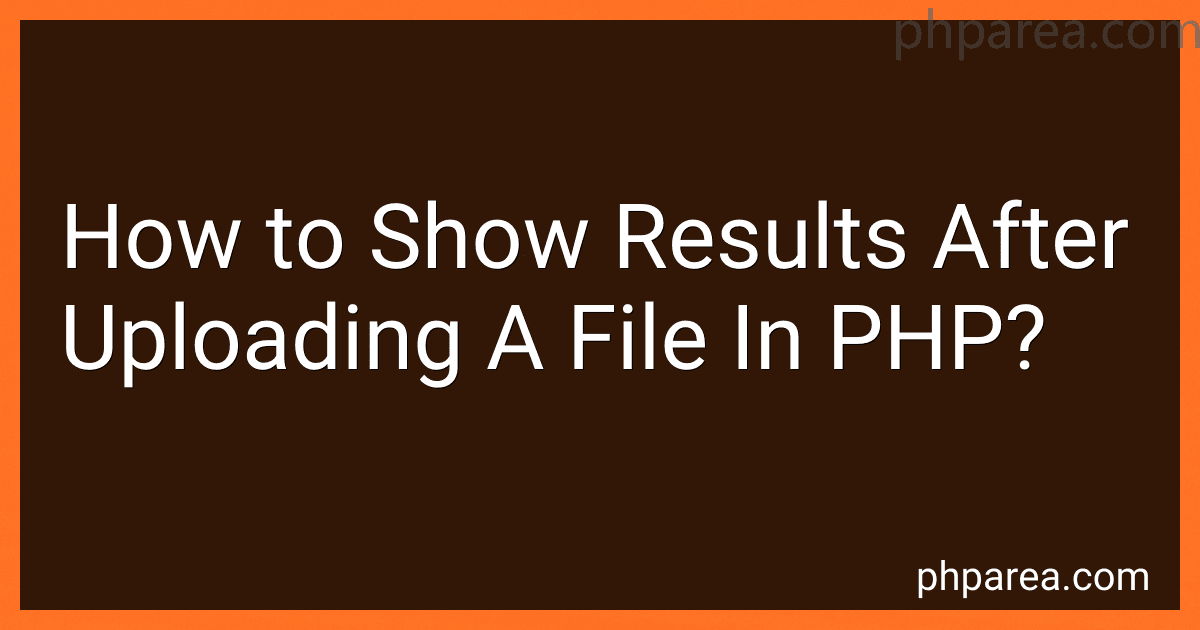Best PHP File Upload Tools to Buy in December 2025
To show results after uploading a file in PHP, you can follow the steps below:
- Start by creating an HTML form that allows users to upload the file. Use the tag with the enctype attribute set to "multipart/form-data" so that the form can handle file uploads. Inside the form, include an element of type "file" to enable the file selection.
- Once the form is submitted, the PHP script will handle the file upload process. Start by checking if the file was successfully uploaded by verifying the "error" property of the uploaded file. If it is set to 0, it means there was no error during the upload.
- Use the move_uploaded_file() function to move the uploaded file from the temporary directory to the desired destination on the server. Provide the temporary file path (accessible through the $_FILES superglobal variable) as the source path and specify the destination path where you want to save the file.
- After moving the file, you can display a success message or perform any other desired actions to show the result of the file upload process. For example, you can output a "File uploaded successfully" message using the echo statement.
Here is an example PHP code snippet demonstrating the above steps:
Remember to replace the path/to/save/your/file.ext with the actual destination path where you want to save the uploaded file.
By following these steps, you can handle file uploads in PHP and display appropriate results after the upload is completed.
How to rename an uploaded file in PHP?
To rename an uploaded file in PHP, you can use the rename function. Here's an example:
$targetDir = 'uploads/'; $targetFile = $targetDir . basename($_FILES['file']['name']); $renamedFile = $targetDir . 'new_filename.ext';
if (move_uploaded_file($_FILES['file']['tmp_name'], $targetFile)) { if (rename($targetFile, $renamedFile)) { echo 'File renamed successfully.'; } else { echo 'Error while renaming the file.'; } } else { echo 'Error while uploading the file.'; }
In this example, $_FILES['file']['name'] contains the original file name, $_FILES['file']['tmp_name'] contains the temporary location of the uploaded file, and new_filename.ext is the new name you want to give to the file.
The move_uploaded_file function is used to move the uploaded file to a specified directory. After the file is successfully moved, the rename function is used to rename the file. The rename function takes the original file path ($targetFile) and the desired new file path ($renamedFile) as parameters.
Ensure that you have write permissions to the directory where the uploaded file is stored and where you want to rename it.
What is the role of the tmp_name property in uploaded files in PHP?
The tmp_name property in uploaded files refers to the temporary name of the file on the server after it has been uploaded via a PHP file upload script.
When a file is uploaded to the server, it is temporarily stored in a directory specified by the upload_tmp_dir directive in the PHP configuration file. The tmp_name property holds the temporary path and filename of the uploaded file.
This temporary file allows PHP to handle the uploaded file before it is processed further, such as moving it to a permanent location, performing validation checks, or manipulating the file (e.g., resizing an image). Once the file has been processed, it can be either moved to a different location, saved with a different name, or deleted.
It is important to note that the file stored in the temporary location is only available during the lifetime of the current script execution. After the script completes or terminates, the temporary file is automatically deleted by PHP, unless explicitly moved or copied to a permanent location.
What is the role of the is_dir() function in PHP file uploads?
The is_dir() function in PHP is used to determine whether a given filename is a directory or not.
When it comes to file uploads, the is_dir() function can be used to check if the target directory, where a file upload is intended, exists and is indeed a directory. This can be useful to validate the destination directory before uploading a file to ensure it is a valid directory and avoid any potential errors or issues in the process.
For example, prior to moving an uploaded file from the temporary location, the is_dir() function can be used to check if the target directory exists and is a valid directory. If it returns true, it indicates that the destination directory is valid and the file upload can proceed. On the other hand, if it returns false, it implies that the target directory is not a valid directory or doesn't exist, allowing you to handle the error accordingly.
Overall, the is_dir() function plays a role in verifying the existence and nature of destination directories in PHP file uploads to ensure a smooth and error-free file upload process.
How to check the file extension of an uploaded file in PHP?
To check the file extension of an uploaded file in PHP, you can use the pathinfo() function. Here is an example:
$filename = $_FILES['uploaded_file']['name']; // assuming the uploaded file is in $_FILES['uploaded_file']
// Get the file extension $file_extension = pathinfo($filename, PATHINFO_EXTENSION);
// Check the file extension if ($file_extension == "pdf") { echo "File extension is PDF."; } else { echo "File extension is not PDF."; }
In this example, we assume the uploaded file is in the $_FILES['uploaded_file'] array, and we retrieve the file name using $_FILES['uploaded_file']['name']. The pathinfo() function extracts the file extension from the file name, while the PATHINFO_EXTENSION constant specifies that we want to retrieve the extension. Finally, we compare the file extension to a specific value (in this case, "pdf") to perform our desired action.
What is the role of the file_exists() function in PHP file uploads?
The file_exists() function in PHP is not directly related to file uploads. It is used to check whether a file or directory exists in the specified path or not.
In the context of file uploads, you might use the file_exists() function to perform various checks before or after the file upload process. For example:
- Before uploading a file, you can use file_exists() to check if a file with the same name already exists in the destination folder. This helps prevent overwriting existing files or to handle the naming conflicts.
- After uploading a file, you can use file_exists() to verify if the file was successfully uploaded and saved in the specified directory. This can be useful for validation purposes, confirming that the file has been successfully processed and stored.
It's important to note that the file_exists() function only returns true or false based on the existence of a file or directory in the given path. It does not provide information about file permissions or whether it can be accessed/read/written.
What is the use of the file_get_contents() function with uploaded files in PHP?
The file_get_contents() function in PHP is primarily used to read the contents of a file into a string. When it comes to uploaded files, you can use file_get_contents() to retrieve the contents of the uploaded file from the temporary directory and store it in a variable for further processing.
Here's an example of how you can use this function with uploaded files in PHP:
if ($_SERVER["REQUEST_METHOD"] == "POST") { if (isset($_FILES["uploadFile"])) { $file = $_FILES["uploadFile"];
// Retrieve the content of the uploaded file
$fileContent = file\_get\_contents($file\["tmp\_name"\]);
// You can then do further processing with the content (e.g., save it to a database, manipulate it, etc.)
}
}
In the above example, $_FILES["uploadFile"]["tmp_name"] represents the temporary location of the uploaded file on the server. file_get_contents() reads the content of the file from that temporary location and stores it in the $fileContent variable.
Note that this is just a basic example, and in real-world scenarios, you would typically perform additional validation, error handling, and security checks before processing the uploaded file.
How to handle file upload errors in PHP?
To handle file upload errors in PHP, you can use the error handling functions and techniques provided by PHP. Here's a basic example of how you can handle file upload errors in PHP:
- Check for errors: After a file upload, you can check if any errors occurred during the file upload process using $_FILES['file']['error'] variable. This variable contains an error code (0 for success, other codes for errors).
- Handle errors: Based on the error code, you can handle each error case separately.
Here's an example code snippet:
// Check for file upload errors if ($_FILES['file']['error'] > 0) { switch ($_FILES['file']['error']) { case UPLOAD_ERR_INI_SIZE: // Handle error when uploaded file exceeds the upload_max_filesize directive in php.ini echo "The uploaded file exceeds the maximum file size."; break; case UPLOAD_ERR_FORM_SIZE: // Handle error when uploaded file exceeds the MAX_FILE_SIZE directive that was specified in the HTML form echo "The uploaded file exceeds the maximum file size allowed by the form."; break; case UPLOAD_ERR_PARTIAL: // Handle error when the uploaded file was only partially uploaded echo "The uploaded file was only partially uploaded."; break; case UPLOAD_ERR_NO_FILE: // Handle error when no file was uploaded echo "No file was uploaded."; break; case UPLOAD_ERR_NO_TMP_DIR: // Handle error when missing a temporary folder echo "Missing a temporary folder necessary for file upload."; break; case UPLOAD_ERR_CANT_WRITE: // Handle error when failed to write file to disk echo "Failed to write file to disk."; break; case UPLOAD_ERR_EXTENSION: // Handle error when a PHP extension stopped the file upload echo "A PHP extension stopped the file upload."; break; default: // Handle unknown errors echo "An unknown error occurred."; break; } } else { // File upload is successful // Move the uploaded file to the desired location using move_uploaded_file() function move_uploaded_file($_FILES['file']['tmp_name'], 'uploads/' . $_FILES['file']['name']); echo "File uploaded successfully."; }
In this example, different error cases are handled separately using a switch statement. You can modify the error handling code or add additional error cases based on your requirements.