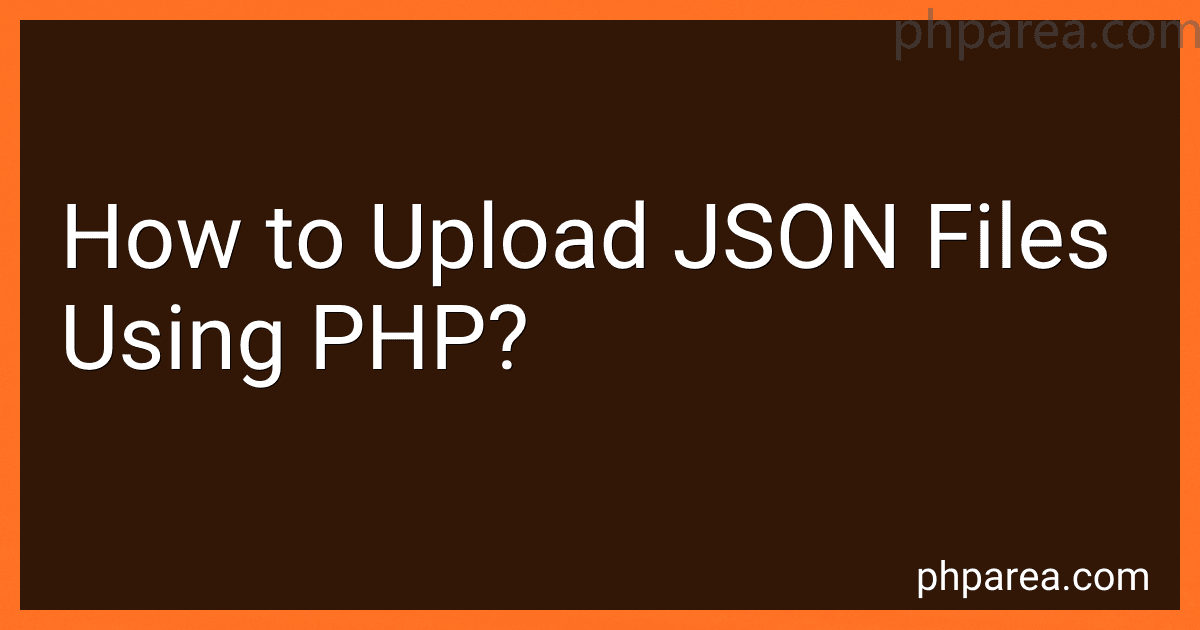Best JSON File Upload Tools to Buy in December 2025
To upload JSON files using PHP, you can follow these steps:
- Start by creating a HTML form that allows users to choose and upload a JSON file:
- In the form, the input type is set to "file" and the name attribute is set to "jsonFile". It also specifies that only JSON files can be selected for upload using the "accept" attribute.
- Create a PHP script (e.g., upload.php) to handle the file upload:
- In the PHP script, the $_FILES superglobal array is used to access the uploaded file's information. It checks if there were no errors during the file upload.
- If there were no errors, it retrieves the temporary name, original filename, and destination path for the uploaded file.
- The move_uploaded_file function is used to move the temporary file to the designated location (in this case, a folder named "uploads" in the same directory as the PHP script).
- Finally, a success or error message is displayed to the user.
Make sure to create a suitable folder (e.g., "uploads") with appropriate permissions on the server to store the uploaded JSON files.
How to provide feedback to the user upon successful JSON file upload?
To provide feedback to the user upon successful JSON file upload, you can follow these steps:
- Display a success message: Once the JSON file is successfully uploaded and processed, display a success message on the user interface. This message should indicate that the upload was successful and the file has been processed correctly.
- Show uploaded file details: Provide information about the uploaded file in the success message or in a separate section. Display details such as the file name, size, and any other relevant information that will help the user confirm that the correct file was uploaded.
- Present the processed data: If the uploaded JSON file was intended to be read and processed by your application, make sure to present the processed data to the user. This could be in the form of a table, a chart, or any other format that is appropriate for the data. This will allow the user to verify that the data was parsed correctly.
- Provide options for further action: Depending on the application's functionality, you may want to offer further actions or options to the user. For example, you could include options to download a processed file, save the data to a database, or perform additional operations on the uploaded data.
- Offer support or additional information: Consider providing additional support or information to the user, such as a help section or contact details for any further queries or assistance they may need. This will help users make the most of the uploaded file and any related features your application provides.
By following these steps, you can provide clear feedback to the user indicating that the JSON file was successfully uploaded and processed, ensuring a positive user experience.
Can you provide an example code for handling timeouts during JSON file upload?
Certainly! Here's an example code for handling timeouts during JSON file upload using the requests library in Python:
import requests
def upload_json_with_timeout(url, json_data, timeout_seconds): try: response = requests.post(url, json=json_data, timeout=timeout_seconds) response.raise_for_status() # Raise an exception for non-2xx status codes return response.json() except requests.exceptions.Timeout: print("Request timed out.") except requests.exceptions.RequestException as e: print("An error occurred:", e)
Example usage
url = "https://api.example.com/upload" json_data = {"key": "value"}
Set the timeout in seconds
timeout_seconds = 5
Upload the JSON file with timeout handling
upload_json_with_timeout(url, json_data, timeout_seconds)
In this example, we define the upload_json_with_timeout function that accepts the URL, JSON data, and timeout duration in seconds. The function wraps the requests.post method inside a try-except block to handle potential timeout and request exceptions. If a timeout occurs, it prints a message indicating the request timed out. For other request exceptions, it prints the error encountered.
To upload the JSON file, call the upload_json_with_timeout function with the desired URL, JSON data, and timeout duration.
Is it possible to limit the allowed file extensions for JSON uploads?
Yes, it is possible to limit the allowed file extensions for JSON uploads.
In a web application, you can implement server-side validation to check the file extension of the uploaded file and only allow specific extensions, such as .json. This can be done using programming languages like JavaScript, Python, Ruby, or any other language that supports file handling.
For example, in JavaScript, you can use the input element's accept attribute to specify the allowed file extensions:
However, client-side validation alone is not enough as it can easily be bypassed. It is equally important to implement server-side validation to ensure the uploaded file is a valid JSON file and to prevent any potential security risks.
What is the maximum file size that can be uploaded using PHP?
The maximum file size that can be uploaded using PHP depends on several factors:
- Server Configuration: The server's PHP configuration might have set a limit on the maximum file size. This limit is typically defined in the php.ini file, under the "upload_max_filesize" directive. By default, this limit is often set to 2 megabytes (2M).
- Web Server Configuration: The web server (e.g., Apache, Nginx) might also have its own limitation on file uploads. This limit can be set in the server configuration files, and it might override the PHP configuration.
- Memory Limit: The PHP configuration also has a memory_limit directive, which defines how much memory PHP can allocate for processing the file upload. If the file size exceeds this limit, PHP might not be able to handle it.
Overall, the maximum file size that can be uploaded using PHP is influenced by these factors, and it's crucial to check the server and PHP configuration settings to determine the exact limit.
How to handle errors during the JSON file upload process?
When handling errors during the JSON file upload process, you can follow these steps:
- Validate the JSON file: Before starting the upload process, it's essential to validate the JSON file's structure and content. Use a JSON schema validator to check if the file conforms to the expected schema. This step helps you catch any major formatting issues or missing required fields.
- Catch and handle runtime errors: During the file upload process, there can be potential runtime errors such as network failures or server issues. Implement a mechanism to catch and handle such errors gracefully. You can display error messages to the user indicating the specific issue and provide suggestions on what to do next. Consider providing a way to retry the upload or contact support if necessary.
- Monitor file upload progress: If the upload process takes a significant amount of time, consider implementing a progress indicator or status updates to keep the user informed. This helps avoid confusion or frustration if the process seems stuck or takes longer than expected.
- Implement error logging: Log any errors that occur during the file upload process. Logging helps you identify recurring issues and gather information for debugging purposes. Recording errors can also assist in improving the application's stability and functionality in future iterations.
- Provide clear error messages: When an error occurs, display meaningful and user-friendly error messages. Be specific about the issue encountered and provide any necessary instructions for resolution. Generic error messages can frustrate users, so tailor the messages to guide them effectively.
- Offer fallback options: If the JSON file upload process fails, consider offering alternative methods for file submission. For instance, allow users to manually input the data or provide an option to upload a different file format that still contains the required information.
- Handle and display validation errors: If the JSON file doesn't pass the validation process (e.g., missing or incorrect data), notify the user about the specific errors. Identify the problematic areas in the file and guide the user on how to rectify them.
- Provide helpful documentation or FAQs: Include relevant documentation or FAQs that address potential issues or common errors users might encounter during the JSON file upload process. This can help users troubleshoot errors independently before reaching out for support.
By following these steps, you can effectively handle errors during the JSON file upload process and provide a smooth user experience while dealing with various issues that may arise.
Can you provide an example code for checking the file extension before upload?
Certainly! Here's an example code snippet in Python for checking the file extension before uploading a file:
import os
def check_file_extension(filename, allowed_extensions): ext = os.path.splitext(filename)[1][1:] if ext in allowed_extensions: return True return False
Example usage
filename = "example.jpg" allowed_extensions = ['jpg', 'png', 'gif']
if check_file_extension(filename, allowed_extensions): print("File extension is allowed. Proceed with upload.") else: print("File extension not allowed. Abort upload.")
In this example, the check_file_extension function takes in a filename and a list allowed_extensions. It uses the os.path.splitext function to split the filename into its base name and extension. It then checks if the extension (without the dot) exists in the allowed_extensions list.
You can customize the allowed_extensions list to fit your requirement. If the file extension is allowed, the function returns True; otherwise, it returns False.
How to specify a specific directory for storing uploaded JSON files?
To specify a specific directory for storing uploaded JSON files in your project, you can follow these steps:
- Determine the target directory: Decide where you want to store the uploaded JSON files. This can be a local directory on your machine/server or a cloud storage service.
- Set up the necessary environment or dependencies: If you are using a server-side programming language like Python, ensure you have appropriate libraries or modules, such as Flask or Django. If you're using a framework that abstracts file storage, like Laravel in PHP, make sure it's properly configured.
- Create the target directory: If the directory doesn't exist already, create it. You can use standard file system operations like mkdir command to create a new directory.
- Configure file upload handling: In your server-side code, define the logic to handle file uploads. Make sure it accepts JSON files and stores them in the desired directory. You can specify the file path explicitly or use a dynamically generated path based on certain criteria (e.g., user ID, timestamp, or a unique identifier). If you're using frameworks or libraries, refer to their documentation on file handling or form data processing. In Python and Flask, you can utilize the request and file objects to access the uploaded data and save it: from flask import Flask, request import os app = Flask(__name__) @app.route('/upload', methods=['POST']) def handle_upload(): target_dir = '/path/to/your/directory' if not os.path.exists(target_dir): os.makedirs(target_dir) if 'file' not in request.files: return 'No file uploaded', 400 file = request.files['file'] if file.filename == '': return 'No file selected', 400 file.save(os.path.join(target_dir, file.filename)) return 'File successfully uploaded' app.run() This code snippet assumes you have a route /upload that accepts a file (with name="file") via POST request.
- Test the upload process: Run your code and test the upload functionality with sample JSON files. Ensure that the files are stored in the specified directory.
Remember to set appropriate permissions for the target directory, especially if you are working on a shared server or a production environment.
Can you provide a basic PHP code snippet for handling JSON file upload?
Sure! Here's a basic PHP code snippet for handling JSON file upload:
In this code, we first check if a file has been uploaded using the form field name 'jsonFile'. If a file is uploaded, we then set the file name, temporary path, and destination path. Next, we move the uploaded file to the destination path using the move_uploaded_file() function.
If the file is uploaded successfully, we read its content using file_get_contents(). We then parse the JSON data using json_decode() and access the individual elements.
Note: Don't forget to create an "uploads" directory (or update the destination path) to store the uploaded JSON files.
How can you rename the uploaded JSON file on the server?
To rename an uploaded JSON file on a server, you can follow the steps below:
- Access the server where the JSON file is uploaded.
- Locate the file on the server using the file path or directory structure.
- Determine the new name you want to give to the JSON file.
- Use the appropriate command or method based on the server's operating system or programming language to rename the file. Here are examples for common server environments: Linux/Unix: Use the mv command to rename the file. For instance, if the original JSON file is named "original.json" and you want to rename it to "new.json", run: mv original.json new.json. Windows: Use the ren command or call suitable functions in Windows PowerShell or other scripting languages. For instance, to rename "original.json" to "new.json", run: ren original.json new.json.
Note: Make sure you have the necessary permissions to rename the file on the server.