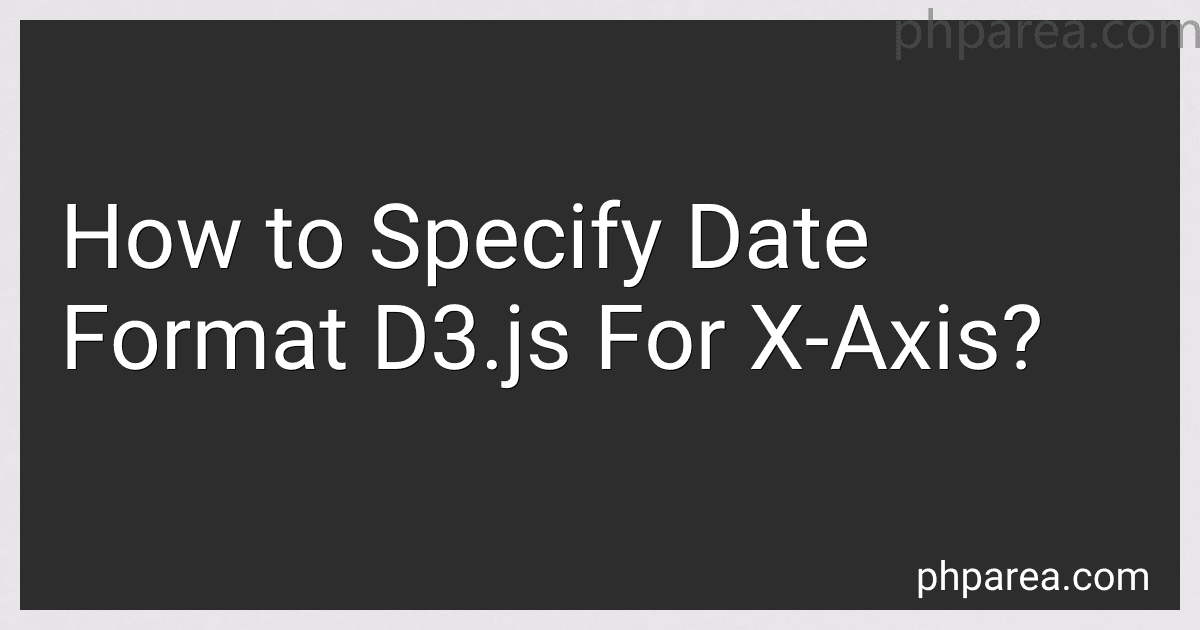Best Tools for Visualizing Data to Buy in December 2025
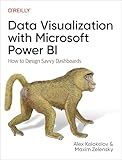
Data Visualization with Microsoft Power BI: How to Design Savvy Dashboards



Good Charts Workbook: Tips, Tools, and Exercises for Making Better Data Visualizations



Fundamentals of Data Visualization: A Primer on Making Informative and Compelling Figures



Data Visualization with Excel Dashboards and Reports



Data Points: Visualization That Means Something



Python Data Science Handbook: Essential Tools for Working with Data


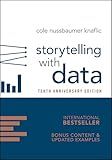
Storytelling with Data: A Data Visualization Guide for Business Professionals, 10th Anniversary Edition


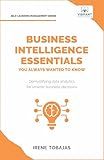
Business Intelligence Essentials You Always Wanted to Know: A Beginner’s Guide to BI Tools, Data Analytics Techniques, Data Visualization & Data-Driven Strategy (Self-Learning Management Series)


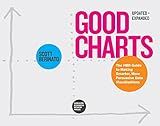
Good Charts, Updated and Expanded: The HBR Guide to Making Smarter, More Persuasive Data Visualizations



Interactive Data Visualization for the Web: An Introduction to Designing with D3


In D3.js, you can specify the date format for the X-axis by using the time scale and time formatting functions provided by the D3 library. You can format the date in various ways such as "%Y" for the year, "%B" for the full month name, "%d" for the day of the month, and so on.
To specify the date format for the X-axis, you can use the d3.timeFormat() function to create a formatter for the dates. You can then pass this formatter function to the axis generator when you create the X-axis scale.
For example, if you want to display the dates in the format "Month Day, Year", you can create a formatter using the d3.timeFormat("%B %d, %Y") function and then pass this formatter to the axis generator when creating the X-axis scale.
By specifying the date format for the X-axis in D3.js, you can customize the way dates are displayed on the chart to better communicate the information to your audience.
What is the approach to creating a reusable function for date formatting on the x-axis in d3.js?
One approach to creating a reusable function for date formatting on the x-axis in d3.js is as follows:
- Define a function called formatDate that takes a date object as input and returns a formatted date string.
function formatDate(date) { const format = d3.timeFormat("%m/%d/%Y"); // Define the desired date format using d3.timeFormat return format(date); // Return the formatted date string }
- Use the formatDate function when setting the x-axis scale and tick format in your d3.js code. For example, when creating an x-axis with a time scale:
const xScale = d3.scaleTime() .domain([startDate, endDate]) .range([0, width]);
const xAxis = d3.axisBottom(xScale) .tickFormat(formatDate); // Use the formatDate function to format the tick labels on the x-axis
By encapsulating the date formatting logic in a reusable function, you can easily customize the date format in multiple parts of your d3.js code without duplicating code.
What is the syntax for specifying date format in d3.js?
In d3.js, the syntax for specifying date format is as follows:
var dateFormat = d3.timeFormat("%Y-%m-%d");
Here, "%Y-%m-%d" is a format string that specifies the desired date format. This format string can be customized to match the specific date format you want to display.
How to specify date format for x-axis labels in a responsive manner using d3.js?
To specify date format for x-axis labels in a responsive manner using d3.js, you can use the d3.timeFormat function to format the dates according to your desired format. You can also use d3.scaleTime() to create a time scale for the x-axis.
Here is an example code snippet that demonstrates how to specify a date format for x-axis labels using d3.js:
// Set the margins and dimensions of the chart var margin = { top: 20, right: 20, bottom: 30, left: 50 }, width = 600 - margin.left - margin.right, height = 400 - margin.top - margin.bottom;
// Parse the date/time var parseTime = d3.timeParse("%Y-%m-%d");
// Set the ranges var x = d3.scaleTime().range([0, width]); var y = d3.scaleLinear().range([height, 0]);
// Define the line var valueline = d3.line() .x(function(d) { return x(d.date); }) .y(function(d) { return y(d.value); });
// Append the svg object to the body of the page var svg = d3.select("body") .append("svg") .attr("width", width + margin.left + margin.right) .attr("height", height + margin.top + margin.bottom) .append("g") .attr("transform", "translate(" + margin.left + "," + margin.top + ")");
// Read the data d3.csv("data.csv", function(error, data) { if (error) throw error;
// Format the date/time data.forEach(function(d) { d.date = parseTime(d.date); d.value = +d.value; });
// Scale the range of the data x.domain(d3.extent(data, function(d) { return d.date; })); y.domain([0, d3.max(data, function(d) { return d.value; })]);
// Add the x-axis svg.append("g") .attr("transform", "translate(0," + height + ")") .call(d3.axisBottom(x).ticks(5).tickFormat(d3.timeFormat("%Y-%m-%d")));
// Add the y-axis svg.append("g").call(d3.axisLeft(y));
// Add the line path svg.append("path") .data([data]) .attr("class", "line") .attr("d", valueline); });
In this example, the d3.timeFormat function is used to format the x-axis labels to display dates in the format "YYYY-MM-DD". You can customize the date format to suit your needs by changing the format string inside the d3.timeFormat function.
Additionally, the ticks method of the d3.axisBottom function is used to specify the number of ticks on the x-axis, which helps make the chart responsive by adjusting the number of date labels based on the available width.
Overall, by using d3.js and the d3.timeFormat function, you can easily specify a date format for x-axis labels in a responsive manner in your chart visualization.
How to set the date format for x-axis labels in d3.js?
To set the date format for x-axis labels in d3.js, you can use the tickFormat function to format the date according to your requirements. Here's an example code snippet that demonstrates how to set the date format for x-axis labels:
// Define the date format var dateFormat = d3.timeFormat("%b %d, %Y");
// Create the x-axis scale using a time scale var xScale = d3.scaleTime() .domain([new Date("2022-01-01"), new Date("2022-12-31")]) .range([0, width]);
// Create the x-axis with the date format var xAxis = d3.axisBottom(xScale) .tickFormat(dateFormat);
// Append the x-axis to the SVG svg.append("g") .attr("transform", "translate(0," + height + ")") .call(xAxis);
In this example, the d3.timeFormat function is used to specify the desired date format ("%b %d, %Y" in this case). The tickFormat function is then applied to the x-axis to format the date labels accordingly. You can customize the date format as needed by modifying the argument in the d3.timeFormat function.
What is the method for displaying dates in a particular format on the x-axis in d3.js?
To display dates in a particular format on the x-axis in d3.js, you can use the d3.axisBottom function along with the d3.timeFormat function to format the dates.
Here is an example code snippet demonstrating how to display dates in a specific format on the x-axis:
var data = [ { date: '2021-01-01', value: 100}, { date: '2021-01-02', value: 120}, { date: '2021-01-03', value: 150}, // Add more data points here ];
var margin = {top: 20, right: 30, bottom: 30, left: 50}, width = 600 - margin.left - margin.right, height = 400 - margin.top - margin.bottom;
var x = d3.scaleTime() .domain(d3.extent(data, function(d) { return new Date(d.date); })) .range([0, width]);
var xAxis = d3.axisBottom(x) .tickFormat(d3.timeFormat("%Y-%m-%d")); // Format date as yyyy-mm-dd
var svg = d3.select("body").append("svg") .attr("width", width + margin.left + margin.right) .attr("height", height + margin.top + margin.bottom) .append("g") .attr("transform", "translate(" + margin.left + "," + margin.top + ")");
svg.append("g") .attr("transform", "translate(0," + height + ")") .call(xAxis);
In this code snippet, d3.timeFormat("%Y-%m-%d") specifies the format of the dates on the x-axis as year-month-day. You can modify the format string to meet your specific date formatting requirements.
What is the parameter to set custom date format for x-axis labels in d3.js?
The parameter to set a custom date format for x-axis labels in d3.js is .tickFormat() method. You can use this method to apply a custom date format function to format the date values displayed on the x-axis.
For example, if you have a time scale for the x-axis and you want to format the date values in the format "Month-Day-Year", you can use the following code:
const xAxis = d3.axisBottom(xScale) .tickFormat(d3.timeFormat("%m-%d-%Y"));
In this example, d3.timeFormat() is a function provided by d3.js that formats date values according to the specified format string. Here, "%m-%d-%Y" represents the format string that specifies the month, day, and year in a numerical format. You can customize the format string to display the date values in the desired format.