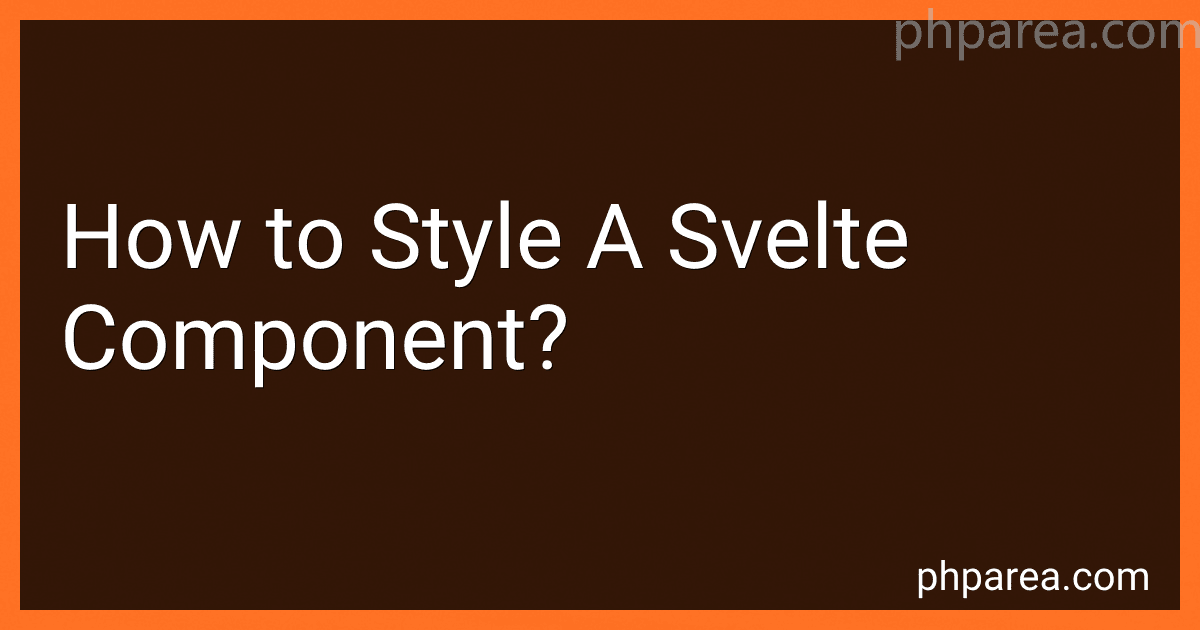Best Tools and Frameworks to Buy in December 2025
To style a Svelte component, you can use either inline styles or external CSS.
Inline styles involve directly applying CSS properties and values to the HTML elements within your Svelte component. For example, you can use the style attribute to add inline styles to an element:
Alternatively, you can define external CSS styles and import them into your Svelte component. You can create a separate CSS file (e.g., styles.css) with your desired styles and import it in your Svelte component file using the <style> tag. For example:
In the styles.css file:
.my-component { color: red; font-size: 16px; }
You can also use CSS preprocessors like Sass or Less to enhance your styling capabilities within Svelte components. These preprocessors allow you to use variables, mixins, and other advanced CSS features.
Additionally, Svelte provides scoped CSS. When you use <style> tag within a Svelte component, the styles defined inside it only apply to the specific component, ensuring that your styles won't interfere with other components.
You can also dynamically bind styles to your components using Svelte's reactive declarations. This allows you to change the style of a component based on certain conditions or user interactions.
Overall, Svelte provides flexibility when it comes to styling components, allowing you to choose between inline styles or external CSS, with scope and reactivity features to meet your specific requirements.
What is the recommended approach to styling a Svelte component?
The recommended approach to styling a Svelte component is to use scoped styles. In Svelte, you can define styles within the component using the <style> tag, and these styles will only be applied to that specific component. This helps to prevent styling conflicts and maintain component encapsulation.
Here is an example of how you can style a Svelte component using scoped styles:
In the example above, the styles defined within the <style> tag are scoped to the component. The .container and .title classes will only be applied to the elements within this specific component, and there will be no unintended side effects on other components or elements.
Using scoped styles in Svelte helps to keep the components self-contained and reusable, making it easier to manage and maintain the styling of your application.
What is the role of the style attribute in component props in Svelte?
In Svelte, the style attribute is used in component props to define the inline styles for the component.
The style attribute can be a string or an object. When a string is used, it should be a valid CSS style declaration, like "color: red; font-size: 20px;". When an object is used, it should contain key-value pairs where the keys represent the CSS property names and the values represent their corresponding values. For example:
const app = new App({ target: document.body, props: { style: { color: 'red', fontSize: '20px' } } });
This style attribute in component props allows you to dynamically set or update the style of the component based on certain conditions or user interactions. It provides a way to customize and enhance the look and feel of the component.
What is the role of the style tag in a Svelte component file?
The style tag in a Svelte component file is used to define the component's styling. It allows you to write CSS or CSS-like syntax that will be applied to the corresponding HTML markup of the component.
You can define styles directly within the style tag using regular CSS syntax, or you can use Svelte's scoped CSS approach, where styles defined in the style tag are automatically scoped to the component, preventing them from affecting other parts of the application.
In addition to regular CSS, the style tag in a Svelte component file also supports Svelte-specific attributes and directives. For example, you can use the '{#if expression}' directive to conditionally apply certain styles based on a specific condition.
Overall, the style tag in a Svelte component file plays a crucial role in defining the visual presentation and layout of the component. It helps in implementing a component's styles in a concise and componentized manner, making the code more maintainable and reusable.
What is the purpose of the :global() selector in Svelte?
The purpose of the :global() selector in Svelte is to target and style elements outside of the component where it is used. It allows you to apply styles to elements that are not part of the component's own DOM hierarchy.
By default, when you style elements in a Svelte component, the styles only apply to the component's own markup. However, there may be cases where you need to style elements that live outside of the component, such as global CSS classes, HTML tags, or other components that are not part of the current component's template.
The :global() selector is used to select and apply styles to those external elements. It is typically used in the <style> block of a Svelte component, where you can write CSS rules that will be applied outside of the component's scope.
For example, you may have a CSS class defined outside of the component that you want to style within the component. Using :global(), you can target that class and apply styles to it:
In this case, the color: red style will be applied to any element with the class my-class in the global scope, not just within the component.
How to add hover effects to a Svelte component?
To add hover effects to a Svelte component, you can use the mouseenter and mouseleave events along with reactive statements.
Here's an example of how to add a hover effect to a button component:
- Create a button component:
<button on:mouseenter={handleMouseEnter} on:mouseleave={handleMouseLeave} {class:isHovered ? 'hovered' : ''}> Hover me
In this example, we create a reactive variable isHovered to track whether the button is currently being hovered. The handleMouseEnter function is called when the mouse enters the button, and it sets isHovered to true. The handleMouseLeave function is called when the mouse leaves the button, and it sets isHovered to false.
The {class: isHovered ? 'hovered' : ''} syntax adds the hovered class to the button when isHovered is true, and removes it when isHovered is false.
You can define the .hovered class in the component's style tag to apply any hover effects you desire. In this example, it sets the background color to blue and the text color to white when the button is hovered.